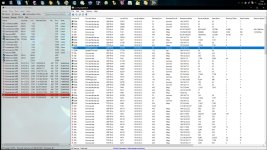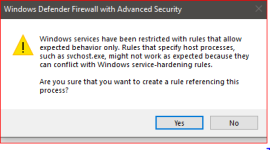- Mar 29, 2018
- 7,698
I am slowly learning to configure Windows Firewall to block all outbound connections, except needed apps and vital Windows services. I could use some help about the processes needed for Windows Update and other essentials. I've been researching this with limited success.  Thanks in advance for any replies.
Thanks in advance for any replies.