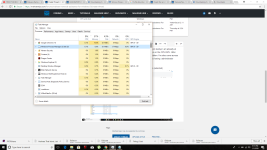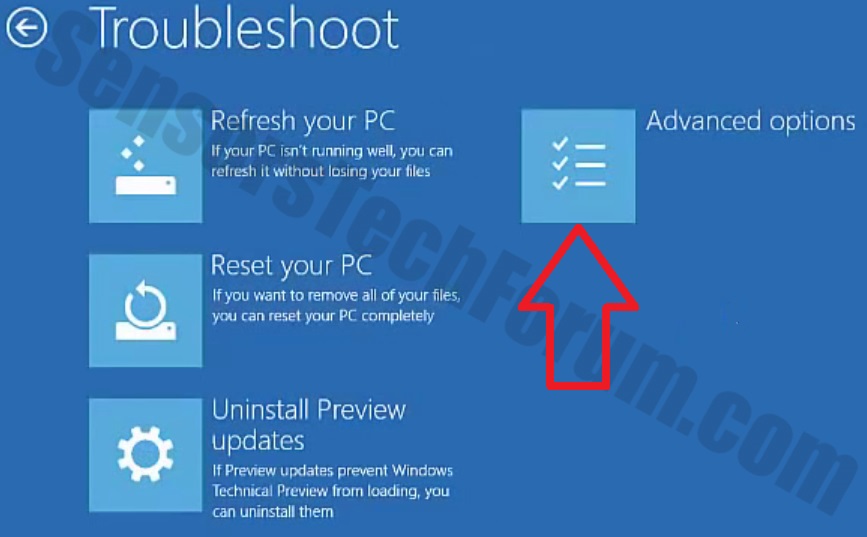- Jan 1, 2018
- 3
Hi I've been experiencing sluggish performance on my MSI laptop recently. Upon startup I am already at 25%-40% memory capacity. Other symptoms include the issue putting a burden on the CPU/GPU. After inspecting the task manager, "windows process manager" seems to be the problem. I've also come across suspicious folders in my appdata/local folder that I cannot get access to despite having administrator privilages. To note, this is my personal machine. Help is greatly appreciated!
Here are the folders I'm concerned about, and assuming to be part of the issue (selected)
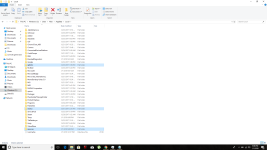
Snapshot of task manager if it helps
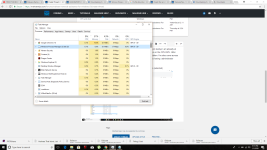
Here are the folders I'm concerned about, and assuming to be part of the issue (selected)
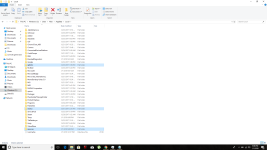
Snapshot of task manager if it helps