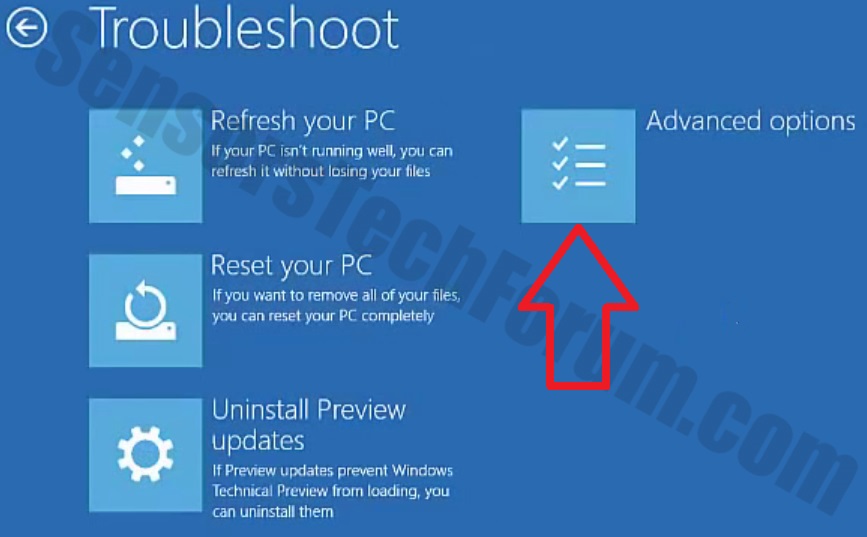Ok, so what I managed to do instead was access System Configuration using WinKey+R, type in msconfig, and open the System Configuration window. Using that, I changed the Boot Option to Safe Boot. From there, I was able to use the Command Prompt to run the FRST64 program and the Fixlist. Looking at the Fixlist, I can see that it at least found the folders in the Appdata/Local folder that is the source of the problem (because I couldn't and still can't delete them since I'm denied access, even though I'm the Administrator). However, it was unable to get rid of those folders.
Here's the fixlog. Please let me know what else I can do because I'm still unable to access the Windows RE.