Antivirus Security Pro 2014 is a computer virus, which pretends to be a legitimate security program and claims that malware has been detected on your computer. If you try to remove these infections, Antivirus Security Pro 2014 will state that you need to buy its full version before being able to do so.
It’s important to remember that by purchasing Antivirus Security Pro 2014 you will be submitting your personal information to unscrupulous persons and may also end up being a victim of credit card or identity fraud or theft.
![Antivirus Security Pro 2014 virus [Image: Antivirus Security Pro 2014 virus]](http://malwaretips.com/blogs/wp-content/uploads/2013/11/antivirus-security-pro-2014-virus.jpg)
Antivirus Security Pro 2014 targets users browsing Internet websites, and rely on social engineering to deliver its payload. This infection is promoted through web sites that have been hacked with scripts that try to install the software by exploiting vulnerabilities on your computer. It is also promoted through Trojans that pretend to be legitimate programs that are required to view an online video, but instead it will install the Antivirus Security Pro 2014 infection.
Once installed, Antivirus Security Pro 2014 will display fake security alerts that are designed to think that your data is at risk or that your computer is severely infected.These messages may include:
Warning! Infected file detected.
We strongly recommend activating full edition of your antivirus software for repairing threats.Warning! Network attack attempt detected.
To keep the computer safe, the threat must be blocked.
In reality, none of the reported issues are real, and are only used to scare you into buying Antivirus Security Pro 2014 and stealing your personal financial information.
As part of its self-defense mechanism, Antivirus Security Pro 2014 has disabled the Windows system utilities, including the Windows Task Manager and Registry Editor, and will block you from running certain programs that could lead to its removal.
This rogue antivirus has also modified your Windows files associations, and now whenever you are trying to open a program, Antivirus Security Pro 2014 will block this operation and display a bogus notification in which will report that the file is infected.
Antivirus Security Pro 2014 Firewall Alert
Warning! Infected file detected
Location: File System
Suspicious activity detected in the application notepad.exe to the behavior of the virus Win32/Conficker.X. For your security and to avoid loss of data, the operation of application cmd.exe has been temporarily restricted.
If your computer is infected with Antivirus Security Pro 2014 virus, then you are seeing the following screens:
![Antivirus Security Pro 2014 [Image: Antivirus Security Pro 2014]](http://malwaretips.com/blogs/wp-content/uploads/2013/11/antivirus-security-pro-2014.jpg)
![Antivirus Security Pro 2014 Warning [Image: Antivirus Security Pro 2014 Warning]](http://malwaretips.com/blogs/wp-content/uploads/2013/11/antivirus-security-pro-2014-warning.jpg)
Antivirus Security Pro 2014 is a scam, and you should ignore any alerts that this malicious software might generate.
Under no circumstance should you buy Antivirus Security Pro 2014 as this could lead to identity theft, and if you have, you should contact your bank and dispute the charge stating that the program is a scam and a computer virus.
Activation codes for Antivirus Security Pro 2014
As an optional step,you can use any of the following license keys to register Antivirus Security Pro 2014 and stop the fake alerts.
Antivirus Security Pro 2014 Activation code: AA39754E-715219CE
Please keep in mind that entering the above registration code will NOT remove Antivirus Security Pro 2014 from your computer , instead it will just stop the fake alerts so that you’ll be able to complete our removal guide more easily.
How to remove Antivirus Security Pro 2014 virus (Removal Guide)
This page is a comprehensive guide, which will remove the Antivirus Security Pro 2014 infection from your your computer. Please perform all the steps in the correct order. If you have any questions or doubt at any point, STOP and ask for our assistance. To remove the Antivirus Security Pro 2014 infection, we can use any of the below methods:
OPTION 1: Remove Antivirus Security Pro 2014 virus with Malwarebytes Anti-Mawlare Free and HitmanPro
OPTION 2: Manually remove Antivirus Security Pro 2014 virus from your computer
OPTION 3: Remove Antivirus Security Pro 2014 virus with Windows System Restore
OPTION 1: Remove Antivirus Security Pro 2014 virus with Malwarebytes Anti-Mawlare Free and HitmanPro
STEP 1 : Start your computer in Safe Mode with Networking
- Remove all floppy disks, CDs, and DVDs from your computer, and then restart your computer.
- When the computer starts you will see your computer’s hardware being listed. When you see this information start to gently tap the F8 key repeatedly until you are presented with the Windows XP, Vista or 7 Advanced Boot Options.
![Windows F8 key [Image: F8 key]](data:image/gif;base64,R0lGODlhAQABAAAAACH5BAEKAAEALAAAAAABAAEAAAICTAEAOw==)
If you are using Windows 8, press the Windows key + C, and then click Settings. Click Power, hold down Shift on your keyboard and click Restart, then click on Troubleshoot and select Advanced options. In the Advanced Options screen, select Startup Settings, then click on Restart. - If you are using Windows XP, Vista or 7 in the Advanced Boot Options screen, use the arrow keys to highlight Safe Mode with Networking , and then press ENTER.
![Safe Mode with Networking screen [Image: Safemode.jpg]](data:image/gif;base64,R0lGODlhAQABAAAAACH5BAEKAAEALAAAAAABAAEAAAICTAEAOw==) \
\
If you are using Windows 8, press 5 on your keyboard to Enable Safe Mode with Networking.
Windows will start in Safe Mode with Networking.
STEP 2: Run RKill to terminate the malicious processes associated with Antivirus Security Pro 2014
RKill is a program that will attempt to terminate all malicious processes associated with Antivirus Security Pro 2014, so that we will be able to perform the next step without being interrupted by this malicious software.
Because this utility will only stop Antivirus Security Pro 2014 running process, and does not delete any files, after running it you should not reboot your computer as any malware processes that are configured to start automatically will just be started again.
- While your computer is in Safe Mode with Networking ,please download the latest official version of RKill.Please note that we will use a renamed version of RKILL so that Antivirus Security Pro 2014 won’t block this utility from running.
RKILL DOWNLOAD LINK (This link will automatically download RKILL renamed as iExplore.exe) - Double click on iExplore.exe to start RKill and stop any processes associated with Antivirus Security Pro 2014.
![Rkill renamed to iExplore.exe [Image: RKILL Program]](data:image/gif;base64,R0lGODlhAQABAAAAACH5BAEKAAEALAAAAAABAAEAAAICTAEAOw==)
- RKill will now start working in the background, please be patient while the program looks for Antivirus Security Pro 2014 malicious process and tries to end them.
![RKill while killing Antivirus Security Pro 2014 malicious process [Image: RKILL stoping malware]](data:image/gif;base64,R0lGODlhAQABAAAAACH5BAEKAAEALAAAAAABAAEAAAICTAEAOw==)
If you get a message from Antivirus Security Pro 2014 stating that RKill is an infection, and then closes this utility, leave the warning on the screen and then run RKill again.
By not closing the warning, this typically will allow you to bypass the malware trying to protect itself so that RKill can terminate Antivirus Security Pro 2014. - When the Rkill utility has completed its task, it will generate a log. Do not reboot your computer after running RKill as the malware programs will start again.
![RKill Log [Image: RKill Report]](data:image/gif;base64,R0lGODlhAQABAAAAACH5BAEKAAEALAAAAAABAAEAAAICTAEAOw==)
STEP 3: Remove Antivirus Security Pro 2014 virus with Malwarebytes Anti-Malware FREE
Malwarebytes Anti-Malware Free is a powerful on-demand scanner which will remove Antivirus Security Pro 2014 malicious files from your computer.
- You can download Malwarebytes Anti-Malware Free from the below link, then double-click on the icon named mbam-setup.exe to install this program.
MALWAREBYTES ANTI-MALWARE DOWNLOAD LINK(This link will open a download page in a new window from where you can download Malwarebytes Anti-Malware Free) - When the installation begins, keep following the prompts in order to continue with the setup process, then at the last screen click on the Finish button.
![Malwarebytes Anti-Malware installation screen [Image: Malwarebytes Anti-Malware final installation screen]](data:image/gif;base64,R0lGODlhAQABAAAAACH5BAEKAAEALAAAAAABAAEAAAICTAEAOw==)
- On the Scanner tab, select Perform quick scan, and then click on the Scan button to start searching for the Antivirus Security Pro 2014 malicious files.
![Run a Quick Scan with Malwarebytes Anti-Malware [Image: Malwarebytes Anti-Malware Quick Scan]](data:image/gif;base64,R0lGODlhAQABAAAAACH5BAEKAAEALAAAAAABAAEAAAICTAEAOw==)
- Malwarebytes’ Anti-Malware will now start scanning your computer for Antivirus Security Pro 2014 virus as shown below.

- When the Malwarebytes Anti-Malware scan has finished, click on the Show Results button.
![Malwarebytes when the system scan has completed [Image: Malwarebytes Anti-Malware scan results]](data:image/gif;base64,R0lGODlhAQABAAAAACH5BAEKAAEALAAAAAABAAEAAAICTAEAOw==)
- You will now be presented with a screen showing you the computer infections that Malwarebytes Anti-Malware has detected. Make sure that everything is Checked (ticked), then click on the Remove Selected button.
![Malwarebytes Anti-Malwar removing Antivirus Security Pro 2014 virus [Image: Malwarebytes Anti-Malwar removing Antivirus Security Pro 2014 virus]](data:image/gif;base64,R0lGODlhAQABAAAAACH5BAEKAAEALAAAAAABAAEAAAICTAEAOw==)
- Once your computer will restart in Windows regular mode, open Malwarebytes Anti-Malware and perform a Full System scan to verify that there are no remaining threats.
STEP 4: Remove Antivirus Security Pro 2014 infection with HitmanPro
HitmanPro is a second opinion scanner, designed to rescue your computer from malware (viruses, trojans, rootkits, etc.) that have infected your computer despite all the security measures you have taken (such as anti virus software, firewalls, etc.).
- You can download HitmanPro from the below link:
HITMANPRO DOWNLOAD LINK (This link will open a web page from where you can download HitmanPro) - Double-click on the file named HitmanPro.exe (for 32-bit versions of Windows) or HitmanPro_x64.exe (for 64-bit versions of Windows). When the program starts you will be presented with the start screen as shown below.

Click on the Next button, to install HitmanPro on your computer.

- HitmanPro will now begin to scan your computer for Antivirus Security Pro 2014 trojan.

- When it has finished it will display a list of all the malware that the program found as shown in the image below. Click on the Next button, to remove Antivirus Security Pro 2014 virus.

- Click on the Activate free license button to begin the free 30 days trial, and remove all the malicious files from your computer.
![HitmanPro free 30 days trial [Image: HitmanPro 30 days activation button]](data:image/gif;base64,R0lGODlhAQABAAAAACH5BAEKAAEALAAAAAABAAEAAAICTAEAOw==)
OPTION 2: Manually remove Antivirus Security Pro 2014 virus from your computer
When Antivirus Security Pro 2014 has infected a computer, it will drop it’s malicious files in the C:\Documents and Settings\All Users\Application Data\random folder (Windows XP) or C:\ProgramData\random folder (Windows Vista, 7 or 8) folder, and add on your desktop a Antivirus Security Pro 2014.lnk shortcut. In the following steps, we will rename this malicious folder thus disabling this infection.
STEP 1: Display the hidden files and folders on your computer
Because the C:\ProgramData\ path is hidden by default, we will need to enable the Show hidden files and folders option.
- Click on the Start button, and click on Computer.
- Click Organize and choose Folder and Search Options. (Tools > Folder Options for Windows XP Users).

- Click the View tab, select Show hidden files, folders and drives, then click on Apply and then OK.

STEP 2: Rename the malicious folder to disable Antivirus Security Pro 2014 virus
- Right click on the Antivirus Security Pro 2014 icon on your desktop, click Properties in the drop-down menu, then click the Shortcut tab. In the Target box there is a path to the Antivirus Security Pro 2014 malicious file.
![Antivirus Security Pro 2014 malicious files path [Image: Antivirus Security Pro 2014 malicious files path]](data:image/gif;base64,R0lGODlhAQABAAAAACH5BAEKAAEALAAAAAABAAEAAAICTAEAOw==)
- Browse to C:\Documents and Settings\All Users\Application Data\ (For Windows XP) or C:\ProgramData\ (For Windows Vista, 7 or 8), and find the Antivirus Security Pro 2014 malicious folder. In our case it was named hVma7xi, however its name is randomly generated, so you might have a different name.
- Right click on the hvma7xi folder, and select Rename from the context menu. If you are having issues while trying to rename the Antivir Security Pro 2014 malicious folder, you can start your computer in Safe Mode with Networking as seen in OPTION 1.
![Rename the Antivirus Security Pro 2014 malicious folder [Image: Rename the Antivirus Security Pro 2014 malicious folder]](data:image/gif;base64,R0lGODlhAQABAAAAACH5BAEKAAEALAAAAAABAAEAAAICTAEAOw==)
- Add a unique variation to the folder name, such as _old (for example, hvma7xi_old) or something random.
![Antivirus Security Pro 2014 malicious folder renamed [Image: Rename the Antivirus Security Pro 2014 disabled]](data:image/gif;base64,R0lGODlhAQABAAAAACH5BAEKAAEALAAAAAABAAEAAAICTAEAOw==)
- Restart your computer, then perform a system scan with Malwarebytes Anti-Malware and HitmanPro to remove Antivirus Security Pro 2014 malicious files from your computer.
OPTION 3: Remove Antivirus Security Pro 2014 virus with System Restore
System Restore helps you restore your computer’s system files to an earlier point in time. It’s a way to undo system changes to your computer without affecting your personal files, such as e‑mail, documents, or photos.
- Reboot your computer into Safe Mode with Command Prompt. To do this, turn your computer off and then back on and immediately when you see anything on the screen, start tapping the F8 key on your keyboard.
![Windows F8 key [Image: F8 key]](data:image/gif;base64,R0lGODlhAQABAAAAACH5BAEKAAEALAAAAAABAAEAAAICTAEAOw==)
If you are using Windows 8, the trick is to hold the Shift button and gently tap the F8 key repeatedly, this will sometimes boot you into the new advanced “recovery mode”, where you can choose to see advanced repair options. On the next screen, you will need to click on the Troubleshoot option, then select Advanced Options and select Windows Start-up Settings. Click on the Restart button, and you should now be able to see the Advanced Boot Options screen. - Using the arrow keys on your keyboard, select Safe Mode with Command Prompt and press Enter on your keyboard.
![Advanced Boot Options screen [Image: Starting computer in Safe Mode with Command Prompt]](data:image/gif;base64,R0lGODlhAQABAAAAACH5BAEKAAEALAAAAAABAAEAAAICTAEAOw==)
- At the command prompt, type rstrui.exe, and then press ENTER.
![rstrui.exe command in Safe Mode with Command Prompt [Image: Start System Restore to remove Antivirus Security Pro 2014 virus]](data:image/gif;base64,R0lGODlhAQABAAAAACH5BAEKAAEALAAAAAABAAEAAAICTAEAOw==)
Alternatively, if you are using Windows Vista, 7 and 8, you can type: C:\windows\system32\rstrui.exe , and press Enter. And if you are a Windows XP user, type C:\windows\system32\restore\rstrui.exe, then press Enter. - System Restore should start, and you will display also a list of restore points. Try using a restore point created just before the date and time the Antivirus Security Pro 2014 virus has infected your computer.
![Restore your computer's system files to an earlier point in time [Image: Restore settings to remove ransomware]](data:image/gif;base64,R0lGODlhAQABAAAAACH5BAEKAAEALAAAAAABAAEAAAICTAEAOw==)
- When System Restore has completed its task, start your computer in Windows regular mode, and perform a scan with Malwarebytes Anti-Malware and HitmanPro.
Your computer should now be free of the Antivirus Security Pro 2014 infection. If your current anti-virus solution let this infection through, you may want to consider purchasing the PRO version of Malwarebytes Anti-Malware to protect against these types of threats in the future, and perform regular computer scans with HitmanPro.
If you are still experiencing problems while trying to remove Antivirus Security Pro 2014 from your machine, please start a new thread in our Malware Removal Assistance forum.

![Windows F8 key [Image: F8 key]](http://malwaretips.com/blogs/wp-content/uploads/2013/06/F8-key.jpg.png)
![Safe Mode with Networking screen [Image: Safemode.jpg]](http://malwaretips.com/images/removalguide/safemode.jpg) \
\![Rkill renamed to iExplore.exe [Image: RKILL Program]](http://malwaretips.com/blogs/wp-content/uploads/2013/01/rkill-run-as-admin.jpg)
![RKill while killing Antivirus Security Pro 2014 malicious process [Image: RKILL stoping malware]](http://malwaretips.com/blogs/wp-content/uploads/2013/01/rkill-program.jpg)
![RKill Log [Image: RKill Report]](http://malwaretips.com/blogs/wp-content/uploads/2013/01/rkill-report.jpg)
![Malwarebytes Anti-Malware installation screen [Image: Malwarebytes Anti-Malware final installation screen]](http://malwaretips.com/blogs/wp-content/uploads/2013/01/malwarebytes-installation.jpg)
![Run a Quick Scan with Malwarebytes Anti-Malware [Image: Malwarebytes Anti-Malware Quick Scan]](http://malwaretips.com/blogs/wp-content/uploads/2013/01/malwarebytes-quick-scan.jpg)

![Malwarebytes when the system scan has completed [Image: Malwarebytes Anti-Malware scan results]](http://malwaretips.com/blogs/wp-content/uploads/2013/01/malwarebytes-scan-results.jpg)
![Malwarebytes Anti-Malwar removing Antivirus Security Pro 2014 virus [Image: Malwarebytes Anti-Malwar removing Antivirus Security Pro 2014 virus]](http://malwaretips.com/blogs/wp-content/uploads/2013/01/malwarebytes-virus-removal.jpg)




![HitmanPro free 30 days trial [Image: HitmanPro 30 days activation button]](http://malwaretips.com/blogs/wp-content/uploads/2012/11/hitmanpro-activation.jpg)
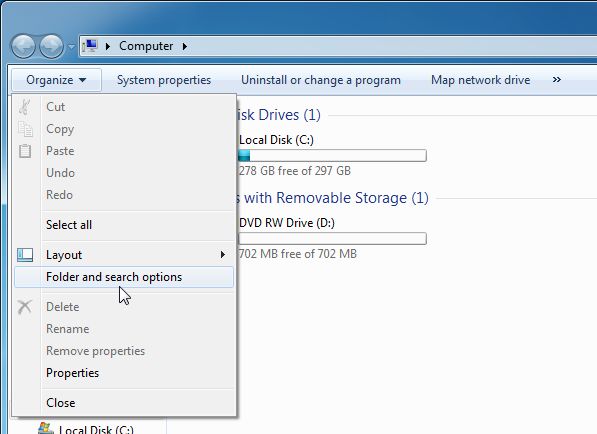
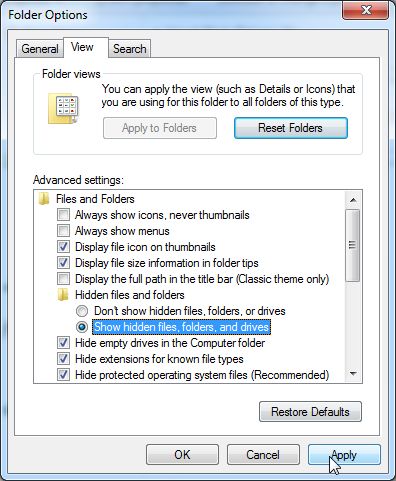
![Antivirus Security Pro 2014 malicious files path [Image: Antivirus Security Pro 2014 malicious files path]](http://malwaretips.com/blogs/wp-content/uploads/2013/08/malicious-path-to-malware.jpg)
![Rename the Antivirus Security Pro 2014 malicious folder [Image: Rename the Antivirus Security Pro 2014 malicious folder]](http://malwaretips.com/blogs/wp-content/uploads/2013/08/rename-malicious-folder.jpg)
![Advanced Boot Options screen [Image: Starting computer in Safe Mode with Command Prompt]](http://malwaretips.com/blogs/wp-content/uploads/2013/06/Safe-Mode-with-Command-Prompt.jpg)
![rstrui.exe command in Safe Mode with Command Prompt [Image: Start System Restore to remove Antivirus Security Pro 2014 virus]](http://malwaretips.com/blogs/wp-content/uploads/2013/06/system-restore-command.jpg)
![Restore your computer's system files to an earlier point in time [Image: Restore settings to remove ransomware]](http://malwaretips.com/blogs/wp-content/uploads/2013/06/system-restore.jpg)









