If your Apple Mac OS X browser is locked, and you are seeing an “Activités illégales ont été révélé! Tousmles fichiers sont cryptés” notification from Gendarmerie Nationale, then your Safari web browser has been hijacked by malware.
For years, Windows users have been plagued by ransomware demanding several hundred dollars to unlock their computers.
The bad guys know there is a growing market of Apple consumers who, for the most part, feel pretty safe about browsing the Internet on a Mac without the need for any security product.
Cyber-criminals, well known for not re-inventing the wheel, have ‘ported’ the latest ransomware to MAC OS X, not by using some complicated exploit but rather leveraging the browser and its ‘restore from crash’ feature.
The Gendarmerie Nationale Mac OS X ransomware page is being pushed onto unsuspecting users browsing regular sites but in particular when searching for popular keywords.
The Gendarmerie Nationale Mac OS X Ukash virus will display a bogus notification that pretends to be from the Gendarmerie Nationale Département Cybercriminalité and Division de Lutte contre la Cybercriminalité (DLCC), and states that your computer has been blocked due to it being involved with the distribution of pornographic material, SPAM and copyrighted content.
The Gendarmerie Nationale Mac OS X virus will hijack your Safari browser, so whenever you’ll open this program, it will display instead a lock screen asking you to pay a non-existing fine of 200 Euro in the form of a Ukash voucher.
A quick look at the address bar shows an interesting URL: europol.europe.eu.id657546456-3999456674.i5843. com, the bad guys are clearly trying to fool users.
If you choose to ignore the Gendarmerie Nationale Mac OS X ransomware message, you cannot get rid of the page, as you will see this notification:
Your web browser has been locked.
All PC data will be detained and criminal procedures will be initiated against you if the fine will not be paid.
Furthermore, to make this alert seem more authentic, this virus also has the ability to access your installed webcam, so that the bogus Gendarmerie Nationale Mac OS X notification shows what is happening in the room.
If your computer is infected with the Gendarmerie Nationale Mac OS X virus, this ransomware will display a localized webpage that covers your Safari window and demands payment for the supposed possession of illicit material.
The message displayed by the threat can be localized depending on the user’s location, with text written in the appropriate language.
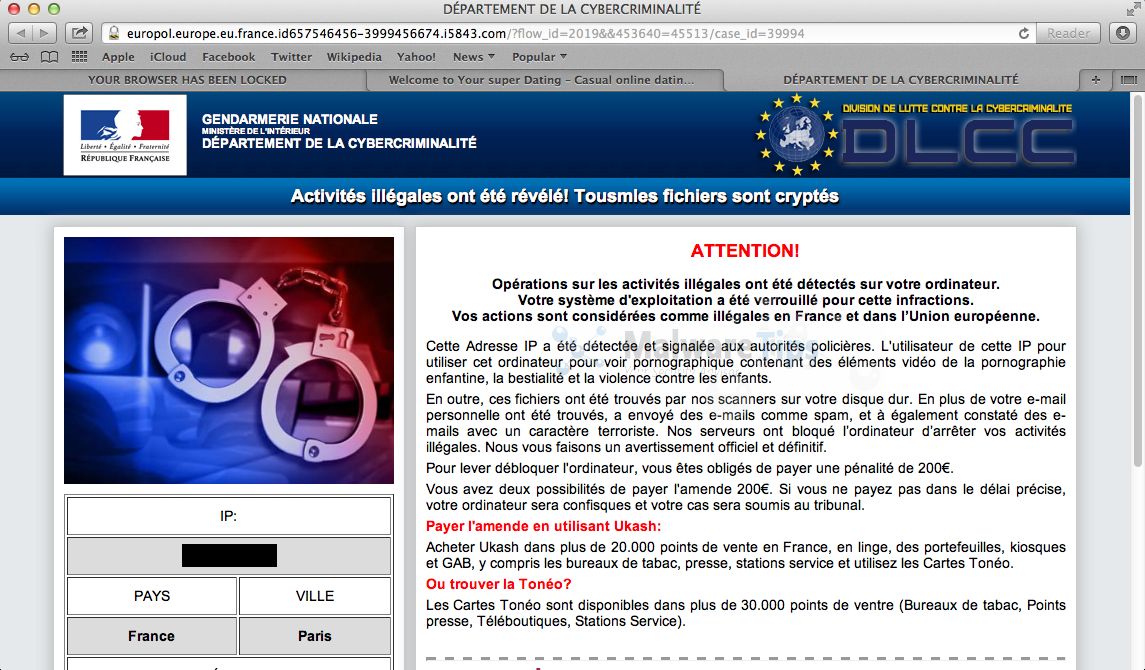
Cyber criminals often updated the design of this lock screen, however you should always keep in mind that the Gendarmerie Nationale will never lock down your computer or monitor your online activities.
The Gendarmerie Nationale Mac OS X lock screen is a scam, and you should ignore any alerts that this malicious software might generate.
Under no circumstance should you send any Ukash code to these cyber criminals, and if you have, you can should request a refund, stating that you are the victim of a computer virus and scam.
Gendarmerie Nationale Mac OS X – Virus Removal Guide
This page is a comprehensive guide, which will remove the “Gendarmerie Nationale Mac OS X” infection from your your computer. Please perform all the steps in the correct order. If you have any questions or doubt at any point, STOP and ask for our assistance.
OPTION 1: Remove “Gendarmerie Nationale” Apple Mac OS X” virus by resetting Safari to its default settings
OPTION 2: Remove “Gendarmerie Nationale” Apple Mac OS X virus using Force Quit for your browser
OPTION 1: Remove “Gendarmerie Nationale” Apple Mac OS X” virus by resetting Safari to its default settings
To remove the Gendarmerie Nationale Mac OS X virus from Safari, we will need to reset your browser to its default settings.
- Click on the Safari menu and then choose Reset Safari
![Select Reset Safari from the menu [Image: Select Reset Safari from the menu]](data:image/gif;base64,R0lGODlhAQABAAAAACH5BAEKAAEALAAAAAABAAEAAAICTAEAOw==)
- In the new windows, ,ake sure all items are marked and click on the Reset button.
![Reset Safari to default settings [Image: Reset Safari to default settings]](data:image/gif;base64,R0lGODlhAQABAAAAACH5BAEKAAEALAAAAAABAAEAAAICTAEAOw==)
Alternatively, to remove the Gendarmerie Nationale MAC OS X virus from your Apple Safari you can follow the instructions from the video below:
OPTION 2: Remove “Gendarmerie Nationale” Apple Mac OS X virus using Force Quit for your browser
- Press Command + Option + Escape simultaneously. This will open the open the Force Quit Applications window.
![Press Command + Option + Escape to start Force Quit menu [Image: Press Command + Option + Escape to start Force Quit menu]](data:image/gif;base64,R0lGODlhAQABAAAAACH5BAEKAAEALAAAAAABAAEAAAICTAEAOw==)
- Select Safari, Chrome, Firefox or any other browser in which your are seeing the Gendarmerie Nationale ransomware notification.
![Select Firefox, Chrome or Safari from Force Quit menu [Image: Select Firefox, Chrome or Safari from Force Quit menu]](data:image/gif;base64,R0lGODlhAQABAAAAACH5BAEKAAEALAAAAAABAAEAAAICTAEAOw==)
- Click the button that says “Force Quit“. This will forcefully end your browser program, thus removing the Gendarmerie Nationale Apple Mac Os X virus.
![Remove Gendarmerie Nationale virus from Apple Mac OS X 1 [Image: Click on the Force Quit button to remove Gendarmerie Nationale Apple Mac Os X virus]](data:image/gif;base64,R0lGODlhAQABAAAAACH5BAEKAAEALAAAAAABAAEAAAICTAEAOw==)
If you cannot switch from the unresponsive app, press Command + Option + Shift + Esc for three seconds to force it to quit. This key combination tells OS X to force quit the frontmost app.
You can also watch this video on how to Force Quit a program on an Apple Mac OS X:
That’s it! Your Apple Mac OS X browser should now be free of the Gendarmerie Nationale Mac OS X infection. Stay safe!

![Select Reset Safari from the menu [Image: Select Reset Safari from the menu]](http://malwaretips.com/blogs/wp-content/uploads/2013/07/Reset-Safari.png)
![Reset Safari to default settings [Image: Reset Safari to default settings]](http://malwaretips.com/blogs/wp-content/uploads/2013/07/Reset-Safari-to-default-settings.png)
![Press Command + Option + Escape to start Force Quit menu [Image: Press Command + Option + Escape to start Force Quit menu]](http://malwaretips.com/blogs/wp-content/uploads/2013/07/Force-Quit-an-Application-in-Mac-OS-X-Step-1.jpg)
![Select Firefox, Chrome or Safari from Force Quit menu [Image: Select Firefox, Chrome or Safari from Force Quit menu]](http://malwaretips.com/blogs/wp-content/uploads/2013/07/Force-Quit-an-Application-in-Mac-OS-X-Step-2.jpg)
![Remove Gendarmerie Nationale virus from Apple Mac OS X 1 [Image: Click on the Force Quit button to remove Gendarmerie Nationale Apple Mac Os X virus]](http://malwaretips.com/blogs/wp-content/uploads/2013/07/Force-Quit-an-Application-in-Mac-OS-X-Step-3.jpg)









