Live Security Platinum is a malicious program,which is displaying bogus security alerts in an attempt to trick you into buying this fake security product.
We strongly advise you to follow our Live Security Platinum removal guide and ignore any alerts that this malicious software might generate.
Under no circumstance should you buy this rogue security software as this could lead to identity theft,and if you have, you should contact your credit card company and dispute the charge stating that the program is a scam and a computer virus.
If your computer is infected with Live Security Platinum,then you are seeing this images:
![Live Security Platinum virus [Image: Live Security Platinum virus]](http://malwaretips.com/blogs/wp-content/uploads/2012/06/Live-Security-Platinum-2.png)
![Live Security Platinum fake alert [Image: Live Security Platinum Alert]](http://malwaretips.com/blogs/wp-content/uploads/2012/06/Live-Security-Platinum-4.png)
![Live Security Platinum activation [Image: Live Security Platinum Activation request]](http://malwaretips.com/blogs/wp-content/uploads/2012/06/Live-Security-Platinum-3.png)
![Live Security Platinum fake warning [Image: Live Security Platinum Warning]](http://malwaretips.com/blogs/wp-content/uploads/2012/06/Live-Security-Platinum-1.png)
Registration codes for Live Security Platinum
As an optional step,you can use the following license key to register Live Security Platinum and stop the fake alerts.
Live Security Platinum license key: AA39754E-715219CE
Please keep in mind that entering the above registration code will NOT remove Live Security Platinum from your computer , instead it will just stop the fake alerts so that you’ll be able to complete our removal guide more easily.
Live Security Platinum Removal Guide
STEP 1 : Start your computer in Safe Mode with Networking
- Remove all floppy disks, CDs, and DVDs from your computer, and then restart your computer.
- Press and hold the F8 key as your computer restarts.Please keep in mind that you need to press the F8 key before the Windows start-up logo appears.
Note: With some computers, if you press and hold a key as the computer is booting you will get a stuck key message. If this occurs, instead of pressing and holding the “F8 key”, tap the “F8 key” continuously until you get the Advanced Boot Options screen. - On the Advanced Boot Options screen, use the arrow keys to highlight Safe Mode with Networking , and then press ENTER.
![Safe Mode with Networking screen [Image: Safemode.jpg]](data:image/gif;base64,R0lGODlhAQABAAAAACH5BAEKAAEALAAAAAABAAEAAAICTAEAOw==)
STEP 2: Remove Live Security Platinum malicious proxy server
Live Security Platinum may add a proxy server which prevents the user from accessing the internet,follow the below instructions to remove the proxy.
- Start the Internet Explorer browser and if you are using Internet Explorer 9 ,click on the gear icon
![Gear Icon [Image: IE gear icon]](data:image/gif;base64,R0lGODlhAQABAAAAACH5BAEKAAEALAAAAAABAAEAAAICTAEAOw==) (Tools for Internet Explorer 8 users) ,then select Internet Options.
(Tools for Internet Explorer 8 users) ,then select Internet Options.
![Internet Options in IE [Image: Internet-options-IE.png]](data:image/gif;base64,R0lGODlhAQABAAAAACH5BAEKAAEALAAAAAABAAEAAAICTAEAOw==)
- Go to the tab Connections.At the bottom, click on LAN settings.
![Connections tab in Internet Explorer [Image: Remove-proxy-server2.png]](data:image/gif;base64,R0lGODlhAQABAAAAACH5BAEKAAEALAAAAAABAAEAAAICTAEAOw==)
- Uncheck the option Use a proxy server for your LAN. This should remove the malicious proxy server and allow you to use the internet again.
![Uncheck the option Use a proxy server for your LAN [Image: Remove-proxy-server3.png]](data:image/gif;base64,R0lGODlhAQABAAAAACH5BAEKAAEALAAAAAABAAEAAAICTAEAOw==)
If you are a Firefox users, go to Firefox(upper left corner) → Options → Advanced tab → Network → Settings → Select No Proxy
STEP 3: Repair your Windows Registry from Live Security Platinum malicious changes.
Smart Fortress 2012 has changed your Windows registry settings so that when you try to run a executable file (ending with .exe ) , it will instead launch the infection rather than the desired program.
- Download the registryfix.reg file to fix the malicious registry changes from Live Security Platinum.
REGISTRYFIX.REG DOWNLOAD LINK (This link will automatically download the registry fix called registryfix.reg) - Double-click on registryfix.reg file to run it. Click “Yes” for Registry Editor prompt window,then click OK.
![How to remove Live Security Platinum (Uninstall Guide) 1 [Image: fix registry]](data:image/gif;base64,R0lGODlhAQABAAAAACH5BAEKAAEALAAAAAABAAEAAAICTAEAOw==)
STEP 4: Run RKill to terminate known malware processes associated with Live Security Platinum.
RKill is a program that will attempt to terminate all malicious processes associated with Live Security Platinum,so that we will be able to perform the next step without being interrupted by this malicious software.
Because this utility will only stop Live Security Platinum running process, and does not delete any files, after running it you should not reboot your computer as any malware processes that are configured to start automatically will just be started again.
- While your computer is in Safe Mode with Networking ,please download the latest official version of RKill.Please note that we will use a renamed version of RKILL so that Live Security Platinum won’t block this utility from running.
RKILL DOWNLOAD LINK (This link will automatically download RKILL renamed as iExplore.exe) - Double-click on the iExplore.exe icon in order to automatically attempt to stop any processes associated with Live Security Platinum.
![RKILL ICON [Image: run-rkill-1.png]](data:image/gif;base64,R0lGODlhAQABAAAAACH5BAEKAAEALAAAAAABAAEAAAICTAEAOw==)
- RKill will now start working in the background, please be patient while the program looks for various malware programs and tries to terminate them.
![RKILL Command prompt [Image: run-rkill-2.png]](data:image/gif;base64,R0lGODlhAQABAAAAACH5BAEKAAEALAAAAAABAAEAAAICTAEAOw==)
IF you are having problems starting or running RKill, you can download any other renamed versions of RKill from here. - When Rkill has completed its task, it will generate a log. You can then proceed with the rest of the guide.
![RKILL LOG [Image: Live Security Platinum rkill3.jpg]](data:image/gif;base64,R0lGODlhAQABAAAAACH5BAEKAAEALAAAAAABAAEAAAICTAEAOw==)
WARNING: Do not reboot your computer after running RKill as the malware process will start again , preventing you from properly performing the next step.
STEP 5: Remove Live Security Platinum malicious files with Malwarebytes Anti-Malware FREE
- Download the latest official version of Malwarebytes Anti-Malware FREE.
MALWAREBYTES ANTI-MALWARE DOWNLOAD LINK (This link will open a download page in a new window from where you can download Malwarebytes Anti-Malware Free) - Start the Malwarebytes’ Anti-Malware installation process by double clicking on mbam-setup file.
![Malwarebytes Anti-Malware Installer [Image: Malwarebytes Installer]](data:image/gif;base64,R0lGODlhAQABAAAAACH5BAEKAAEALAAAAAABAAEAAAICTAEAOw==)
- When the installation begins, keep following the prompts in order to continue with the setup process. Do not make any changes to default settings and when the program has finished installing, make sure you leave both the Update Malwarebytes’ Anti-Malware and Launch Malwarebytes’ Anti-Malware checked. Then click on the Finish button. If Malwarebytes’ prompts you to reboot, please do not do so.
![Malwarebytes last setup screen [Image: Finishing Malwarebytes installation]](data:image/gif;base64,R0lGODlhAQABAAAAACH5BAEKAAEALAAAAAABAAEAAAICTAEAOw==)
- Malwarebytes Anti-Malware will now start and you’ll be prompted to start a trial period , please select ‘Decline‘ as we just want to use the on-demand scanner.
![Decline trial period in Malwarebytes Anti-Malware [Image: Decline Malwarebytes trial]](data:image/gif;base64,R0lGODlhAQABAAAAACH5BAEKAAEALAAAAAABAAEAAAICTAEAOw==)
- On the Scanner tab,select Perform full scan and then click on the Scanbutton to start scanning your computer.
![Perform a Full System Scan with Malwarebytes Anti-Malware [Image: Starting a full system sca]](data:image/gif;base64,R0lGODlhAQABAAAAACH5BAEKAAEALAAAAAABAAEAAAICTAEAOw==)
- Malwarebytes’ Anti-Malware will now start scanning your computer for Live Security Platinum malicious files as shown below.
![Malwarebytes Anti-Malware scanning for Live Security Platinum [Image: Malwarebytes scanning for malicious files]](data:image/gif;base64,R0lGODlhAQABAAAAACH5BAEKAAEALAAAAAABAAEAAAICTAEAOw==)
- When the scan is finished a message box will appear, click OK to continue.
![Malwarebytes when the system scan has finished [Image: Malwarebytes scan results]](data:image/gif;base64,R0lGODlhAQABAAAAACH5BAEKAAEALAAAAAABAAEAAAICTAEAOw==)
- You will now be presented with a screen showing you the malware infections that Malwarebytes’ Anti-Malware has detected.Please note that the infections found may be different than what is shown in the image.Make sure that everything is Checked (ticked) and click on the Remove Selected button.
![Removing the infections found by Malwarebytes [Image: Infections found by Malwarebytes]](data:image/gif;base64,R0lGODlhAQABAAAAACH5BAEKAAEALAAAAAABAAEAAAICTAEAOw==)
- Malwarebytes’ Anti-Malware will now start removing the malicious files.After completing this task it will display a message stating that it needs to reboot,please allow this request and then let your PC boot in Normal mode.
STEP 6: Double check your system for any left over infections with HitmanPro
- This step can be performed in Normal Mode ,so please download the latest official version of HitmanPro.
HITMANPRO DOWNLOAD LINK (This link will open a download page in a new window from where you can download HitmanPro) - Double click on the previously downloaded fileto start the HitmanPro installation.
![HitmanPro Installer [Image: HitmanPro Icon]](data:image/gif;base64,R0lGODlhAQABAAAAACH5BAEKAAEALAAAAAABAAEAAAICTAEAOw==)
IF you are experiencing problems while trying to start HitmanPro, you can use the Force Breach mode.To start HitmanPro in Force Breach mode, hold down the left CTRL-key when you start HitmanPro and all non-essential processes are terminated, including the malware process. (How to start HitmanPro in Force Breach mode – Video) - Click on Next to install HitmanPro on your system.
![HitmanPro installation process [Image: Starting HitmanPro]](data:image/gif;base64,R0lGODlhAQABAAAAACH5BAEKAAEALAAAAAABAAEAAAICTAEAOw==)
- The setup screen is displayed, from which you can decide whether you wish to install HitmanPro on your machine or just perform a one-time scan, select a option then click on Next to start a system scan.
![HitmanPro setup options [Image: HitmanPro installation screen]](data:image/gif;base64,R0lGODlhAQABAAAAACH5BAEKAAEALAAAAAABAAEAAAICTAEAOw==)
- HitmanPro will start scanning your system for malicious files as seen in the image below.
![HitmanPro while scanning for Live Security Platinum virus [Image: HitmanPron scanning for Live Security Platinum]](data:image/gif;base64,R0lGODlhAQABAAAAACH5BAEKAAEALAAAAAABAAEAAAICTAEAOw==)
- Once the scan is complete,you’ll see a screen which will display all the malicious files that the program has found.Click on Next to remove this malicious files.
![HitmanPro displaying scan results [Image: HitmanPro scan results]](data:image/gif;base64,R0lGODlhAQABAAAAACH5BAEKAAEALAAAAAABAAEAAAICTAEAOw==)
- Click Activate free license to start the free 30 days trial and remove the malicious files.
![Activate the HitmanPro free 30 days trial to remove any detected infections [Image: Activate HitmanPro license]](data:image/gif;base64,R0lGODlhAQABAAAAACH5BAEKAAEALAAAAAABAAEAAAICTAEAOw==)
- HitmanPro will now start removing the infected objects.If this program will ask you to restart your computer,please allow this request.
STEP 7: Remove any left over malicious registry keys and files
Live Security Platinum has sadded some malicious registry keys to your Windows installation , to remove this malicious changes we need to run a scan with RogueKiller
- Please download the latest official version of RogueKiller.
ROGUEKILLER DOWNLOAD LINK (This link will automatically download RogueKiller on your computer) - Double click on RogueKiller.exe to start this utility and then wait for the Prescan to complete.This should take only a few seconds and then you can click the Start button to perform a system scan.

- After the scan has completed, press the Delete button to remove any malicious registry keys.

- Next we will need to restore your shortcuts, so click on the ShortcutsFix button and allow the program to run.


![Safe Mode with Networking screen [Image: Safemode.jpg]](http://malwaretips.com/images/removalguide/safemode.jpg)
![Internet Options in IE [Image: Internet-options-IE.png]](http://malwaretips.com/images/removalguide/ie1.png)
![Connections tab in Internet Explorer [Image: Remove-proxy-server2.png]](http://malwaretips.com/images/removalguide/ie2.png)
![Uncheck the option Use a proxy server for your LAN [Image: Remove-proxy-server3.png]](http://malwaretips.com/images/removalguide/ie3.png)
![How to remove Live Security Platinum (Uninstall Guide) 1 [Image: fix registry]](http://malwaretips.com/blogs/wp-content/uploads/2011/12/registry.png)
![RKILL ICON [Image: run-rkill-1.png]](http://malwaretips.com/images/removalguide/rkill1.png)
![RKILL Command prompt [Image: run-rkill-2.png]](http://malwaretips.com/images/removalguide/rkill2.png)
![RKILL LOG [Image: Live Security Platinum rkill3.jpg]](http://malwaretips.com/images/removalguide/rkill3.png)
![Malwarebytes Anti-Malware Installer [Image: Malwarebytes Installer]](http://malwaretips.com/images/removalguide/malwarebytes-setup.png)
![Malwarebytes last setup screen [Image: Finishing Malwarebytes installation]](http://malwaretips.com/images/removalguide/update-malwarebytes.png)
![Decline trial period in Malwarebytes Anti-Malware [Image: Decline Malwarebytes trial]](http://malwaretips.com/images/removalguide/malwarebytes-trial.png)
![Perform a Full System Scan with Malwarebytes Anti-Malware [Image: Starting a full system sca]](http://malwaretips.com/images/removalguide/start-scan-malwarebytes.png)
![Malwarebytes Anti-Malware scanning for Live Security Platinum [Image: Malwarebytes scanning for malicious files]](http://malwaretips.com/images/removalguide/scan-malwarebytes.png)
![Malwarebytes when the system scan has finished [Image: Malwarebytes scan results]](http://malwaretips.com/images/removalguide/results-malwarebytes.png)
![Removing the infections found by Malwarebytes [Image: Infections found by Malwarebytes]](http://malwaretips.com/images/removalguide/detection-malwarebytes.png)
![HitmanPro Installer [Image: HitmanPro Icon]](http://malwaretips.com/images/removalguide/hpro1.png)
![HitmanPro installation process [Image: Starting HitmanPro]](http://malwaretips.com/images/removalguide/hitmanpro36-start.png)
![HitmanPro setup options [Image: HitmanPro installation screen]](http://malwaretips.com/images/removalguide/hitmanpro36-installation.png)
![HitmanPro while scanning for Live Security Platinum virus [Image: HitmanPron scanning for Live Security Platinum]](http://malwaretips.com/images/removalguide/hitmanpro36-scan.png)
![HitmanPro displaying scan results [Image: HitmanPro scan results]](http://malwaretips.com/images/removalguide/hitmanpro36-results.png)
![Activate the HitmanPro free 30 days trial to remove any detected infections [Image: Activate HitmanPro license]](http://malwaretips.com/images/removalguide/hitmanpro36-activation.png)
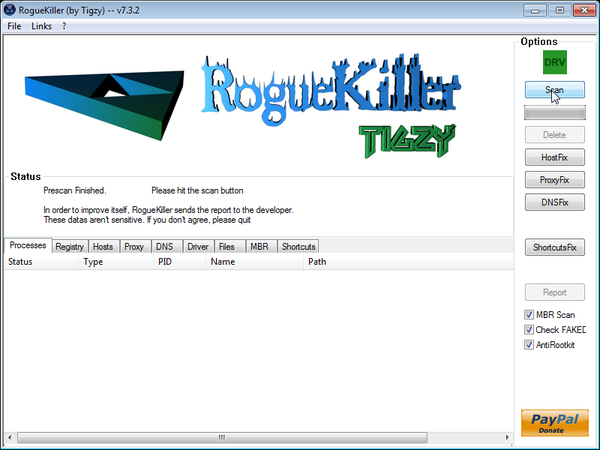
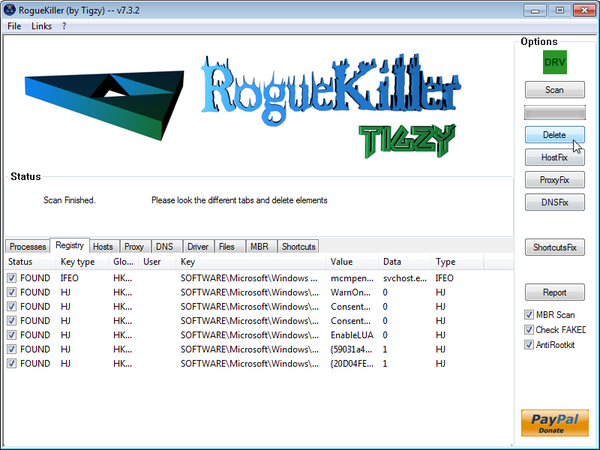
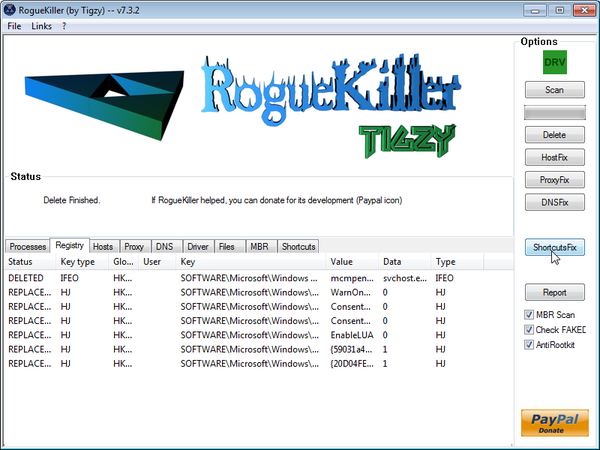










Took several tries….computer did NOT want to start in safe mode nor download some of the links…..but finally got through every step! THANK YOU SO MUCH FOR THIS!!!
THANKS!
:D
Unless you are having other problems, it is time to do the final steps.
Delete the following folders: (If they exist)
C:\ComboFix
C:\Qoobox
Enjoy your Malware FREE computer!:D
Thanks a lot for your help. Followed all the steps and removed Zero access. Now my machine is back to normal. Thanks again!!!
Hello,
Yes Lucia,do ahead and follow this guide.
Hello Kat,
It doesn’t look like its LSP,however you can try to reinstall your browser and see if this will fix your problem.
NEXT,please follow a scan with the following tools:
1.Run a scan with Kaspersky Virus Removal Tool
Click here to download the Kaspersky Virus Removal Tool.
2.Run a scan with Eset Online Scanner.
ESET Online Scanner Download Link (This link will automatically download ESET Online Scanner on your computer.)
hi thanks for the info, i followed all the steps and computer pretty much back to normal. apart from one thing, when my mum goes into her email it shuts down, i thought viruses like this steals info so am afraid it still might be infecting some part. or would this be unrelated?
my email seems fine
Do this steps work for Directdownloader virus?
Hello Colin,
System restore does not work in many cases because this infection will come bundled with a ZeroAccess rootkit. I’m glad to here that this worked for you,still I would suggest that you download and run a scan with this 3 tools just to make a check.
Stay safe and thank you for the comment.
Hello,
You do have a ZeroAccess rootkit infection on this computer.Lets fix it.
Can you please run a scan with Combofix, ESET online scanner and post the logs here so that I can get an idea on what’s going on:
STEP 1 : Run a scan with Combofix
Download ComboFix from one of the following locations:
COMBOFIX DOWNLOAD LINK #1 (This link will automatically download Combofix on your computer)
COMBOFIX DOWNLOAD LINK #2 (This link will automatically download Combofix on your computer)
VERY IMPORTANT !!! Save as Combo-Fix.exe during the download.ComboFix must be renamed before you download to your Desktop
Notes:
STEP 2: Run a scan with ESET Online Scanner:
ESET Online Scanner Download Link (This link will automatically download ESET Online Scanner on your computer.)
NEXT,please run a scan with HitmanPro and RogueKiller as seen on the guide.
Waiting for your reply to tell me if your machine is ok and the logs.
Below are my Rkill logs:
Log 1: – —
Stelian,
I followed step by step guide and everything was nice until I run RogueKiller. While installing, I got warning message saying it may harm my machine.
But still I run the program. After the scan completed, I saw this warning flashing above the scan results – ZERO Access.
I press the delete button to remove scan results and then press shortcutfix.
Later my IE9 pop up with page taking about ZeroAccess. Here is the link
tigzyrk.blogspot/2011/09/rootkit-zeroaccess-max
Can you please help me to understand on this problem? My machine runs Win7, 32bit.
I had the same problem and it worked for me!
Thank you very much!
I posted a comment on 21 Sep which has been removed. I got rid of the horrible “live security platinum trojan” merely by going back to a restore point before the infection. Worked fine. No need for all the complication listed here. Can’t see why you don’t want people to know this?
Whatever, thanks for all your work, sterling stuff.
Just many many many many…..thanks!
Hello Ruta,
It sounds like a missing driver…. Please try to uninstall the current driver and then restart your computer.Windows should search for a new driver and fix your problem.
Hello Matt,
Press the Windows button + r to bring up the the Run box.In it,please type Combofix /uninstall then restart your computer.
Next,download a fresh copy of combofix and run a scan.Post the log (you’ll find it in C:\Combofix.txt) in your next reply.
I don’t believe ComboFix ever finished and I can’t find its log? Should I re-run it as well as ESET?
Thank you so much!!!! just removed it!!!! you are amazing! The only problem that i have now,is that i cannot transfer photos from camera via memory card or via cable.It says: CommonUtillity is missing.? I had the same problem before and i thoutgh it was because of the ” live secutity platinum”,but since i removed it,the problem still reapears.Please if you could help me i would very grateful
MTO OBRIGADA, EU ESTAVA DESESPERADA NAO SABIA O QUE FAZER, O VIRUS SE INSTALOU NO COMPUTADOR DA MINHA EMPRESA. E AQUI ONDE EU MORO NO INTERIOR NAO TEM PESSOAS QUALIFICADAS PARA ME AUXILIAR. AINDA BEM QUE ENCONTREI NESSE SITE TUDO Q EU PRECISAVA. OBRIGADA MESMO.
Hello Lindsey,
Lets try to fix your computer,please run the below tools while in Normal Mode;
STEP 1: Run a scan with Malwarebytes Anti-Malware in Chameleon Mode in Norman mode:
STEP 2: Run a scan with RogueKiller
RogueKiller Download Link (This link will automatically download RogueKiller on your computer)
STEP 3 Please perform a scan with HitmanPro as seen on the guide.
If you are having problems starting this program please use the ForceBreach mode as described in the guide.
STEP 4: Run a scan with ESET Online Scanner:
ESET Online Scanner Download Link (This link will automatically download ESET Online Scanner on your computer.)
Waiting for your reply to tell me how everything is running!
Good luck…
Hello Lina,
There is no malware on this computer but you have a lot of crapware….
1.Run a scan with Kaspersky Virus Removal Tool
Click here to download the Kaspersky Virus Removal Tool.
2.Run a scan with Eset Online Scanner.
ESET Online Scanner Download Link (This link will automatically download ESET Online Scanner on your computer.)
Good luck!
Hello Paul,
Please run also run the HitmanPro and RogueKiller scans…….Then retry to run the Malwarebytes scan..
Good luck!
Hello Simon,
Live Security Platinum is known to compromise some Windows services,please try the below steps and see if this will fix your computer:
STEP 1: Run a scan with ESET Online Scanner:
ESET Online Scanner Download Link (This link will automatically download ESET Online Scanner on your computer.)
STEP 2: Repair Background Intelligent Transfer Service service
1. Click the Start buton
2. Type “cmd” in the Search Box and then press Enter
3. Right-click “cmd.exe” and select “Run as administrator”
4. Click “Continue” on the “User Account Control” Window
5. In the command prompt type the following command
sc create BITS binpath= “c:\windows\system32\svchost.exe -k netsvcs” start= delayed-auto6.Restart your computer and check if the problem is solved.
STEP 3: Remove the residual damage from Live Security Platinum
Download Windows Repair All In One and install this utility.
Go to the Startup Repairs tab and click the Start button (bottom right)
Note: When asked if you would like to create a restore point. It is recommended just in-case something does not go as planned.
Note: Leave everything else unchecked
Restart your computer and see if your everything works!
Great work, easy to follow. Thanks for that…
strange many dates are very recent, ie 19/20 sep 2012, hence must have affected many of us…
Hey Stelian,
Great guide to fix up the malware / virus.
I also had the issue with non-esistent services etc. but all fixed up ok now after running combofix etc.
However whenever I try to run Windows Updates I constantly get a message to “Restart your computer to install important updates”
I do that and restart Windows Updates and same issue.
I have tried running MS recommendations to clear out the cache etc. but to no avail.
Any thoughts?
Simon
Thank you very very much!!!
This process did not work for me and I tried it twice! Malwarebytes did the job just by downloading the software and installing. Free for the trial period!
Awesome!!! Thank you so much for this info!! You all are awesome!!
thanks a lot man, it worked!!!
Hello Matt,
The Combofix log should be in C:\Combofix.log, while the ESET scan should not take more than 1 hour to complete…….If you can’t complete the scan,please start a thread in our Malware Removal Assistance forum.
AMAZING !!! I was sceptical at first but I figured.. how much worse could it get..
Your easy to follow, links included, all scenarios covered tutorial has saved my sanity and $$$.
Thanks from “Down Under”
THANKYOU!!!!!!! It worked and you saved me!!
Thanks for replying, I was distracted when ComboFix finished running, so what should I have done? I did not see a log or anything. Also, my computer is still running ESET but it has been stuck on AppData folder in my User folder for an hour. So far it has found 91 infected files in over 11 hours, should I let it continue because it seems like too much of a wait.
THANK YOU…it worked beautifully…you are the BEST–God will bless you for being so kind!!
I was able to successfully remove the Live Security virus using your instructions! I have scanned and the results found no more threats… Now, I receive an error message about my recycle bin at startup. Also, my laptop is running a bit slow and I am unable to restore to factory settings. I followed the directions you gave others on here and following is the report from COMBOFIX. Hoping for some advice…. THANKS!!
ComboFix 12-09-18.06 – s 01/01/2006 18:18:06.1.2 – x86
When I try to restart my computer in Safe Mode with Networking it just goes to a black screen that says “Frequency out of range.” Please help! Does my computer need to be in safe mode?
Hello Corinne,
Can you please run a scan with Combofix, ESET online scanner and post the logs here so that I can get an idea on what’s going on:
STEP 1 : Run a scan with Combofix
Download ComboFix from one of the following locations:
COMBOFIX DOWNLOAD LINK #1 (This link will automatically download Combofix on your computer)
COMBOFIX DOWNLOAD LINK #2 (This link will automatically download Combofix on your computer)
VERY IMPORTANT !!! Save as Combo-Fix.exe during the download.ComboFix must be renamed before you download to your Desktop
Notes:
STEP 2: Run a scan with ESET Online Scanner:
ESET Online Scanner Download Link (This link will automatically download ESET Online Scanner on your computer.)
NEXT,please run a scan with HitmanPro and RogueKiller as seen on the guide.
Waiting for your reply to tell me if your machine is ok and the logs.
Hello Matt,
Can you please run a scan with Combofix, ESET online scanner and post the logs here so that I can get an idea on what’s going on:
STEP 1 : Run a scan with Combofix
Download ComboFix from one of the following locations:
COMBOFIX DOWNLOAD LINK #1 (This link will automatically download Combofix on your computer)
COMBOFIX DOWNLOAD LINK #2 (This link will automatically download Combofix on your computer)
VERY IMPORTANT !!! Save as Combo-Fix.exe during the download.ComboFix must be renamed before you download to your Desktop
Notes:
STEP 2: Run a scan with ESET Online Scanner:
ESET Online Scanner Download Link (This link will automatically download ESET Online Scanner on your computer.)
NEXT,please run a scan with HitmanPro and RogueKiller as seen on the guide.
Waiting for your reply to tell me if your machine is ok and the logs.
Hello Cry,
Please follow the article from this page…..
Hi,
I have a problem whit the supposed antivirus called Live security Platinum, How can I remove it from my computer? An I must add that my computer (its an Acer Aspire One without a CD/DVD writer) has a preinstalled windows.
Please can somebody help me, give some advices on how to repair may computer?
Hi, I followed all the steps and the virus appeared to go away. However, when I used my computer the next time, it was back! Now everytime I turn on my computer, LSP is there even though I retried these steps. Please help!
I had no luck in completely removing LSP from my windows ,I had to do a full default system restore and I still have that blue and yellow sheild on most of my control panel options, I have access to all my files but seeing that shield only tells me its still there and will be repaying me a visit.I tried just about every removal download out there rkill,roguekiller, spybot,malware,etc. you name all of the scans came back with zero threats, and no such luck with McAfee Norton or Symantec all no threats. I also noticed other sites showing LSP with a blue and Silver shield??? I definitely had a yellow and blue one, which like I said has taken the place of my microsoft shields in my control panel…any advice On how to completely remove this pain in the backside with out having to completlyu remove and reinstall windows would be greatly appreciated!
Hello Josh,
Can you please copy/paste here the Combofix log (C:\Combofix.log) and then follow the below steps:
STEP 1: Repair your BITS serivice
1. Click the Start buton
2. Type “cmd” in the Search Box and then press Enter
3. Right-click “cmd.exe” and select “Run as administrator”
4. Click “Continue” on the “User Account Control” Window
5. In the command prompt type the following command
sc create BITS binpath= “c:\windows\system32\svchost.exe -k netsvcs” start= delayed-auto6.Restart your computer and check if the problem is solved.
STEP 2: Run a scan with Complete Internet Repair utility
STEP 3: Run a scan with Farbar Service Scanner
FABAR SERVICE SCANNER (This link will automatically download Farbar Service Scanner on your computer)
Waiting for your reply to tell me if your machine is ok and the logs from this utilities.
Hello Diego,
Lets try to fix your computer,please run the below tools while in Normal Mode;
STEP 1: Run a scan with Malwarebytes Anti-Malware in Chameleon Mode in Norman mode:
STEP 2: Run a scan with RogueKiller
RogueKiller Download Link (This link will automatically download RogueKiller on your computer)
STEP 3 Please perform a scan with HitmanPro as seen on the guide.
If you are having problems starting this program please use the ForceBreach mode as described in the guide.
STEP 4: Run a scan with ESET Online Scanner:
ESET Online Scanner Download Link (This link will automatically download ESET Online Scanner on your computer.)
Waiting for your reply to tell me how everything is running!
Good luck…
Hello Kasan,
This infection compromsied some of the Windows services and now we will need to fix them.Can you please run a scan with Combofix, ESET online scanner and post the logs here so that I can get an idea on what’s going on :
STEP 1 : Run a scan with Combofix
Download ComboFix from one of the following locations:
COMBOFIX DOWNLOAD LINK #1 (This link will automatically download Combofix on your computer)
COMBOFIX DOWNLOAD LINK #2 (This link will automatically download Combofix on your computer)
VERY IMPORTANT !!! Save as Combo-Fix.exe during the download.ComboFix must be renamed before you download to your Desktop
Additional notes:
STEP 2: Run a scan with ESET Online Scanner:
ESET Online Scanner Download Link (This link will automatically download ESET Online Scanner on your computer.)
Now,let try to repair your computer:
1. Click the Start buton
2. Type “cmd” in the Search Box and then press Enter
3. Right-click “cmd.exe” and select “Run as administrator”
4. Click “Continue” on the “User Account Control” Window
5. In the command prompt type the following command
sc create BITS binpath= “c:\windows\system32\svchost.exe -k netsvcs” start= delayed-auto6.Restart your computer and check if the problem is solved.
Next, download Windows Repair All In One and install this utility.
Go to the Startup Repairs tab and click the Start button (bottom right)
Note: When asked if you would like to create a restore point. It is recommended just in-case something does not go as planned.
Note: Leave everything else unchecked
Hi. I removed this virus from my computer with these steps a few days ago. THANK YOU!!! Now Windows will not update. I’m using Vista. I can not download any programs on my computer. It keeps giving me an error saying that Windows can not update. I tried downloading updates from windows and that did not work either. Please help! Thanks in advance
Thanks a lot. I feared a lot when my PC was infected.
Just some further information. There is no problem with the isp, the wireless router works fine and connecting directly to a laptop shows full connection. I downloaded an updated driver for my Ethernet card. I am still unable to connect to the internet. The network connection shows up as an unidentified network.
Can these steps be performed in “normal mode” instead of “safe mode”. Thanks for this tutorial!
Hello, first let me say thank you for all of your help. I followed the above steps and it seems to have removed the malware. However, after the process, I was unable to start Microsoft Security Essentials, as it says the service does not exist as an installed service. I followed further directions in an above reply, running ESET then Windows repair all in one. When this didn’t work, I saw on your message boards that someone fixed it by running Combofix. This is where my problem comes in. I had no problems connecting to the internet before running Combofix. Now I cannot connect or even find the network connection. I rebooted the computer, have done this several times, but still no connection. Any help would be appreciated!
Hey Stelian….THANKS SOOOOOOOO MUCH!!!! Your steps were easy to follow and my computer is back up and running smoothly :) :) :) :)
Cheers
Hey Stelian, you rock ! Thank so much for your post and easy to follow detailed steps. I got the LSP virus this morning and was up & running by noon. Cheers mate!
Hello Amanda,
Can you please run a scan with Combofix, ESET online scanner and post the logs here so that I can get an idea on what’s going on:
STEP 1 : Run a scan with Combofix
Download ComboFix from one of the following locations:
COMBOFIX DOWNLOAD LINK #1 (This link will automatically download Combofix on your computer)
COMBOFIX DOWNLOAD LINK #2 (This link will automatically download Combofix on your computer)
VERY IMPORTANT !!! Save as Combo-Fix.exe during the download.ComboFix must be renamed before you download to your Desktop
Notes:
STEP 2: Run a scan with ESET Online Scanner:
ESET Online Scanner Download Link (This link will automatically download ESET Online Scanner on your computer.)
NEXT,please run a scan with HitmanPro and RogueKiller as seen on the guide.
Waiting for your reply to tell me if your machine is ok and the logs.
I got infected by the live security platinum virus and your instructions saved my computer! the only problem i am having is when i go to do the rogue kill it keeps stopping saying windows stopped it and will let me know if there is a solution to the problem and then i have to force close it. is there a way to stop that from happening so i can run it?
Hello rich,
Lets try to fix your computer,please run the below tools while in Normal Mode;
STEP 1: Run a scan with Malwarebytes Anti-Malware in Chameleon Mode in Norman mode:
STEP 2: Run a scan with RogueKiller
RogueKiller Download Link (This link will automatically download RogueKiller on your computer)
STEP 3 Please perform a scan with HitmanPro as seen on the guide.
If you are having problems starting this program please use the ForceBreach mode as described in the guide.
STEP 4: Run a scan with ESET Online Scanner:
ESET Online Scanner Download Link (This link will automatically download ESET Online Scanner on your computer.)
Waiting for your reply to tell me how everything is running!
Good luck…
Hello Phil,
That’s really strange… Are you sure it’s not a hardware problem?
Hello Christopher,
All the tools are FREE for use ,and if you want at the end you can remove easily remove them from your computer.
Good luck and stay safe!
Did any of the processes mentioned cost you money to download or were they all free?
I have to add my praise to this extensive list. You are truly a lifesaver and made the process so easy!
Thanks a lot YOU SAVED MY LAPTOP!!!!
CHEERS TO YOU.
Genius! It worked! After trying for several days to remove, I finally found your amazing guide. Now I have my computer back.
Thank you! Thank you! Thank you!
Thanks so much for posting this. It worked like a charm and also removed the google-redirect problem that seemed to have attached itself to my lap top when I got the Security Platinum virus. However, my lap top now plays strange bursts of audio. Weird huh? Any ideas?
Easy to follow instructions! Now I have my computer back, thanks a bunch!
There are sick minds that create virus. Then there are people like you who try to help those that are affected by evil souls. Thanks for being good.
Hey Stelian, Thanks a lot man!! Tomorrow morning I have a client presentation, you saved my life.
i am having a problem with rkill. everytime i run it my computer says i encounter an error and will auto shutdown in 1 minute.grrrrr plz help
Hello Leslie,
The scans time depend on your computer speed and the amount of data on your hard drive , below you can see some average times for all the scans..
RKILL Scan – 3-5 minutes.
Malwarebytes Full System Scan – 1-2 hours
HitmanPro scan – 5-10 minutes
Hi, I am following the very well written instructions and everything is doing what is suppose to but the scan is taking almost an hour…? Is that normal? I am afraid to stop the scan.
thx
Hey just wanted to say thank you very much for such an informative and well written post.
Hello Michelle,
Can you please run a scan with Combofix,Complete Internet Repair and Farbar Service Scanner so that I can get an idea on what’s going on :
STEP 1 : Run a scan with Combofix
Download ComboFix from one of the following locations:
COMBOFIX DOWNLOAD LINK #1 (This link will automatically download Combofix on your computer)
COMBOFIX DOWNLOAD LINK #2 (This link will automatically download Combofix on your computer)
VERY IMPORTANT !!! Save as Combo-Fix.exe during the download.ComboFix must be renamed before you download to your Desktop
Notes:
STEP 2: Run a scan with Complete Internet Repair utility
STEP 3: Run a scan with Farbar Service Scanner
FABAR SERVICE SCANNER (This link will automatically download Farbar Service Scanner on your computer)
Waiting for your reply to tell me if your machine is ok and the logs from this utilities.
I have never been successful until now in trying to remove these disgusting computer plagues. You deserve all the kudos in the world for creating such a reader friendly set of directions for successfully dealing with these issues. Thankyou so much for your efforts.
John
Thank you for these instructions. It worked and now I have my computer back!! Thank you.
Thought I’d take the time to thank you for putting this guide up. As others have said, these fake av programs are a pain – they just appear out of nowhere, and your guide saved by computer! Thanks very much. Easy to follow and had it running normal in just under 2 hours!
Hello! When I access tools and then Connections, my DSL is no longer listed and also the section under Proxy Server is not currently checked. Everything is blank and I am unable to log onto the Internet.
thank you very much
Hello Stillerstedt,
What firewall are you using?
Hello aixirt,
You can ignore that alert…Internet Explorer has displayed that alert because this file isn’t commonly downloaded …
Also:
1.Run a scan with Kaspersky Virus Removal Tool
Click here to download the Kaspersky Virus Removal Tool.
2.Run a scan with Eset Online Scanner.
ESET Online Scanner Download Link (This link will automatically download ESET Online Scanner on your computer.)
–
Hi Stelian!
Thank you so much to this post. I feel so terrible when I had this live security platinum malware. I followed you steps and it really works.
The last step about RogueKiller is my problem.
As I open the link given there’s a prompt window says that it is unsafe.
Should I continue to download it or not?
Thank you so much.
Just writing to say THANK YOU so much Stelian. Really appreciate the time you took to give us advice, so kind of you. You’re a life-saver! Stupid “Live Security Platinum” hit me at the worst time – middle of writing my thesis! But all fine now after running all checks. THANK YOU SO MUCH
I have tried a variety of tools to remove this thing and thought I would try yours too. Unfortunately the biggest hang up I am having is not being able to access the Internet. I have downloaded the tools to a flash drive and moved them all over to the desktop. What can I do to get Internet access so these tools can update properly?
Thanks. Not sure how I got infected with Live Security Platinum. I mostly read news sights and look up the odd bit of information. Took a while, but your removal process worked well and everything seems to be back to normal. Cheers.
Worked like a champ, thanks. Only variable being Hitman no longer offers a 30 day trial. I used this to reference the location of the files and then manually deleted them. Thanks again
Hello Sebastian,
Can you please run a scan with Combofix and ESET online scanner and post the logs here so that I can get an idea on what’s going on :
STEP 1 : Run a scan with Combofix
Download ComboFix from one of the following locations:
COMBOFIX DOWNLOAD LINK #1 (This link will automatically download Combofix on your computer)
COMBOFIX DOWNLOAD LINK #2 (This link will automatically download Combofix on your computer)
VERY IMPORTANT !!! Save as Combo-Fix.exe during the download.ComboFix must be renamed before you download to your Desktop
Notes:
STEP 2: Run a scan with ESET Online Scanner:
ESET Online Scanner Download Link (This link will automatically download ESET Online Scanner on your computer.)
Waiting for your reply to tell me if your machine is ok and the logs from this utilities.
Perfection! Thank you! Crisis dealt with! I sooooo appreciate this! *hugs*
Im on a different computer but the computer that was infected with live, i am having trouble getting to this page, it keeps redirecting me to sponsored links and cannot get back onto this page
THANKS SO MUCH for your help!!!
Hello Gregory,
Please follow this steps:
STEP 1: Run a scan with ESET Online Scanner:
ESET Online Scanner Download Link (This link will automatically download ESET Online Scanner on your computer.)
STEP 2: Repair Background Intelligent Transfer Service service
1. Click the Start buton
2. Type “cmd” in the Search Box and then press Enter
3. Right-click “cmd.exe” and select “Run as administrator”
4. Click “Continue” on the “User Account Control” Window
5. In the command prompt type the following command
sc create BITS binpath= “c:\windows\system32\svchost.exe -k netsvcs” start= delayed-auto6.Restart your computer and check if the problem is solved.
STEP 3: Remove the residual damage from Live Security Platinum
Download Windows Repair All In One and install this utility.
Go to the Startup Repairs tab and click the Start button (bottom right)
Note: When asked if you would like to create a restore point. It is recommended just in-case something does not go as planned.
Note: Leave everything else unchecked
you are the man!!!!
Hi Stelian, thank you so much for the easy to follow steps. I believe the virus is gone now, but for some reason i can’t use windows update or update Microsoft security essentials. Any suggestions?
If not,thanks again for the guide.
Thank you so much for this information! Two frustrating hours later, things seem to be back to normal on my computer. I have no idea how my computer got infected– but I appreciate that you shared these instructions. They were a major help.
Hello Denise,
HitmanPro and Malwarebytes should have removed this rogue antivirus,however for your peace of mind I would suggest that you perform a scan with the following utilities:
1.Run a scan with Kaspersky Virus Removal Tool
Click here to download the Kaspersky Virus Removal Tool.
2.Run a scan with Eset Online Scanner.
ESET Online Scanner Download Link (This link will automatically download ESET Online Scanner on your computer.)
As far as your browser goes,you should really start using Firefox Or Chrome as they are more secure and often updated when compared with Internet Explorer…..Also I advise you to review your rel-time protection and maybe change your antivirus.Below you can find some quick suggestions:
Free – Avast 7 Free version or COMODO Internet Security
Paid : Norton Internet Security 2012,Avast Internet Security 7,G-DATA Internet Security 2012 or ESET Smart Security 5.
Anyway ,you should really start a thread in our Security Configuration forum as you need to build a layered security config: http://malwaretips.com/Forum-Security-Configuration-Wizard
Also it would very good if you took the time and read this article that I’ve wrote: http://malwaretips.com/blogs/how-to-easily-avoid-pc-infections/ .. If you follow it,then we’ll never meet again in this conditions:)
Thanks so much for the excellent instructions to remove live security platinum. The instructions worked like clockwork and I didn’t even have to run shortcutsfix. My short cuts were ok. This saved me from having to blow away the OS and start over again.
Thank you for the help. I am terrible with computers but managed to run all the programs you listed and all 7 steps successfully. But when I rebooted I still saw the little shield inside the Malware icon on desktop – it’s the same shield I saw with th live sec. virus so I deleted the icon and uninstalled Malware from programs. Then I went back to your directions in safe mode again and downlaoded a new Malware. I am running the scan for infections and this time it looks clear. If I am really clear, I should not have to rerun Roguekill and Combo, right? Should I now go back and remove those 2 programs from my computer or just let them expire when I receive info from them in the future? I am afraid to keep them around.
Last?: Since Internet Explorer did not stop this virus, should I change to Mozilla browser. BYW if it helps anyone else, I was on a French Language site when the virus jumped in. I have also deleted Skype as I saw someone said it could jump in from there.
perfect tutorial!10x Stelian
Hello elesh,
Can you please run a scan with Combofix, ESET online scanner and post the logs here so that I can get an idea on what’s going on :
STEP 1 : Run a scan with Combofix
Download ComboFix from one of the following locations:
COMBOFIX DOWNLOAD LINK #1 (This link will automatically download Combofix on your computer)
COMBOFIX DOWNLOAD LINK #2 (This link will automatically download Combofix on your computer)
VERY IMPORTANT !!! Save as Combo-Fix.exe during the download.ComboFix must be renamed before you download to your Desktop
Additional notes:
STEP 2: Run a scan with ESET Online Scanner:
ESET Online Scanner Download Link (This link will automatically download ESET Online Scanner on your computer.)
Now,let try to repair your computer:
1. Click the Start buton
2. Type “cmd” in the Search Box and then press Enter
3. Right-click “cmd.exe” and select “Run as administrator”
4. Click “Continue” on the “User Account Control” Window
5. In the command prompt type the following command
sc create BITS binpath= “c:\windows\system32\svchost.exe -k netsvcs” start= delayed-auto6.Restart your computer and check if the problem is solved.
Next, download Windows Repair All In One and install this utility.
Go to the Startup Repairs tab and click the Start button (bottom right)
Note: When asked if you would like to create a restore point. It is recommended just in-case something does not go as planned.
Note: Leave everything else unchecked
Hello noclue,
Can you please run a scan with Combofix, ESET online scanner and post the logs here so that I can get an idea on what’s going on :
STEP 1 : Run a scan with Combofix
Download ComboFix from one of the following locations:
COMBOFIX DOWNLOAD LINK #1 (This link will automatically download Combofix on your computer)
COMBOFIX DOWNLOAD LINK #2 (This link will automatically download Combofix on your computer)
VERY IMPORTANT !!! Save as Combo-Fix.exe during the download.ComboFix must be renamed before you download to your Desktop
Notes:
STEP 2: Run a scan with ESET Online Scanner:
ESET Online Scanner Download Link (This link will automatically download ESET Online Scanner on your computer.)
Waiting for your reply to tell me if your machine is ok and the logs from this utilities.
Hi, I did all of these steps and it seemed to work, but not even fifteen minutes later my laptop stopped identifying my wifi connection.
Hi Stelian
Thanks for the help, the spyware problem is fixed but I have another issue.
My windows update is having problems and when I try to update it gives error “windows can not check for updates as the service isn’t running right now, please restart your computer and check again”
I have checked multiple times after restarting but problem remains.
kindly help
Your work is excellent. Clear concise effective. I had “live security platinum.” Your instructions worked well except for this residual problem: “The security center can’t be started”. (Also a similar thing re Firewall) A well documented problem. Other sites give solutions which fail for me, as the LINE ITEM “Security center” is ABSENT from the listing in “Services (local)”.
Many thanx Stelian!
Hello Danielle,
It won’t hurt..the RogueKiller scan will not take more than 10 minutes…. :)
Stay safe!
if after step 5, live security platinum gets completely removed from my computer in my control panel etc. do i still need to complete the other steps like roguekiller??
Thank you thank you thank you!
Thanks – really well laid out step by step. Even I could get it right! Nice work and my PC is clean again :) And beware of EPL ticket sites – I got the malware visiting one of the rogue sites offering tickets that cost 55 pounds for 180 pounds! Now I have two reason to hate ticket scalpers…
Hello Darren,
Yes,you might have an infected MBR which is causing a redirect…..Can you please run again all the tools (you can skip the RKILL scan) from the guide while in Normal Mode.
Next,can you please run a scan with Combofix, ESET online scanner and post the logs here so that I can get an idea on what’s going on :
STEP 1 : Run a scan with Combofix
Download ComboFix from one of the following locations:
COMBOFIX DOWNLOAD LINK #1 (This link will automatically download Combofix on your computer)
COMBOFIX DOWNLOAD LINK #2 (This link will automatically download Combofix on your computer)
VERY IMPORTANT !!! Save as Combo-Fix.exe during the download. ComboFix must be renamed before you download to your Desktop
Notes:
STEP 2: Run a scan with ESET Online Scanner:
ESET Online Scanner Download Link (This link will automatically download ESET Online Scanner on your computer.)
Waiting for your reply to tell me if your machine is ok and the logs from this utilities.
my computer keeps saying malware has successfully blocked a malicious site all the time it keeps popping up do i have any thing to worry about
Brilliant guide. Took over 4 hours to run all the scans but once I had it seemed to fix al the problems. Thanks for posting this guide and helping me fix my pc.
Hello john,
Can you please run a scan with Combofix, ESET online scanner and post the logs here so that I can get an idea on what’s going on :
STEP 1 : Run a scan with Combofix
Download ComboFix from one of the following locations:
COMBOFIX DOWNLOAD LINK #1 (This link will automatically download Combofix on your computer)
COMBOFIX DOWNLOAD LINK #2 (This link will automatically download Combofix on your computer)
VERY IMPORTANT !!! Save as Combo-Fix.exe during the download. ComboFix must be renamed before you download to your Desktop
———————————————————–
———————————————————–
———————————————————–
Notes:
STEP 2: Run a scan with ESET Online Scanner:
ESET Online Scanner Download Link (This link will automatically download ESET Online Scanner on your computer.)
Waiting for your reply to tell me if your machine is ok and the logs from this utilities.
hey i completed steps 1-7 from above but now everytime i start up my computer it takes forever to get past the welcome screen. when my desktop finally loads avast antivirus gives me a pop-up every 5 minutes or so saying it protected my computer from a harmful website.
URL: http://eorankue.cn/3441038275?w
Process: C:\Windows\System32\svchost.exe
Infection: URL:Mal
Hello Bill
Can you please run a scan with Combofix, ESET online scanner and post the logs here so that I can get an idea on what’s going on :
STEP 1 : Run a scan with Combofix
Download ComboFix from one of the following locations:
COMBOFIX DOWNLOAD LINK #1 (This link will automatically download Combofix on your computer)
COMBOFIX DOWNLOAD LINK #2 (This link will automatically download Combofix on your computer)
VERY IMPORTANT !!! Save as Combo-Fix.exe during the download. ComboFix must be renamed before you download to your Desktop
———————————————————–
———————————————————–
———————————————————–
Notes:
STEP 2: Run a scan with ESET Online Scanner:
ESET Online Scanner Download Link (This link will automatically download ESET Online Scanner on your computer.)
Waiting for your reply to tell me if your machine is ok and the logs from this utilities.
i had the live security platinum thing came up and i was just gonna buy it but i found your site thank you thank you thankyou
update to my “icons auto arrange” problem:
I decided to give a RougeKiller a go and it FIXED my icons problem!
It even returned them to their previous possition! perfect :-)
thanks~
Hi, I did have the live security platinum infection which I managed to remove, I even managed to get the windows updates and windows firewall which was totaly broken (some required services were missing) but what I still have is the problem that all the icons are always auto arranging to the left of the desktop and no matter what I do they will always auto arrange after restart (and yes I have auto arrange turned off).
I have tried to fix this problem for several days now but nobody on the internet seems to know whats causing this and none of the solution I’ve tried worked. I even did a repair install of windows 7, installed all 100+ updates + sp1 after that but the icons are still broken and autoarrange everytime I restart or refresh the desktop.
The only solution that worked is to create a new profile, copy all the files there and the icons are working normaly there. But I would like to fix the problem if possible on my current profile. Any ideas?
Hello Kent,=
Can you please run a scan with Combofix, ESET online scanner and post the logs here so that I can get an idea on what’s going on :
STEP 1 : Run a scan with Combofix
Download ComboFix from one of the following locations:
COMBOFIX DOWNLOAD LINK #1 (This link will automatically download Combofix on your computer)
COMBOFIX DOWNLOAD LINK #2 (This link will automatically download Combofix on your computer)
VERY IMPORTANT !!! Save as Combo-Fix.exe during the download. ComboFix must be renamed before you download to your Desktop
———————————————————–
———————————————————–
———————————————————–
Notes:
STEP 2: Run a scan with ESET Online Scanner:
ESET Online Scanner Download Link (This link will automatically download ESET Online Scanner on your computer.)
Waiting for your reply to tell me if your machine is ok and the logs from this utilities.
I love youuuuuuuuuuuuuuuu <3
Hey Stelian,
Thank you for the help, the virus seams to be gone now but my laptop is running quite a bit slower now, is there anything that can be done to improve it?
Hello Kent,
Can you please run the RogueKiller (instructions can be found in the guide) scan and then try to run a quick scan with Malwarebytes….
Waiting for your reply to tell me how everything is working…
Hey Stelian, thanks for putting a guide up on how to remove the virus but I’m having a problem withe the Malwarebytes Anti-Malware FREE. It seams to take over 3 hours to do a scan and ends up crashing towards the end I’ve tried it a couple of time now and it seams to still crash. Thank’s again
Hello Tyson,
The risk of losing your data is very low , however it’s possible… This is why we recommend to backup your files and folders before starting this malware removal process…
If I lose all of my data, what do I do?
Thank u thank u thank u and thank u for giving such great tips .
This is the first time I was able to resolve a security threat on my own with out asking for professional help or formating the Pc
It would not have been possible with out your help. U r doing an awesome job out there.
Hello,
Lets try to see if we can fix this :
Get a USB stick and copy on it Combofix, then transfer it to the infected computer and perform the following steps:
Please read and follow all the steps very carefully.
Download ComboFix from one of the following locations:
COMBOFIX DOWNLOAD LINK #1 (This link will automatically download Combofix on your computer)
COMBOFIX DOWNLOAD LINK #2 (This link will automatically download Combofix on your computer)
VERY IMPORTANT !!! Save as Combo-Fix.exe during the download. ComboFix must be renamed before you download to your Desktop
———————————————————–
———————————————————–
———————————————————–
Notes:
Please add the log that Combofix will produce in your next reply.
STEP 2 : Download and run the Complete Internet Repair utility.
1.Download Complete Internet Repair utilityto your desktop
2.Unzip all the files to their own folder on the desktop
3.Within the folder double click CIntRep
4.Select the following items,then press the GO button.
Let me know if this fixed the problem…
You are simply a life-saver ! Thank you !!!
I’m not sure if I left my comment in the right section. I’m on my iPhone since my laptop is infected with Live Security Platinum. My apologies if I did. I am not able to access the Internet at all! Not even in safe mode. It states Windows is not currently managing your wireless Network. Please help!
Hey Stelian, thanks so much for this guide. I picked up Live Security Platinum last night and had my computer running normally less than 2 hours later thanks to you.
Hello D Winter,
Can you please run a scan with Combofix,RogueKiller and ESET online scanner and post the logs here :
STEP 1 : Run a scan with Combofix
Download ComboFix from one of the following locations:
COMBOFIX DOWNLOAD LINK #1 (This link will automatically download Combofix on your computer)
COMBOFIX DOWNLOAD LINK #2 (This link will automatically download Combofix on your computer)
VERY IMPORTANT !!! Save as Combo-Fix.exe during the download. ComboFix must be renamed before you download to your Desktop
———————————————————–
———————————————————–
———————————————————–
Notes:
STEP 2: Run a scan with RogueKiller
RogueKiller Download Link (This link will automatically download RogueKiller on your computer)
STEP 3: Run a scan with ESET Online Scanner:
ESET Online Scanner Download Link (This link will automatically download ESET Online Scanner on your computer.)
Next,please run HitmanPro and Malwarebytes as seen on the guide.
Waiting for your reply to tell me if your machine is ok and the logs from this utilities.
Followed steps in guide to remove Live Security Platinum. However downloading & running RKill in safe mode, resulted in message saying error occured system needs to reboot and prompt to save work before automatic reboot in 1 minute. Any advice on how to overcome this please to complete the further stages to remove virus ? Windows7 OS.