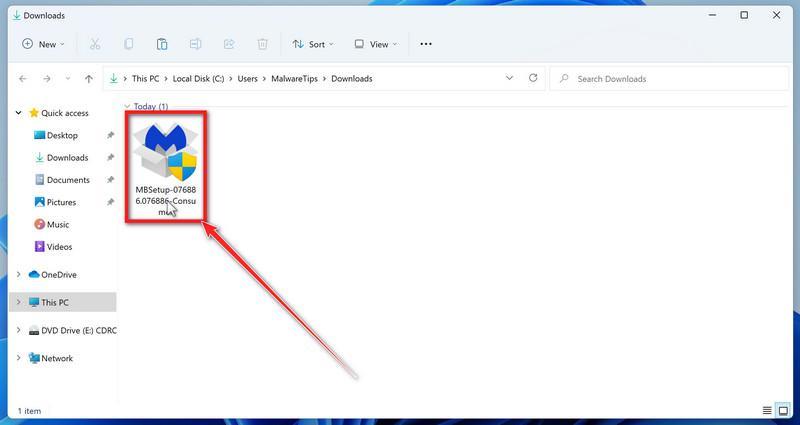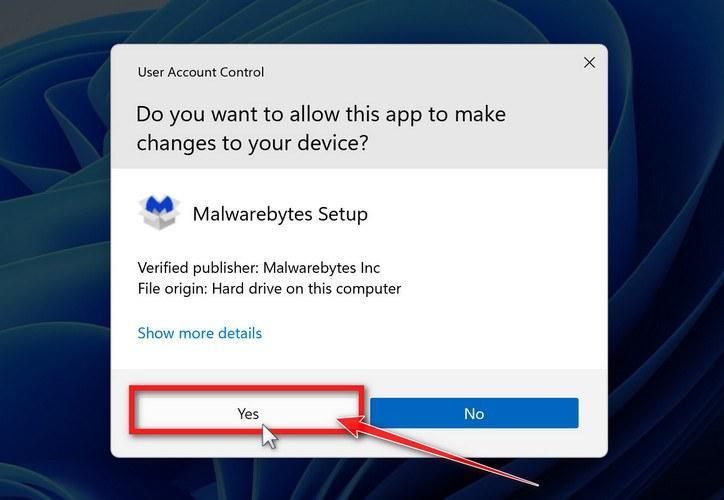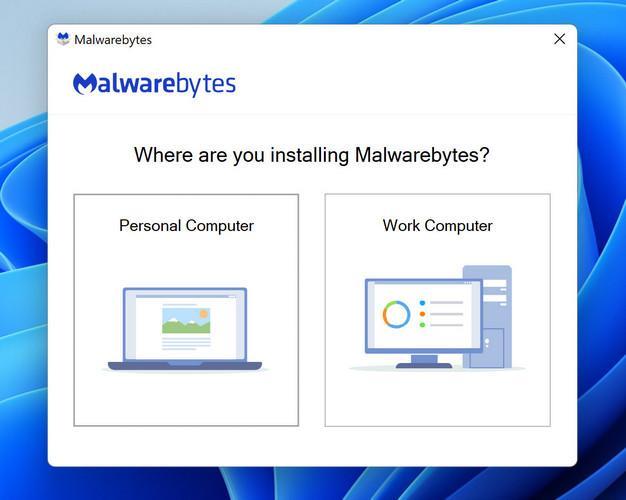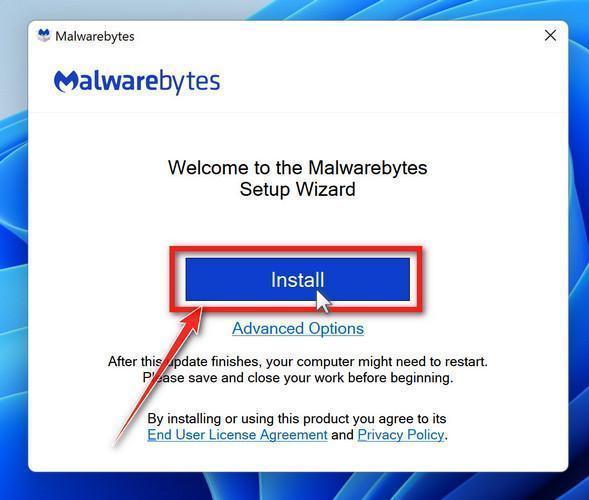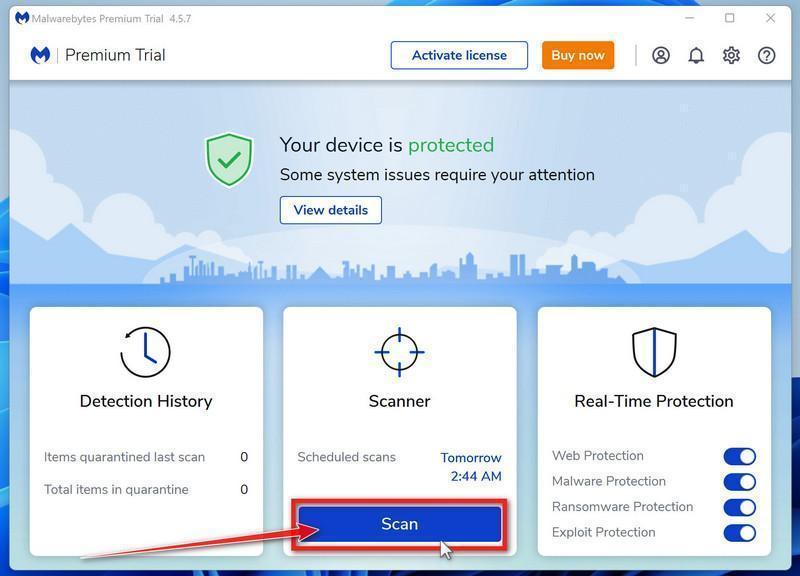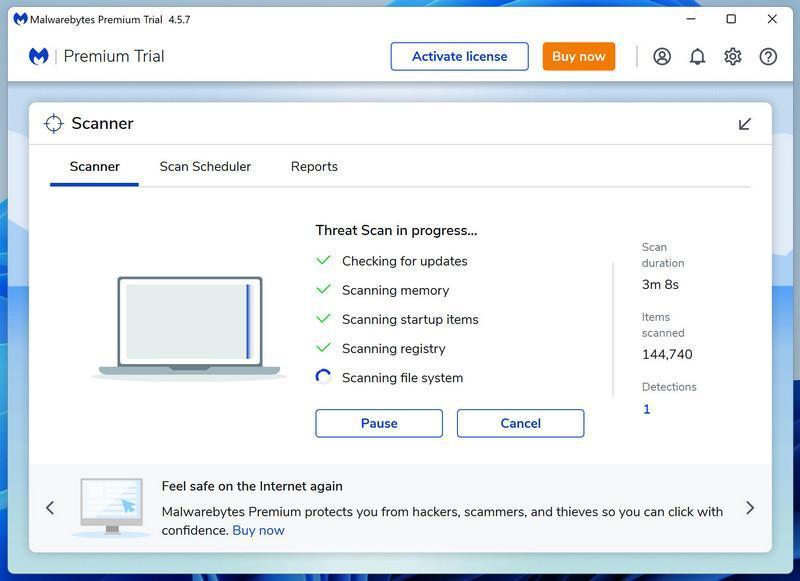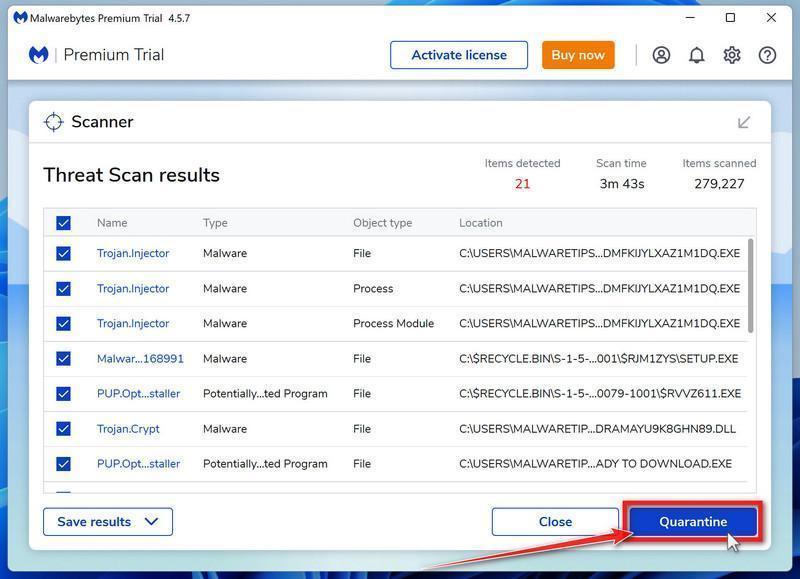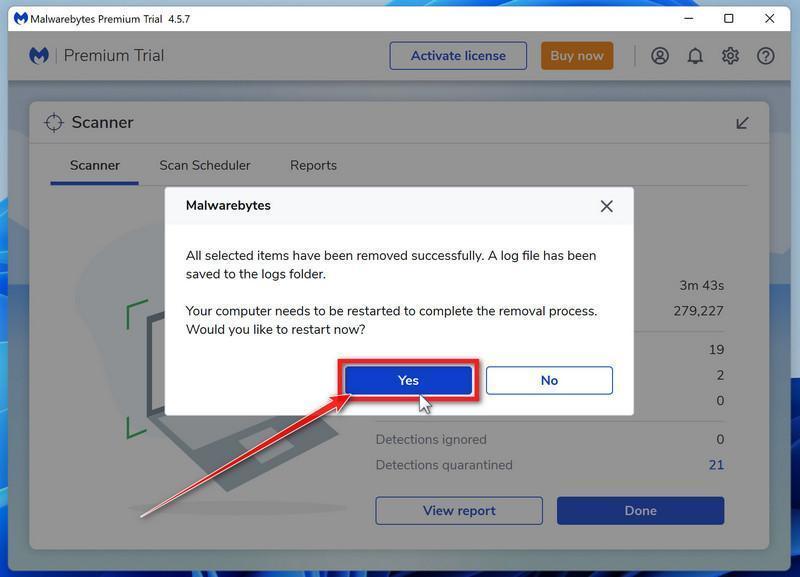The sudden appearance of the unfamiliar BGAUpsell.exe file on Windows systems has sparked a lot of uncertainty. Is this obscure executable legitimate or malware? This comprehensive guide examines what BGAUpsell.exe is, what it does, how to identify malicious versions and steps to protect your device.
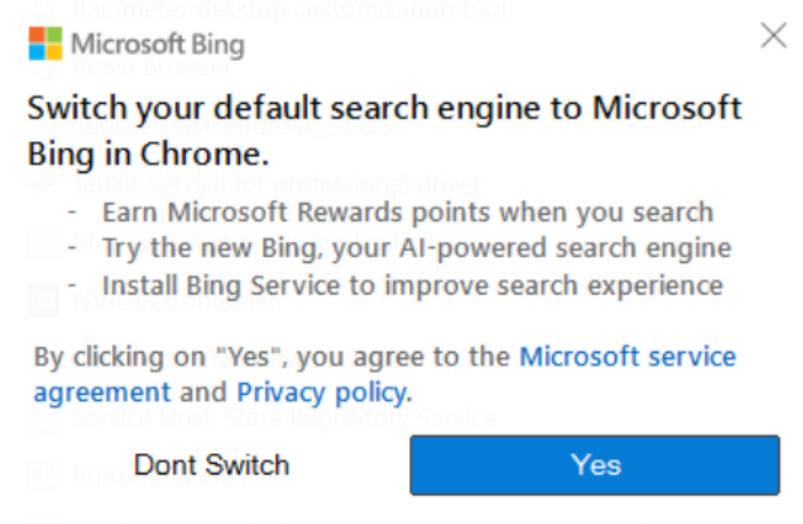
This Article Contains:
What is BGAUpsell.exe?
BGAUpsell.exe is the name of an executable file recently found on many Windows computers. Based on reports, there seem to be two main varieties of BGAUpsell.exe:
- Bing Promotion Version: The most common type is tied to Microsoft’s Bing search engine promotion. This gets installed in Program Files folders and generates pop-up prompts in Chrome urging users to switch their default search engine to Bing.
- Bing Services Update: A less prevalent variant relates to a security update for Microsoft Bing Services v2.0, enabling the SHA-2 cryptographic hash algorithm.
The Bing promotion BGAUpsell.exe appears responsible for most detections. Its aim fits into Microsoft’s broader efforts to increase Bing adoption on Windows devices, often using aggressive tactics.
While not definitively malware, some categorize this version as adware or a potentially unwanted program (PUP) due to its intrusive promotion methods. Others defend it as a legitimate tool, if an irritating one.
The Bing Services BGAUpsell.exe seemingly assists in installing legitimate Microsoft security patches. Despite its obscurity, it does not appear to be malicious.
In summary, BGAUpsell.exe refers to authentic Microsoft files, not confirmed malware. But its unexplained appearance and persistent Bing pushing understandably make some users suspicious. Analyze new copies carefully.
What Does BGAUpsell.exe Do?
The main function of the Bing promotion variant of BGAUpsell.exe is generating pop-up prompts in Chrome encouraging users to switch their default search engine to Bing.
These typically appear as browser notifications with options to “Switch to Bing” or “Learn more.” Some users also report full tab takeovers pressuring them to make Bing the default.
This aligns with Microsoft’s ongoing efforts to increase Bing adoption, especially on Windows 11 where they use particularly assertive tactics. BGAUpsell.exe seems to be one of the methods for displaying these prompts.
For the Bing Services BGAUpsell.exe, its primary role is likely assisting in the installation of the security patch it is associated with. Unlike the promotional version, it does not appear to actively do anything noticeable after.
Is BGAUpsell.exe Malware?
The short answer is no – the main Bing promotion BGAUpsell.exe is not definitively malware. While its unexpected appearance and peculiar name are suspicious, this variant does not exhibit clear malicious characteristics.
It does not damage system files, install other unwanted programs, collect sensitive user data, or conduct typical virus, trojan, or spyware behaviors. As a result, Windows Defender and other antivirus utilities do not flag it as harmful.
The Bing Services BGAUpsell.exe is also likely not malware, given its ties to legitimate Microsoft updates. However, as always, caution with odd files is warranted.
Should You Remove BGAUpsell.exe?
Since the primary Bing-related BGAUpsell.exe is not technically malware, removing it is not essential for most users. Those bothered by the Bing prompts can safely delete or quarantine the file to disable them.
Alternatively, using a browser like Firefox or Safari instead of Chrome avoids the pop-ups without removing the file. Fully disabling Chrome notifications also works.
More tech-savvy users can tweak the Windows Registry to prevent BGAUpsell.exe from running at startup. However, this requires some skill.
With the Bing Services variant, removing risks undoing a Microsoft security update and is not recommended without issues clearly tied to the file.
How to Check if BGAUpsell.exe is Malware
While most evidence points to BGAUpsell.exe being legitimate, malicious versions could exist. Here are tips to analyze a file and check for red flags:
- Scan it with multiple antivirus engines like VirusTotal – watch for detections from reputable vendors.
- Verify file path and process origin details match Microsoft’s folders and programs.
- Inspect metadata like timestamps and signatures for abnormalities.
- Monitor system resource usage when running it – malware often consumes excessive resources.
- Check network traffic when executed for any communications with suspicious domains.
- Use Process Explorer to view in-depth characteristics and cross-reference indicators of compromises.
- Research cybersecurity sites/forums for any reports of compromised BGAUpsell.exe versions.
Comparing a file’s traits against Microsoft’s documentation provides further context around expected legitimate behavior. Combined, these steps can effectively identify any potentially hacked or malicious BGAUpsell.exe.
Can BGAUpsell.exe Be Exploited by Hackers?
Like any program, BGAUpsell.exe contains potential vulnerabilities that hackers could exploit if they exist. Threat actors could also disguise malware as a compromised copy of the legitimate file.
By leveraging brand familiarity with Microsoft’s distributed BGAUpsell.exe, malicious versions masquerading as the original may better avoid detection. Thankfully, no widespread hacking of BGAUpsell.exe has been reported yet.
Remaining vigilant by analyzing new copies before allowing them to run minimizes the risk. Keeping software and antivirus updated also helps guard against potential exploitation.
Other BGAUpsell.exe Security Concerns
Apart from malware risks, some analysts cite other worries about BGAUpsell.exe and Microsoft’s practices around it:
- Its automatic download/execution without consent nears questionable adware territory.
- The manipulative dark pattern psychology used in the Bing prompts generates distrust.
- BGAUpsell.exe represents increasingly aggressive promotion tactics from Microsoft.
- The difficulty fully removing it adds to user frustration.
While not overtly malicious, these factors illustrate why many resent BGAUpsell.exe and its distribution methods, despite Microsoft calling it a legitimate tool.
Protecting Your System from Threats
To keep systems secure from potential BGAUpsell.exe threats:
- Maintain updated antivirus software from trustworthy vendors to catch any malware.
- Avoid downloading random files/programs – stick to official sources like Microsoft.
- Regularly patch all software to minimize vulnerabilities.
- Use ad blockers and disable unneeded notifications to reduce disruptions.
- Conduct periodic full system scans to uncover any hidden threats.
Layered security paired with proactive system hygiene blocks malware while allowing you to remove unwanted programs like BGAUpsell.exe.
Is Your Computer Infected? Check for Malware
Malwarebytes is one of the most popular and most used anti-malware software for Windows, and for good reasons. It is able to destroy many types of malware that other software tends to miss, without costing you absolutely nothing. When it comes to cleaning up an infected device, Malwarebytes has always been free and we recommend it as an essential tool in the fight against malware.
-
Download Malwarebytes for Windows.
You can download Malwarebytes by clicking the link below.
 MALWAREBYTES FOR WINDOWS DOWNLOAD LINK
MALWAREBYTES FOR WINDOWS DOWNLOAD LINK
(The above link will open a new page from where you can download Malwarebytes) -
Double-click on the Malwarebytes setup file.
When Malwarebytes has finished downloading, double-click on the MBSetup file to install Malwarebytes on your computer. In most cases, downloaded files are saved to the Downloads folder.

You may be presented with a User Account Control pop-up asking if you want to allow Malwarebytes to make changes to your device. If this happens, you should click “Yes” to continue with the Malwarebytes installation.

-
Follow the on-screen prompts to install Malwarebytes.
When the Malwarebytes installation begins, you will see the Malwarebytes setup wizard which will guide you through the installation process. The Malwarebytes installer will first ask you what type of computer are you installing this program on, click either Personal Computer or Work Computer.

On the next screen, click “Install” to install Malwarebytes on your computer.

When your Malwarebytes installation completes, the program opens the Welcome to Malwarebytes screen.
-
Click on “Scan”.
Malwarebytes is now installed on your computer, to start a scan click on the “Scan” button. Malwarebytes will automatically update the antivirus database and start scanning your computer for malicious programs.

-
Wait for the Malwarebytes scan to complete.
Malwarebytes will now scan your computer for browser hijackers and other malicious programs. This process can take a few minutes, so we suggest you do something else and periodically check on the status of the scan to see when it is finished.

-
Click on “Quarantine”.
When the Malwarebytes scan is finished scanning it will show a screen that displays any malware, adware, or potentially unwanted programs that it has detected. To remove the adware and other malicious programs that Malwarebytes has found, click on the “Quarantine” button.

-
Restart computer.
Malwarebytes will now remove all the malicious files and registry keys that it has found. To complete the malware removal process, Malwarebytes may ask you to restart your computer.

The Bottom Line
BGAUpsell.exe is primarily a legitimate, if contentious, Microsoft file for pushing Bing adoption on Windows. While concerning at first glance, current signs indicate most copies are not malware.
However, a small possibility of malicious versions exists. Carefully verifying new BGAUpsell.exe files before use ensures you catch any potential threats. Overall, with proper security precautions in place, BGAUpsell.exe poses little significant risk to users, even if its promotion tactics feel troublesome.