The Korps Landelijke Politiediensten lock screen is a computer virus, which will display a bogus notification, that pretends to be from the POLITIE NEDERLAND and states that your computer has been blocked due to it being involved with the distribution of pornographic material, SPAM and copyrighted content.
The Korps Landelijke Politiediensten virus will lock you out of your computer and applications, so whenever you’ll try to log on into your Windows operating system or Safe Mode with Networking, it will display instead a lock screen asking you to pay a non-existing fine of 100 Euro in the form of a Ukash or Paysafecard code.
Furthermore, to make this alert seem more authentic, this virus also has the ability to access your installed webcam, so that the bogus Korps Landelijke Politiediensten notification shows what is happening in the room.
If your computer is infected with Korps Landelijke Politiediensten virus, then you are seeing the below notification:
The message displayed by the threat can be localized depending on the user’s location, with text written in the appropriate language:
Politie
Korps Landelijke Politiediensten
Illegale activiteit gedetecteerd!
Uw besturingssysteem is geblokkeerd voor schending van de wetten van het Koninkrijk der Nederlanden!
Uw IP-adres is: [removed]. Jw IP-adres is gedetecteerd en geregistreerd in de nationale politie van het Koninkrijk van Nederland. De gebruiker van dit IP-adres,
gebruikt zijn computer voor het weergeven of downloaden van pornografische video bestanden met kinderpornografie, bestialiteit en geweld tegen kinderen of heeft ontvangen toegang tot de websites met pornografie, kinderpornografie, geweld tegen kinderen en bestialiteit. Bovendien, werden deze bestanden ontdekt door onze Experts
op de harde schijf van uw computer.
Bovendien, uw computer heeft gebruikt voor het verzenden van grote hoeveelheden ongevraagde e-mailberichten met commerciële, politieke, of
andere inhoud of andere vormen van spam-berichten of berichten van terroristische aard.
Vergrendelen van uw computer is ontworpen om illegale activiteiten te voorkomen.
Om uw computer te ontgrendelen, bent u aansprakelijk tot het betalen van een boete van € 100. De boete moet worden betaald voor 24 uur sinds het vergrendelen van de computer.
Als de boete niet binnen de gestelde termijn wordt betaald, zal uw computer in beslag worden genomen, uw zaak te worden gebracht voor de rechtbank en alle gegevens zal worden verwijderd uit de computer.
1) Betaling van de boete met via Paysafecard:
U kunt Koop Paysafecards bij meer dan 1.000 tankstations, kiosken, supermarkten en sigarenwinkels (Supercoop, Coop compact, Primera, bp, Q8, Shell, Texaco, Esso, Herna, Total, Postnl, kijkshop.nl).
Voert u de code op het gebied van betaling en klik op “OK” (als je meer dan een code, vul ze een voor een op het gebied van betaling en klik op “OK”)
2) Betaling van de boete met via Ukash:
U kunt Koop Ukash bij meer dan 1.000 tankstations, sigarenwinkels en andere individuele winkels.
Voert u de code op het gebied van betaling en klik op “OK” (als je meer dan een code, vul ze een voor een op het gebied van betaling en klik op “OK”)
We strongly advise you to follow our Korps Landelijke Politiediensten ransomware removal guide and ignore any alerts that this malicious software might generate.Under no circumstance should you send any money to this cyber criminals as this could lead to identity theft.
Korps Landelijke Politiediensten Ukash notification – Virus Removal Guide
This page is a comprehensive guide, which will remove the Korps Landelijke Politiediensten infection from your your computer. Please perform all the steps in the correct order. If you have any questions or doubt at any point, STOP and ask for our assistance.
The Korps Landelijke Politiediensten will start automatically when you login to your computer and display its screenlocker so that you are unable to access your computer, therefore we will need to remove this infection by using any of the below methods:
OPTION 1: Remove Korps Landelijke Korps Landelijke Politiedienstendiensten lock screen virus with System Restore
OPTION 2: Remove Korps Landelijke Politiediensten virus with with HitmanPro Kickstart
OPTION 3: Remove Korps Landelijke Politiediensten virus with Kaspersky Rescue Disk
OPTION 1: Remove Korps Landelijke Politiediensten lock screen virus with System Restore
System Restore helps you restore your computer’s system files to an earlier point in time. It’s a way to undo system changes to your computer without affecting your personal files, such as e‑mail, documents, or photos.
Because the Korps Landelijke Politiediensten virus will not allow you to start the computer in Windows regular mode, we will need to start System Restore from the Safe Mode with Command Prompt mode.
STEP 1: Restore Windows to a previous state using System Restore
- Reboot your computer into Safe Mode with Command Prompt. To do this, turn your computer off and then back on and immediately when you see anything on the screen, start tapping the F8 key on your keyboard.
![Windows F8 key [Image: F8 key]](data:image/gif;base64,R0lGODlhAQABAAAAACH5BAEKAAEALAAAAAABAAEAAAICTAEAOw==)
If you are using Windows 8, the trick is to hold the Shift button and gently tap the F8 key repeatedly, this will sometimes boot you into the new advanced “recovery mode”, where you can choose to see advanced repair options. On the next screen, you will need to click on the Troubleshoot option, then select Advanced Options and select Windows Startup Settings. Click on the Restart button, and you should now be able to see the Advanced Boot Options screen. - Using the arrow keys on your keyboard, select Safe Mode with Command Prompt and press Enter on your keyboard.
![Advanced Boot Options screen [Image: Starting computer in Safe Mode with Command Prompt]](data:image/gif;base64,R0lGODlhAQABAAAAACH5BAEKAAEALAAAAAABAAEAAAICTAEAOw==)
- At the command prompt, type rstrui.exe, and then press ENTER.
![rstrui.exe command in Safe Mode with Command Prompt [Image: Start System Restore to remove lock screen virus]](data:image/gif;base64,R0lGODlhAQABAAAAACH5BAEKAAEALAAAAAABAAEAAAICTAEAOw==)
Alternatively, if you are using Windows Vista, 7 and 8, you can type: C:\windows\system32\rstrui.exe , and press Enter. And if you are a Windows XP user, type C:\windows\system32\restore\rstrui.exe, then press Enter. - System Restore should start, and you will display also a list of restore points. Try using a restore point created just before the date and time the Korps Landelijke Politiediensten lock screen virus has infected your computer.
![Restore your computer's system files to an earlier point in time [Image: Restore settings to remove ransomware]](data:image/gif;base64,R0lGODlhAQABAAAAACH5BAEKAAEALAAAAAABAAEAAAICTAEAOw==)
- When System Restore has completed its task, start your computer in Windows regular mode, and perform a scan with Malwarebytes Anti-Malware and HitmanPro, as seen in the next step.
STEP 2: Remove Korps Landelijke Politiediensten malicious files with Malwarebytes Anti-Malware Free
- You can download Malwarebytes Anti-Malware Free from the below link, then double-click on the icon named mbam-setup.exe to install this program.
MALWAREBYTES ANTI-MALWARE DOWNLOAD LINK(This link will open a download page in a new window from where you can download Malwarebytes Anti-Malware Free) - When the installation begins, keep following the prompts in order to continue with the setup process, then at the last screen click on the Finish button.
![Malwarebytes Anti-Malware installation screen [Image: Malwarebytes Anti-Malware final installation screen]](data:image/gif;base64,R0lGODlhAQABAAAAACH5BAEKAAEALAAAAAABAAEAAAICTAEAOw==)
- On the Scanner tab, select Perform quick scan, and then click on the Scan button to start searching for the Korps Landelijke Politiediensten malicious files.
![Run a Quick Scan with Malwarebytes Anti-Malware [Image: Malwarebytes Anti-Malware Quick Scan]](data:image/gif;base64,R0lGODlhAQABAAAAACH5BAEKAAEALAAAAAABAAEAAAICTAEAOw==)
- Malwarebytes’ Anti-Malware will now start scanning your computer for Korps Landelijke Politiediensten virus as shown below.

- When the Malwarebytes Anti-Malware scan has finished, click on the Show Results button.
![Malwarebytes when the system scan has completed [Image: Malwarebytes Anti-Malware scan results]](data:image/gif;base64,R0lGODlhAQABAAAAACH5BAEKAAEALAAAAAABAAEAAAICTAEAOw==)
- You will now be presented with a screen showing you the computer infections that Malwarebytes Anti-Malware has detected. Make sure that everything is Checked (ticked), then click on the Remove Selected button.
![Malwarebytes Anti-Malwar removing Korps Landelijke Politiediensten virus [Image: Malwarebytes Anti-Malwar removing Korps Landelijke Politiediensten virus]](data:image/gif;base64,R0lGODlhAQABAAAAACH5BAEKAAEALAAAAAABAAEAAAICTAEAOw==)
STEP 3: Double-check for the Korps Landelijke Politiediensten virus with HitmanPro
- You can download HitmanPro from the below link:
HITMANPRO DOWNLOAD LINK (This link will open a web page from where you can download HitmanPro) - Double-click on the file named HitmanPro.exe (for 32-bit versions of Windows) or HitmanPro_x64.exe (for 64-bit versions of Windows). When the program starts you will be presented with the start screen as shown below.

Click on the Next button, to install HitmanPro on your computer.

- HitmanPro will now begin to scan your computer for Korps Landelijke Politiediensten malicious files.

- When it has finished it will display a list of all the malware that the program found as shown in the image below. Click on the Next button, to remove Korps Landelijke Politiediensten virus.

- Click on the Activate free license button to begin the free 30 days trial, and remove all the malicious files from your computer.
![HitmanPro free 30 days trial [Image: HitmanPro 30 days activation button]](data:image/gif;base64,R0lGODlhAQABAAAAACH5BAEKAAEALAAAAAABAAEAAAICTAEAOw==)
OPTION 2: Remove Korps Landelijke Politiediensten virus with with HitmanPro Kickstart
If you cannot start your computer into Safe Mode with Command Prompt mode, we can use the HitmanPro Kickstart program to bypass Korps Landelijke Politiediensten lock screen.
As the Korps Landelijke Politiediensten ransomware infection locks you out of your computer, you will need to create a bootable USB drive that contains the HitmanPro Kickstart program.
We will then boot your computer using this bootable USB drive and use it to clean the infection so that you are able to access Windows normally again.
You will also need a USB drive, which will have all of its data erased and will then be formatted. Therefore, only use a USB drive that does not contain any important data.
- Using a “clean” (non-infected) computer, please download HitmanPro Kickstart from the below link.
HITMANPRO DOWNLOAD LINK (This link will open a download page in a new web page from where you can download HitmanPro Kickstart) - Once HitmanPro has been downloaded, please insert the USB flash drive that you would like to erase and use for the installation of HitmanPro Kickstart. Then double-click on the file named HitmanPro.exe (for 32-bit versions of Windows) or HitmanPro_x64.exe (for 64-bit versions of Windows).
To create a bootable HitmanPro USB drive, please follow the instructions from this video:
- Now, remove the HitmanPro Kickstart USB drive and insert it into the Korps Landelijke Politiediensten infected computer.
- Once you have inserted the HitmanPro Kickstart USB drive, turn off the infected computer and then turn it on. As soon as you power it on, look for text on the screen that tells you how to access the boot menu.
![Windows Boot Menu screens [Image: Windows Boot Menu screens]](data:image/gif;base64,R0lGODlhAQABAAAAACH5BAEKAAEALAAAAAABAAEAAAICTAEAOw==)
The keys that are commonly associated with enabling the boot menu are F10, F11 or F12. - Once you determine the proper key (usually the F11 key) that you need to press to access the Boot Menu, restart your computer again and start immediately tapping that key. Next, please perform a scan with HitmanPro Kickstart as shown in the video below.
- HitmanPro will now reboot your computer and Windows should start normally. Then please Malwarebytes Anti-Malware and HitmanPro, and scan your computer for any left over infections.
OPTION 3: Remove Korps Landelijke Politiediensten virus with Kaspersky Rescue Disk
If any of the above methods did not clean your infected computer, we can use a Kaspersky Rescue Disk Bootable to clean the Windows registry and to perform a system scan to remove the Korps Landelijke Politiediensten virus.
To create a bootable Kaspersky Rescue Disk, we will need the following items:
- A clean (non-infected) computer with Internet access
- A blank DVD or CD
- A computer with a DVD or CD burner
STEP 1: Download and create a bootable Kaspersky Rescue Disk CD
- You can download Kaspersky Rescue Disk utility from link below:
KASPERSKY RESCUE DISK DOWNLOAD LINK (This link will automatically download Kaspersky Rescue Disk (kav_rescue_10.iso) on your computer.) - To create the bootable rescue disk, we will need to use the ImgBurn program. You can download ImgBurn from the below link, then install this program.
IMGBURN DOWNLOAD LINK (This link will open a new page from where you can download the ImgBurn program) - Insert your blank DVD or CD in your burner, then start ImgBurn and click on the Write image file to disc button.
- Under Source click on the Browse for file button, then navigate to the location where you previously saved the Kaspersky Rescue Disk utility (kav_rescue_10.iso), then click on the Write button.
![Creating Kaspersky Rescue Disk bootable CD [Image: Bootable Kaspersky Rescue CD]](data:image/gif;base64,R0lGODlhAQABAAAAACH5BAEKAAEALAAAAAABAAEAAAICTAEAOw==)
That’s it, ImgBurn will now begin writing your bootable Kaspersky Rescue Disk.
STEP 2: Start your computer using the Kaspersky Rescue Disk
- Once you’ve got the Kasperky Rescue Disk in hand, insert it into the infected computer, and turn off and then turn it on again.
- As soon as you power it on, you will see a screen that tells you to press any key to enter the menu, so please tap any key to boot your machine from the Kaspersky Rescue Disk.
![Starting infected computer from Kaspersky Rescue Disk [Image: Starting infected computer from Kaspersky Rescue Disk]](data:image/gif;base64,R0lGODlhAQABAAAAACH5BAEKAAEALAAAAAABAAEAAAICTAEAOw==)
- In the next screen, you will need to chose a language, then you click on Kaspersky Rescue Disk. Graphic Mode and press ENTER, to start the Kaspersky Rescue Disk.
![Kaspersky Rescue Disk Graphic Mode screen [Image: Kaspersky Rescue Disk Graphic Mode screen]](data:image/gif;base64,R0lGODlhAQABAAAAACH5BAEKAAEALAAAAAABAAEAAAICTAEAOw==)
STEP 3: Scan your system with Kaspersky Rescue Disk
- Within a few short seconds you should see the full working environment, with the Kaspersky Rescue Disk screen front and center as shown below.
![Kaspersky Rescue Disk scanner [Image: Kaspersky Rescue Disk scanner]](data:image/gif;base64,R0lGODlhAQABAAAAACH5BAEKAAEALAAAAAABAAEAAAICTAEAOw==)
- Switch tabs over to the My Update Center, and then click the Start update button to load the latest anti-virus definitions. Please be patience while this process its completed.
![Updating Kaspersky Rescue Disk antivirus definitions [Image: Updating Kaspersky Rescue Disk antivirus definitions]](data:image/gif;base64,R0lGODlhAQABAAAAACH5BAEKAAEALAAAAAABAAEAAAICTAEAOw==)
- Switch back over to the Objects Scan tab, select the drives you want to scan, and then click the Start Objects Scan button.
![Kaspersky Rescue Disk scan [Image: Kaspersky Rescue Disk scan]](data:image/gif;base64,R0lGODlhAQABAAAAACH5BAEKAAEALAAAAAABAAEAAAICTAEAOw==)
- When Kaspersky Antivirus will detect the Korps Landelijke Politiediensten virus, you’ll be prompted to select an action. When this happens, please select Quarantine or Delete to remove this infection from your computer.
![Kaspersky Rescue Disk when detecting malware [Image: Kaspersky Rescue Disk prompt]](data:image/gif;base64,R0lGODlhAQABAAAAACH5BAEKAAEALAAAAAABAAEAAAICTAEAOw==)
- When the antivirus scan has completed, you can restart back into Windows regular mode, by clicking on the Kaspersky Start button
![Kaspersky Rescue Disk Restart button [Image: Kaspersky Rescue Disk Restart button]](data:image/gif;base64,R0lGODlhAQABAAAAACH5BAEKAAEALAAAAAABAAEAAAICTAEAOw==) (lower left corner), and selecting Restart.
(lower left corner), and selecting Restart.
Once your computer will start in Windows regular more, download Malwarebytes Anti-Malware and HitmanPro, and scan your computer for any left over infections.
Your computer should now be free of the Korps Landelijke Politiediensten infection. If your current anti-virus solution let this infection through, you may want to consider purchasing the PRO version of Malwarebytes Anti-Malware to protect against these types of threats in the future, and perform regular computer scans with HitmanPro.
If you are still experiencing problems while trying to remove Korps Landelijke Politiediensten Ukash virus from your machine, please start a new thread in our Malware Removal Assistance forum.

![Remove Korps Landelijke Politiediensten virus (Removal Guide) 1 [image: POLITIE NEDERLAND virus]](https://malwaretips.com/blogs/wp-content/uploads/2013/02/Politie-Nederland-virus-290x290.jpg)
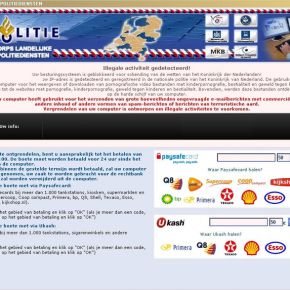
![Windows F8 key [Image: F8 key]](http://malwaretips.com/blogs/wp-content/uploads/2013/06/F8-key.jpg.png)
![Advanced Boot Options screen [Image: Starting computer in Safe Mode with Command Prompt]](http://malwaretips.com/blogs/wp-content/uploads/2013/06/Safe-Mode-with-Command-Prompt.jpg)
![rstrui.exe command in Safe Mode with Command Prompt [Image: Start System Restore to remove lock screen virus]](http://malwaretips.com/blogs/wp-content/uploads/2013/06/system-restore-command.jpg)
![Restore your computer's system files to an earlier point in time [Image: Restore settings to remove ransomware]](http://malwaretips.com/blogs/wp-content/uploads/2013/06/system-restore.jpg)
![Malwarebytes Anti-Malware installation screen [Image: Malwarebytes Anti-Malware final installation screen]](http://malwaretips.com/blogs/wp-content/uploads/2013/01/malwarebytes-installation.jpg)
![Run a Quick Scan with Malwarebytes Anti-Malware [Image: Malwarebytes Anti-Malware Quick Scan]](http://malwaretips.com/blogs/wp-content/uploads/2013/01/malwarebytes-quick-scan.jpg)

![Malwarebytes when the system scan has completed [Image: Malwarebytes Anti-Malware scan results]](http://malwaretips.com/blogs/wp-content/uploads/2013/01/malwarebytes-scan-results.jpg)
![Malwarebytes Anti-Malwar removing Korps Landelijke Politiediensten virus [Image: Malwarebytes Anti-Malwar removing Korps Landelijke Politiediensten virus]](http://malwaretips.com/blogs/wp-content/uploads/2013/01/malwarebytes-virus-removal.jpg)




![HitmanPro free 30 days trial [Image: HitmanPro 30 days activation button]](http://malwaretips.com/blogs/wp-content/uploads/2012/11/hitmanpro-activation.jpg)
![Windows Boot Menu screens [Image: Windows Boot Menu screens]](http://malwaretips.com/blogs/wp-content/uploads/2013/06/windows-boot-manager.jpg)
![Creating Kaspersky Rescue Disk bootable CD [Image: Bootable Kaspersky Rescue CD]](http://malwaretips.com/blogs/wp-content/uploads/2013/06/creating-bootable-kaspersky-rescue-disk.jpg)
![Starting infected computer from Kaspersky Rescue Disk [Image: Starting infected computer from Kaspersky Rescue Disk]](http://malwaretips.com/blogs/wp-content/uploads/2013/06/Kaspersky-Rescue-Disk-boot.png)
![Kaspersky Rescue Disk Graphic Mode screen [Image: Kaspersky Rescue Disk Graphic Mode screen]](http://malwaretips.com/blogs/wp-content/uploads/2013/06/Kaspersky-Rescue-Disk-graphic-mode.png)
![Kaspersky Rescue Disk scanner [Image: Kaspersky Rescue Disk scanner]](http://malwaretips.com/blogs/wp-content/uploads/2013/06/Kaspersky-Rescue-Disk.jpg)
![Updating Kaspersky Rescue Disk antivirus definitions [Image: Updating Kaspersky Rescue Disk antivirus definitions]](http://malwaretips.com/blogs/wp-content/uploads/2013/06/Kaspersky-Rescue-Disk-update.jpg)
![Kaspersky Rescue Disk scan [Image: Kaspersky Rescue Disk scan]](http://malwaretips.com/blogs/wp-content/uploads/2013/06/Kaspersky-Rescue-Disk-scan.jpg)
![Kaspersky Rescue Disk when detecting malware [Image: Kaspersky Rescue Disk prompt]](http://malwaretips.com/blogs/wp-content/uploads/2013/06/Kaspersky-Rescue-Disk-alarm.png)









