TopDeals is an adware program that injects advertisements onto web pages while browsing the web. When you browse the web while this adware is installed, TopDeals will display intrusive and unwanted ads onto web sites that make it difficult to read the content of the site.
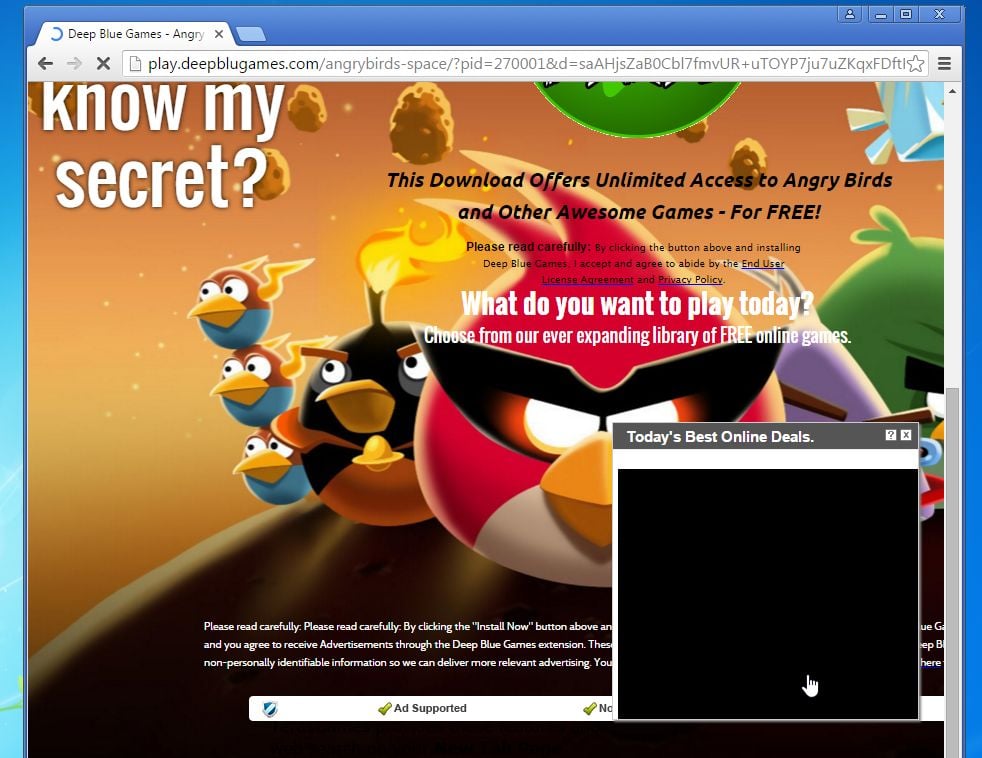
The TopDeals Ads will have different text under the pop-up: “Powered by TopDeals”, “Brought to you by TopDeals”, “You’ve received a premium offer from TopDeals” or “Ads by TopDeals”.
When infected with TopDeals the common symptoms include:
- Advertising banners are injected with the web pages that you are visiting.
- Random web page text is turned into hyperlinks.
- Browser popups appear which recommend fake updates or other software.
- Other unwanted adware programs might get installed without the user’s knowledge.
TopDeals is an adware program that is commonly bundled with other free programs that you download off of the Internet.
Unfortunately, some free downloads do not adequately disclose that other software will also be installed and you may find that you have installed TopDeals without your knowledge. Most commonly TopDeals is bundled within the installers from Cnet, Softonic or other similar custom third-party installers.
You should always pay attention when installing software because often, a software installer includes optional installs, such as this TopDeals adware. Be very careful what you agree to install.
Always opt for the custom installation and deselect anything that is not familiar, especially optional software that you never wanted to download and install in the first place.
It goes without saying that you should not install software that you don’t trust.
How to remove TopDeals Ads (Virus Removal Guide)
This page is a comprehensive guide, which will remove “Ads by TopDeals” virus from your computer, and any other adware program that may have been installed during the setup process.
Please perform all the steps in the correct order. If you have any questions or doubt at any point, STOP and ask for our assistance.
Remove WebShopper Ads from Windows
Remove WebShopper Ads from Apple Mac OS X
Remove TopDeals Ads from Windows
STEP 1: Remove “Ads by TopDeals” virus with Malwarebytes Anti-Malware
Malwarebytes Anti-Malware Free uses industry-leading technology to detect and remove all traces of malware, including worms, Trojans, rootkits, rogues, dialers, spyware, and more.
It is important to note that Malwarebytes Anti-Malware works well and should run alongside antivirus software without conflicts.
- You can download download Malwarebytes Anti-Malware from the below link.
MALWAREBYTES ANTI-MALWARE DOWNLOAD LINK (This link will open a new web page from where you can download “Malwarebytes Anti-Malware Free”) - Once downloaded, close all programs, then double-click on the icon on your desktop named “mbam-setup” to start the installation of Malwarebytes Anti-Malware.

 You may be presented with a User Account Control dialog asking you if you want to run this file. If this happens, you should click “Yes” to continue with the installation.
You may be presented with a User Account Control dialog asking you if you want to run this file. If this happens, you should click “Yes” to continue with the installation. - When the installation begins, you will see the Malwarebytes Anti-Malware Setup Wizard which will guide you through the installation process.

To install Malwarebytes Anti-Malware on your machine, keep following the prompts by clicking the “Next” button.

- Once installed, Malwarebytes Anti-Malware will automatically start and you will see a message stating that you should update the program, and that a scan has never been run on your system. To start a system scan you can click on the “Scan Now” button.

- Malwarebytes Anti-Malware will now start scanning your computer for the TopDeals adware. When Malwarebytes Anti-Malware is scanning it will look like the image below.

- When the scan has completed, you will be presented with a screen showing the malware infections that Malwarebytes Anti-Malware has detected. To remove the malicious programs that Malwarebytes Anti-malware has found, click on the “Remove Selected” button.

Please note that the infections found may be different than what is shown in the image. - Malwarebytes Anti-Malware will now quarantine all the malicious files and registry keys that it has found. When removing the files, Malwarebytes Anti-Malware may require a reboot in order to remove some of them. If it displays a message stating that it needs to reboot your computer, please allow it to do so.

After your computer will restart, you should open Malwarebytes Anti-Malware and perform another “Threat Scan” scan to verify that there are no remaining threats
STEP 2: Double-check for the “Ads by TopDeals” malware with HitmanPro
HitmanPro is a second opinion scanner, designed to rescue your computer from malware (viruses, trojans, rootkits, etc.) that have infected your computer despite all the security measures you have taken (such as anti-virus software, firewalls, etc.). HitmanPro is designed to work alongside existing security programs without any conflicts. It scans the computer quickly (less than 5 minutes) and does not slow down the computer.
- You can download HitmanPro from the below link:
HITMANPRO DOWNLOAD LINK (This link will open a new web page from where you can download “HitmanPro”) - Double-click on the file named “HitmanPro.exe” (for 32-bit versions of Windows) or “HitmanPro_x64.exe” (for 64-bit versions of Windows). When the program starts you will be presented with the start screen as shown below.

Click on the “Next” button, to install HitmanPro on your computer.

- HitmanPro will now begin to scan your computer for the TopDeals malware.

- When it has finished it will display a list of all the malware that the program found as shown in the image below. Click on the “Next” button, to remove malware.

- Click on the “Activate free license” button to begin the free 30 days trial, and remove all the malicious files from your computer.

Remove TopDeals Ads from Apple Mac OS X
STEP 1: Remove adware and browser hijackers from Safari, Google Chrome and Firefox
Remove from Safari (Mac OS X)
- From the Safari menu, select “Preferences“.

In the Safari Preferences window, click the “Extensions” tab. Find the TopDeals plugin, then click on the “Uninstall” button.
This infection can add more than one extension, it is recommended that you remove all unknown extensions from Safari.
- Next, select “Preferences“, go to the “General” tab and change the “Default Search Engine” to Google. Then, in the “General” tab, find the “Home Page” and change it to “google.com”.

Remove from Chrome (Mac OS X)
- Click on Chrome’s main menu button, represented by three horizontal lines (
![Google Chrome's main menu button [Image: Chrome's main menu button]](data:image/gif;base64,R0lGODlhAQABAAAAACH5BAEKAAEALAAAAAABAAEAAAICTAEAOw==) ) .When the drop-down menu appears, select the option labeled Settings.
) .When the drop-down menu appears, select the option labeled Settings.
![Click on Settings button [Image: Click on Settings button]](data:image/gif;base64,R0lGODlhAQABAAAAACH5BAEKAAEALAAAAAABAAEAAAICTAEAOw==)
- Chrome’s Settings should now be displayed in a new tab or window, depending on your configuration. Next, scroll to the bottom of the page and click on the Show advanced settings link (as seen in the below example).
![Click on Show advanced settings link [Image: Click on Show advanced settings link]](data:image/gif;base64,R0lGODlhAQABAAAAACH5BAEKAAEALAAAAAABAAEAAAICTAEAOw==)
- Chrome’s advanced Settings should now be displayed. Scroll down until the Reset browser settings section is visible, as shown in the example below. Next, click on the Reset browser settings button.
![Click on Reset browser button [Image: Click on Reset browser button]](data:image/gif;base64,R0lGODlhAQABAAAAACH5BAEKAAEALAAAAAABAAEAAAICTAEAOw==)
- A confirmation dialog should now be displayed, detailing the components that will be restored to their default state should you continue on with the reset process. To complete the restoration process, click on the Reset button.
![Click on Reset button to restore Chrome to default settings [Image: Click on Reset button to restore Chrome to default settings]](data:image/gif;base64,R0lGODlhAQABAAAAACH5BAEKAAEALAAAAAABAAEAAAICTAEAOw==)
Remove from Firefox (Mac OS X)
- In the Firefox’s address bar type: about:support, then click on Enter.
- Click the “Reset Firefox” button in the upper-right corner of the “Troubleshooting Information” page.
![Reset Firefox to its default settings [Image: Reset Firefox to its default settings]](data:image/gif;base64,R0lGODlhAQABAAAAACH5BAEKAAEALAAAAAABAAEAAAICTAEAOw==)
- To continue, click on the “Reset Firefox” button in the new confirmation window that opens.
!['Click [Image: Click on the Reset Firefox button]](data:image/gif;base64,R0lGODlhAQABAAAAACH5BAEKAAEALAAAAAABAAEAAAICTAEAOw==)
- Firefox will close itself and will revert to its default settings. When it’s done, a window will list the information that was imported. Click on the “Finish“.
(Optional) STEP 2: Remove adware with Malwarebytes Anti-Malware for Mac
If you are still experiencing issues with the pop-up ads in Safari, Firefox or Chrome, we will need to run a scan with Malwarebytes Anti-Malware for Mac. This step needs to be performed only if your issues have not been solved by the previous steps.
Malwarebytes Anti-Malware for Mac is a powerful tool which is designed to remove adware and browser hijackers from Apple Mac OS X.
- You can download Malwarebytes Anti-Malware for Mac from the below link:
MALWAREBYTES ANTI-MALWARE FOR MAC DOWNLOAD LINK (This link will open a new web page from where you can download “Malwarebytes Anti-Malware for Mac”) - One you have downloaded Malwarebytes Anti-Malware for Mac, click on the “Scan” button to start a system check-up.
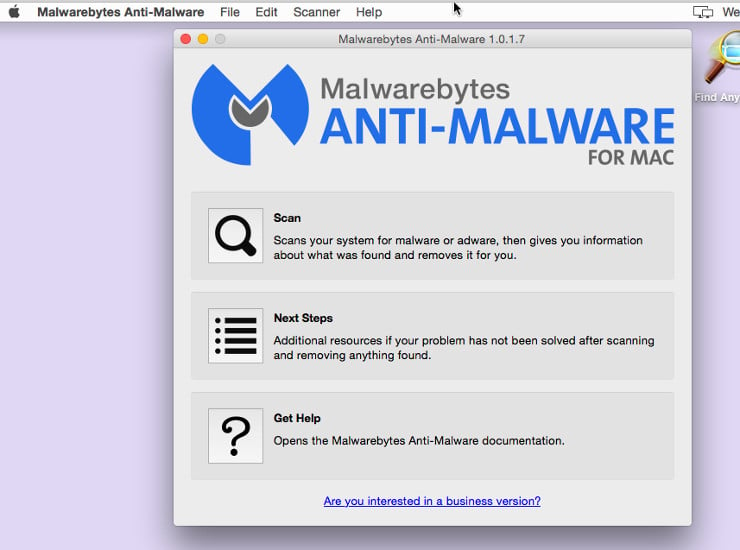
- When the scan has completed, click on the “Remove Selected Items” to remove all the malware that Malwarebytes has detected.
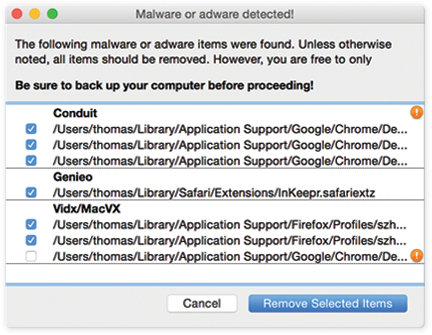
If you are still experiencing problems while trying to remove “Ads By TopDeals” pop-up ads from your machine, please start a new thread in our Malware Removal Assistance forum.















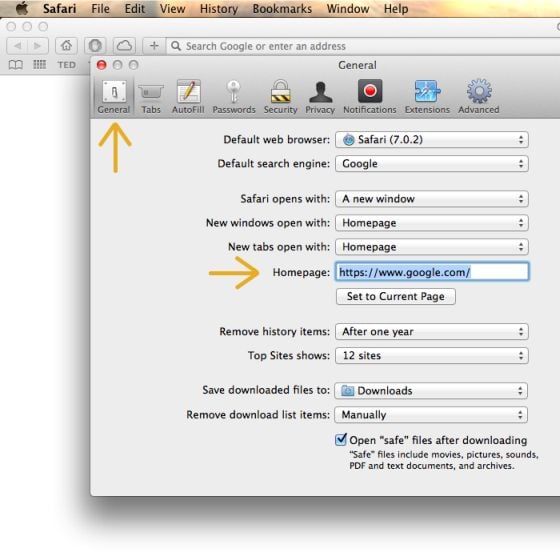
![Click on Settings button [Image: Click on Settings button]](https://malwaretips.com/blogs/wp-content/uploads/2014/11/reset-Chrome-1.jpg)
![Click on Show advanced settings link [Image: Click on Show advanced settings link]](https://malwaretips.com/blogs/wp-content/uploads/2014/11/reset-Chrome-2.jpg)
![Click on Reset browser button [Image: Click on Reset browser button]](https://malwaretips.com/blogs/wp-content/uploads/2014/11/reset-Chrome-3.jpg)
![Click on Reset button to restore Chrome to default settings [Image: Click on Reset button to restore Chrome to default settings]](https://malwaretips.com/blogs/wp-content/uploads/2014/11/reset-Chrome-4.jpg)
![Reset Firefox to its default settings [Image: Reset Firefox to its default settings]](https://malwaretips.com/blogs/wp-content/uploads/2014/11/reset-Firefox-1.jpg)
!['Click [Image: Click on the Reset Firefox button]](https://malwaretips.com/blogs/wp-content/uploads/2014/11/reset-Firefox-2.jpg)









