Wanna Decrypt0r 4.0 ransomware is a malicious program that encrypts the personal documents found on the victim’s computer with the “.WNCRY”, then displays a message which offers to decrypt the data if payment in Bitcoin is made.
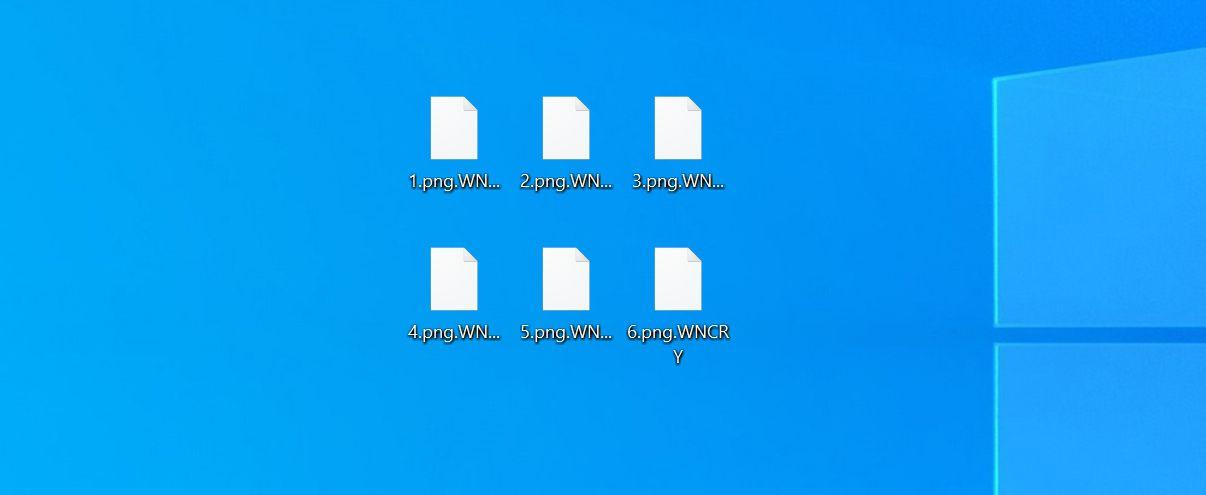
- 1. What is the Wanna Decrypt0r 4.0 ransomware?
- 2. How did the Wanna Decrypt0r 4.0 ransomware get on my computer?
- 3. Is my computer infected with the Wanna Decrypt0r 4.0 ransomware?
- 4. Remove the Wanna Decrypt0r 4.0 ransomware and recover the files
1. What is the Wanna Decrypt0r 4.0 ransomware?
Wanna Decrypt0r 4.0 is a file-encrypting ransomware infection that restricts access to data (files, images, videos) by encrypting files with the “.WNCRY” extension. It then attempts to extort money from victims by asking for “ransom”, in the form of Bitcoin cryptocurrency, in exchange for access to your files.
This ransomware targets all versions of Windows including Windows 7, Windows 8.1 and Windows 10. This executable will be launched and begin to scan all the drive letters on your computer for data files to encrypt.
The Wanna Decrypt0r 4.0 ransomware searches for files with certain file extensions to encrypt. The files it encrypts include important productivity documents, images, videos and files such as .doc, .docx, .xls, .pdf, among others. When these files are detected, this infection will change the extension to Wanna Decrypt0r 4.0, so you are no longer able to be open them. This ransomware changes the name of each encrypted file to the following format: name.WNCRY
Once your files are encrypted with the “.WNCRY” extension, you cannot open these files and this ransomware will display the Wanna Decrypt0r 4.0 ransom note.
When the infection has finished scanning your computer it will also delete all of the Shadow Volume Copies that are on the affected computer. It does this so that you cannot use the shadow volume copies to restore your encrypted files.
2. How did the Wanna Decrypt0r 4.0 ransomware get on my computer?
The Wanna Decrypt0r 4.0 ransomware is distributed via spam email containing infected attachments or by exploiting vulnerabilities in the operating system and installed programs.
Cyber-criminals spam out an email, with forged header information, tricking you into believing that it is from a shipping company like DHL or FedEx. The email tells you that they tried to deliver a package to you, but failed for some reason. Sometimes the emails claim to be notifications of a shipment you have made. Either way, you can’t resist being curious as to what the email is referring to – and open the attached file (or click on a link embedded inside the email). And with that, your computer is infected with the Wanna Decrypt0r 4.0 ransomware.
This ransomware was also observed attacking victims by exploiting programs and operating system vulnerabilities. Commonly exploited software includes the operating system itself, browsers, Microsoft Office, and third-party applications.
3. Is my computer infected with Wanna Decrypt0r 4.0 Ransomware?
Here is a short summary of the Wanna Decrypt0r 4.0 ransomware:
- Ransomware family: Jigsaw ransomware
- Extensions: Wanna Decrypt0r 4.0
- Ransom note: Wanna Decrypt0r 4.0 pop-up window
- Ransom: Starting at $30 (in Bitcoins)
- Contact: wannacry.decryptor_v4@protonmail.com
- Symptoms: Images, videos, and documents have the “.WNCRY” extension and cannot be opened by your regular programs
When this ransomware infects your computer it will scan all the drive letters for targeted file types, encrypt them, and then append the “.WNCRY” extension to them. Once these files are encrypted, they will no longer able to be opened by your normal programs. When this ransomware has finished encrypting the victim’s files, it will also display a ransom note that includes instructions on how to contact these cybercriminals.
This is the message that the Wanna Decrypt0r 4.0 ransomware will display:
Wanna Decrypt0r 4.0
Ooops, your files have been encrypted!What Happened to My Computer?
Attention, please read the following information very carefully.
Your important files, photos, videos, documents, downloads and browsing history are encrypted and locked. They are no longer accessible.
We understand how important your files are, so that is why we have written instructions below in order to restore your files. To access your files again, you will need a custom decryption key which is only generated and provided by us. Your files cannot be recovered without this.
If you seek help from a computer technician, any attempt to move the decryptor will be detected. Subsequently, a computer technician cannot access your files without this decryption key.
Manual removal, restoring/turning your computer off or any attempts to remove the decryptor will result in permanent deletion of your files; these cannot be recovered. A custom decryptor key (that is generated by us) is the only way to access your files again. Furthermore, a portion of your files will be deleted every 60 minutes unless you comply with the below instructions.
Can I Recovery My Files?
Sure!
We guarantee that you can recover all your files safely and easily. Firstly, you will need to send an email to: wannacry.decryptor_v4@protonmail.com with the subject line “Custom Decryption Key” alongside the date in which you got infected. Payment confirmation must be within email. You will receive a response with a custom decryption key which will allow you to access all of your files again.How Can I Pay?
Payments are only accepted in Bitcoin. For further information on Bitcoin, click on “What is Bitcoin?” to the left. Payments may be negotiable after discussion.
Step 1: Go to https://www.coinbase.com/ or another Bitcoin partner (a list of exchange sites can be found here: https://bitcoin.org/en/exchanges#international).
Subsequently, if you already have a Bitcoin wallet, skip to ‘Step 4.’
Step 2: Create an account.
Step 3: Buy Bitcoins for the selected amount below (or negotiable amount).
Step 4: Send $30 worth of Bitcoin to the Bitcoin address below.
For further information on how to send Bitcoin, please watch the following: hxxps://www.youtube.com/watch?v=pRdUbNBsVgcHow can I trust that my files will be restored and that this threat is valid?
To ensure that we are true to our word, we can decrypt 2 files of choice for free; please send this to the above email address. If you do not believe the validity of this threat, we cannot convince you otherwise.
However, you have been warned that your files will be permanently deleted if the decryptor is manually removed, so please tread with caution. We do not want that to happen to you, so please do not take this threat lightly as we understand how important your files are. We guarantee that your files will be safely restored upon payment with no further threat or harm to your computer.
Caution in this variant the servers that check payments are under maintenance, therefore contact us by email if you make a paymentPlease, send at least $50 worth of Bitcoin
Contact: wannacry.decryptor_v4@protonmail.com
Check Payment1 file will be deleted.
View encrypted files
1. What Is Bitcoin?
2. Where can I buy Bitcoin?
3. How do I send Bitcoin?
4. What is WannaCry Ransomware?
If your computer is infected with this ransomware, we recommend that you contact the following government fraud and scam sites to report this attack:
- In the United States, go to the On Guard Online website.
- In Australia, go to the SCAMwatch website.
- In Canada, go to the Canadian Anti-Fraud Centre.
- In France, go to the Agence nationale de la sécurité des systèmes d’information
- In Germany, go to the Bundesamt für Sicherheit in der Informationstechnik website.
- In Ireland, go to the An Garda Síochána website.
- In New Zealand, go to the Consumer Affairs Scams website.
- In the United Kingdom, go to the Action Fraud website.
If your country or region isn’t listed here, we recommend that you contact your country or region’s federal police or communications authority.
4. Remove the Wanna Decrypt0r 4.0 ransomware and recover the files
It’s important to understand that by starting the removal process you risk losing your files, as we cannot guarantee that you will be able to recover them. Your files may be permanently compromised when trying to remove this infection or trying to recover the encrypted documents. We cannot be held responsible for losing your files or documents during this removal process.
This guide was written to help you remove the infection itself from your computer, and if a 100% proven method to recover the encrypted files is found we will update this guide.
STEP 1: Use Malwarebytes Free to remove Wanna Decrypt0r 4.0 ransomware
Malwarebytes Free is one of the most popular and most used anti-malware software for Windows, and for good reasons. It is able to destroy many types of malware that other software tends to miss, without costing you absolutely nothing. When it comes to cleaning up an infected device, Malwarebytes has always been free and we recommend it as an essential tool in the fight against malware.
It is important to note that Malwarebytes Free will run alongside antivirus software without conflicts.
-
Download Malwarebytes Free.
You can download Malwarebytes by clicking the link below.
MALWAREBYTES DOWNLOAD LINK
(The above link will open a new page from where you can download Malwarebytes) -
Double-click on the Malwarebytes setup file.
When Malwarebytes has finished downloading, double-click on the MBSetup file to install Malwarebytes on your computer. In most cases, downloaded files are saved to the Downloads folder.
You may be presented with an User Account Control pop-up asking if you want to allow Malwarebytes to make changes to your device. If this happens, you should click “Yes” to continue with the Malwarebytes installation.
-
Follow the on-screen prompts to install Malwarebytes.
When the Malwarebytes installation begins, you will see the Malwarebytes setup wizard which will guide you through the installation process. The Malwarebytes installer will first ask you on what type of computer are you installing this program, click either Personal Computer or Work Computer.
On the next screen, click “Install” to install Malwarebytes on your computer.
When your Malwarebytes installation completes, the program opens to the Welcome to Malwarebytes screen. Click the “Get started” button.
-
Select “Use Malwarebytes Free”.
After installing Malwarebytes, you’ll be prompted to select between the Free and the Premium version. The Malwarebytes Premium edition includes preventative tools like real-time scanning and ransomware protection, however, we will use the Free version to clean up the computer.
Click on “Use Malwarebytes Free“.
-
Click on “Scan”.
To scan your computer with Malwarebytes, click on the “Scan” button. Malwarebytes will automatically update the antivirus database and start scanning your computer for malware.
-
Wait for the Malwarebytes scan to complete.
Malwarebytes will scan your computer for adware and other malicious programs. This process can take a few minutes, so we suggest you do something else and periodically check on the status of the scan to see when it is finished.
-
Click on “Quarantine”.
When the scan has completed, you will be presented with a screen showing the malware infections that Malwarebytes has detected. To remove the malicious programs that Malwarebytes has found, click on the “Quarantine” button.
-
Restart computer.
Malwarebytes will now remove all the malicious files and registry keys that it has found. To complete the malware removal process, Malwarebytes may ask you to restart your computer.
When the malware removal process is complete, you can close Malwarebytes and continue with the rest of the instructions.
STEP 2: Use Emsisoft Emergency Kit to scan for malware and unwanted programs
Emsisoft Emergency Kit is a free second opinion scanner that can be used without installation to scan and clean infected computers. Emsisoft scans the behavior of active files and also files in locations where malware normally resides for suspicious activity.
-
Download Emsisoft Emergency Kit.
You can download Emsisoft Emergency Kit by clicking the link below.
EMSISOFT EMERGENCY KIT DOWNLOAD LINK
(The above link will open a new web page from where you can download Emsisoft Emergency Kit) -
Install Emsisoft Emergency Kit.
Double-click on the EmsisoftEmergencyKit setup file to start the installation process, then click on the “Install” button.
-
Start Emsisoft Emergency Kit.
On your desktop the “EEK” folder (C:\EEK) should now be open. To start Emsisoft, click on the “Start Emsisoft Emergency Kit” file to open this program.
You may be presented with a User Account Control dialog asking you if you want to run this file. If this happens, you should click “Yes” to continue with the installation.
-
Click on “Malware Scan”.
Emsisoft Emergency Kit will start and it will ask you for permission to update itself. Once the update process is complete, click on the “Scan” tab, and perform a “Malware Scan“.
Emsisoft Emergency Kit will now scan your PC for malicious files. This process can take a few minutes.
-
Click on “Quarantine selected”.
When the Emsisoft scan has finished, you will be presented with a screen reporting which malicious files were detected on your computer. To remove the malicious programs, click on the “Quarantine selected“.
When the malware removal process is complete, Emsisoft Emergency Kit may need to restart your computer. Click on the “Restart” button to restart your computer.
When the process is complete, you can close Emsisoft and continue with the rest of the instructions.
STEP 3: Restoring the files encrypted by Wanna Decrypt0r 4.0 ransomware
Unfortunately, it’s not possible to recover the files encrypted by the Wanna Decrypt0r 4.0 ransomware because the private key which is needed to unlock the encrypted files is only available through the cybercriminals.
Do not pay any money to recover your files. Even if you were to pay the ransom, there is no guarantee that you will regain access to your files.
Option 1: Search for a Wanna Decrypt0r 4.0 ransomware decryption tool
At the time of writing this article, there was no decryption tool available for the Wanna Decrypt0r 4.0 ransomware. However, the cybersecurity community is constantly working to create ransomware decryption tools, so you can try to search these sites for updates:
- https://id-ransomware.malwarehunterteam.com/
- https://decrypter.emsisoft.com/
- https://noransom.kaspersky.com/
- https://www.avast.com/ransomware-decryption-tools
Option 2: Try to restore your files with Free File Recovery Software
In a very few cases, it may be possible to recover previous versions of the encrypted files using recovery software used to obtain “shadow copies” of files. We’ve listed two options below, however, keep in mind that most likely these programs won’t be able to recover your files.
Here’s how to try to recover your files with ShadowExplorer:
The Wanna Decrypt0r 4.0 will attempt to delete all shadow copies when you first start any executable on your computer after becoming infected. Thankfully, the infection is not always able to remove the shadow copies, so you should continue to try restoring your files using this method.
- You can download ShadowExplorer from the below link:
SHADOW EXPLORER DOWNLOAD LINK (This link will open a new web page from where you can download “ShadowExplorer”)
- Once you have downloaded and installed ShadowExplorer, you can follow the below video guide on how to restore your files while using this program.
Another option would be to use free recovery software, like Recuva Free. Here’s how to try to recover your files with Recuva Free:
- You can download Recuva Free from the below link:
RECUVA FREE DOWNLOAD LINK (This link will open a new web page from where you can download “Recuva Free”)
- Once you have downloaded and installed Recuva Free, you can follow the below video guide on how to restore your files while using this program.
Your computer should now be free of the Wanna Decrypt0r 4.0 ransomware infection. If you are still experiencing problems while trying to remove Wanna Decrypt0r 4.0 ransomware from your computer, please do one of the following:
- Run a computer scan with ESET Online Scanner
- Ask for help in our Malware Removal Assistance forum.

























