WildFire Locker is a file-encrypting ransomware, which will encrypt the personal documents found on victim’s computer using RSA-2048 key (AES CBC 256-bit encryption algorithm), appending the #WildFire_Locker#(original file name)##.(original extension).wflx extension to encrypted files.
The WildFire Locker ransomware then displays a message which offers to decrypt the data if a payment of about 0.5 bitcoins, or approximately $330 is made. If the payment is not made on the “WildFire Locker payment page” within 7 days, the ransom will increase to $999.


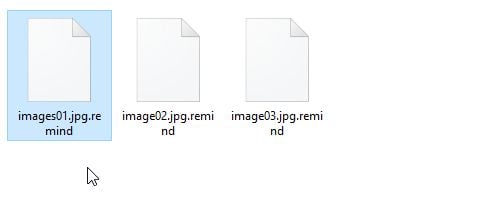
We cannot help your recover your files, and we recommend that you use ShadowExplorer or (free) file recovery software to restore your documents. This guide was written to help you remove the infection itself, and if a 100% proven method to recover the encrypted files is found, we will update this guide.
At this moment, there is no decryption tool available for the WildFire Locker ransomware. However, you can try to search these webpages for updates: https://decrypter.emsisoft.com/ or https://id-ransomware.malwarehunterteam.com/
1. How did the WildFire Locker ransomware get on my computer?
2. What is WildFire Locker Ransomware?
3. Is my computer infected with WildFire Locker ransomware?
4. Is it possible to decrypt files encrypted by WildFire Locker ransomware?
5. How to remove the WildFire Locker ransomware (Virus Removal Guide)
6. How to prevent your computer from becoming infected by WildFire Locker ransomware
1. How did the WildFire Locker ransomware get on my computer?
The WildFire Locker ransomware is distributed via spam email containing infected attachments or links to malicious websites. Cyber-criminals spam out an email, with forged header information, tricking you into believing that it is from a shipping company like DHL or FedEx. The email tells you that they tried to deliver a package to you, but failed for some reason. Sometimes the emails claim to be notifications of a shipment you have made. Either way, you can’t resist being curious as to what the email is referring to – and open the attached file (or click on a link embedded inside the email). And with that, your computer is infected with the WildFire Locker ransomware.

2. What is WildFire Locker ransomware?
The WildFire Locker ransomware targets all versions of Windows including Windows 7, Windows 8 and Windows 10. This infection is notable due to how it encrypts the user’s files – namely, it uses AES-265 and RSA encryption method – in order to ensure that the affected user has no choice but to purchase the private key.
When the WildFire Locker ransomware is first installed on your computer it will create a random named executable in the %AppData% or %LocalAppData% folder. This executable will be launched and begin to scan all the drive letters on your computer for data files to encrypt.
WildFire Locker ransomware searches for files with certain file extensions to encrypt. The files it encrypts include important productivity documents and files such as .doc, .docx, .xls, .pdf, among others. When these files are detected, this infection will change the extension to .wflx, so they are no longer able to be opened.
WildFire Locker changes the name of each encrypted file to the following format: Filename #WildFire_Locker#(original file name)##.(original extension).wflx.
Files targeted are those commonly found on most PCs today; a list of file extensions for targeted files include:
.sql, .mp4, .7z, .rar, .m4a, .wma, .avi, .wmv, .csv, .d3dbsp, .zip, .sie, .sum, .ibank, .t13, .t12, .qdf, .gdb, .tax, .pkpass, .bc6, .bc7, .bkp, .qic, .bkf, .sidn, .sidd, .mddata, .itl, .itdb, .icxs, .hvpl, .hplg, .hkdb, .mdbackup, .syncdb, .gho, .cas, .svg, .map, .wmo, .itm, .sb, .fos, .mov, .vdf, .ztmp, .sis, .sid, .ncf, .menu, .layout, .dmp, .blob, .esm, .vcf, .vtf, .dazip, .fpk, .mlx, .kf, .iwd, .vpk, .tor, .psk, .rim, .w3x, .fsh, .ntl, .arch00, .lvl, .snx, .cfr, .ff, .vpp_pc, .lrf, .m2, .mcmeta, .vfs0, .mpqge, .kdb, .db0, .dba, .rofl, .hkx, .bar, .upk, .das, .iwi, .litemod, .asset, .forge, .ltx, .bsa, .apk, .re4, .sav, .lbf, .slm, .bik, .epk, .rgss3a, .pak, .big, wallet, .wotreplay, .xxx, .desc, .py, .m3u, .flv, .js, .css, .rb, .png, .jpeg, .txt, .p7c, .p7b, .p12, .pfx, .pem, .crt, .cer, .der, .x3f, .srw, .pef, .ptx, .r3d, .rw2, .rwl, .raw, .raf, .orf, .nrw, .mrwref, .mef, .erf, .kdc, .dcr, .cr2, .crw, .bay, .sr2, .srf, .arw, .3fr, .dng, .jpe, .jpg, .cdr, .indd, .ai, .eps, .pdf, .pdd, .psd, .dbf, .mdf, .wb2, .rtf, .wpd, .dxg, .xf, .dwg, .pst, .accdb, .mdb, .pptm, .pptx, .ppt, .xlk, .xlsb, .xlsm, .xlsx, .xls, .wps, .docm, .docx, .doc, .odb, .odc, .odm, .odp, .ods, .odt
Once your files are encrypted with the .wflx extension, the WildFire Locker ransomware will create the HOW_TO_UNLOCK_FILES_README_(victim’s unique ID).TXT and HOW_TO_UNLOCK_FILES_README_(victim’s unique ID).HTML files ransom note in each folder that a file has been encrypted and on the Windows desktop.
These files are located in every folder that a file was encrypted as well as in the user’s Startup folder so that they are automatically displayed when a user logs in. These files will contain the information on how to access the payment site and get your files back.
When the infection has finished scanning your computer it will also delete all of the Shadow Volume Copies that are on the affected computer. It does this so that you cannot use the shadow volume copies to restore your encrypted files.
3. Is my computer infected with WildFire Locker Ransomware?
When WildFire Locker ransowmare infects your computer it will scan all the drive letters for targeted file types, encrypt them, and then append the .wflx extension to them. Once these files are encrypted, they will no longer able to be opened by your normal programs. When WildFire Locker ransowmare has finished encrypting the victim’s files, it will change the desktop wallpaper to an image that acts like a ransom note. It will also display a HTML ransom note in your default browser. These ransom notes include instructions on how to connect to the Decrypt Service where you can learn more about what happened to your files and how you can make a payment.
The messages displayed by this ransomware infection can be localized depending on the user’s location, with text written in the appropriate language.
This the message that the WildFire Locker ransomware may display:
All your files have been encrypted by WildFire Locker
All your files have been encrypted with an unique 32 characters long password using AES-256 CBC encryption.
The only way to get your files back is by purchasing the decryption password!
The decryption password will cost $/€299.
You have until (date) before the price increases to $/€999!
Antivirus software will NOT be able to recover your files! The only way to recover your files is by purchasing the decryption password.
Personal ID: –
Visit one of the websites below to purchase your decryption password!
If these websites don’t work follow the steps below
1. Download the TOR Browser Bundle
2. Install and then open the Tor Browser Bundle.
3. Inside the Tor Browser Bundle navigate to gsxrmcgsygcxfkbb.onion/
WildFire Locker payment page
You are able to unlock your files by paying 0.5 Bitcoins (~€297.5 / $330)
If payment is not made before 08 July 2016 09:48:04 UTC the cost of decrypting your files will rise to 1.5 Bitcoins (~€892.5 / $990)!
On this page you will be able to purchase the unique decryption password and decryption software to unlock your files.
After you have paid the requested amount in bitcoins click the confirm payment button at the bottom of the page and your unique decryption password will appear alongside a download link for the decryption software.
If you have any questions do not hesistate to contact us by clicking here.
You are able to decrypt/unlock 2 files for free by clicking here.
4. Is it possible to decrypt files encrypted by WildFire Locker ransomware?
No, at this time it’s not possible to recover the files encrypted by the WildFire Locker ransomware.
WildFire Locker ransomware is notable due to how it encrypts the user’s files – namely, it uses AES-265 and RSA encryption method – in order to ensure that the affected user has no choice but to purchase the private key. The RSA public key can only be decrypted with its corresponding private key. Since the AES key is hidden using RSA encryption and the RSA private key is not available, decrypting the files is not feasible as of this writing.
Brute forcing the decryption key is not realistic due to the length of time required to break an AES encryption key. Unfortunately, once the WildFire Locker encryption of the data is complete, decryption is not feasible without paying the ransom.
Because the needed private key to unlock the encrypted file is only available through the cyber criminals, victims may be tempted to purchase it and pay the exorbitant fee. However, doing so may encourage these bad guys to continue and even expand their operations. We strongly suggest that you do not send any money to these cyber criminals, and instead address to the law enforcement agency in your country to report this attack.
Restore the files encrypted by WildFire Locker ransomware with recovery software
In some cases, it may be possible to recover previous versions of the encrypted files using System Restore or other recovery software used to obtain “shadow copies” of files.
Option 1: Restore your files encrypted by WildFire Locker ransomware with ShadowExplorer
WildFire Locker will attempt to delete all shadow copies when you first start any executable on your computer after becoming infected. Thankfully, the infection is not always able to remove the shadow copies, so you should continue to try restoring your files using this method.
- You can download ShadowExplorer from the below link:
SHADOW EXPLORER DOWNLOAD LINK (This link will open a new web page from where you can download “ShadowExplorer”) - Once you have downloaded and installed ShadowExplorer, you can follow the below video guide on how to restore your files while using this program.
Alternatively, you can use the System Restore to try to recover the encrypted documents.
Option 2: Restore your files encrypted by WildFire Locker ransomware with File Recovery Software
When WildFire Locker encrypts a file it first makes a copy of it, encrypts the copy, and then deletes the original. Due to this you can use file recovery software such as:
- Recuva
You can follow the below guide on how to use Recuva:
- EaseUS Data Recovery Wizard Free
- R-Studio
5. How to remove the WildFire Locker ransomware (Virus Removal Guide)
It’s important to understand that by starting the removal process you risk losing your files, as we cannot guarantee that you will be able to recover them. Furthermore, your files may be permanently compromised when trying to remove this infection or trying to recover the encrypted documents.
This page is a comprehensive guide, which will remove the WildFire Locker infection from your computer, however we cannot guarantee that your personal files will be recovered. We cannot be held responsible for losing the documents during this removal process.
Malwarebytes and HitmanPro can detect and remove this infection, but these programs cannot recover your encrypted files due to the nature of asymmetric encryption, which requires a private key to decrypt files encrypted with the public key.
STEP 1: Scan your computer with Malwarebytes Anti-Malware to remove WildFire Locker Ransomware
Malwarebytes Anti-Malware is a powerful on-demand scanner which will remove the WildFire Locker Ransomware from your machine. It is important to note that Malwarebytes Anti-Malware will run alongside antivirus software without conflicts.
- You can download download Malwarebytes Anti-Malware from the below link.
MALWAREBYTES ANTI-MALWARE DOWNLOAD LINK (This link will open a new web page from where you can download “Malwarebytes Anti-Malware Free”) - Once downloaded, close all programs, then double-click on the icon on your desktop named “mbam-setup” to start the installation of Malwarebytes Anti-Malware.

 You may be presented with a User Account Control dialog asking you if you want to run this file. If this happens, you should click “Yes” to continue with the installation.
You may be presented with a User Account Control dialog asking you if you want to run this file. If this happens, you should click “Yes” to continue with the installation. - When the installation begins, you will see the Malwarebytes Anti-Malware Setup Wizard which will guide you through the installation process.

To install Malwarebytes Anti-Malware on your machine, keep following the prompts by clicking the “Next” button.

- Once installed, Malwarebytes Anti-Malware will automatically start and you will see a message stating that you should update the program, and that a scan has never been run on your system. To start a system scan you can click on the “Scan Now” button.

- Malwarebytes Anti-Malware will now start scanning your computer for malware. When Malwarebytes Anti-Malware is scanning it will look like the image below.

- When the scan has completed, you will be presented with a screen showing the malware infections that Malwarebytes Anti-Malware has detected. To remove the malicious programs that Malwarebytes Anti-malware has found, click on the “Remove Selected” button.

Please note that the infections found may be different than what is shown in the image. - Malwarebytes Anti-Malware will now quarantine all the malicious files and registry keys that it has found. When removing the files, Malwarebytes Anti-Malware may require a reboot in order to remove some of them. If it displays a message stating that it needs to reboot your computer, please allow it to do so.

After your computer will restart, you should open Malwarebytes Anti-Malware and perform another “Threat Scan” scan to verify that there are no remaining threats
STEP 2: Double-check for the WildFire Locker ransomware with HitmanPro
HitmanPro finds and removes malware, adware, bots, and other threats that even the best antivirus suite can oftentimes miss. It’s designed to run alongside your antivirus suite, firewall, and other security tools.
- You can download HitmanPro from the below link:
HITMANPRO DOWNLOAD LINK (This link will open a new web page from where you can download “HitmanPro”) - Double-click on the file named “HitmanPro.exe” (for 32-bit versions of Windows) or “HitmanPro_x64.exe” (for 64-bit versions of Windows). When the program starts you will be presented with the start screen as shown below.

Click on the “Next” button, to install HitmanPro on your computer.

- HitmanPro will now begin to scan your computer for WildFire Locker malicious files.

- When it has finished it will display a list of all the malware that the program found as shown in the image below. Click on the “Next” button, to remove WildFire Locker virus.

- Click on the “Activate free license” button to begin the free 30 days trial, and remove all the malicious files from your computer.

In some cases you may need to change your wallpaper, and delete the harmless HOW_TO_UNLOCK_FILES_README_(victim’s unique ID).TXT and HOW_TO_UNLOCK_FILES_README_(victim’s unique ID).HTML files.
How to prevent your computer from becoming infected by WildFire Locker ransomware
To protect your computer from the WildFire Locker ransomware, you should always have an antivirus installed on your computer and always have a backup for your personal documents. As an extra protection method, you can use programs called HitmanPro.Alert or CryptoPrevent, which will prevent any file encrypting malware from running.
Your computer should now be free of the WildFire Locker ransomware infection.
If you are still experiencing problems while trying to remove virus from your machine, please do one of the following:
- Run a system scan with Zemana AntiMalware
- Start a new thread in our Malware Removal Assistance forum.






















