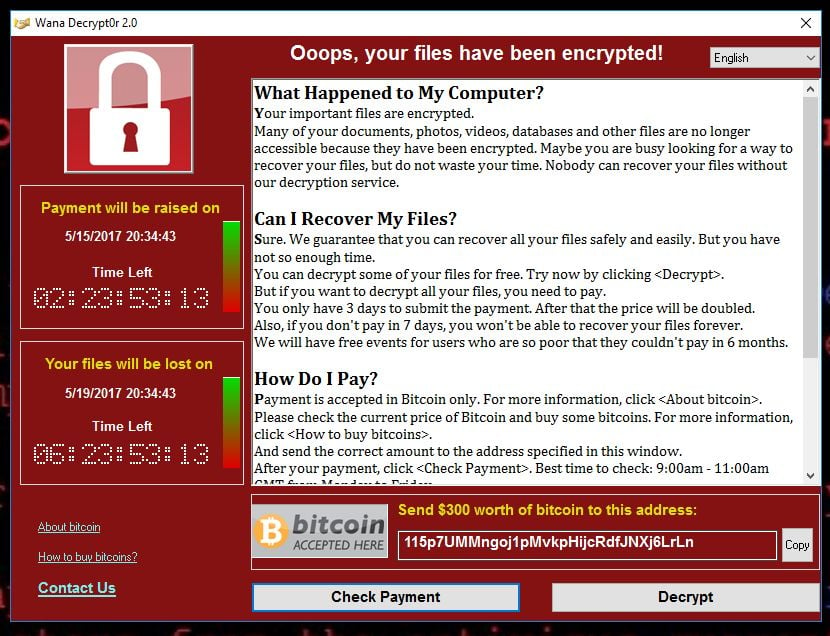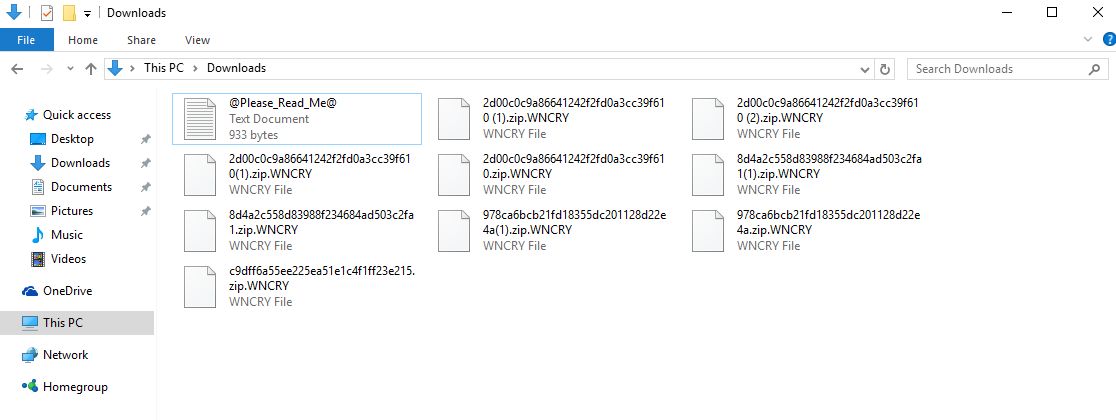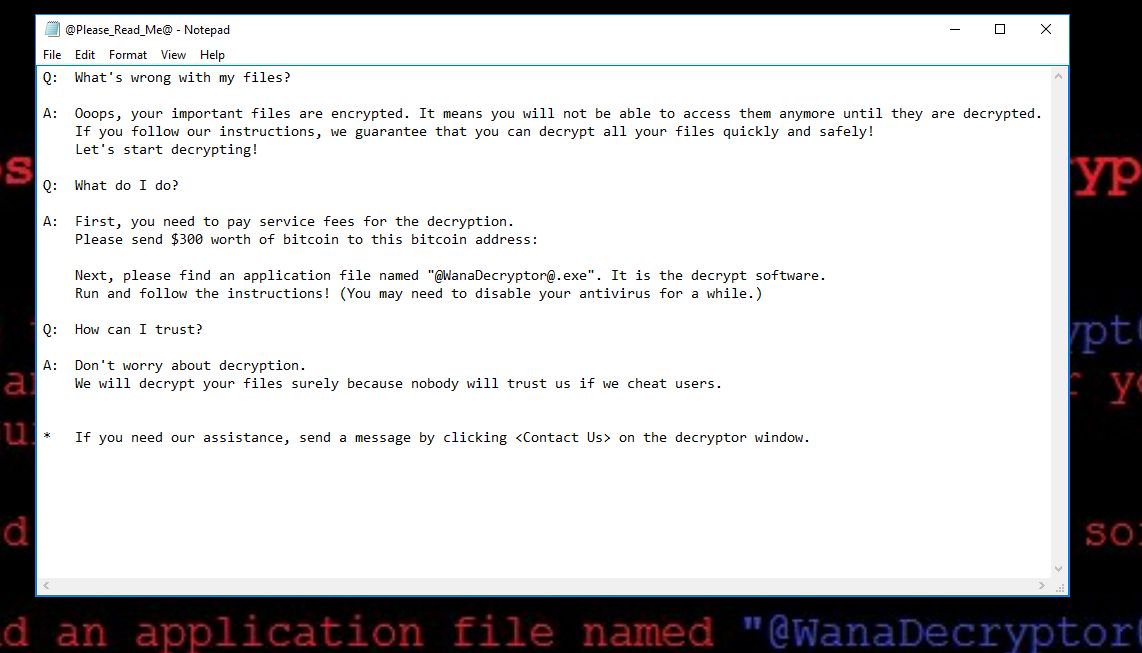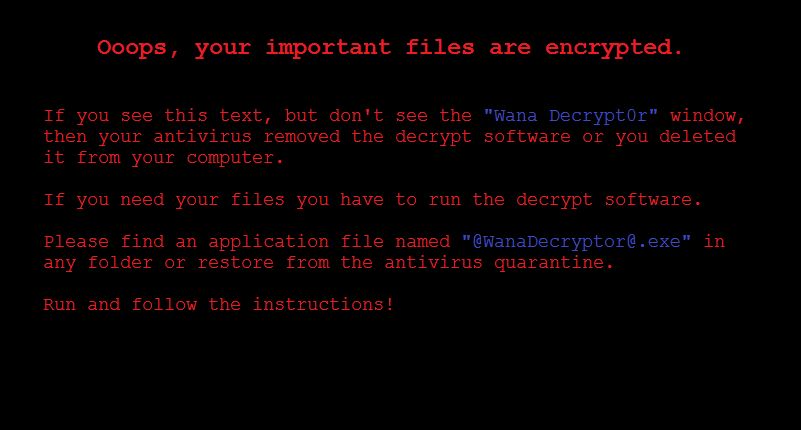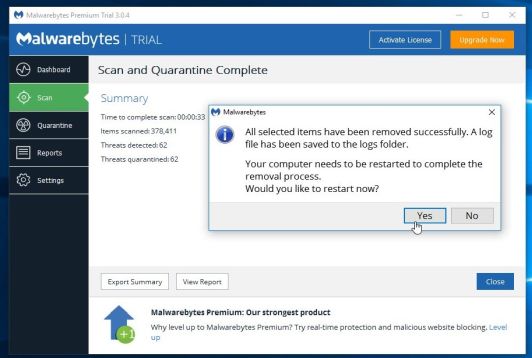If you cannot open your personal documents and they have the .WNCRY extension then your computer is infected with the Wana Decrypt0r ransowmare.
Wana Decrypt0r is a file-encrypting ransomware, which encrypts the personal documents found on victim’s computer, then displays a message which offers to decrypt the data if a payment of $300 is made. The instructions are placed on the victims desktop in the @Please_Read_Me@.txt file.
- 1. How did the WNCRY (@WanaDecryptor@) ransomware get on my computer?
- 2. What is WNCRY (@WanaDecryptor@) Ransomware?
- 3. Is my computer infected with *.WNCRY extension?
- 4. Is it possible to decrypt files encrypted by *.WNCRY extension?
- 5. How to remove the WNCRY – Wana Decrypt0r ransomware (Virus Removal Guide)
- 6. How to prevent your computer from becoming infected by WNCRY (@WanaDecryptor@) ransomware
1. How did the WNCRY (@WanaDecryptor@) ransomware get on my computer?
WCry is primarily spreading via the leaked NSA exploits that the Shadow Brokers group released recently. More specifically, French researcher Kaffine was the first to suspect that WCry was being spread via the ETERNALBLUE exploit.
ETERNALBLUE exploits a vulnerability in the Microsoft SMBv1 protocol, allowing an attacker to take control over systems which:
- have the SMBv1 protocol enabled
- are accessible from the internet and
- are have not been patched by the MS17-010 fix released back in March 2017
In addition, it appears that the malware authors are also taking advantage of DOUBLESPEAR, a backdoor that is usually installed via the ETERNALBLUE exploit and persisting on the system. So if your system was compromised by ETERNALBLUE previously, chances are your system is still vulnerable, even if the initial SMBv1 vulnerability was patched.
2. What is WNCRY (@WanaDecryptor@) ransomware?
The @WanaDecryptor@ ransomware targets all versions of Windows including Windows 7, Windows 8 and Windows 10. This infection is notable due to how it encrypts the user’s files – namely, it uses RSA and AES-128-CBC encryption method – in order to ensure that the affected user has no choice but to purchase the private key.
When the Wana Decrypt0r ransomware is first installed on your computer it will create a random named executable in the %AppData% or %LocalAppData% folder. This executable will be launched and begin to scan all the drive letters on your computer for data files to encrypt.
Wana Decrypt0r ransomware searches for files with certain file extensions to encrypt. The files it encrypts include important productivity documents and files such as .doc, .docx, .xls, .pdf, among others. When these files are detected, this infection will change the extension to .WNCRY, so they are no longer able to be opened.
Wana Decrypt0r changes the name of each encrypted file to the following format: Filename .WNCRY.
Files targeted are those commonly found on most PCs today; a list of file extensions for targeted files include:
.sql, .mp4, .7z, .rar, .m4a, .wma, .avi, .wmv, .csv, .d3dbsp, .zip, .sie, .sum, .ibank, .t13, .t12, .qdf, .gdb, .tax, .pkpass, .bc6, .bc7, .bkp, .qic, .bkf, .sidn, .sidd, .mddata, .itl, .itdb, .icxs, .hvpl, .hplg, .hkdb, .mdbackup, .syncdb, .gho, .cas, .svg, .map, .wmo, .itm, .sb, .fos, .mov, .vdf, .ztmp, .sis, .sid, .ncf, .menu, .layout, .dmp, .blob, .esm, .vcf, .vtf, .dazip, .fpk, .mlx, .kf, .iwd, .vpk, .tor, .psk, .rim, .w3x, .fsh, .ntl, .arch00, .lvl, .snx, .cfr, .ff, .vpp_pc, .lrf, .m2, .mcmeta, .vfs0, .mpqge, .kdb, .db0, .dba, .rofl, .hkx, .bar, .upk, .das, .iwi, .litemod, .asset, .forge, .ltx, .bsa, .apk, .re4, .sav, .lbf, .slm, .bik, .epk, .rgss3a, .pak, .big, wallet, .wotreplay, .xxx, .desc, .py, .m3u, .flv, .js, .css, .rb, .png, .jpeg, .txt, .p7c, .p7b, .p12, .pfx, .pem, .crt, .cer, .der, .x3f, .srw, .pef, .ptx, .r3d, .rw2, .rwl, .raw, .raf, .orf, .nrw, .mrwref, .mef, .erf, .kdc, .dcr, .cr2, .crw, .bay, .sr2, .srf, .arw, .3fr, .dng, .jpe, .jpg, .cdr, .indd, .ai, .eps, .pdf, .pdd, .psd, .dbf, .mdf, .wb2, .rtf, .wpd, .dxg, .xf, .dwg, .pst, .accdb, .mdb, .pptm, .pptx, .ppt, .xlk, .xlsb, .xlsm, .xlsx, .xls, .wps, .docm, .docx, .doc, .odb, .odc, .odm, .odp, .ods, .odt
Once your files are encrypted with the .WNCRY extension, the Wana Decrypt0r ransomware will create the @Please_Read_Me@.txt ransom note in each folder that a file has been encrypted and on the Windows desktop.
These files are located in every folder that a file was encrypted as well as in the user’s Startup folder so that they are automatically displayed when a user logs in. These files will contain the information on how to access the payment site and get your files back.
When the infection has finished scanning your computer it will also delete all of the Shadow Volume Copies that are on the affected computer. It does this so that you cannot use the shadow volume copies to restore your encrypted files.
3. Is my computer infected with WNCRY – Wana Decrypt0r Ransomware?
When Wana Decrypt0r ransowmare infects your computer it will scan all the drive letters for targeted file types, encrypt them, and then append the .WNCRY extension to them. Once these files are encrypted, they will no longer able to be opened by your normal programs. When Loky ransowmare has finished encrypting the victim’s files, it will change the desktop wallpaper to an image that acts like a ransom note. It will also display a HTML ransom note in your default browser. These ransom notes include instructions on how to connect to the Decrypt Service where you can learn more about what happened to your files and how you can make a payment.
The messages displayed by this ransomware infection can be localized depending on the user’s location, with text written in the appropriate language.
This the message that the Wana Decrypt0r ransomware may display:
Q: What’s wrong with my files?
A: Ooops, your important files are encrypted. It means you will not be able to access them anymore until they are decrypted.
If you follow our instructions, we guarantee that you can decrypt all your files quickly and safely!
Let’s start decrypting!Q: What do I do?
A: First, you need to pay service fees for the decryption.
Please send $300 worth of bitcoin to this bitcoin address:Next, please find an application file named “@WanaDecryptor@.exe”. It is the decrypt software.
Run and follow the instructions! (You may need to disable your antivirus for a while.)Q: How can I trust?
A: Don’t worry about decryption.
We will decrypt your files surely because nobody will trust us if we cheat users.* If you need our assistance, send a message by clicking on Contact Us the decryptor window.
What Happened to My Computer?
Your important files are encrypted.
Many of your documents, photos, videos, databases and other files are no longer accessible because they have been encrypted. Maybe you are busy looking for a way to recover your files, but do not waste your time. Nobody can recover your files without our decryption service.Can I Recover My Files?
Sure. We guarantee that you can recover all your files safely and easily. But you have not so enough time.
You can decrypt some of your files for free. Try now by clicking .
But if you want to decrypt all your files, you need to pay.
You only have 3 days to submit the payment. After that the price will be doubled.
Also, if you don’t pay in 7 days, you won’t be able to recover your files forever.
We will have free events for users who are so poor that they couldn’t pay in 6 months.How Do I Pay?
Payment is accepted in Bitcoin only. For more information, click .
Please check the current price of Bitcoin and buy some bitcoins. For more information, click .
And send the correct amount to the address specified in this window.
After your payment, click . Best time to check: 9:00am – 11:00am GMT from Monday to Friday.
Once the payment is checked, you can start decrypting your files immediately.Contact
If you need our assistance, send a message by clicking contact Us.We strongly recommend you to not remove this software, and disable your anti-virus for a while, until you pay and the payment gets processed. If your anti-virus gets updated and removes this software automatically, it will not be able to recover your files even if you pay!
4. Is it possible to decrypt files encrypted with the *.WNCRY extension?
No, at this time it’s not possible to recover the files encrypted by the .WNCRY extension.
Wana Decrypt0r ransomware is notable due to how it encrypts the user’s files – namely, it uses AES-265 and RSA encryption method – in order to ensure that the affected user has no choice but to purchase the private key. The RSA public key can only be decrypted with its corresponding private key. Since the AES key is hidden using RSA encryption and the RSA private key is not available, decrypting the files is not feasible as of this writing.
Brute forcing the decryption key is not realistic due to the length of time required to break an AES encryption key. Unfortunately, once the .WNCRY encryption of the data is complete, decryption is not feasible without paying the ransom.
Because the needed private key to unlock the encrypted file is only available through the cyber criminals, victims may be tempted to purchase it and pay the exorbitant fee. However, doing so may encourage these bad guys to continue and even expand their operations. We strongly suggest that you do not send any money to these cyber criminals, and instead address to the law enforcement agency in your country to report this attack.
Restore the files encrypted by Wana Decrypt0r ransomware with recovery software
Option 1: Restore your files encrypted by WNCRY – Wana Decrypt0r ransomware with ShadowExplorer
Wana Decrypt0r will attempt to delete all shadow copies when you first start any executable on your computer after becoming infected. Thankfully, the infection is not always able to remove the shadow copies, so you should continue to try restoring your files using this method.
- You can download ShadowExplorer from the below link:
SHADOW EXPLORER DOWNLOAD LINK (This link will open a new web page from where you can download “ShadowExplorer”) - Once you have downloaded and installed ShadowExplorer, you can follow the below video guide on how to restore your files while using this program.
Option 2: Restore your files encrypted with the .WNCRY extension with File Recovery Software
When the files are encrypted with the .WNCRY, this ransomware first makes a copy of them, encrypts the copy, and then deletes the original. Due to this you can use file recovery software such as:
- Recuva
You can follow the below guide on how to use Recuva:
- EaseUS Data Recovery Wizard Free
- R-Studio
5. How to remove the .WNCRY extension (Virus Removal Guide)
This page is a comprehensive guide, which will remove the .WNCRY infection from your computer, however we cannot guarantee that your personal files will be recovered. We cannot be held responsible for losing the documents during this removal process.
Malwarebytes and HitmanPro can detect and remove this infection, but these programs cannot recover your encrypted files.
STEP 1: Scan your computer with Malwarebytes Anti-Malware to remove Wana Decrypt0r Ransomware
Malwarebytes Anti-Malware is a powerful on-demand scanner which will remove the .WNCRY extension from your machine. It is important to note that Malwarebytes Anti-Malware will run alongside antivirus software without conflicts.
- You can download download Malwarebytes Anti-Malware from the below link.
MALWAREBYTES ANTI-MALWARE DOWNLOAD LINK (This link will open a new web page from where you can download “Malwarebytes Anti-Malware”) - Once downloaded, close all programs, then double-click on the icon on your desktop named “mbam-setup” to start the installation of Malwarebytes Anti-Malware.
You may be presented with a User Account Control dialog asking you if you want to run this file. If this happens, you should click “Yes” to continue with the installation.
- When the installation begins, you will see the Malwarebytes Anti-Malware Setup Wizard which will guide you through the installation process.
To install Malwarebytes Anti-Malware on your machine, keep following the prompts by clicking the “Next” button.
- Once installed, Malwarebytes Anti-Malware will automatically start and will update the antivirus database. To start a system scan you can click on the “Scan Now” button.
- Malwarebytes Anti-Malware will now start scanning your computer for the .WNCRY malware. When Malwarebytes Anti-Malware is scanning it will look like the image below.
- When the scan has completed, you will be presented with a screen showing the malware infections that Malwarebytes Anti-Malware has detected. To remove the malicious programs that Malwarebytes Anti-malware has found, click on the “Remove Selected” button.
- Malwarebytes Anti-Malware will now quarantine all the malicious files and registry keys that it has found. When removing the files, Malwarebytes Anti-Malware may require a reboot in order to remove some of them. If it displays a message stating that it needs to reboot your computer, please allow it to do so.
After your computer will restart, you should open Malwarebytes Anti-Malware and perform another scan to verify that there are no remaining threats
STEP 2: Double-check for the Wana Decrypt0r ransowmare with HitmanPro
HitmanPro finds and removes malware, adware, bots, and other threats that even the best antivirus suite can oftentimes miss. It’s designed to run alongside your antivirus suite, firewall, and other security tools.
- You can download HitmanPro from the below link:
HITMANPRO DOWNLOAD LINK (This link will open a new web page from where you can download “HitmanPro”) - Double-click on the file named “HitmanPro.exe” (for 32-bit versions of Windows) or “HitmanPro_x64.exe” (for 64-bit versions of Windows).
Click on the “Next” button, to install HitmanPro on your computer.
- HitmanPro will now begin to scan your computer for malware.
- When it has finished it will display a list of all the malware that the program found as shown in the image below. Click on the “Next” button, to remove malware.
- Click on the “Activate free license” button to begin the free 30 days trial, and remove all the malicious files from your computer.
How to prevent your computer from becoming infected by *.WNCRY extension
To protect your computer from the Wana Decrypt0r ransomware, you should always have an antivirus installed on your computer and always have a backup for your personal documents. As an extra protection method, you can use programs called HitmanPro.Alert which will prevent any file encrypting malware from running.
Your computer should now be free of the Wana Decrypt0r ransomware infection.
If you are still experiencing problems while trying to remove WNCRY – Wana Decrypt0r ransowmare from your machine, please do one of the following:
- Run a system scan with Zemana AntiMalware
- Ask for help in our Malware Removal Assistance forum.