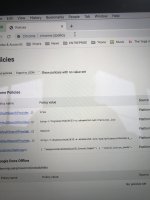Hello,
I am new to this forum, I am responding to this thread because I have this same virus. I followed your step by step removal guide, I installed Malwarebytes, I restarted the computer and I have no longer accès to the internet. I use Chrome as my default browser but it is true also for the safari.
So now I am stuck with a computer that doesn’t access internet and the virus is still present. Could someone help me out ? I am not a computer person... the best I can do is follow instruction blindly. Or should I take my computer to a professional for fixing?
Thanks in advance for your help here.
Here is a picture of what I have in policy
I am new to this forum, I am responding to this thread because I have this same virus. I followed your step by step removal guide, I installed Malwarebytes, I restarted the computer and I have no longer accès to the internet. I use Chrome as my default browser but it is true also for the safari.
So now I am stuck with a computer that doesn’t access internet and the virus is still present. Could someone help me out ? I am not a computer person... the best I can do is follow instruction blindly. Or should I take my computer to a professional for fixing?
Thanks in advance for your help here.
Here is a picture of what I have in policy