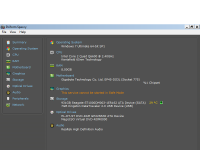- Oct 19, 2016
- 21
Hi,
My computer was infected yesterday. The symptoms were: My browser Firefox was starting by itself and I was getting some kind ads. I scanned my computer with my Eset Internet Security and with Malwarebytes Anti-Malware but it did not help. In the end, I used AdwCleaner and completely without thinking, I agreed to clean things, which it found it. After this when I restarted computer I have got into Windows but just after few seconds it freeze and I cannot do anything.
I'm sending you some .logs to show what this application did it (OK, myself)
Please, help me to solve this problem because I really do not want to clean my computer and start everything from the beginning.
Thanks in advance for any suggestions.
My computer was infected yesterday. The symptoms were: My browser Firefox was starting by itself and I was getting some kind ads. I scanned my computer with my Eset Internet Security and with Malwarebytes Anti-Malware but it did not help. In the end, I used AdwCleaner and completely without thinking, I agreed to clean things, which it found it. After this when I restarted computer I have got into Windows but just after few seconds it freeze and I cannot do anything.
I'm sending you some .logs to show what this application did it (OK, myself)
Please, help me to solve this problem because I really do not want to clean my computer and start everything from the beginning.
Thanks in advance for any suggestions.