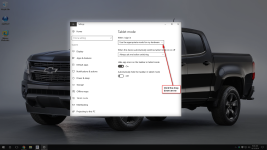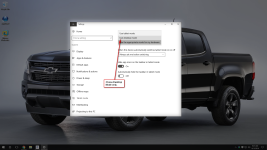- Dec 11, 2015
- 34
Hello everyone!
I am setting up an airport display where the user can move the mouse across multiple monitors to check flights controlled by different computers. This functionality is controlled by a little freeware called InputDirector only one PC, the master, has keyboard and mouse and manages all the slaves when the pointer is directed to them by the user, that has been recently updated to support Windows 10, but when the cursor goes to a machine without mouse and keyboard (that's fine, because all inputs are transmitted to that computer via Ethernet connection) the cursor doesn't appear on the screen because the fool Windows 10 switches in a "Touch" mode, thinking that if I have no mouse I have touchscreen and so i'm not able to use it because pointer is invisible also if it's working normally, in fact you can do anything, but you're blind, the mouse pointer is disappeared.
I temporary fixed the issue connecting a hardware mouse to the PC but that's no the solution (also if it works).
I'd like to know if some of you knows about a software that fools windows to think a mouse it's connected (mouse emulator, or similar) even if it's not allowing the arrow pointer to be displayed.
Thanks!
I am setting up an airport display where the user can move the mouse across multiple monitors to check flights controlled by different computers. This functionality is controlled by a little freeware called InputDirector only one PC, the master, has keyboard and mouse and manages all the slaves when the pointer is directed to them by the user, that has been recently updated to support Windows 10, but when the cursor goes to a machine without mouse and keyboard (that's fine, because all inputs are transmitted to that computer via Ethernet connection) the cursor doesn't appear on the screen because the fool Windows 10 switches in a "Touch" mode, thinking that if I have no mouse I have touchscreen and so i'm not able to use it because pointer is invisible also if it's working normally, in fact you can do anything, but you're blind, the mouse pointer is disappeared.
I temporary fixed the issue connecting a hardware mouse to the PC but that's no the solution (also if it works).
I'd like to know if some of you knows about a software that fools windows to think a mouse it's connected (mouse emulator, or similar) even if it's not allowing the arrow pointer to be displayed.
Thanks!