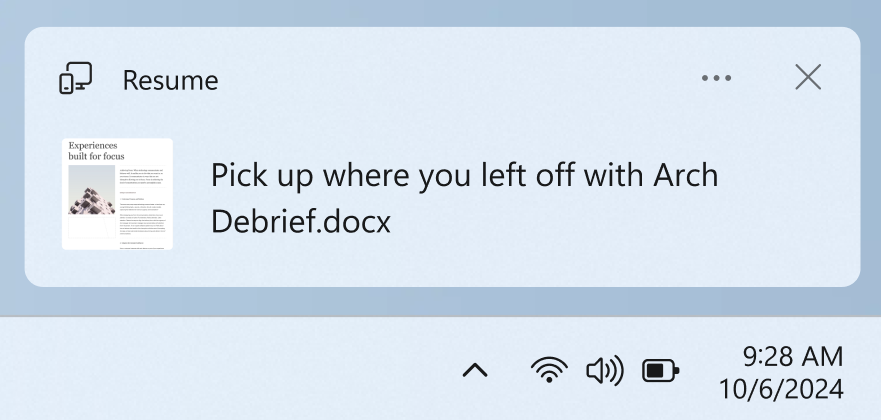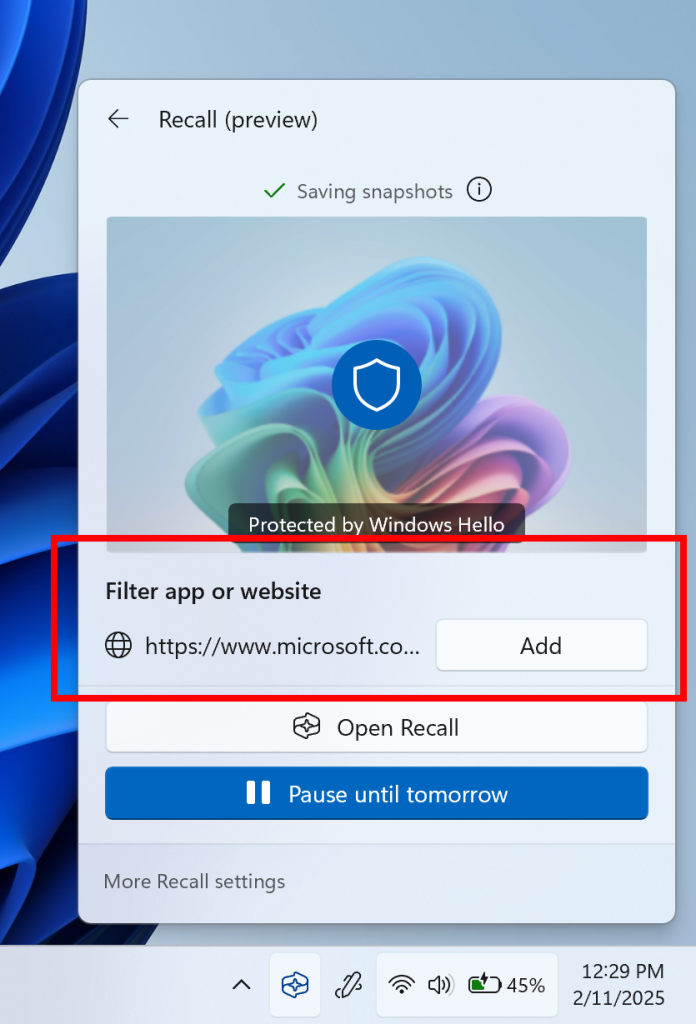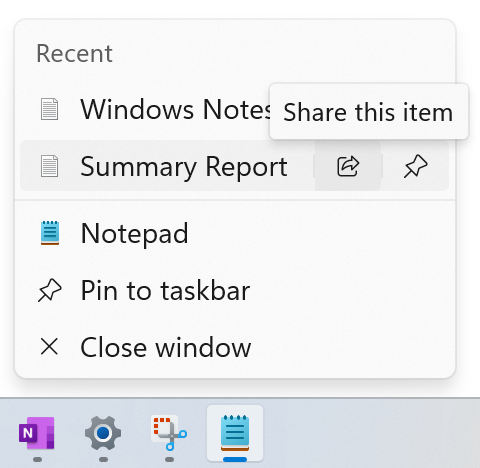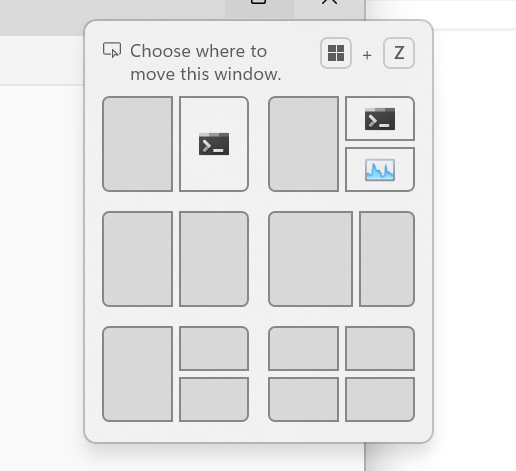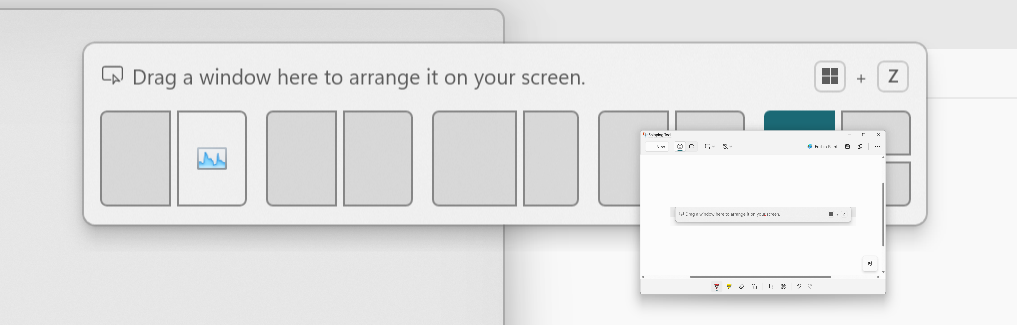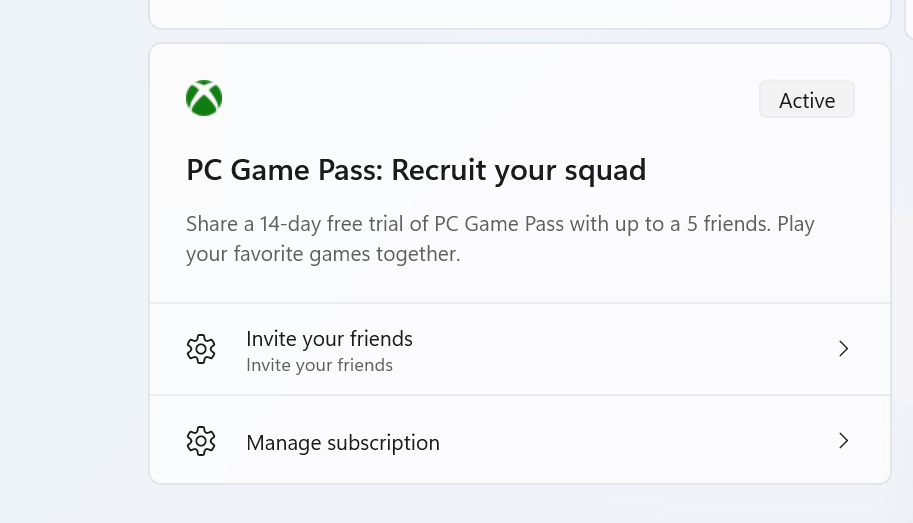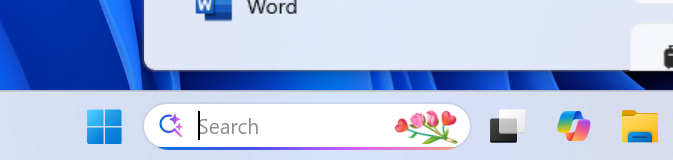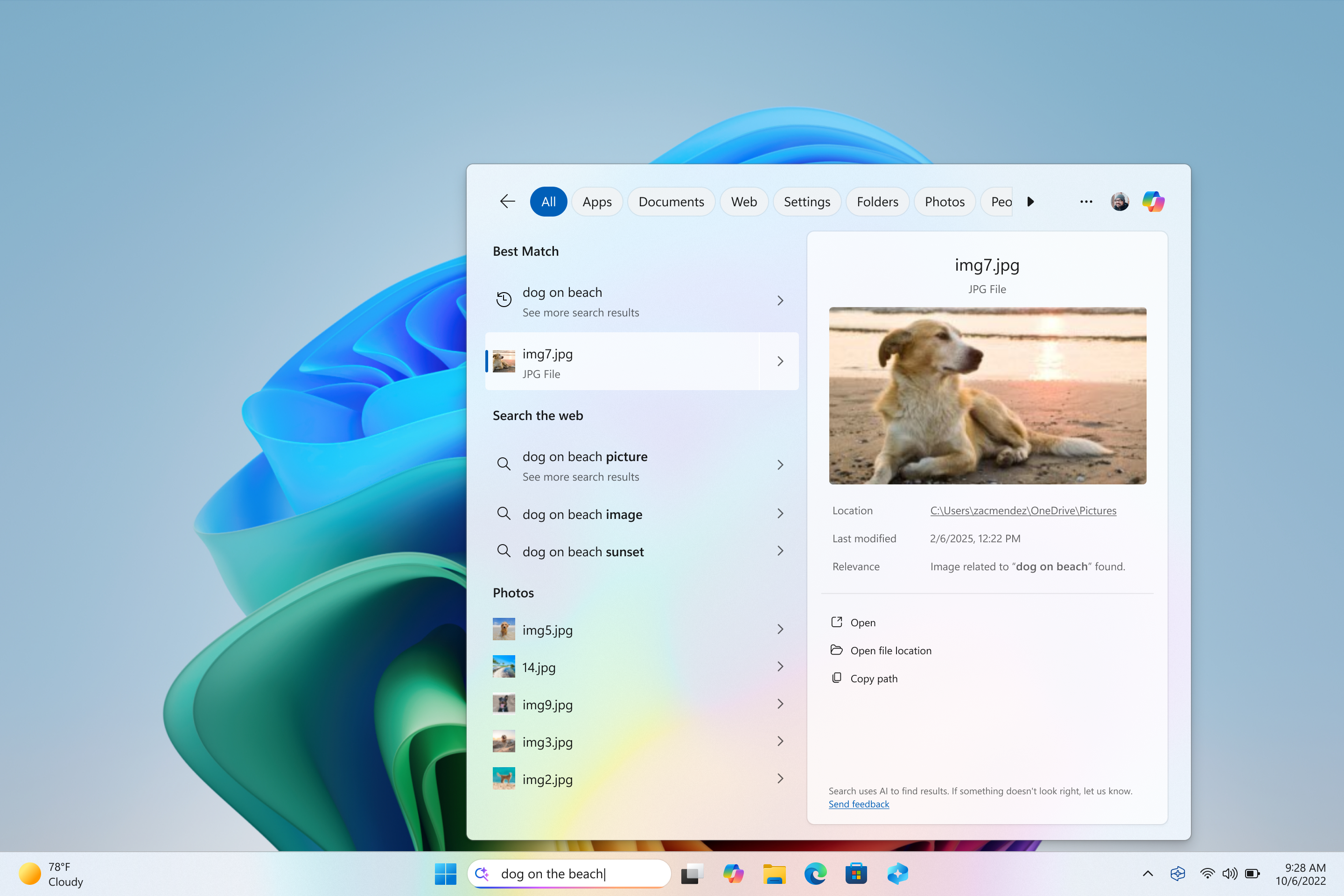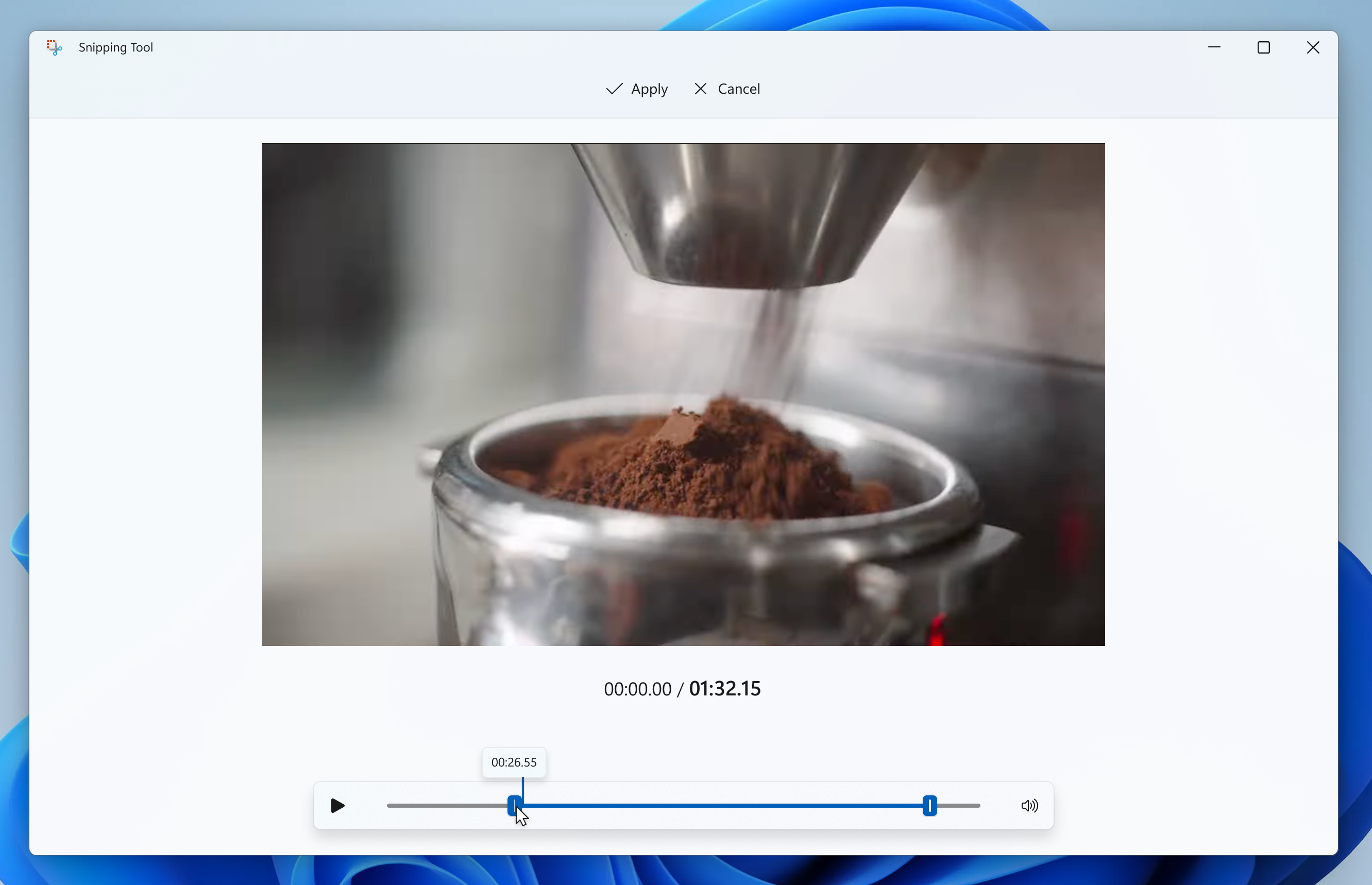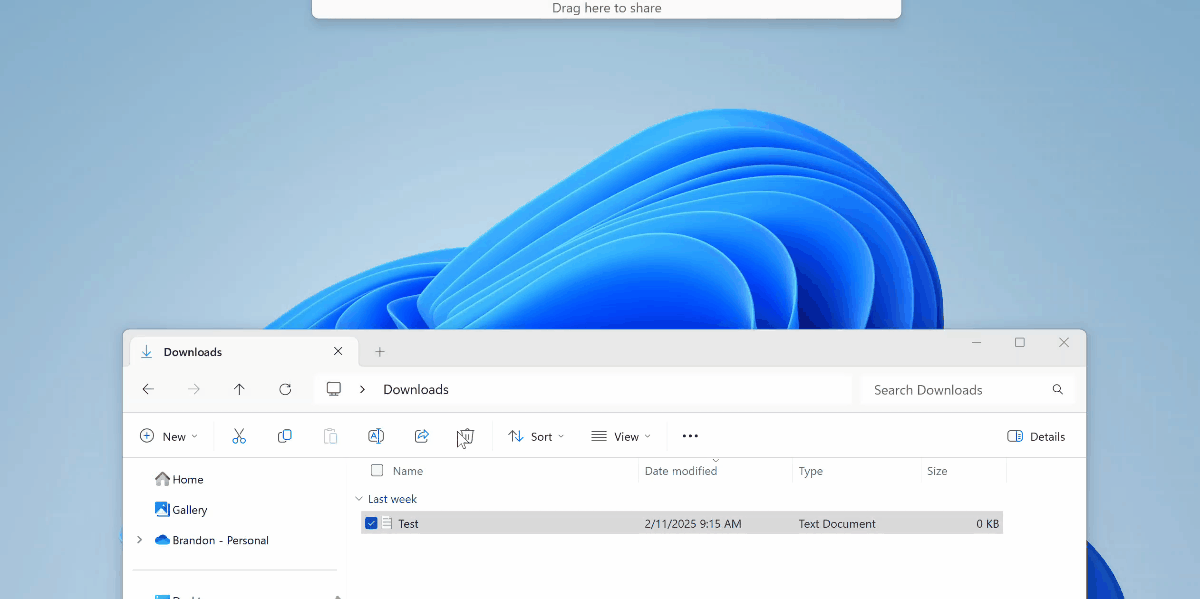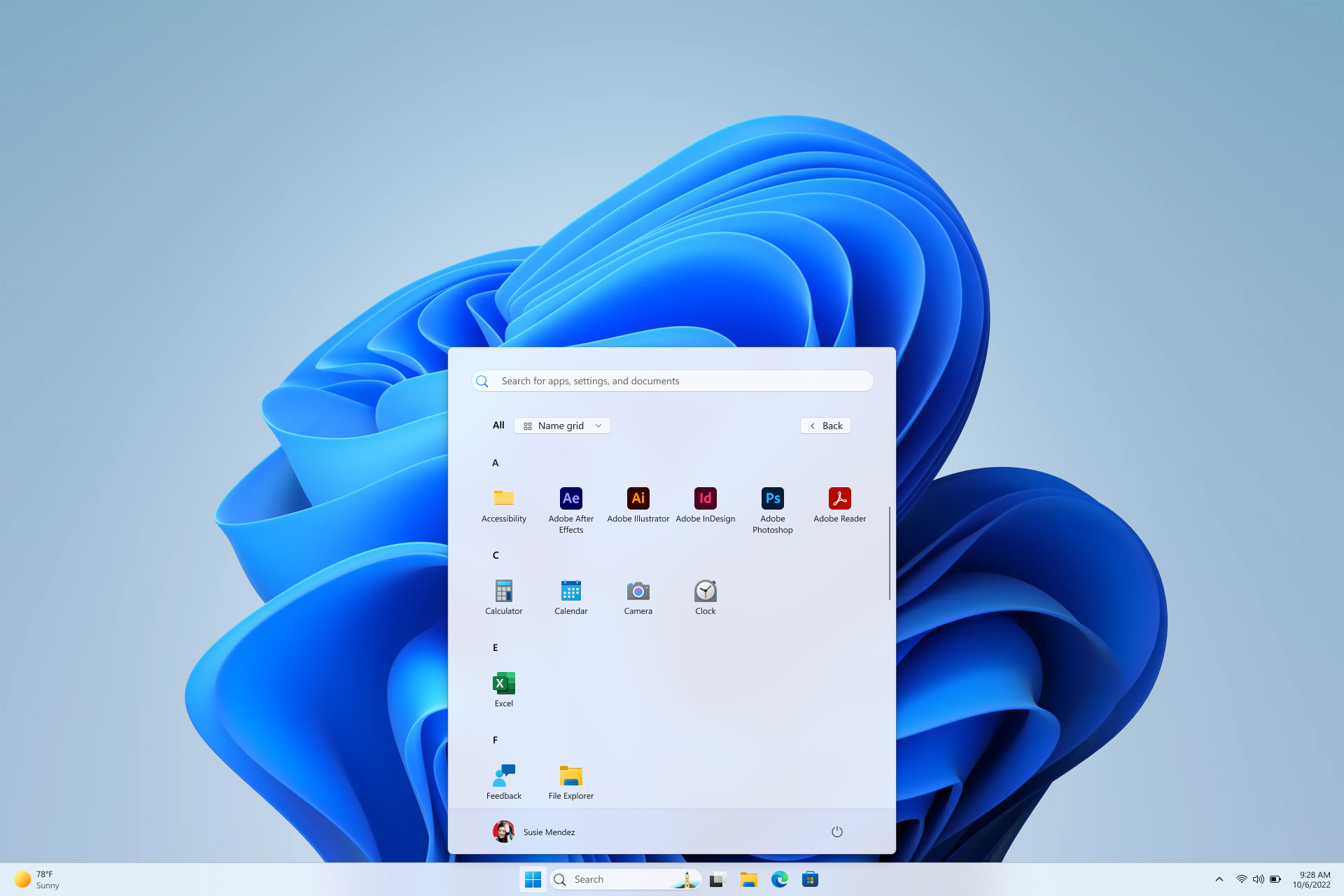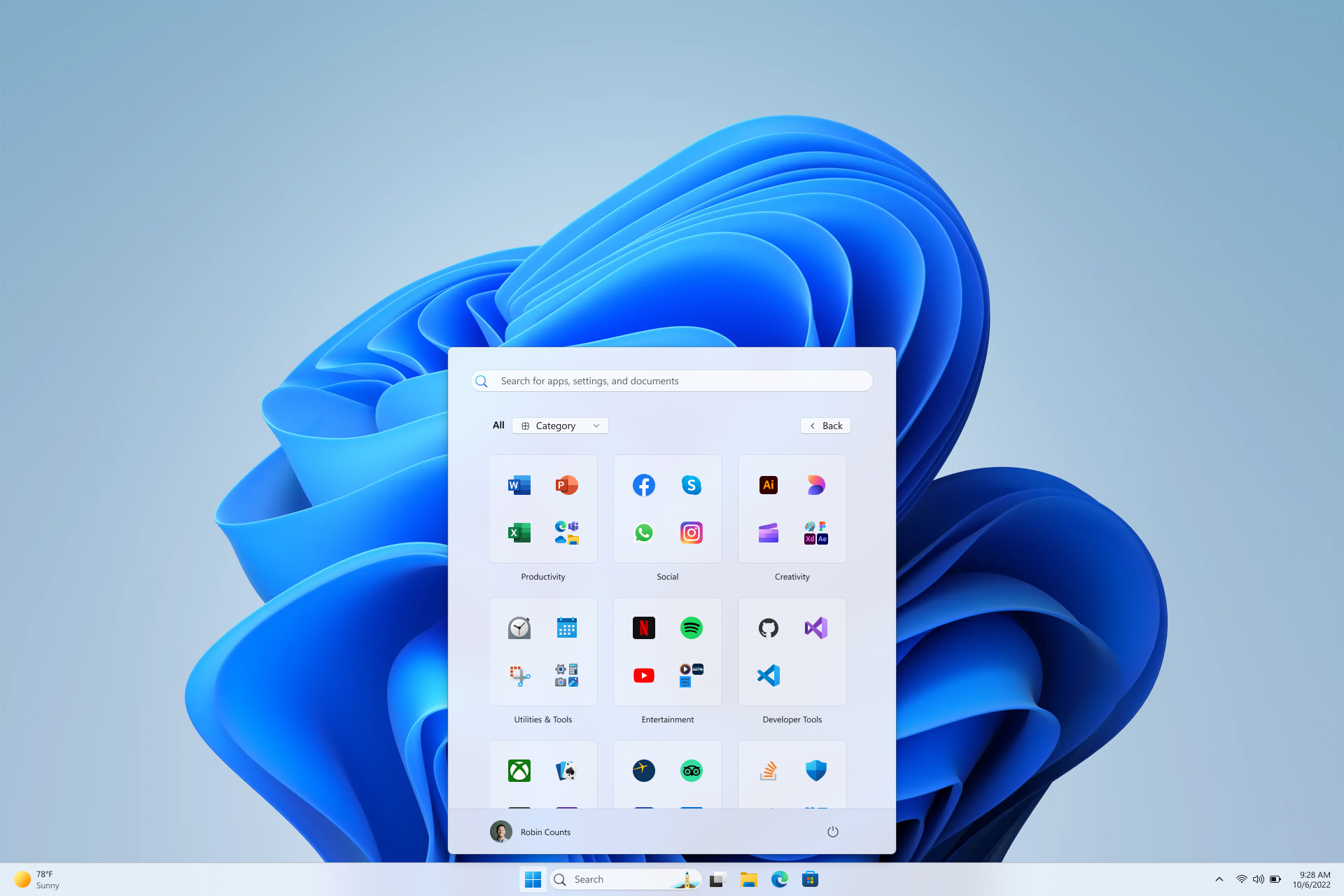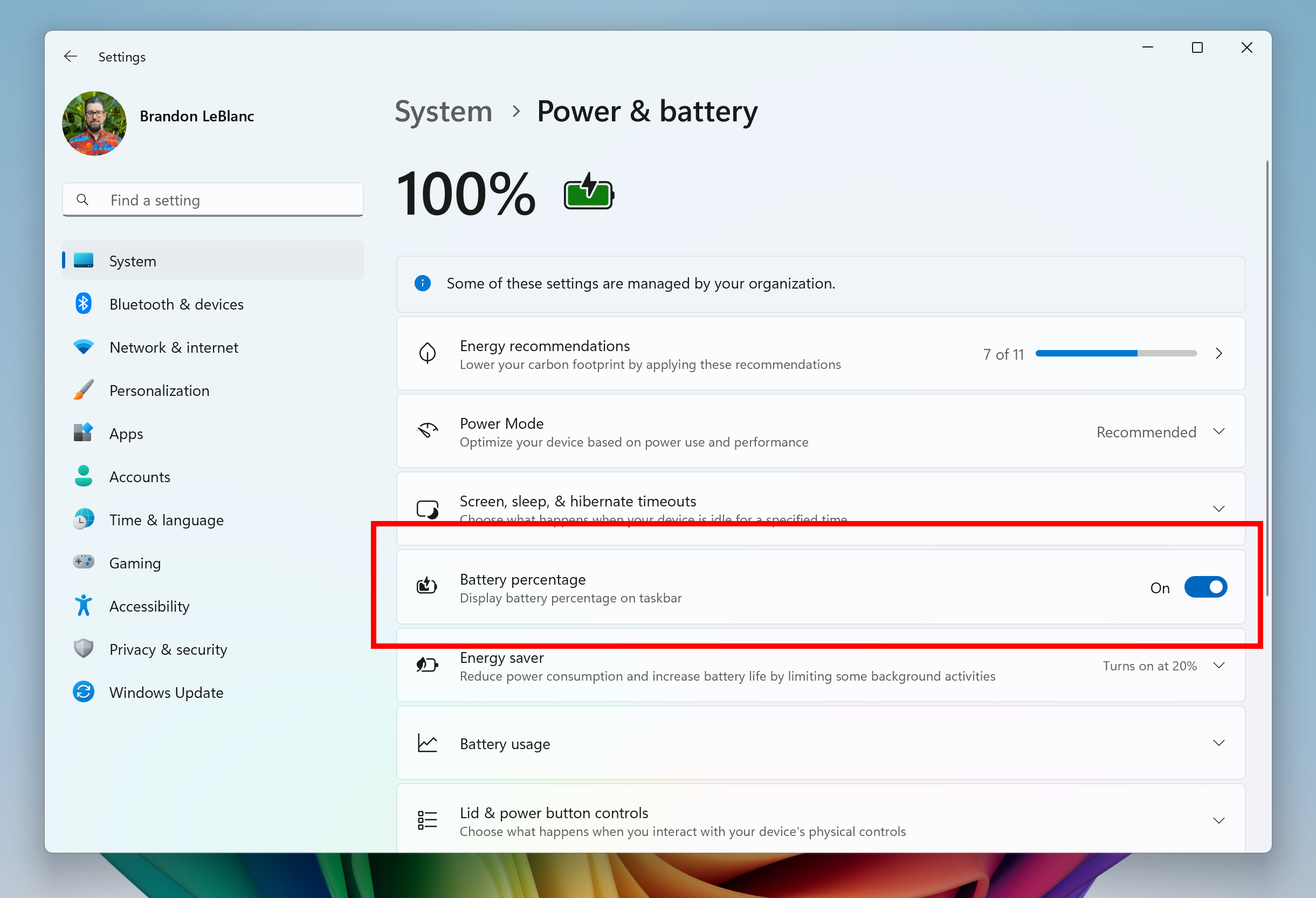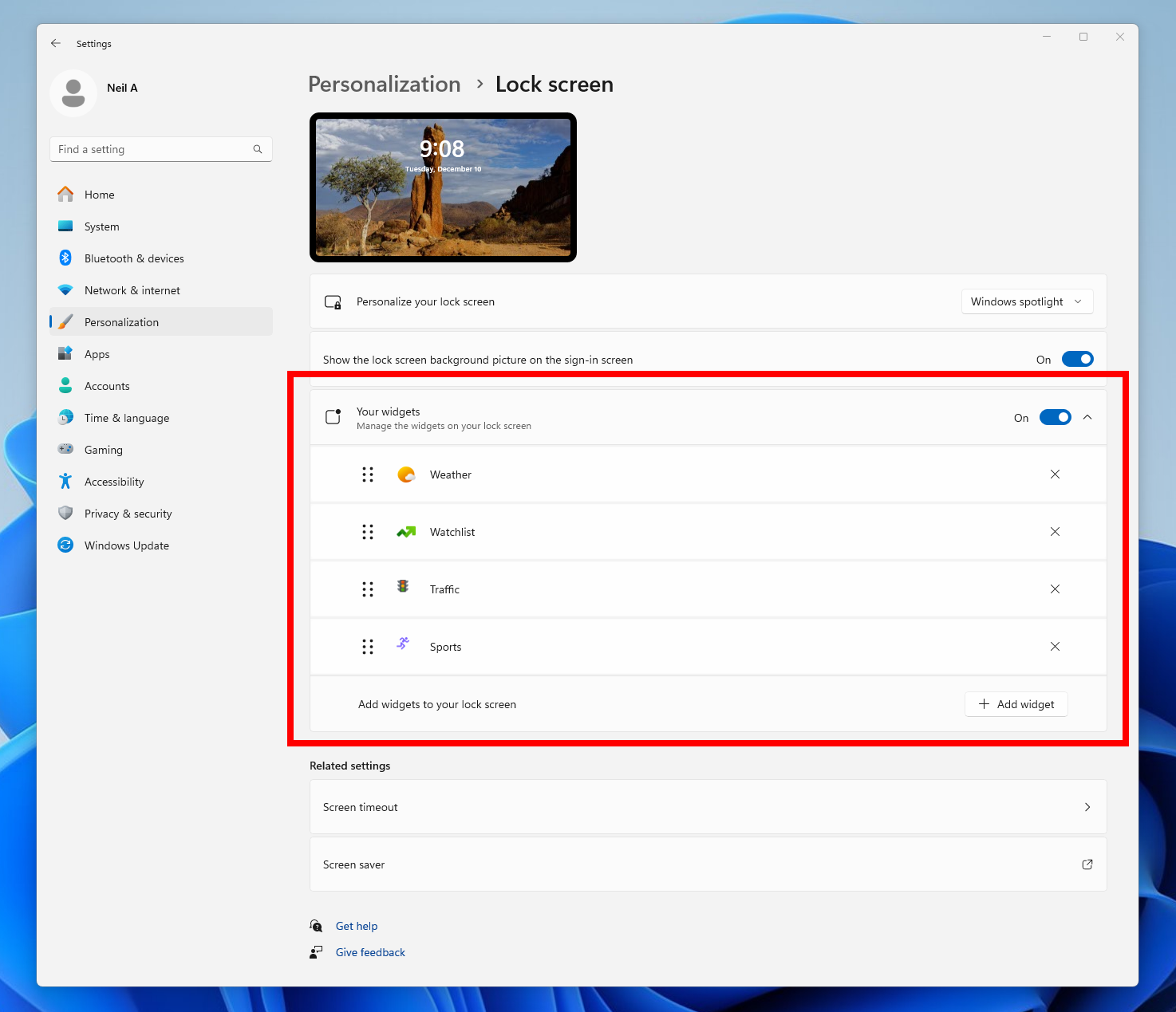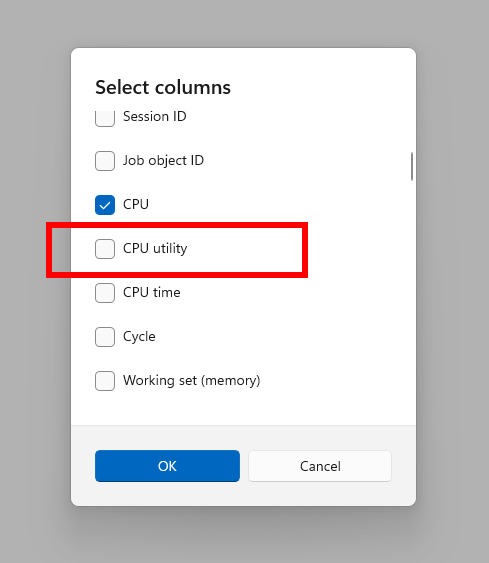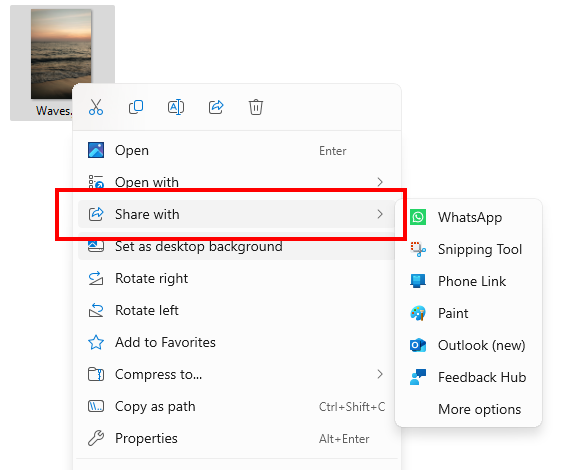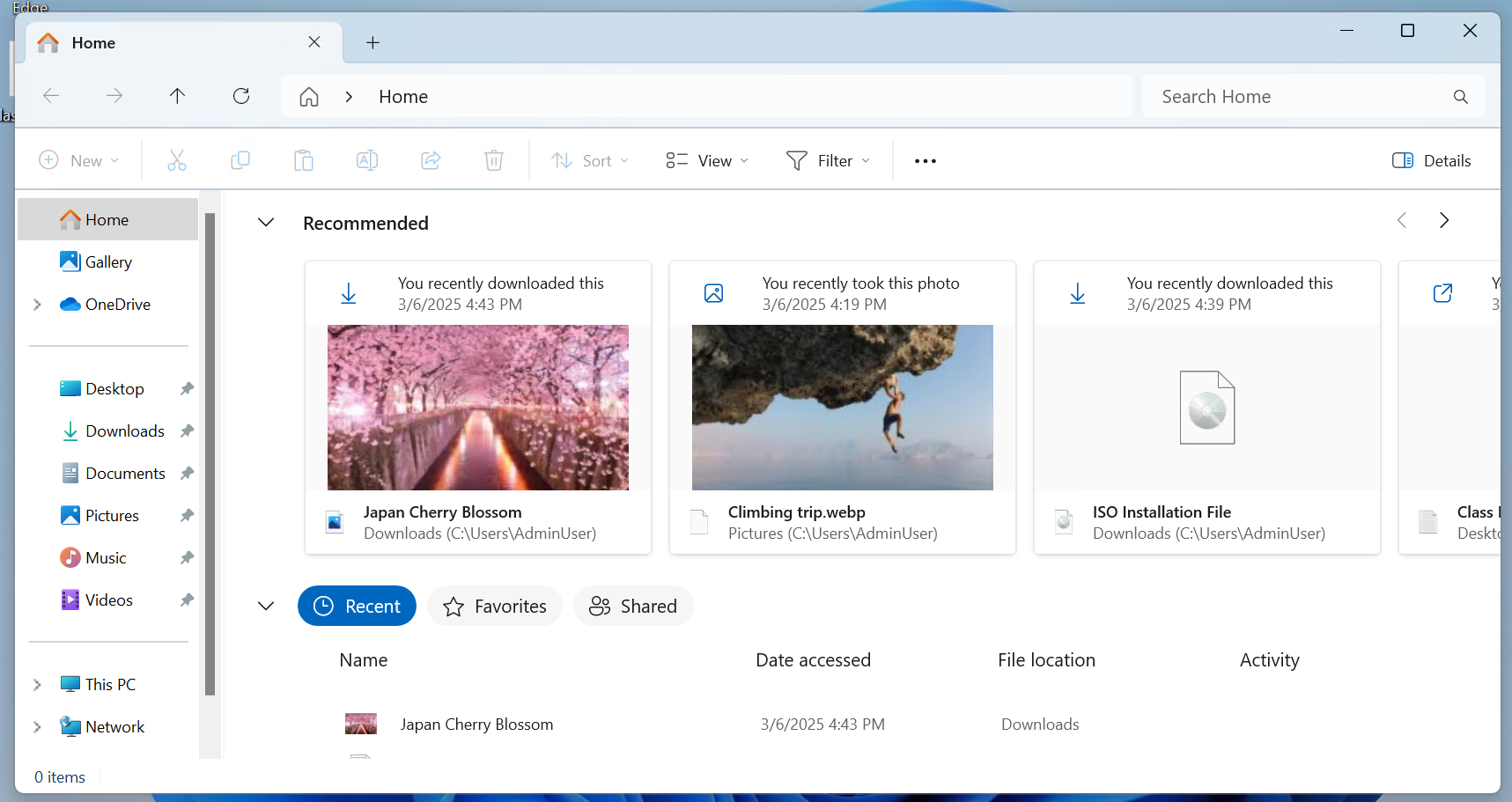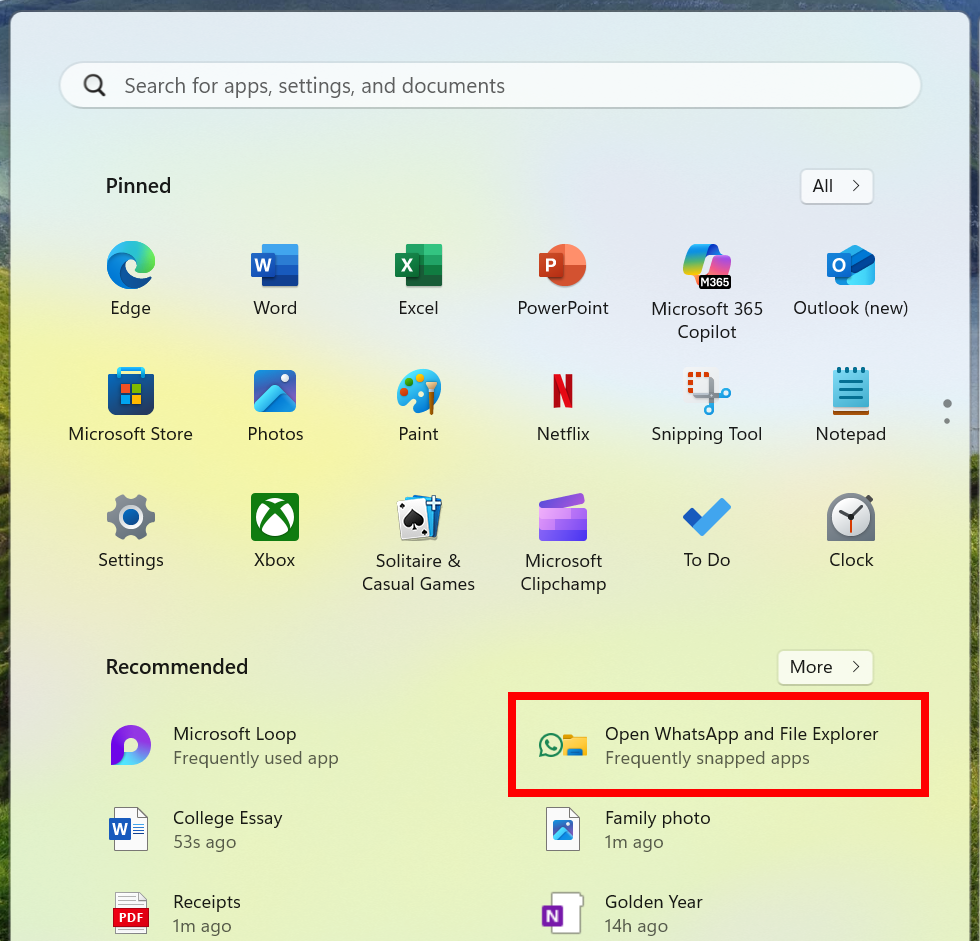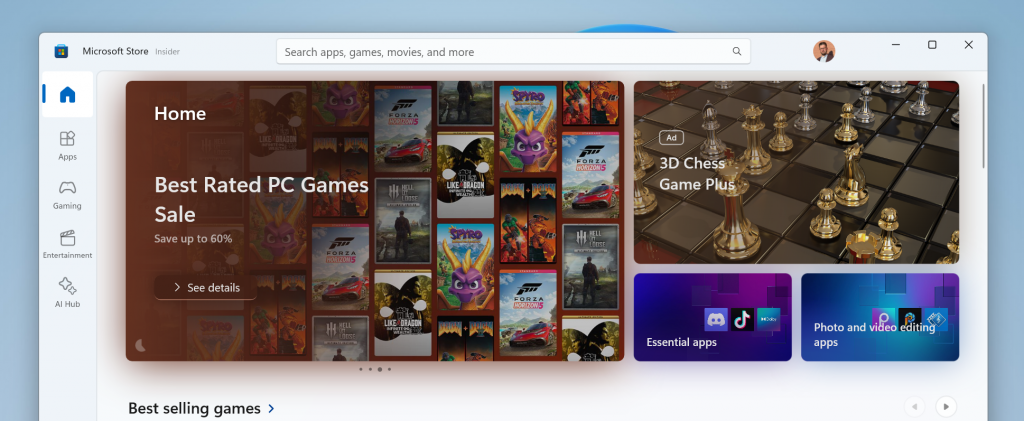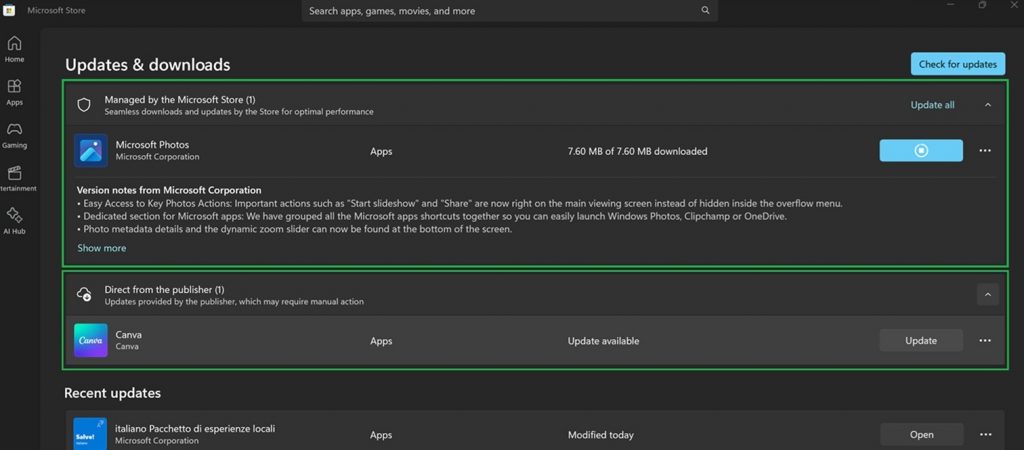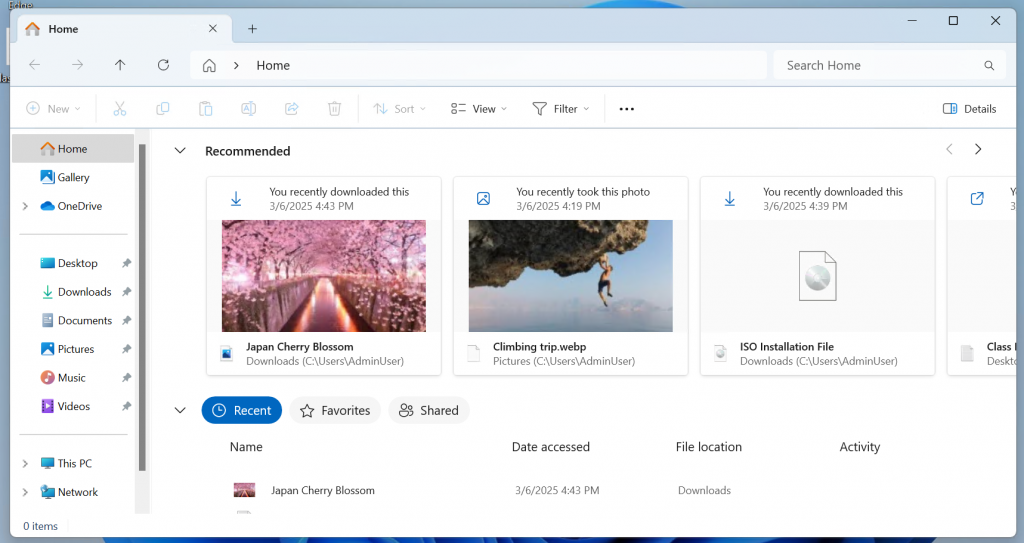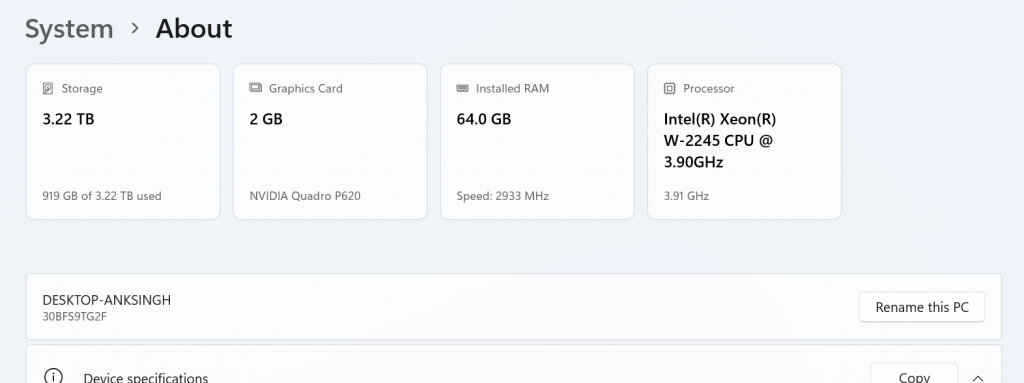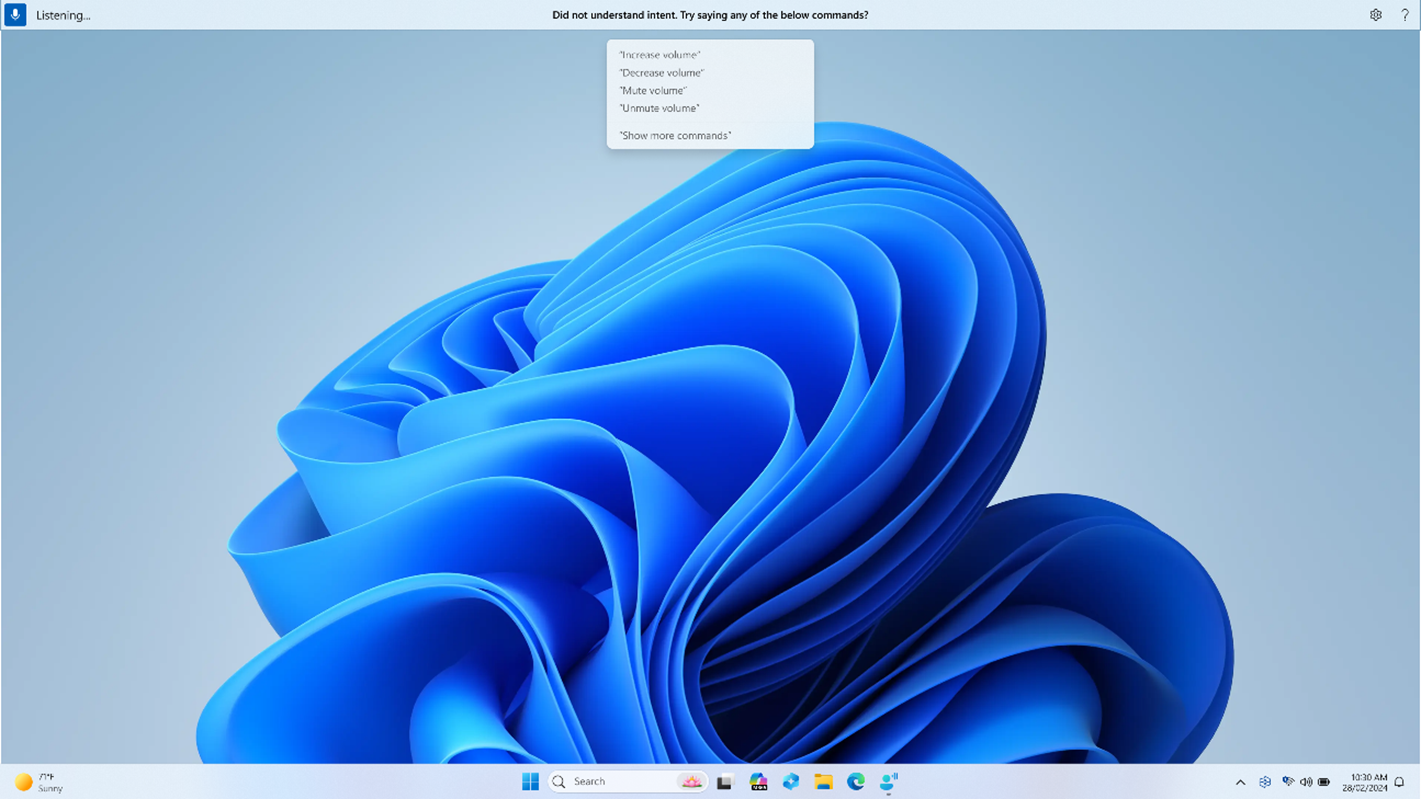B
Brandon LeBlanc
Hello Windows Insiders, today we’re releasing Windows 11 Build 22631.4969 (KB5052094) to Insiders in the Release Preview Channel on Windows 11, version 23H2 (Build 22631). Below is a summary of the new features and improvements included as part of this update separated into two sections: gradual rollout and normal rollout. The bold text within the brackets indicates the item or area of the change we are documenting.
Source: Releasing Windows 11 Build 22631.4969 to the Release Preview Channel
Gradual rollout
The following features and improvements might not be available to all users because they will roll out gradually. Text bolded in brackets indicate the area of the change being documented.- [Taskbar] New! You can now share files directly from a jump list on the taskbar. Jump lists appear when you right-click an app that has a jump list.
- [Windows Spotlight]
- New! There’s a quick and easy way to find out more information about a background image. Simply hover over the image or click the “Learn about this picture” icon.
- New! This update makes Windows Spotlight easier to find. You’ll notice changes to the icon color and background. Also, the icon will show at the lower right area on your desktop.
- [Lock screen] New! This update makes it easier to learn more about the image on your lock screen when you click the “Like” icon.
- [Narrator] New! There are new functions for Narrator scan mode. Skip past links
allows you to go to the text after a link. Use the comma (,) to jump to the start of an item (large table, long list, or another item.) Use the period (.) to jump to the end of an item. This is most helpful when you read long emails, news articles, and wiki pages. Jump to lists (l) allows you to quickly access a list on a web page or in a document. To use these new functions, turn on Narrator first (Windows logo key + Ctrl + Enter). Then turn scan mode on by pressing Caps lock + Spacebar. Note that scan mode is on by default on most web pages (like news articles, wiki page, and so on).
- [Game Pass Ultimate and PC Game Pass subscribers] New! Some of you might see a new referral card for a PC Game Pass subscription on the Settings home page. With it, you can invite friends and family to try a PC Game Pass for free. If you qualify, the card only appears when you sign in to your PC using your Microsoft account.
- [File Explorer]
- New! You can now snooze or turn off the “Start backup” reminder in the File Explorer address bar. This only applies if you are not already backing up your files and folder. To view this new option, right-click Start backup.
- Fixed: When you enter a URL in the address bar, it might not go to the location.
- Fixed: The address bar overlaps files when you use the F11 full-screen mode.
- Fixed: The context menu opens slowly when you right-click cloud files.
- Thumbnails for cloud files display more consistently in search results.
- [Start menu] Fixed: The colors are wrong when you open the account manager flyout menu. This occurs when you use a mixed dark and light custom mode in Settings > Personalization > Colors.
- [Mouse] Fixed: In Settings > Accessibility > Mouse pointer and touch, you can choose a color for the mouse that is not the default. When you choose a color, it reverts to white after the User Account Control (UAC) dialog appears.
Normal rollout
This update includes the following features and improvements that are rolling out as part of this update. Text bolded in brackets indicates the area of the change being documented.- [File Explorer] We are disabling account-based content in File Explorer under Recent, Favorites, Details Pane, and Recommended for Entra IDs in the European Economic Area (EEA).
- [Daylight saving time (DST)] This update supports (DST) changes in Paraguay.
- [dwm.exe] Fixed: It stops responding many times.
- [Country and Operator Settings Asset] This update brings COSA profiles up to date for certain mobile operators.
- [Open Secure Shell (OpenSSH) (known issue)] Fixed: The service fails to start, which stops SSH connections. There is no detailed logging, and you must run the sshd.exe process manually.
Source: Releasing Windows 11 Build 22631.4969 to the Release Preview Channel