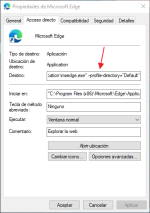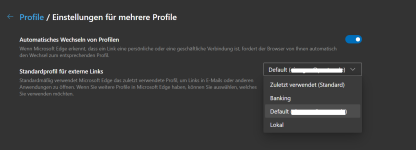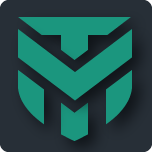F
ForgottenSeer 85179
Thread author
In the top right in ChromiumEdge you can click the avatar and switching between profiles is possible without problems. So why i say that?
Because of this easy solution, you can isolate Websites in a own, real Container and Websites can't read your private data!
I make 3 different profiles:
# Default - which is the default ones obviously and only used for Surfing
# Banking - which is only used for Banking and Shopping
# Local - which is only for local sites like Router, PiHole, NAS, ...
Based on some threads and own research, here how i set it up:
Default:
# Addons: ClearURLs + ublock Origin + uMatrix (all from Google Store because of faster updates and i don't know the WindowsStore uBlock Origin dev)
# Strict Privacy in Edge settings
# DnT header in Edge settings
# Cache cleaning in Edge settings
# no website navigation error help in Edge settings
# PuP & SmartScreen enabled in Edge settings
# block 3th party cookies in Edge settings
# block plug-ins outside of sandbox in Edge settings
# block payment provider in Edge settings
# block USB access in Edge settings
Banking:
# uBlock Origin from Google (from Google Store because of faster updates and i don't know the WindowsStore uBlock Origin dev)
# Strict Privacy in Edge settings
# DnT header in Edge settings
# Cache & history cleaning in Edge settings
# no website navigation error help in Edge settings
# PuP & SmartScreen enabled in Edge settings
# block 3th party cookies in Edge settings
# JavaScript disabled by default in Edge settings
# block automatic downloads in Edge settings
# block plug-ins outside of sandbox in Edge settings
# block payment provider in Edge settings
# block USB access in Edge settings
# blocking all HTTP content (not even JavaScript) with uBlock Origin
Local:
# no addons
# Strict Privacy in Edge settings
# No DnT header in Edge settings
# no browser cleaning in Edge settings
# no website navigation error help in Edge settings
# PuP & SmartScreen enabled in Edge settings
# block 3th party cookies in Edge settings
# JavaScript disabled by default in Edge settings
# block automatic downloads in Edge settings
# block plug-ins outside of sandbox in Edge settings
# block payment provider in Edge settings
# block USB access in Edge settings
Also all profiles use the same configured Edge flags, which you can read about at Microsoft Edge - Chromium-Edge Flags
Now you maybe wonder what happend if you open a site in a "wrong" profile. Well, we can block whole sites in uBlock Origin
For that, we just need to add own uBlock Origin filter like:
www.blizzard.com/*
In the my-ublock-backup_DEFAULT.txt attachment you will find that as example and you need to change it to your needs.
Also in Banking profile i use the following uBlock Origin filter (remember that you need my config as this doesn't work with default uBlock Origin config!):
HTTP://*^$all
which block every HTTP content (not even JavaScript) which you can see in the my-ublock-backup_BANKING.txt attachment.
The my-umatrix-backup_DEFAULT.txt is builded for maximum web compatibility while provide maximum privacy and security.
In the Local profile no addons are needed, as only very few sites are needed and JavaScript is disabled by default with nativ management so even open "wrong" sites isn't a problem as scripts are not enabled.
TL;DR:
This is a very easy and native solution if the config is once done, but of course user's still need to watch what they're doing - even if such a solution is very hardened and should defend against common attacks.
Have fun!
Because of this easy solution, you can isolate Websites in a own, real Container and Websites can't read your private data!
I make 3 different profiles:
# Default - which is the default ones obviously and only used for Surfing
# Banking - which is only used for Banking and Shopping
# Local - which is only for local sites like Router, PiHole, NAS, ...
Based on some threads and own research, here how i set it up:
Default:
# Addons: ClearURLs + ublock Origin + uMatrix (all from Google Store because of faster updates and i don't know the WindowsStore uBlock Origin dev)
# Strict Privacy in Edge settings
# DnT header in Edge settings
# Cache cleaning in Edge settings
# no website navigation error help in Edge settings
# PuP & SmartScreen enabled in Edge settings
# block 3th party cookies in Edge settings
# block plug-ins outside of sandbox in Edge settings
# block payment provider in Edge settings
# block USB access in Edge settings
Banking:
# uBlock Origin from Google (from Google Store because of faster updates and i don't know the WindowsStore uBlock Origin dev)
# Strict Privacy in Edge settings
# DnT header in Edge settings
# Cache & history cleaning in Edge settings
# no website navigation error help in Edge settings
# PuP & SmartScreen enabled in Edge settings
# block 3th party cookies in Edge settings
# JavaScript disabled by default in Edge settings
# block automatic downloads in Edge settings
# block plug-ins outside of sandbox in Edge settings
# block payment provider in Edge settings
# block USB access in Edge settings
# blocking all HTTP content (not even JavaScript) with uBlock Origin
Local:
# no addons
# Strict Privacy in Edge settings
# No DnT header in Edge settings
# no browser cleaning in Edge settings
# no website navigation error help in Edge settings
# PuP & SmartScreen enabled in Edge settings
# block 3th party cookies in Edge settings
# JavaScript disabled by default in Edge settings
# block automatic downloads in Edge settings
# block plug-ins outside of sandbox in Edge settings
# block payment provider in Edge settings
# block USB access in Edge settings
Also all profiles use the same configured Edge flags, which you can read about at Microsoft Edge - Chromium-Edge Flags
Now you maybe wonder what happend if you open a site in a "wrong" profile. Well, we can block whole sites in uBlock Origin
For that, we just need to add own uBlock Origin filter like:
www.blizzard.com/*
In the my-ublock-backup_DEFAULT.txt attachment you will find that as example and you need to change it to your needs.
Also in Banking profile i use the following uBlock Origin filter (remember that you need my config as this doesn't work with default uBlock Origin config!):
HTTP://*^$all
which block every HTTP content (not even JavaScript) which you can see in the my-ublock-backup_BANKING.txt attachment.
The my-umatrix-backup_DEFAULT.txt is builded for maximum web compatibility while provide maximum privacy and security.
In the Local profile no addons are needed, as only very few sites are needed and JavaScript is disabled by default with nativ management so even open "wrong" sites isn't a problem as scripts are not enabled.
TL;DR:
This is a very easy and native solution if the config is once done, but of course user's still need to watch what they're doing - even if such a solution is very hardened and should defend against common attacks.
Have fun!