- Aug 30, 2012
- 6,598
In the times of ransomware, the best protection is actually prevention. Many malware will try to mess up with your files nowadays so, at least you can do, is to keep a healthy backup copies of your important files and store them offline...disconnected from the internet and your main operating device.
Of course, doing so properly can take a lot of time but with help of synchronization software the time reduces to minimum. In my case, I am using Windows 10 Pro with it's default security products build in > Windows Defender (registry tweaked to detect PUPs), Windows Firewall, Windows Smart Screen, backed up with Zemana AntiMalware for just in case.
But if I ever make a mistake, my OS can be restored from a backup in less than 5min (5GB system image file combined with the speed of my SSD). Other files like music, pictures, documents I store on my external HDD.
Back to the topic, I am using FreeFileSync 8.3 portable edition for making a copies of my important files. http://www.freefilesync.org/download/FreeFileSync_8.3_Windows_Setup.exe . When installing it make sure you opt out the unneeded software as it turns out that :
So, what are the benefits of using synchronization software?
Without it, you would need to manually check what differs Folder A (stored on your machine) from Folder A' (stored on external HDD or USB device). Of course, you can just copy the whole folder from point A-->A' but it could take unneeded time and writes to your HDD (or SSD), especially if folder contains a lot of files and its big in size.
FreeFileSync determines changes in two points (at least). If you have folder named "Photos" on your machine, and the same named folder on other location, it can compare what difference between those two folders are. I use the default algorithm in which program compares the changes in files sizes and file modification times. So if you went with your friends on some party, and took 20 photos, stored them in your Photos folder on your laptop, connect external HDD, turn on FreeFileSync and compare, it will show only new files on the left side that needs to be copied on the right side. And it will not touch any other file as the size and modification times didn't change. There are other comparison algorithms like to check files byte by byte (by content), but it's a lot slower, although it is the most accurate.
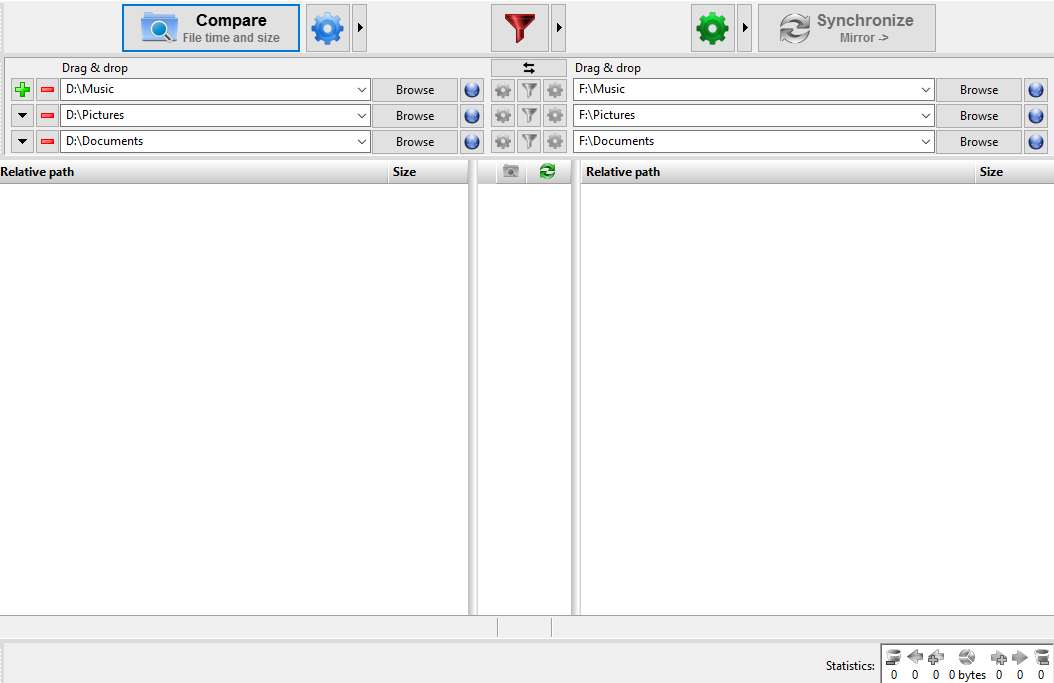
In the picture above it is shown that the program will compare 3 sets of folders and when you click synchronize (mirror), it will make an exact copy from point A to point A'. In this case from folders stored on my D partition to folders stored on my external HDD marked as F partition.
There are other ways to synchronize folders, like "Two-Way-Sync" where the program will propagate changes in both directions ; "Update" (recommended) where the program will only copy and update the new files from left-right direction and if happens that something has changed on folder stored on your external HDD without existing on your machine, it will not touch those files.
Other program that I found useful is DSynchronize
http://dimio.altervista.org/stats/download.php?id=3
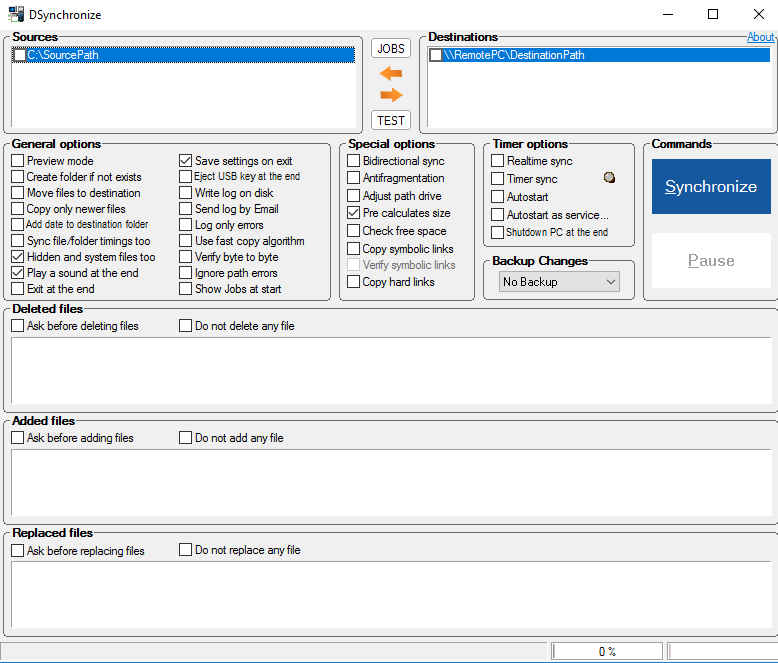
Portable program that weights just as 427KB but very powerful for it's size. It can do the same stuff as his bigger and paid brother can. Mark the checkboxes that suit your needs and you're good to go.
Do you use a Synchronization software and if so which one?
Thank you for reading
Of course, doing so properly can take a lot of time but with help of synchronization software the time reduces to minimum. In my case, I am using Windows 10 Pro with it's default security products build in > Windows Defender (registry tweaked to detect PUPs), Windows Firewall, Windows Smart Screen, backed up with Zemana AntiMalware for just in case.
But if I ever make a mistake, my OS can be restored from a backup in less than 5min (5GB system image file combined with the speed of my SSD). Other files like music, pictures, documents I store on my external HDD.
Back to the topic, I am using FreeFileSync 8.3 portable edition for making a copies of my important files. http://www.freefilesync.org/download/FreeFileSync_8.3_Windows_Setup.exe . When installing it make sure you opt out the unneeded software as it turns out that :
- Offers to change the homepage for web browsers installed in the system
- Offers to change the default search engine for web browsers installed in the system
- Offers to download or install software or components (such as browser toolbars) that the program does not require to fully function
So, what are the benefits of using synchronization software?
Without it, you would need to manually check what differs Folder A (stored on your machine) from Folder A' (stored on external HDD or USB device). Of course, you can just copy the whole folder from point A-->A' but it could take unneeded time and writes to your HDD (or SSD), especially if folder contains a lot of files and its big in size.
FreeFileSync determines changes in two points (at least). If you have folder named "Photos" on your machine, and the same named folder on other location, it can compare what difference between those two folders are. I use the default algorithm in which program compares the changes in files sizes and file modification times. So if you went with your friends on some party, and took 20 photos, stored them in your Photos folder on your laptop, connect external HDD, turn on FreeFileSync and compare, it will show only new files on the left side that needs to be copied on the right side. And it will not touch any other file as the size and modification times didn't change. There are other comparison algorithms like to check files byte by byte (by content), but it's a lot slower, although it is the most accurate.
In the picture above it is shown that the program will compare 3 sets of folders and when you click synchronize (mirror), it will make an exact copy from point A to point A'. In this case from folders stored on my D partition to folders stored on my external HDD marked as F partition.
There are other ways to synchronize folders, like "Two-Way-Sync" where the program will propagate changes in both directions ; "Update" (recommended) where the program will only copy and update the new files from left-right direction and if happens that something has changed on folder stored on your external HDD without existing on your machine, it will not touch those files.
Other program that I found useful is DSynchronize
http://dimio.altervista.org/stats/download.php?id=3
Portable program that weights just as 427KB but very powerful for it's size. It can do the same stuff as his bigger and paid brother can. Mark the checkboxes that suit your needs and you're good to go.
Do you use a Synchronization software and if so which one?
Thank you for reading
