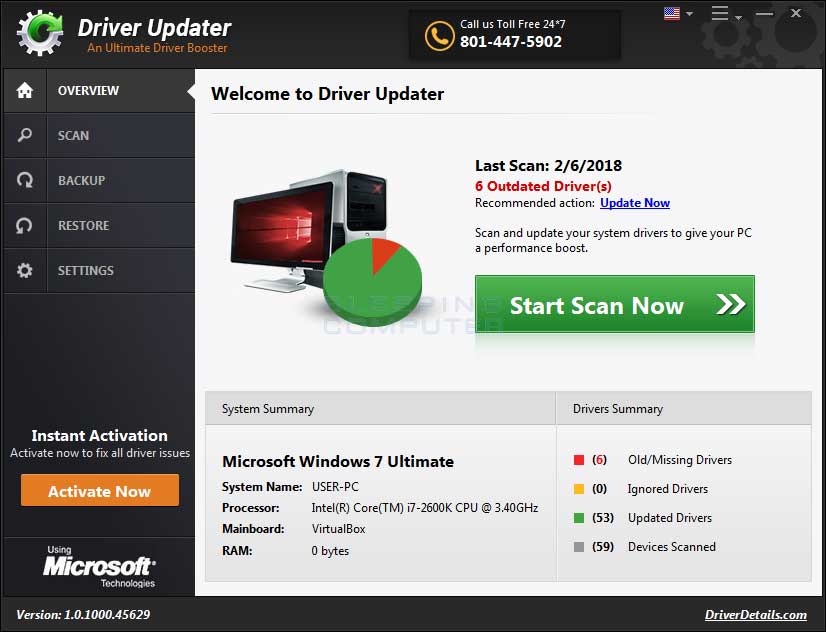Hi,
This program in bold is an Potentially Unwanted Programs (PUP).
Driver Updater is a potentially unwanted program that scans your computer for drivers and then offers updated drivers for detected components. The biggest problem is that when it detects an outdated driver, it displays it as if it's a high severity problem, when in fact using an older driver may...

www.bleepingcomputer.com
Your call if you want to keep it.
It CAN BE REMOVED using the Control Panel > Programs > Programs and Features..
Driver Support (HKLM-x32\...\DriverSupport) (Version: 10.1.6.14 - PC Drivers HeadQuarters LP) <==== ATTENTION
<<<>>>
Press the
Windows key + r on your keyboard at the same time. This will open the RUN BOX.
Type Notepad and and click the OK key.
Please copy the entire contents of the code box below to the a new file.
start
Comment: For your security a new restore point will be created.
CreateRestorePoint:
Comment: We need to close all processes to complete the fix.
CloseProcesses:
Comment: Items from the Addition.txt log that will be removed.
CustomCLSID: HKU\S-1-5-21-1875387507-344987949-1639733220-1001_Classes\CLSID\{041F9391-C79D-44EE-AA4E-AF4E029C4B47}\InprocServer32 -> C:\Users\mmyda\AppData\Local\Google\Update\1.3.36.112\psuser_64.dll => No File
CustomCLSID: HKU\S-1-5-21-1875387507-344987949-1639733220-1001_Classes\CLSID\{144DF3B2-2402-47AE-9583-5A045929A8D4}\InprocServer32 -> C:\Users\mmyda\AppData\Local\Google\Update\1.3.33.5\psuser_64.dll => No File
CustomCLSID: HKU\S-1-5-21-1875387507-344987949-1639733220-1001_Classes\CLSID\{46406D82-6EC0-47CC-8A75-1F33C6DEDBBE}\InprocServer32 -> C:\Users\mmyda\AppData\Local\Google\Update\1.3.35.442\psuser_64.dll => No File
CustomCLSID: HKU\S-1-5-21-1875387507-344987949-1639733220-1001_Classes\CLSID\{540C17A8-04F2-4B66-95D7-B2FEF9A19B54}\InprocServer32 -> C:\Users\mmyda\AppData\Local\Google\Update\1.3.35.422\psuser_64.dll => No File
CustomCLSID: HKU\S-1-5-21-1875387507-344987949-1639733220-1001_Classes\CLSID\{59B55F04-DE14-4BB8-92FF-C4A22EF2E5F4}\InprocServer32 -> C:\Users\mmyda\AppData\Local\Google\Update\1.3.31.5\psuser_64.dll => No File
CustomCLSID: HKU\S-1-5-21-1875387507-344987949-1639733220-1001_Classes\CLSID\{62634D95-960B-4834-8E71-A70408AD8FD9}\InprocServer32 -> C:\Users\mmyda\AppData\Local\Google\Update\1.3.34.7\psuser_64.dll => No File
CustomCLSID: HKU\S-1-5-21-1875387507-344987949-1639733220-1001_Classes\CLSID\{69545769-8D02-4B07-A481-AD374CD8D5D1}\InprocServer32 -> C:\Users\mmyda\AppData\Local\Google\Update\1.3.36.132\psuser_64.dll => No File
CustomCLSID: HKU\S-1-5-21-1875387507-344987949-1639733220-1001_Classes\CLSID\{75399D28-E622-4973-8752-BC0F7DC47AF3}\InprocServer32 -> C:\Users\mmyda\AppData\Local\Google\Update\1.3.36.122\psuser_64.dll => No File
CustomCLSID: HKU\S-1-5-21-1875387507-344987949-1639733220-1001_Classes\CLSID\{84EB3779-151B-4C71-AEF0-A0FEE9481401}\InprocServer32 -> C:\Users\mmyda\AppData\Local\Google\Update\1.3.35.342\psuser_64.dll => No File
CustomCLSID: HKU\S-1-5-21-1875387507-344987949-1639733220-1001_Classes\CLSID\{86508D42-E5D7-4D10-9C6F-D427AEEB85B5}\InprocServer32 -> C:\Users\mmyda\AppData\Local\Google\Update\1.3.34.11\psuser_64.dll => No File
CustomCLSID: HKU\S-1-5-21-1875387507-344987949-1639733220-1001_Classes\CLSID\{8C46158B-D978-483C-A312-16EE5013BE04}\InprocServer32 -> C:\Users\mmyda\AppData\Local\Google\Update\1.3.33.3\psuser_64.dll => No File
CustomCLSID: HKU\S-1-5-21-1875387507-344987949-1639733220-1001_Classes\CLSID\{91A41FCC-BC02-42D8-A36E-0D27FF9BFFC8}\InprocServer32 -> C:\Users\mmyda\AppData\Local\Google\Update\1.3.33.7\psuser_64.dll => No File
CustomCLSID: HKU\S-1-5-21-1875387507-344987949-1639733220-1001_Classes\CLSID\{A804CF1A-91E5-4F0C-9E8C-DB39E74056DD}\InprocServer32 -> C:\Users\mmyda\AppData\Local\Google\Update\1.3.33.23\psuser_64.dll => No File
CustomCLSID: HKU\S-1-5-21-1875387507-344987949-1639733220-1001_Classes\CLSID\{BE5C2E39-090F-46A2-AFAA-47540743B4FE}\InprocServer32 -> C:\Users\mmyda\AppData\Local\Google\Update\1.3.36.102\psuser_64.dll => No File
CustomCLSID: HKU\S-1-5-21-1875387507-344987949-1639733220-1001_Classes\CLSID\{CB492AF1-2CEF-4E58-BE47-471C77D0C8BA}\InprocServer32 -> C:\Users\mmyda\AppData\Local\Google\Update\1.3.32.7\psuser_64.dll => No File
CustomCLSID: HKU\S-1-5-21-1875387507-344987949-1639733220-1001_Classes\CLSID\{EA724FD3-844D-43A9-A8C9-A5BC35FC20E4}\InprocServer32 -> C:\Users\mmyda\AppData\Local\Google\Update\1.3.33.17\psuser_64.dll => No File
CustomCLSID: HKU\S-1-5-21-1875387507-344987949-1639733220-1001_Classes\CLSID\{EF076C91-DC9E-43E3-84ED-3D219E065A4F}\InprocServer32 -> C:\Users\mmyda\AppData\Local\Google\Update\1.3.35.302\psuser_64.dll => No File
ShellIconOverlayIdentifiers: [!AsusWSShellExt_B] -> {6D4133E5-0742-4ADC-8A8C-9303440F7191} => -> No File
ContextMenuHandlers5: [igfxcui] -> {3AB1675A-CCFF-11D2-8B20-00A0C93CB1F4} => -> No File
AlternateDataStreams: C:\Users\mmyda\AppData\Roaming\Microsoft\Windows\Start Menu\Facebook.website:TASKICON_0news-1751121550 [2302]
AlternateDataStreams: C:\Users\mmyda\AppData\Roaming\Microsoft\Windows\Start Menu\Facebook.website:TASKICON_1messages-431041656 [2302]
AlternateDataStreams: C:\Users\mmyda\AppData\Roaming\Microsoft\Windows\Start Menu\Facebook.website:TASKICON_2events-250898981 [2302]
AlternateDataStreams: C:\Users\mmyda\AppData\Roaming\Microsoft\Windows\Start Menu\Facebook.website:TASKICON_3friends-215113587 [2302]
BHO: Webroot Vault -> {c8d5d964-2be8-4c5b-8cf5-6e975aa88504} -> C:\ProgramData\WRData\pkg\LPBar64.dll => No File
BHO-x32: Webroot Vault -> {c8d5d964-2be8-4c5b-8cf5-6e975aa88504} -> C:\ProgramData\WRData\pkg\LPBar.dll => No File
Toolbar: HKLM - Webroot Toolbar - {97ab88ef-346b-4179-a0b1-7445896547a5} - C:\ProgramData\WRData\pkg\LPBar64.dll No File
Toolbar: HKLM-x32 - Webroot Toolbar - {97ab88ef-346b-4179-a0b1-7445896547a5} - C:\ProgramData\WRData\pkg\LPBar.dll No File
FirewallRules: [{EA85191C-5FDB-4C7B-A1F2-22546EC142D5}] => (Allow) C:\Users\mmyda\AppData\Local\Temp\7zS299F\HPDiagnosticCoreUI.exe => No File
FirewallRules: [{CBCD94D0-089B-4229-A9FF-7CE9F684B2D7}] => (Allow) C:\Users\mmyda\AppData\Local\Temp\7zS299F\HPDiagnosticCoreUI.exe => No File
FirewallRules: [{0B8F12B4-641B-481A-AFC7-B03EF6FC85A1}] => (Allow) C:\Users\mmyda\AppData\Local\Temp\7zS7464\HPDiagnosticCoreUI.exe => No File
FirewallRules: [{19E06FFD-87E5-4D14-A43D-4FE31D919C17}] => (Allow) C:\Users\mmyda\AppData\Local\Temp\7zS7464\HPDiagnosticCoreUI.exe => No File
FirewallRules: [{0A3D8AAD-4317-4C8A-BEDF-0539890E9DF1}] => (Allow) C:\Program Files\Intel Corporation\Intel WiDi\SmartAgentTest.exe => No File
FirewallRules: [{A85853C6-21DC-447A-90FB-122558CE5C15}] => (Allow) C:\Program Files\Intel Corporation\Intel WiDi\Next\WirelessDisplay.exe => No File
FirewallRules: [{5D45E441-67FC-4DDC-AF39-116098EB6E5C}] => (Allow) C:\Program Files\Intel Corporation\Intel WiDi\WiDiAppOld.exe => No File
FirewallRules: [{71A14875-7195-4E07-8578-713C9538910A}] => (Allow) C:\Program Files\Intel Corporation\Intel WiDi\WiDiApp.exe => No File
FirewallRules: [{CBAE9F3E-888E-46F1-B335-15F33179DC4E}] => (Allow) C:\Program Files\NVIDIA Corporation\NvStreamSrv\NvStreamNetworkService.exe => No File
FirewallRules: [{FEA4B250-407E-4AF4-A339-CA2C5E0A8A89}] => (Allow) C:\Program Files\NVIDIA Corporation\NvStreamSrv\NvStreamNetworkService.exe => No File
FirewallRules: [{6A38B3BA-0A70-4139-A6D4-1EBA514E3555}] => (Allow) C:\Users\mmyda\AppData\Local\Temp\7zS72F6\HP.EasyStart.exe => No File
FirewallRules: [{1722E232-0309-44A8-80E2-3C92828EC8C8}] => (Allow) C:\Users\mmyda\AppData\Local\Temp\7zS555F\HPDiagnosticCoreUI.exe => No File
FirewallRules: [{18B9CB88-7D92-4D4F-B237-886F21D3EECF}] => (Allow) C:\Users\mmyda\AppData\Local\Temp\7zS555F\HPDiagnosticCoreUI.exe => No File
FirewallRules: [{8A7A38DD-AEAA-4B51-9868-51B1CE79492B}] => (Allow) C:\Users\mmyda\AppData\Local\Temp\7zS55DE\HPDiagnosticCoreUI.exe => No File
FirewallRules: [{5079F5DD-0289-4E31-BBAC-AC05499D9978}] => (Allow) C:\Users\mmyda\AppData\Local\Temp\7zS55DE\HPDiagnosticCoreUI.exe => No File
FirewallRules: [{98184679-E4E7-474C-B9BF-38109E9D9AF1}] => (Allow) C:\Users\mmyda\AppData\Roaming\Zoom\bin\airhost.exe => No File
FirewallRules: [{28A65F9B-AC25-4902-8BA0-1FC449347158}] => (Allow) C:\Users\mmyda\AppData\Roaming\Zoom\bin\airhost.exe => No File
Comment: To rebuild the performance counter library values.
CMD: "%WINDIR%\SYSTEM32\lodctr.exe /R"
CMD: "%WINDIR%\SysWOW64\lodctr.exe /R"
CMD: "C:\Windows\SYSTEM32\lodctr.exe /R"
CMD: "C:\Windows\SysWOW64\lodctr.exe /R"
Comment: Use Farbar routine to delete temp files
C:\Windows\Temp\*.*
C:\WINDOWS\system32\*.tmp
C:\WINDOWS\syswow64\*.tmp
C:\Program Files (x86)\Temp\*.tmp
Comment: The system will restart.
Reboot:
End
Save the file as
fixlist.txt in the same folder where the Farbar tool is running from.
The location is listed in the 3rd line of the Farbar log you have submitted.
Run
FRST and click
Fix only once and wait.
The tool will create a log (Fixlog.txt) please post it to your reply.
===
If you have any issues with this computer I need to see the FRST.TXT log that would be in the same folder as the Farbar program.
Please post it or attach it to your next reply.
Please post the Fixlog.txt.