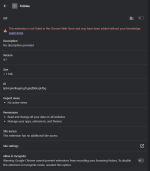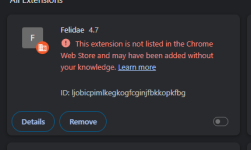Very good..!

Please make some more checks..:
Run AdwCleaner (scan only)
Download
AdwCleaner and save it to your desktop.
- Double click AdwCleaner.exe to run it.
- Click Scan Now.
- When the scan has finished, a Scan Results window will open.
- Click Cancel (at this point do not attempt to Quarantine anything that is found)
- Now click the Log Filestab.
- Double click on the latest scan log (Scan logs have a [S0*] suffix, where * is replaced by a number. The latest scan will have the largest number)
- A Notepad file will open containing the results of the scan.
- Please post the contents of the file in your next reply.
Run Malwarebytes (scan only)
- Download Malwarebytes and save it to your Desktop.
- Once downloaded, close all programs and Windows on your computer.
- Double-click on the icon on your desktop named MBSetup.exe. This will start the installation of MBAM onto your computer.
- Follow the instructions to install the program.
- When finished, double click the program's icon created on your Desktop.
- Click the little gear on the top right (Settings) and when it opens, click the Security tab and make sure about the following:
Code:
Under the title Scan Options, all the options are checked.
Under the title Windows Security Center (Premium only) the option is NOT checked.
Under the title Potentially unwanted items all options are set to Always.
- Click on the little gear to return to the main menu and select Scan. The program will start scanning your computer. This may take about 10 minutes, but in some cases it may be take longer.
- When finished, you will see the Threat Scan Summary window open.
- If threats are not found, click View Report and proceed to the two last steps below.
If threats are found, make sure that all threats are not selected,close the program and proceed to the next steps below.
- Open Malwarebytes again, click on the Scanner, and then on the Reports tab.
- Find the report with the most recent date and double click on it.
- Click on Export and then Copy to Clipboard.
- Paste its content here, in your next reply.
In your next reply, please post:
- The AdwCleaner[S0*].txt
- The Malwarebytes report
Malwarebytes
www.malwarebytes.com
-Log Details-
Scan Date: 1/27/24
Scan Time: 9:41 PM
Log File: aef3138e-bd86-11ee-a025-f889d2a9ce86.json
-Software Information-
Version: 4.6.8.311
Components Version: 1.0.2249
Update Package Version: 1.0.80176
License: Trial
-System Information-
OS: Windows 11 (Build 22621.3007)
CPU: x64
File System: NTFS
User: Averee-PC\theno
-Scan Summary-
Scan Type: Threat Scan
Scan Initiated By: Manual
Result: Completed
Objects Scanned: 266094
Threats Detected: 7
Threats Quarantined: 0
Time Elapsed: 1 min, 33 sec
-Scan Options-
Memory: Enabled
Startup: Enabled
Filesystem: Enabled
Archives: Enabled
Rootkits: Enabled
Heuristics: Enabled
PUP: Detect
PUM: Detect
-Scan Details-
Process: 2
Generic.Malware/Suspicious, C:\PROGRAM FILES\MICROSOFT\EDGWEBOPT\OPTIMIZERSERVICE.EXE, No Action By User, 0, 392686, , , , , 3FE3B5C235FBC1C6482E3CD520E927A6, 2E0DC02C21AF7A18481A965799EE07788528223E8FC5EDD485402B1EA2A5E30A
Generic.Malware/Suspicious, C:\PROGRAM FILES\MICROSOFT\EDGWEBOPT\OPTIMIZEOPERATOR.EXE, No Action By User, 0, 392686, , , , , DB374D52933EE7F4915D907E47BED82D, 547FCA846D4541C61F3E4E91031DA89EE61EF0C49ABA18D01DC02AC6590917FF
Module: 2
Generic.Malware/Suspicious, C:\PROGRAM FILES\MICROSOFT\EDGWEBOPT\OPTIMIZERSERVICE.EXE, No Action By User, 0, 392686, , , , , 3FE3B5C235FBC1C6482E3CD520E927A6, 2E0DC02C21AF7A18481A965799EE07788528223E8FC5EDD485402B1EA2A5E30A
Generic.Malware/Suspicious, C:\PROGRAM FILES\MICROSOFT\EDGWEBOPT\OPTIMIZEOPERATOR.EXE, No Action By User, 0, 392686, , , , , DB374D52933EE7F4915D907E47BED82D, 547FCA846D4541C61F3E4E91031DA89EE61EF0C49ABA18D01DC02AC6590917FF
Registry Key: 1
Generic.Malware/Suspicious, HKLM\SYSTEM\CURRENTCONTROLSET\SERVICES\OptimizerService, No Action By User, 0, 392686, , , , , ,
Registry Value: 0
(No malicious items detected)
Registry Data: 0
(No malicious items detected)
Data Stream: 0
(No malicious items detected)
Folder: 0
(No malicious items detected)
File: 2
Generic.Malware/Suspicious, C:\PROGRAM FILES\MICROSOFT\EDGWEBOPT\OPTIMIZERSERVICE.EXE, No Action By User, 0, 392686, 1.0.80176, , shuriken, , 3FE3B5C235FBC1C6482E3CD520E927A6, 2E0DC02C21AF7A18481A965799EE07788528223E8FC5EDD485402B1EA2A5E30A
Generic.Malware/Suspicious, C:\PROGRAM FILES\MICROSOFT\EDGWEBOPT\OPTIMIZEOPERATOR.EXE, No Action By User, 0, 392686, 1.0.80176, , shuriken, , DB374D52933EE7F4915D907E47BED82D, 547FCA846D4541C61F3E4E91031DA89EE61EF0C49ABA18D01DC02AC6590917FF
Physical Sector: 0
(No malicious items detected)
WMI: 0
(No malicious items detected)
(end)