I gathered all the information required from a single source, but I created a step-by-step guide to help others to fix the issue.
 Source: MSI Forums > Notebooks
Source: MSI Forums > Notebooks
Affected OS - Windows 8 (Confirmed on 64-bit)
Problem - A message would appear before Windows 8 loaded after a restart, "Configuring Windows features 100% - Please do not turn off your computer". It would take up to 30 minutes before loading the Windows 8 OS.
Before starting I strongly recommend that you close all your work programs and save any open files.
Step 1
Open the Run window; Start Screen > Type 'Run' > Click on Run.
OR Use the keyboard shortcut (Win+R).
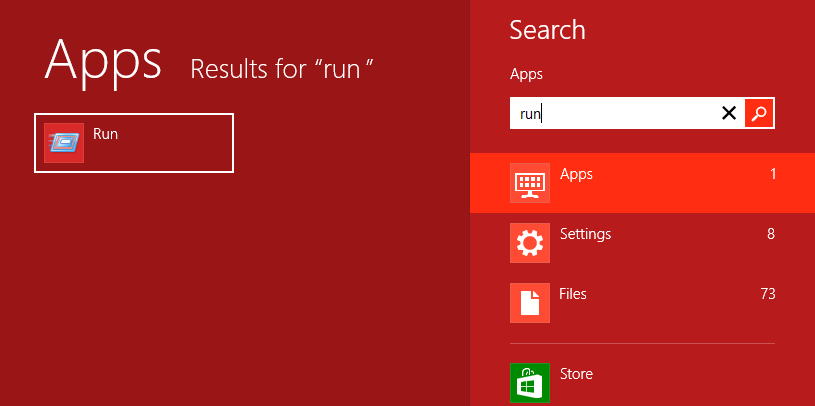
Step 2
Type "lpksetup" (without quotes). Click OK.
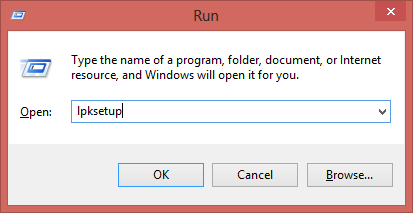
Step 3
Wait for a window titled 'Install or uninstall display languages' to appear. Click on 'Uninstall Display Languages'.
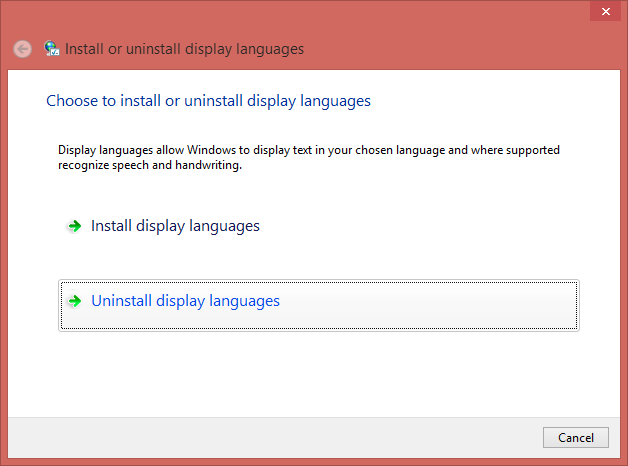
Step 4
By default, all are unchecked. Check ALL the language boxes (ie. Bulgarian to Ukraine) except English.
If needed, do not check your native language.
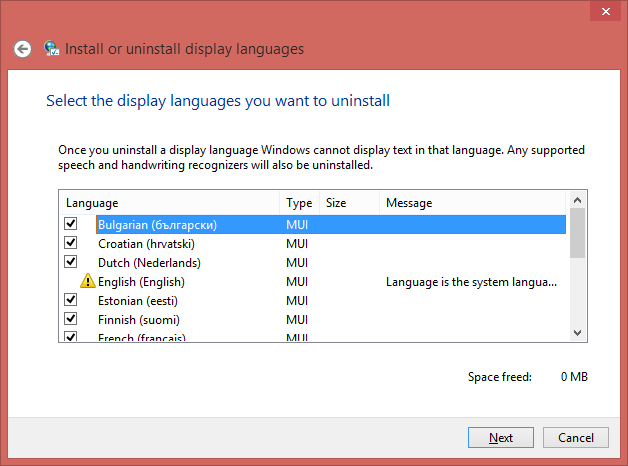
Click on Next. The uninstall process with begin.
Step 5
Go for a run, eat your dinner, do your homework or make a coffee!
This takes a long time to complete.
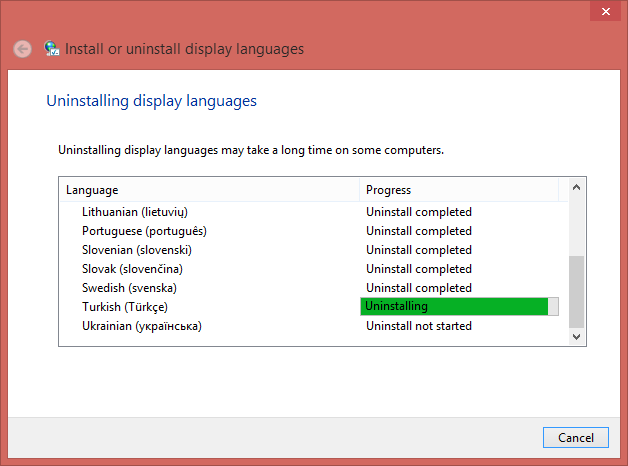
Step 6
Once completed, a window will appear asking to restart Windows. Click on Restart now.
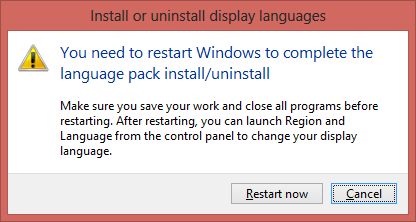
Step 7
The 'Configuring Windows features 100%..' may appear once during this reboot. Log into Windows.
Step 8
Open the Command Prompt with admin privileges. Right-click the Bottom Left Corner > Click on 'Command Prompt (Admin)'
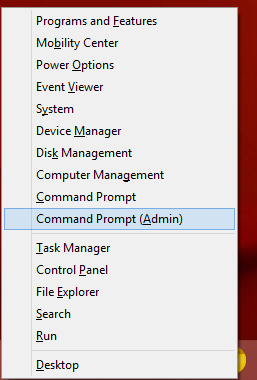
A User Access Control (UAC) prompt window will appear. Click on Yes.
Step 9
Type "sfc /scannow" (without quotes) and press the Enter key.
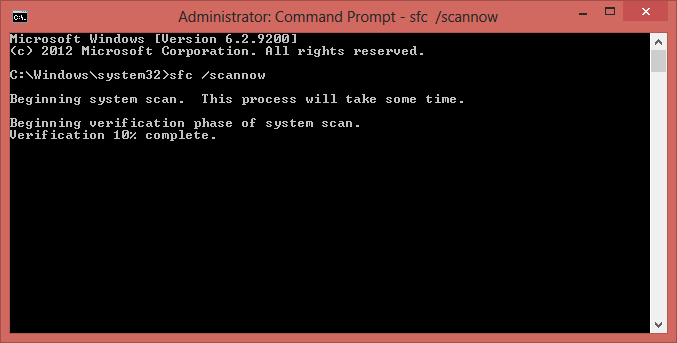
Wait for scan to complete.
Step 10
Once the System File Checker has completed with 100%. It should (and it's a good sign) say "Windows Resources Protection found corrupt files and successfully repaired them. Details are included..."
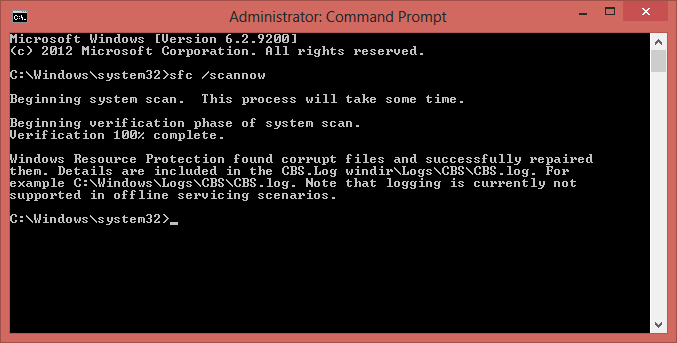
Type "exit" (without quotes) to close the Command Prompt, or click on Close button (X).
Step 11
Restart Windows 8.
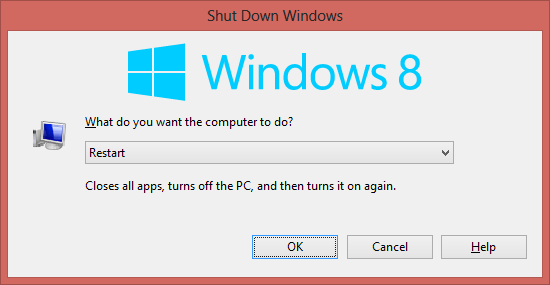
The 'Configuring Windows features 100%..' may appear once during this reboot.
Optional: Step 12
Check that it is solved by restarting Windows 8 a couple more times.
SOLVED. You should be able to boot into Windows 8 within 20 seconds, or less than 10 seconds for SSD owners.

Affected OS - Windows 8 (Confirmed on 64-bit)
Problem - A message would appear before Windows 8 loaded after a restart, "Configuring Windows features 100% - Please do not turn off your computer". It would take up to 30 minutes before loading the Windows 8 OS.
Before starting I strongly recommend that you close all your work programs and save any open files.
Step 1
Open the Run window; Start Screen > Type 'Run' > Click on Run.
OR Use the keyboard shortcut (Win+R).
Step 2
Type "lpksetup" (without quotes). Click OK.
Step 3
Wait for a window titled 'Install or uninstall display languages' to appear. Click on 'Uninstall Display Languages'.
Step 4
By default, all are unchecked. Check ALL the language boxes (ie. Bulgarian to Ukraine) except English.
If needed, do not check your native language.
Click on Next. The uninstall process with begin.
Step 5
Go for a run, eat your dinner, do your homework or make a coffee!
This takes a long time to complete.
Step 6
Once completed, a window will appear asking to restart Windows. Click on Restart now.
Step 7
The 'Configuring Windows features 100%..' may appear once during this reboot. Log into Windows.
Step 8
Open the Command Prompt with admin privileges. Right-click the Bottom Left Corner > Click on 'Command Prompt (Admin)'
A User Access Control (UAC) prompt window will appear. Click on Yes.
Step 9
Type "sfc /scannow" (without quotes) and press the Enter key.
Wait for scan to complete.
Step 10
Once the System File Checker has completed with 100%. It should (and it's a good sign) say "Windows Resources Protection found corrupt files and successfully repaired them. Details are included..."
Type "exit" (without quotes) to close the Command Prompt, or click on Close button (X).
Step 11
Restart Windows 8.
The 'Configuring Windows features 100%..' may appear once during this reboot.
Optional: Step 12
Check that it is solved by restarting Windows 8 a couple more times.
SOLVED. You should be able to boot into Windows 8 within 20 seconds, or less than 10 seconds for SSD owners.