- Jan 24, 2011
- 9,378
What Mosaic is?
Mosaic is an application that brings Metro UI to your desktop. It is a set of live widgets that shows some content from the web or from your PC. Some widgets (e.g. people widget, weather widget) have fullscreen extended view called hub.
What Mosaic is not?
Mosaic is not an attempt to fully copy Windows 8 UI.
Of course it uses some ideas from Windows 8, just because we like them and we find it useful, but it doesn't mean anything and could be changed in the future.
Mosaic is in beta stage and can work unstable
System requirements:
- Windows 7
- Microsoft .NET Framework 4.0 (Client Profile enough but full is recommended for future versions)
Homepage :http://mosaicproject.codeplex.com/
Download : http://download.codeplex.com/Download?ProjectName=mosaicproject&DownloadId=275505&FileTime=129591891538470000&Build=18331
Mosaic is an application that brings Metro UI to your desktop. It is a set of live widgets that shows some content from the web or from your PC. Some widgets (e.g. people widget, weather widget) have fullscreen extended view called hub.
What Mosaic is not?
Mosaic is not an attempt to fully copy Windows 8 UI.
Of course it uses some ideas from Windows 8, just because we like them and we find it useful, but it doesn't mean anything and could be changed in the future.
Mosaic is in beta stage and can work unstable
System requirements:
- Windows 7
- Microsoft .NET Framework 4.0 (Client Profile enough but full is recommended for future versions)
Homepage :http://mosaicproject.codeplex.com/
Download : http://download.codeplex.com/Download?ProjectName=mosaicproject&DownloadId=275505&FileTime=129591891538470000&Build=18331
PC World said:One of the biggest changes we'll see in Windows 8 involves the user interface: Instead of retaining the regular desktop we're used to, Microsoft is importing the Windows Phone 7-esque Metro interface.
You can duplicate the general look of the Metro interface by installing an application called Mosaic. Mosaic doesn't integrate with your desktop, as Metro will, but it does let you have a Metro-style live-tile overlay.
Mosaic is easy to set up on a Windows 7 PC. To get the app, download the latest build from the Mosaic Project website. Extract the files from the zipped build folder, and double-click Mosaic to run the program. You may want to put a shortcut to this program on your desktop for quick future access.
Mosaic will initially open in full-screen mode with two tiles. To get out of full-screen mode, click the arrow in the upper right corner. Select Options from the small black menu that appears, and disable the Enable Fullscreen Mode option. While you're in this options menu, you can also configure Mosaic to display the Windows taskbar while you're in fullscreen mode, enable widget and startup animations, or even start Mosaic automatically when you start Windows.
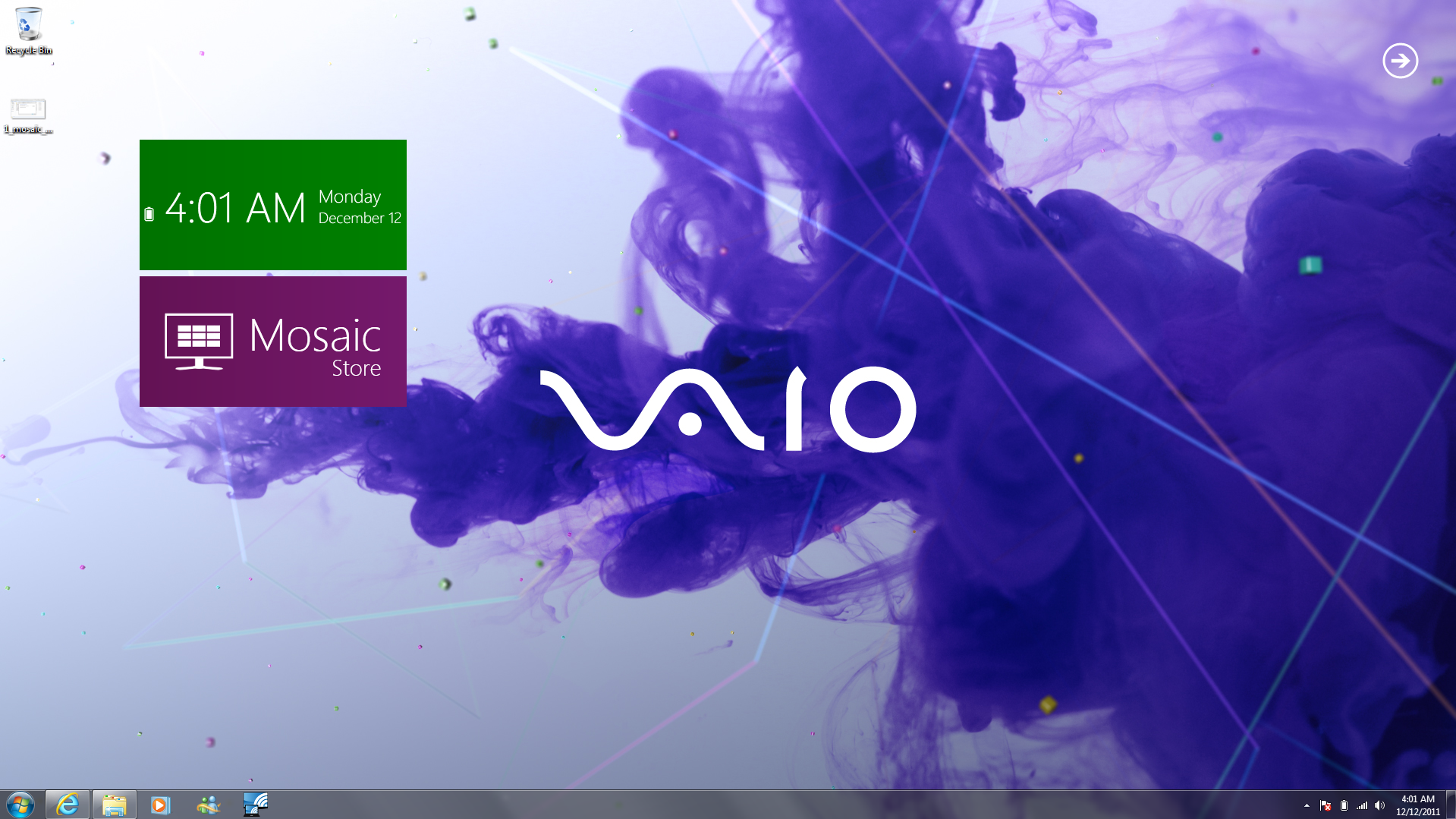
Currently, you can add several tiles to Mosaic to personalize it. To add tiles, first go to the Mosaic Store by clicking the Mosaic Store tile. At the Mosaic Store you can download tiles for future use--including Facebook, Gmail, Hotmail, and Twitter, as well as weather, clock, control panel, music, and picture tiles.
After downloading the tiles you want, you'll need to add them to the interface. To do this, click the arrow in the upper right corner and select Add. A list of the tiles you've downloaded will appear. Click a tile to add it; some tiles (such as email tiles and social networking tiles) may require configuring before they go live and start displaying up-to-date information.
In addition, you can pin programs and websites to Mosaic. To do this, click the arrow in the upper right and then click pin. Choose whether to pin a program or a website, and either find the program by using Windows Explorer or enter the website address. Tiles for programs will show the program icon; tiles for websites will show a snapshot of the front page.
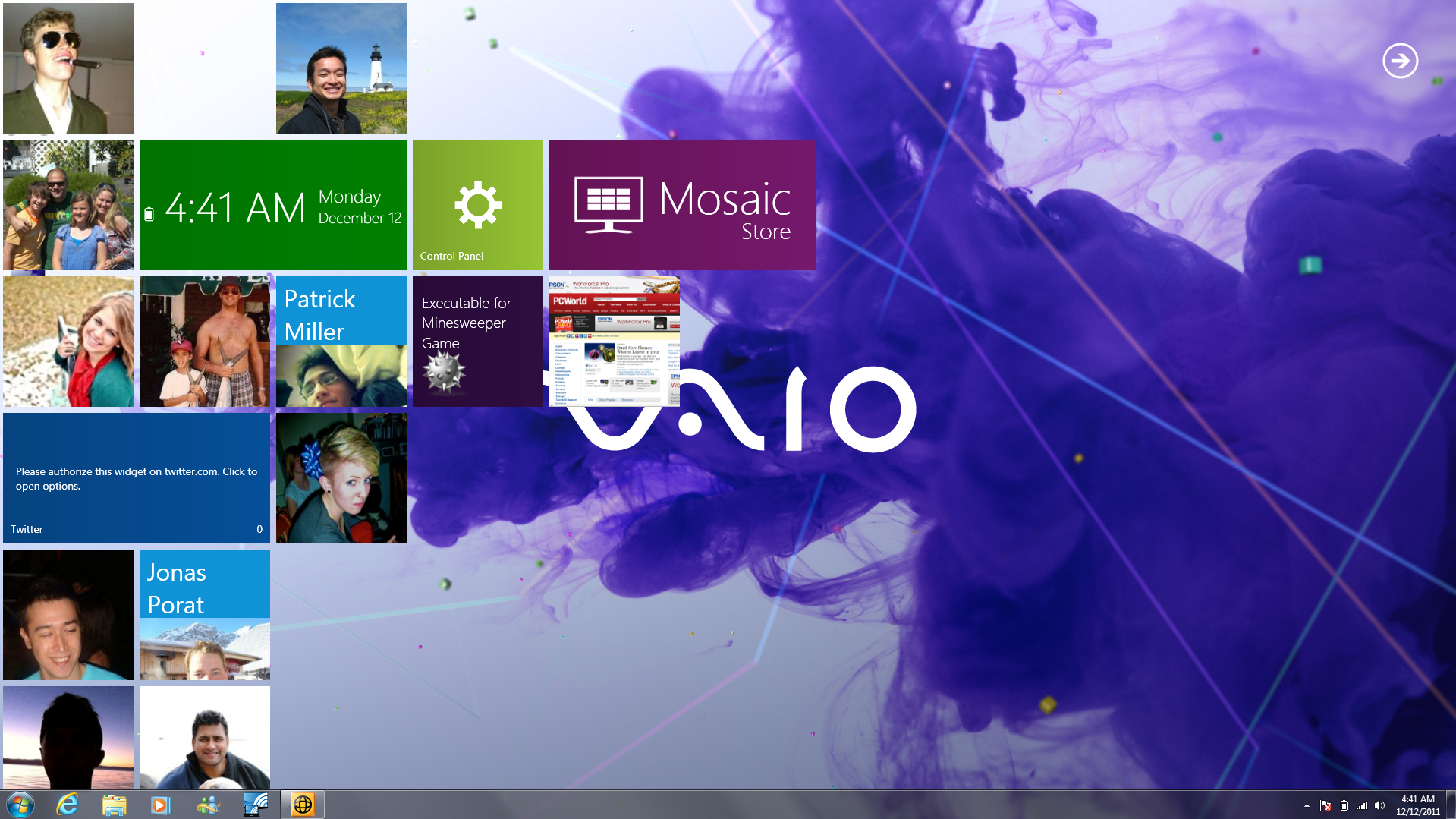
To arrange tiles, just drag and drop them over the screen. They'll automatically snap to a grid when you drop them. To remove a tile, right-click it and then click Remove.
Even though Mosaic closely resembles Windows 8, it's a separate application. So if you have a window open and you click a Mosaic tile in the background, Mosaic will suddenly come to the front, just as any other application would.
Read more >>
Last edited:
