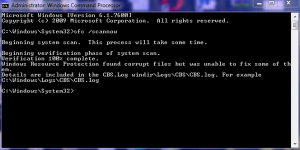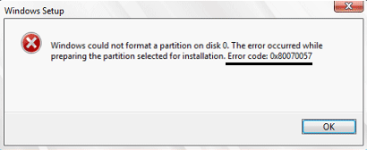- Briefly explain your current issue(s)
-
Only Hard Disk Problem mentioned in detail
- Steps taken to resolve, but have been unsuccessful
-
I have tried running SFCFix.exe but nothing happened.
Hi Guys, I am in severe need of your help. First of all I will tell you my problem.
There is hard disk problem. Whenever I start my computer, I get the following message (on a black screen) before 'Starting Windows' logo.:-
"The following are warnings that were detected during this boot.<next line> These can be viewed in setup on the Event log on the Event Log Page. <next line> WARNING : A problem with the hard drive has been detected."
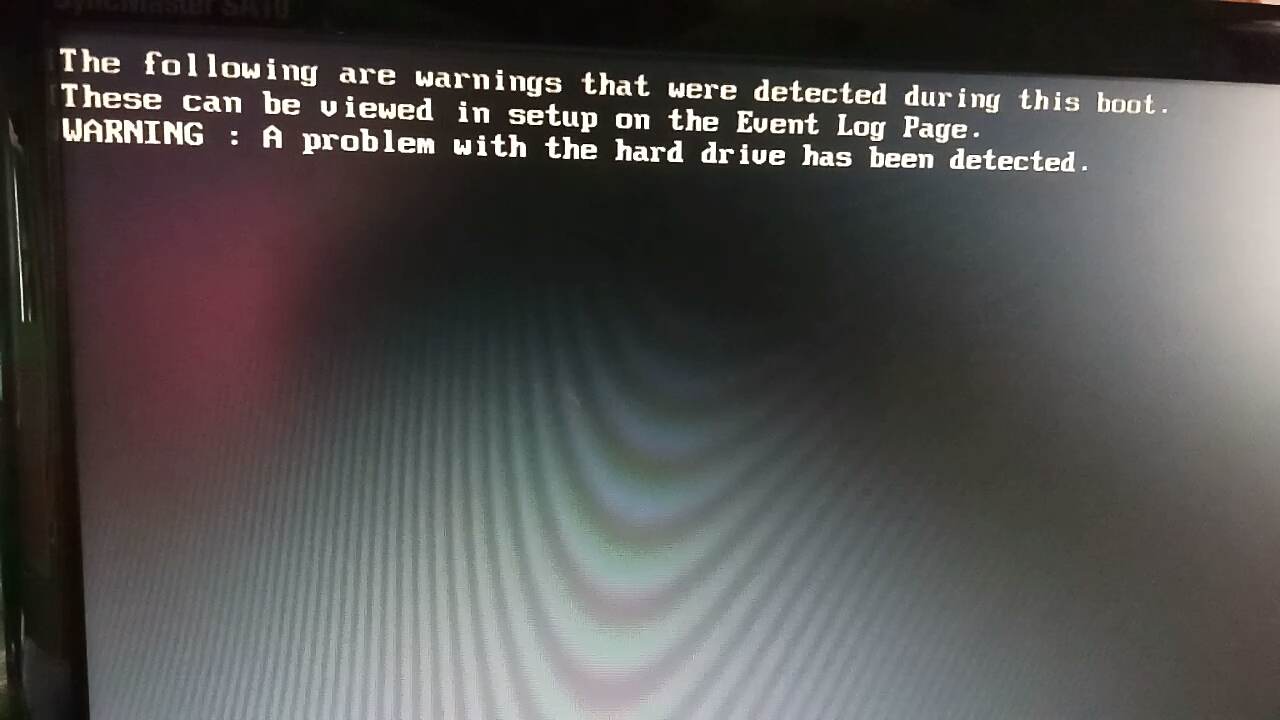
After successful booting of the computer, a message comes showing "Windows detected hard disk problem. Backup your files immediately to prevent info. loss. showing two options:- Start backup process and ask me again later showing no third option."
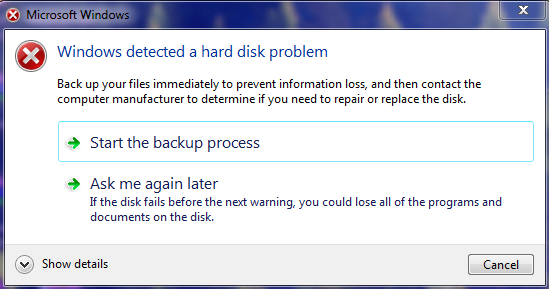
Then I tried running 'sfc /scannow' command in elevated command prompt, which shows
"Windows Resource Protection found some corrupt file but was unable to fix them. Details are included in CBS.Log windir\Logs\CBS\CBS.Log"
I ran sfc /scannow in safe mode too but it still showed the same response.
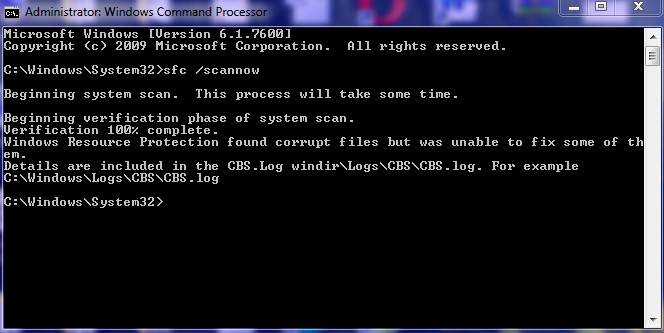
Then i tried running 'dism /online /cleanup-image' and 'dism /online /cleanup-image /spsuperseded' and 'dism /online /cleanup-image /checkhealth' and also 'dism /online /cleanup-image /restorehealth' but all showed the Error 87 and 'checkhealth or restorehealth option is not recognised in this context.'
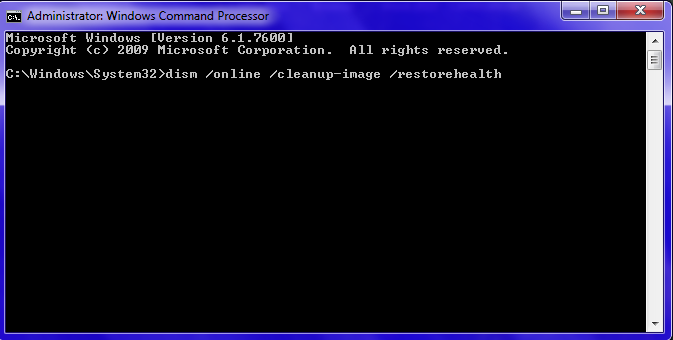
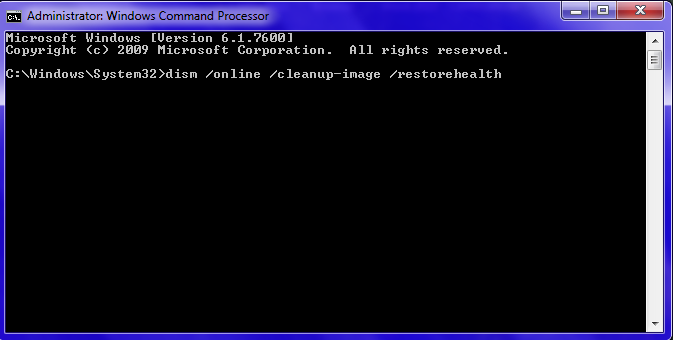
I also ran antivirus program but found some malware that got cleared or cleaned.
I also ran Windows Startup Repair which showed'Startup Repair cannot repair this computer automatically'
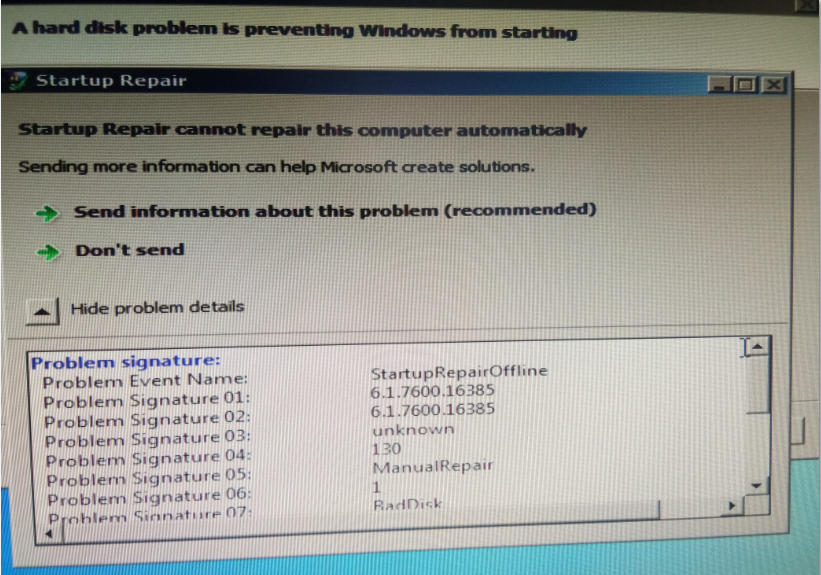
I also ran chkdsk for all drives showing 0KB bad sectors.
My computer and hard disk are 5-6 years old.
My Computer Specifications are :-
Windows 7 64-bit Operating System
RAM:- 4.00 GB
Processor:- Intel(R) Core(TM) i3 CPU 540 @ 3.07 GHz
There is no such sign of any noise from CPU, or computer freezing or the blue screen of death coming up. Please tell me if this message in false or no. Please tell me if i need to format my C: Drive. Please answer all of my questions with your expertise.
I have tried very much. Please help me. Please guide me what to do.
Thanks for help in advance.
Yash Singh
There is hard disk problem. Whenever I start my computer, I get the following message (on a black screen) before 'Starting Windows' logo.:-
"The following are warnings that were detected during this boot.<next line> These can be viewed in setup on the Event log on the Event Log Page. <next line> WARNING : A problem with the hard drive has been detected."
After successful booting of the computer, a message comes showing "Windows detected hard disk problem. Backup your files immediately to prevent info. loss. showing two options:- Start backup process and ask me again later showing no third option."
Then I tried running 'sfc /scannow' command in elevated command prompt, which shows
"Windows Resource Protection found some corrupt file but was unable to fix them. Details are included in CBS.Log windir\Logs\CBS\CBS.Log"
I ran sfc /scannow in safe mode too but it still showed the same response.
Then i tried running 'dism /online /cleanup-image' and 'dism /online /cleanup-image /spsuperseded' and 'dism /online /cleanup-image /checkhealth' and also 'dism /online /cleanup-image /restorehealth' but all showed the Error 87 and 'checkhealth or restorehealth option is not recognised in this context.'
I also ran antivirus program but found some malware that got cleared or cleaned.
I also ran Windows Startup Repair which showed'Startup Repair cannot repair this computer automatically'
I also ran chkdsk for all drives showing 0KB bad sectors.
My computer and hard disk are 5-6 years old.
My Computer Specifications are :-
Windows 7 64-bit Operating System
RAM:- 4.00 GB
Processor:- Intel(R) Core(TM) i3 CPU 540 @ 3.07 GHz
There is no such sign of any noise from CPU, or computer freezing or the blue screen of death coming up. Please tell me if this message in false or no. Please tell me if i need to format my C: Drive. Please answer all of my questions with your expertise.
I have tried very much. Please help me. Please guide me what to do.
Thanks for help in advance.
Yash Singh
Attachments
Last edited: