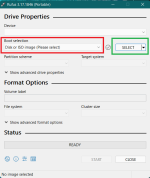Karsten, I got to boot from the USB (F12 Boot Menu on my Dell) and windows started loading files, when it was preparing to start I got the following message. I restarted system as instructed but got same screen. I'm preparing to run chkdsk/f. Probably need to get a program on this system I can check for viruses per message? Will let you know what is results from chkddk scan. Thanks for your patience

"A problem has been detected and windows has been shut down to prevent damage to your computer. If this is the 1st time you have seen this stop error screen
restart your computer. If this screen appears again, follow these steps these steps. Check for viruses on your computer. Remove any newly installed hard drives or hard drive controllers check your hard drive to make sure it is properly configured and terminated. Run CHKDSK/F to check for hard drive corruption and then restart your computer. technical Information. Stop: 0X000000007B (0XF78D2524, 0Xe0000034, 0X00000000, 0X00000000"