Gandalf_The_Grey
Level 76
Thread author
Verified
Honorary Member
Top Poster
Content Creator
Well-known
- Apr 24, 2016
- 6,593
On Windows 11, you can minimize the information that Microsoft, advertisers, and other services track about you and your computer, and in this guide, you will learn how.
It has always been known that Microsoft collects various types of data about your computer and your activities to improve the experience. However, the company seems to be growing the amount of data collection on each new operating system version, and this continues to be a concern for many people.
Case and point, a recent video published in "The PC Security Channel" on YouTube compares the privacy of Windows 11 to the one of Windows XP, and the result shows that the latest version of the operating system appears to be collecting (or at least sending) many folds more of data than the two-decade-old version.
If you are concerned about your privacy, Windows 11 provides settings to disable many of the tracking features to minimize the amount of data the company collects. In addition, the operating system even includes a tool to review some of the data sent to the company.
In this how-to guide, I'll walk you through the steps to understand the diagnostic data that Microsoft collects from your computer and the instructions to disable many of the tracking features available on Windows 11.
It's worth noting that the video claims that the computer is using a fresh installation but not the original image of Windows 11. Instead, the device seems to be using the manufacturer's default image, which is known to include far more bloatware than the original image (such as third-party antivirus and other trial software), which could be the reason for many of the network calls to different services.
I have installed WireShark on one of my machines, and even though I've seen the operating system making many online calls, I didn't see much of the information detailed in the video.
You also have to consider that Windows 11 is a cloud-connected system, meaning that it relies on online services to run as expected. For example, the Start menu needs to know your activities to show recommendations. Windows Search requires a connection to Microsoft services to show web search results and other content. The Widgets feature connects to the MSN network to render your personalized feed and weather information. And Windows Update needs an internet connection to download and install updates (to name a few).
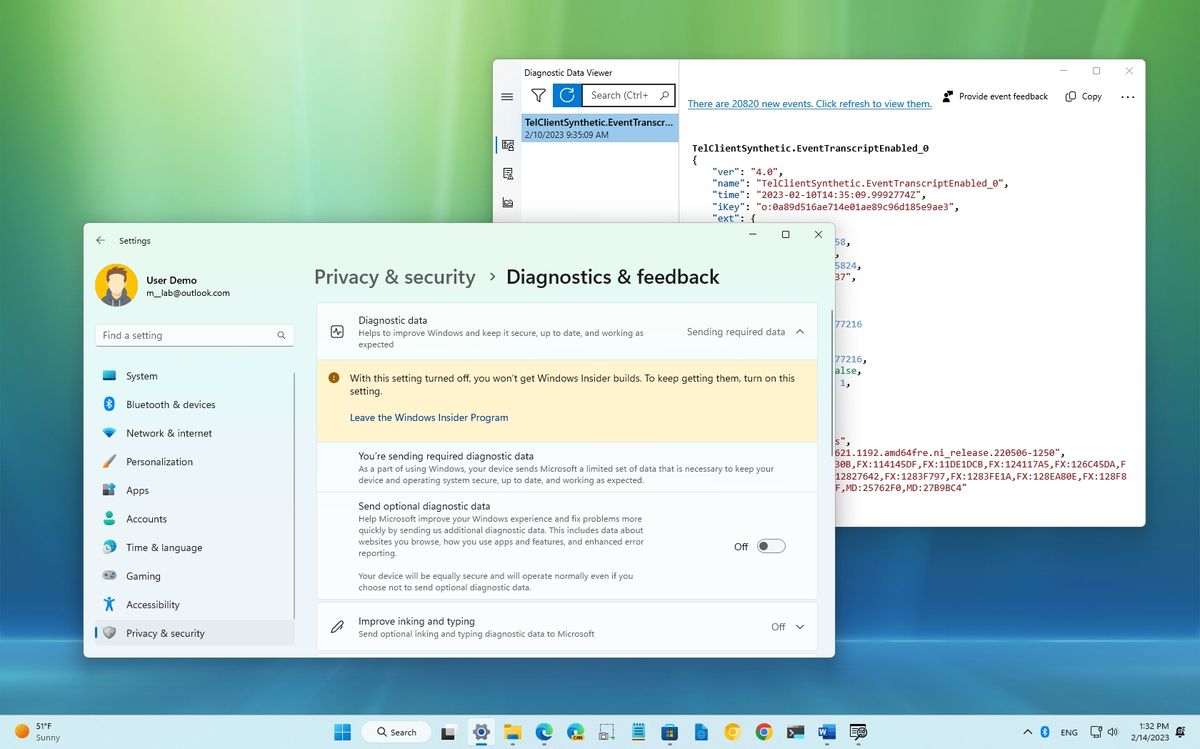
How to disable data tracking features on Windows 11
Windows 11, apps, and services are always tracking you. Here's how to slow down the data collection.
 www.windowscentral.com
www.windowscentral.com

