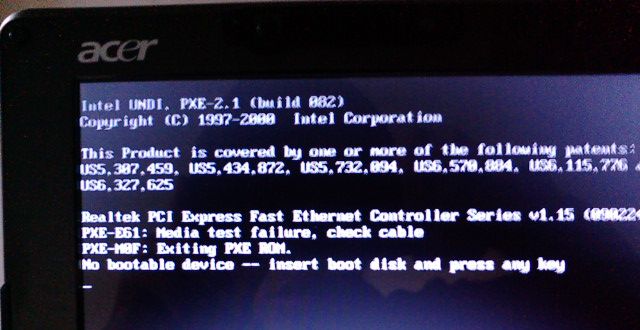If your computer won't boot,and you are seeing a
no bootable device – insert boot disk and press any key notification, then you can follow the below guide to fix your computer.
Here are some other Windows 7 and Vista errors which this guide can fix:
<ul>
<li>no bootable device – insert boot disk and press any key</li>
<li>NTLDR is missing or corrupted</li>
<li>Ntoskrnl.exe is missing</li>
<li>Ntdetect.com is missing</li>
<li>BOOTMGR is missing or corrupted</li>
<li>NTFS.SYS is missing</li>
<li>Hal.dll is missing</li>
</ul>
<h2>How to fix a computer that won't boot - Instructions</h2>
------------------------------------------------------
Windows 7 only:
If you don't have a install DVD for Windows 7, you can download a legal copy from the below links:
Official Windows 7 SP1 ISO from Digital River with 30 days free trial
http://msft.digitalrivercontent.net/win/X17-24208.iso > Windows 7 Home Premium SP1 x86 English
http://msft.digitalrivercontent.net/win/X17-24209.iso > Windows 7 Home Premium SP1 x64 English
http://msft.digitalrivercontent.net/win/X17-24280.iso > Windows 7 Professional SP1 x86 English
http://msft.digitalrivercontent.net/win/X17-24281.iso > Windows 7 Professional SP1 x64 English
http://msft.digitalrivercontent.net/win/X17-24394.iso > Windows 7 Ultimate SP1 x86 English
http://msft.digitalrivercontent.net/win/X17-24395.iso > Windows 7 Ultimate SP1 x64 English
Make sure you get the same version you have installed: 32 or 64 bit; Home Premium, Pro or Ultimate.
------------------------------------------------------
<ol>
<li><
> Insert the Windows 7 System Repair DVD</> or Installation DVD and reboot.</li>
<li>Select the correct keyboard input method and click <>Next</>.
</li>
<li>Choose the <>Repair your computer</> option located in the lower left of the dispay.
</li>
<li>When the ‘System Recovery Options’ screen appears verify that the “<>Use recovery tools that can help fix problems starting Windows</>” is selected.
</li>
<li>Now from the menu list select the <>Command Prompt </>option.
</li>
<li>On the command prompt,please type the following commands.
bootrec.exe /fixmbr
</li>
<li>Restart the computer.</li>
</ol>