- Jan 24, 2011
- 9,379
HitmanPro.Alert offers a great level of protection on its default settings. However, there are a few settings which you can change to increase even more the protection offered by HitmanPro.Alert.
To start, we will need to change the user interface from the "Standard Interface" to the "Advanced Interface".
That's it. If at any point you wish to revert to the default HitmanPro.Alert settings, open the "Settings" menu by clicking on the gear icon in the top right corner. Next, click on "Reset settings" button.
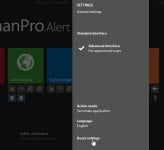
If you know other settings which will increase the level of security offered by HitmanPro.Alert, please post them in this thread.
To start, we will need to change the user interface from the "Standard Interface" to the "Advanced Interface".
- Open the "Settings" menu by clicking on the gear icon in the top right corner.
- Next, in the Settings menu, select the "Advanced interface".
You will notice that HitmanPro.Alert is have a different layout, which will allow us to tweak this product settings.
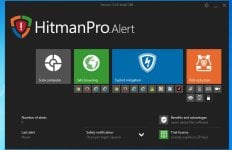
- In the Risk reduction section, click on the "Vaccination" setting, and then select "Active vaccination".
Vaccination - Disguises the computer as that of a virus researcher, making sandbox-aware malware self-terminate.
- In the Risk reduction section, click on the "CryptoGuard" setting, and then check the "Windows File Sharing (SMB)/Protect shared folders".
- In the Risk reduction section, click on the "BADUSB" setting, and then click on "Enable (Recommended)".
- In the Risk reduction section, click on the "Block Untrusted Fonts" setting, and then click on "Enable (Recommended)".
Block untrusted fonts - Stops elevation of privilege (EOP) attacks via untrusted fonts. Windows 10 only.
That's it. If at any point you wish to revert to the default HitmanPro.Alert settings, open the "Settings" menu by clicking on the gear icon in the top right corner. Next, click on "Reset settings" button.
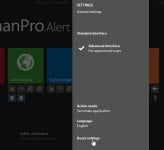
If you know other settings which will increase the level of security offered by HitmanPro.Alert, please post them in this thread.
