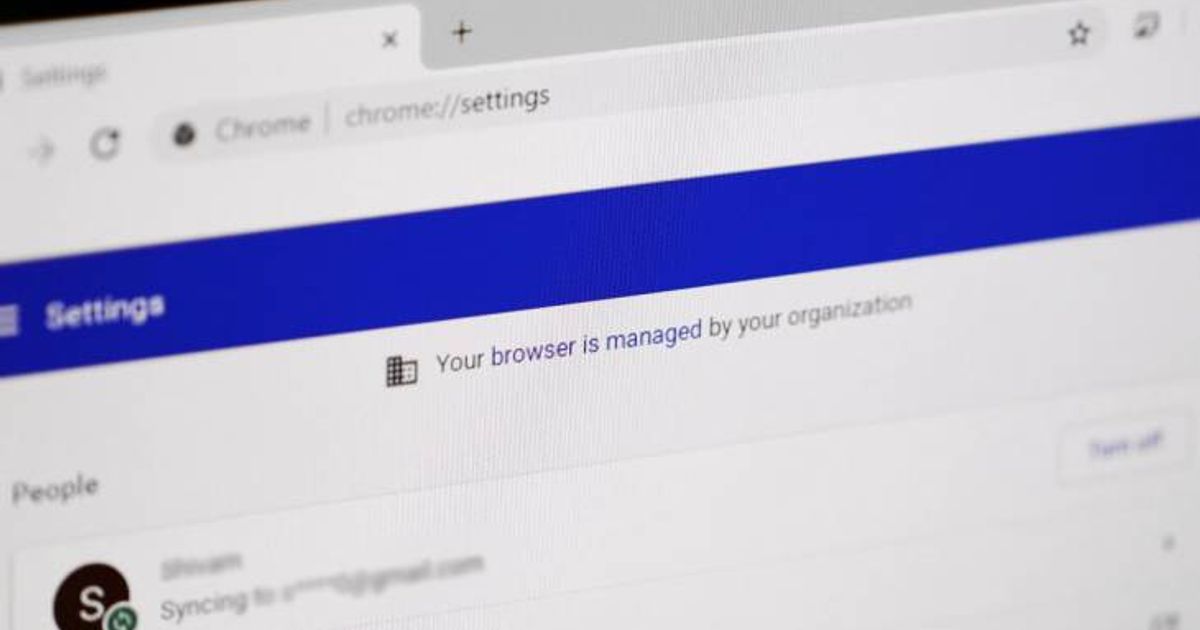- Apr 26, 2020
- 7
Hi, I've been following your step by step guides for both Safari and Google Chrome, even to the point of deleting files, uninstalling Chrome then reinstalling it again. I've also downloaded the free version of Malwarebytes to scan for threats, yet I still can't seem to fix some things. These are..
1) "Managed by your organisation" on Google Chrome -- I followed a thread on here that gave tips on what to do, and I did that too (going to the go menu and deleting certain files, but there was nothing there)
2) Changing the homepage on Safari doesn't seem to work either
Really hoping to find permanent solutions to these problems thank you, and hope you're safe!
thank you, and hope you're safe!
1) "Managed by your organisation" on Google Chrome -- I followed a thread on here that gave tips on what to do, and I did that too (going to the go menu and deleting certain files, but there was nothing there)
2) Changing the homepage on Safari doesn't seem to work either
Really hoping to find permanent solutions to these problems