I have recently stripped down an Acer family laptop running windows vista premium back to default status and now require to build back up to a reasonable config. Any advice re config using basically free installs would be appreciated. Thanks in advance.
Rocco's Config - Any help please
- Thread starter rocco.007
- Start date
You are using an out of date browser. It may not display this or other websites correctly.
You should upgrade or use an alternative browser.
You should upgrade or use an alternative browser.
I
illumination
As it is a shared computer, you are probably looking good with what you have other then i would have some sort of back up for sure, maybe think about creating "guest" accounts for the other people using it, limit what they can do or change.
Welcome, what Antivirus did you use prior to being infected?
AVG free with ccleaner.
Last edited by a moderator:
Thanks. I long as I am on the right lines.As it is a shared computer, you are probably looking good with what you have other then i would have some sort of back up for sure, maybe think about creating "guest" accounts for the other people using it, limit what they can do or change.
- Jan 22, 2014
- 1,804
AVG is worst antivirus at virus removal. Vitsa is outdated, i suggest u to change ur OS to window 7 sp1 or 8 & up to date ur pc with window & software ( which u installed ur pc ) updates. If u have java then make sure java is up to date & also ur adobe flash players. Use sandboxie . use a good firewall like comodo or online armor since avast firewall is not that good. U must have backup. add some on-demand scanner like emisoft emergency kit, hitman pro & dr.web cureit. get some security addons for ur firefox. use zemana antilogger or spyshelter. always update ur security products 
I
illumination
AVG is worst antivirus at virus removal. Vitsa is outdated, i suggest u to change ur OS to window 7 sp1 or 8 & up to date ur pc with window & software ( which u installed ur pc ) updates. If u have java then make sure java is up to date & also ur adobe flash players. Use sandboxie . use a good firewall like comodo or online armor since avast firewall is not that good. U must have backup. add some on-demand scanner like emisoft emergency kit, hitman pro & dr.web cureit. get some security addons for ur firefox. use zemana antilogger or spyshelter. always update ur security products
This is a shared computer, meaning he really has no control over who clicks on what, the fact they are asking for advice tells you that you would not want to liter their system with advanced programs like CWF or OA.. Running "limited accounts" with what he has already in place, and regularly backing up the system would be the best bet.
- Jan 22, 2014
- 1,804
This is a shared computer, meaning he really has no control over who clicks on what, the fact they are asking for advice tells you that you would not want to liter their system with advanced programs like CWF or OA.. Running "limited accounts" with what he has already in place, and regularly backing up the system would be the best bet.
and i thought he's the administrator & sharing his PC with some other users. I don't think CFW or OA is " advanced". i don't know nothing about comodo in my first try but i learned about it in 2 days. if i can then anyone can
I
illumination
and i thought he's the administrator & sharing his PC with some other users. I don't think CFW or OA is " advanced". i don't know nothing about comodo in my first try but i learned about it in 2 days. if i can then anyone cansince he planning to test anti-malware products so i suggest him CFW or online armor. a good FW always save ur back . and regular backing up is pain in a*
& u don't need to regular backup everyday if u don't install or remove many softwares or change ur pc configuration everyday. if he normally use pc & surf net so sandboxie is better with CFW or CFW with shadow defender. thnx

If it was just him on the system im sure he would be fine learning these, it is the other members im taking to account with saying these are advanced firewalls.
It is the people that say backing up is a pain and using UAC is annoying that end up infected, and usually out of luck.
This sounds like a family computer, so loading it down with tons of software that if a user incorrectly clicks the wrong thing on a pop up, could potentially be just as devastating as an infection. It is up to the OP which advice to follow, im throwing advice that sides with caution.
- Jan 22, 2014
- 1,804
If it was just him on the system im sure he would be fine learning these, it is the other members im taking to account with saying these are advanced firewalls.
It is the people that say backing up is a pain and using UAC is annoying that end up infected, and usually out of luck.
This sounds like a family computer, so loading it down with tons of software that if a user incorrectly clicks the wrong thing on a pop up, could potentially be just as devastating as an infection. It is up to the OP which advice to follow, im throwing advice that sides with caution.
But if he was fine learning with CFW, he should tell other members about how it works & it's easy to learn it. just it's HIPS kinda annoying, i can agree this with u but there other members also need to learn about security products a bit specially advance AV & advance FW otherwise they have no idea about how it works & when they nothing know about anything advance then they are lacking behind defend themselves from malware & only depend on AV to protect them which is not good! not other members but everyone need to know & make themselves advance that's why forum like wildersecurity & MalwareTips created to aware users about malware & security products.
Nope, i never said it's really pain to enable " UAC". i recommended it to people & u can check in my security config, i always enable it maximum
that's what i'm talking about. why user gonna click on wrong thing? they need to make himself/herself advance a bit about PC. thnx
Last edited:
D
Deleted member 178
Facts:
shared computer = open to happy clickers = infections will be common
Vista built-in is used = means he cant/don't want upgrade
My theory:
1- update Vista, set Guest accounts, use MSE, UAC at Max for admin account, backup the system partition on Ext HDD
2- install Sandboxie free and allow opening the browser via SBie icon only (by locking any other possibility to run a browser without it)
3- if he can, install a light virtualization software (Shadow Defender, Timefreeze, etc...) running at boot and set excluded folder so other users can keep files between every reset.
at Koroke, never allow an HIPS in the hands of beginners; they will ask to remove it or click "allow" all the time; HIPS are definitely not for beginners
shared computer = open to happy clickers = infections will be common
Vista built-in is used = means he cant/don't want upgrade
My theory:
1- update Vista, set Guest accounts, use MSE, UAC at Max for admin account, backup the system partition on Ext HDD
2- install Sandboxie free and allow opening the browser via SBie icon only (by locking any other possibility to run a browser without it)
3- if he can, install a light virtualization software (Shadow Defender, Timefreeze, etc...) running at boot and set excluded folder so other users can keep files between every reset.
at Koroke, never allow an HIPS in the hands of beginners; they will ask to remove it or click "allow" all the time; HIPS are definitely not for beginners
I
illumination
In a family atmosphere, or simply a shared environment, most of the users are not going to be interested in learning security, they just want to get on the computer and do their own thing. Which makes them as Umbra put it "click happy".. They will click on anything annoying to get it out of their way so they can continue doing what they were, this includes "allowing" everything..This can be seriously harmful to your systemBut if he was fine learning with CFW, he should tell other members about how it works & it's easy to learn it. just it's HIPS kinda annoying, i can agree this with u but there other members also need to learn about security products a bit specially advance AV & advance FW otherwise they have no idea about how it works & when they nothing know about anything advance then they are lacking behind defend themselves from malware & only depend on AV to protect them which is not good! not other members but everyone need to know & make themselves advance that's why forum like wildersecurity & MalwareTips created to aware users about malware & security products.
Nope, i never said it's really pain to enable " UAC". i recommended it to people & u can check in my security config, i always enable it maximumWhat i said in my previous post is u don't need to backup regularly if u don't installs or uninstalls a lot programs or configure ur PC. for ex. a guy only use pc for social chatting, educational purpose & a bit surfing or for gaming, he won't go & create a backup regularly coz it will take their time & it's really not needed. like a guy use pc for 1-2 hours for chatting or gaming daily so he won't wait for backup daily. he can use browser with sandboxie. only paranoid users do backup regularly. i can say do backup 1-2 times a week.
that's what i'm talking about. why user gonna click on wrong thing? they need to make himself/herself advance a bit about PC. thnx
P.S. i love the irony, that only "paranoid" users do daily back ups, coming from a guy that wants to build a fortress of advanced firewall with HIPS, and sandboxing for a family computer
D
Deleted member 178
P.S. i love the irony, that only "paranoid" users do daily back ups,


yes because we don't even trust ourselves
- Jan 24, 2011
- 9,378
Welcome aboard! Lets secure you computer so that you never see again how the Malware Removal Assistance forum looks... 
Now, from now on it your duty to keep your family safe from malware. First lesson? Software can't always protect you so you need to learn how malware is distributed and avoid it. I have wrote awhile ago this article, and if you have the time, you should read it: http://malwaretips.com/blogs/how-to-easily-avoid-pc-infections/
Real-Time Protection:
You've got some tweaking to do to your Avast Antivirus:
1. Enable Hardened Mode
Hardened Mode is designed to make protection tougher without interfering with the computer usage much.
avast! by default checks suspicious files with DeepScreen within virtual environment to see how they behave. But if you use Hardened Mode, it starts to behave a bit differently.
Hardened Mode: Moderate
Under normal conditions, if avast! decides that some file is too suspicious by various characteristics, it then throws it into the DeepScren for further scanning. But if Moderate Hardened Mode is enabled, avast! automatically blocks files that are detected as suspicious by preliminary analysis.
In most cases DeepScreen checks the file and if it doesn't find obvious malicious problems with it, those files are started automatically after analysis. But Hardened Mode (Moderate) blocks it right there.
Hardened Mode Agressive
This mode behaves a bit differently. It actually relies on analysis on a very small scale and mostly relies on a huge whitelist database located in avast! Cloud. If file is located within the cloud and flagged as safe, it will allow to run it. If it's not found or marked as bad, it will block it. So, at least based on my experience, Aggressive Mode is actually much more secure and also a lot less intrusive. Only time that it will cause problems is with some very rare old software or very very new software that isn't used by thousands of users. Usually some very specialized programs used by only few users.
Moderate mode often feels a bit too paranoid (despite its name) because it often blocks safe programs just because they exhibit local suspicious file characteristics that are basically ignored by the Aggressive mode.
To enable Avast's Hardened mode to go:
Open Avast, click on Settings, then on Antivirus and check "Enable Hardened Mode", then put a check-mark on Aggressive or Moderated as you wish.
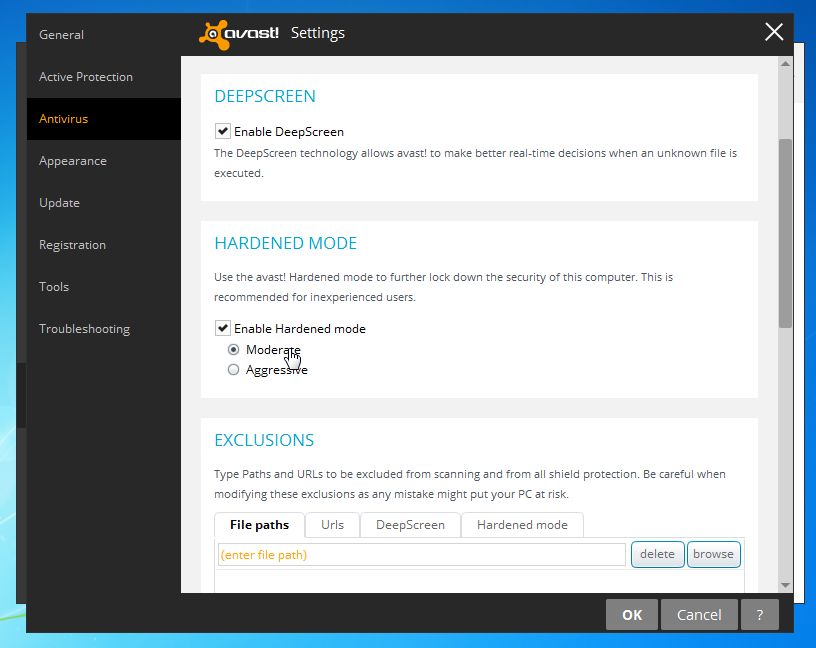
2.Enable PUP Detection:
A PUP (potentially unwanted program) is a program that may be unwanted, such as spyware, despite the possibility that users consented to download it. This usually includes: toolbars, browser hijackers or adware (ad-supported software)
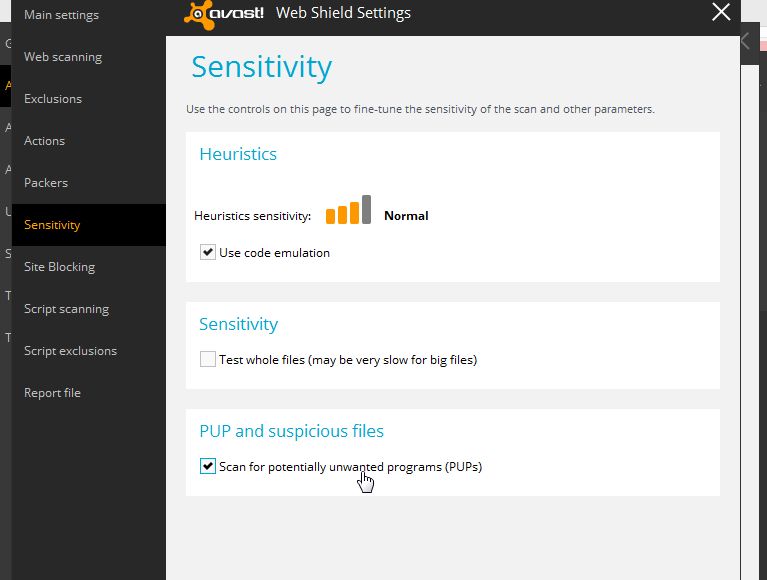
Next, you will need to do the same for the Web Shield so lets do it.
Click on Settings, then on Active Protection and click on the gear next to the Web Shield. Then select Sensitivity and check "Scan for potentially unwanted software (PUPs)".
3. Enable Warn when downloading files with poor reputation.
In the Web Shield field, you can enable "Warn when downloading files with poor reputation", and it does what it says.. it will warn you when you are downloading a file with a low reputation...
To enable it, click on Settings, then on Active Protection and click on the gear next to the Files System. Then select Web Shield and check Warn when downloading files with poor reputation..
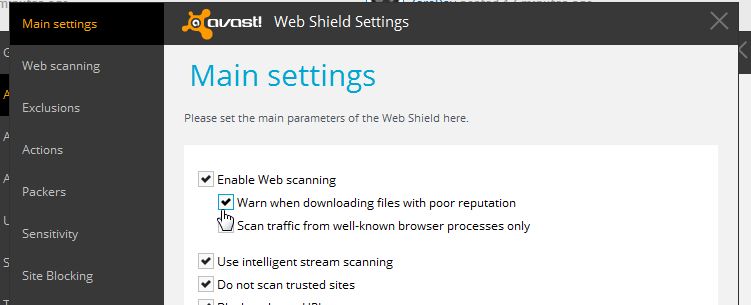
Browser Protection:
Adblock Plus: https://addons.mozilla.org/en-US/firefox/addon/adblock-plus/
You need an adblocker becauser apart from the simple fact that most ads are annoying, some of them might even lead you to adware or potentially unwanted programs. This add-on will block all the ads from a web page, making it look very clean and neat!
WOT (Web of Trust): https://addons.mozilla.org/en-US/firefox/addon/wot-safe-browsing-tool/
To help you avoid malicious sites you can use Web of Trust (WOT) a website rating browser plugin. After you add it to your browser make sure you only visit websites rated "Green" by WOT. Here is how it works:
Virtualization
A virtualization software will allow you to browse the web or run another application in a completely safe environment. This is especially useful when visiting high-risk web sites, whether accidentally or deliberately, as the Web browser will be completely contained within the virtual enviroment, preventing any damage to your computer.
A sandbox can also be used to run any other applications which you think may be suspect - you can run the program inside the sandbox to determine whether or not it is safe while remaining completely protected against any malicious actions that it may try to carry out.
I strongly advise you to install Sandboxie and use it for when you're browsing the Internet or running shady or unknown programs. Sandboxie (Free/Paid) - link
Sandboxie runs your programs in an isolated space which prevents them from making permanent changes to other programs and data in your computer.
Always run suspicious of freshly downloaded files in a Sandboxie to verify that he download isn't compromised! Sandboxie will replicate perfectly your operating system so all the files should run without any problems in it.
If you learn how to properly use Sandboxie, then you really decrease your chances of gettings an infection, I'm always running my web browser sandbox just to be on the safe side.....
Welcome... That's it for now.. I'm waiting for you reply for more..
Now, from now on it your duty to keep your family safe from malware. First lesson? Software can't always protect you so you need to learn how malware is distributed and avoid it. I have wrote awhile ago this article, and if you have the time, you should read it: http://malwaretips.com/blogs/how-to-easily-avoid-pc-infections/
Real-Time Protection:
You've got some tweaking to do to your Avast Antivirus:
1. Enable Hardened Mode
Hardened Mode is designed to make protection tougher without interfering with the computer usage much.
avast! by default checks suspicious files with DeepScreen within virtual environment to see how they behave. But if you use Hardened Mode, it starts to behave a bit differently.
Hardened Mode: Moderate
Under normal conditions, if avast! decides that some file is too suspicious by various characteristics, it then throws it into the DeepScren for further scanning. But if Moderate Hardened Mode is enabled, avast! automatically blocks files that are detected as suspicious by preliminary analysis.
In most cases DeepScreen checks the file and if it doesn't find obvious malicious problems with it, those files are started automatically after analysis. But Hardened Mode (Moderate) blocks it right there.
Hardened Mode Agressive
This mode behaves a bit differently. It actually relies on analysis on a very small scale and mostly relies on a huge whitelist database located in avast! Cloud. If file is located within the cloud and flagged as safe, it will allow to run it. If it's not found or marked as bad, it will block it. So, at least based on my experience, Aggressive Mode is actually much more secure and also a lot less intrusive. Only time that it will cause problems is with some very rare old software or very very new software that isn't used by thousands of users. Usually some very specialized programs used by only few users.
Moderate mode often feels a bit too paranoid (despite its name) because it often blocks safe programs just because they exhibit local suspicious file characteristics that are basically ignored by the Aggressive mode.
To enable Avast's Hardened mode to go:
Open Avast, click on Settings, then on Antivirus and check "Enable Hardened Mode", then put a check-mark on Aggressive or Moderated as you wish.
2.Enable PUP Detection:
A PUP (potentially unwanted program) is a program that may be unwanted, such as spyware, despite the possibility that users consented to download it. This usually includes: toolbars, browser hijackers or adware (ad-supported software)
- Open Avast, click on Settings, then on Active Protection and click on the gear next to the Files System.
- In the "Sensitivity", select "Scan for potentially unwanted software (PUPs)".
Next, you will need to do the same for the Web Shield so lets do it.
Click on Settings, then on Active Protection and click on the gear next to the Web Shield. Then select Sensitivity and check "Scan for potentially unwanted software (PUPs)".
3. Enable Warn when downloading files with poor reputation.
In the Web Shield field, you can enable "Warn when downloading files with poor reputation", and it does what it says.. it will warn you when you are downloading a file with a low reputation...
To enable it, click on Settings, then on Active Protection and click on the gear next to the Files System. Then select Web Shield and check Warn when downloading files with poor reputation..
Browser Protection:
Adblock Plus: https://addons.mozilla.org/en-US/firefox/addon/adblock-plus/
You need an adblocker becauser apart from the simple fact that most ads are annoying, some of them might even lead you to adware or potentially unwanted programs. This add-on will block all the ads from a web page, making it look very clean and neat!
WOT (Web of Trust): https://addons.mozilla.org/en-US/firefox/addon/wot-safe-browsing-tool/
To help you avoid malicious sites you can use Web of Trust (WOT) a website rating browser plugin. After you add it to your browser make sure you only visit websites rated "Green" by WOT. Here is how it works:
Virtualization
A virtualization software will allow you to browse the web or run another application in a completely safe environment. This is especially useful when visiting high-risk web sites, whether accidentally or deliberately, as the Web browser will be completely contained within the virtual enviroment, preventing any damage to your computer.
A sandbox can also be used to run any other applications which you think may be suspect - you can run the program inside the sandbox to determine whether or not it is safe while remaining completely protected against any malicious actions that it may try to carry out.
I strongly advise you to install Sandboxie and use it for when you're browsing the Internet or running shady or unknown programs. Sandboxie (Free/Paid) - link
Sandboxie runs your programs in an isolated space which prevents them from making permanent changes to other programs and data in your computer.
Always run suspicious of freshly downloaded files in a Sandboxie to verify that he download isn't compromised! Sandboxie will replicate perfectly your operating system so all the files should run without any problems in it.
If you learn how to properly use Sandboxie, then you really decrease your chances of gettings an infection, I'm always running my web browser sandbox just to be on the safe side.....
Welcome... That's it for now.. I'm waiting for you reply for more..
I
illumination
yes because we don't even trust ourselves
Not when guys like us love to flirt with disaster
- Jan 22, 2014
- 1,804
In a family atmosphere, or simply a shared environment, most of the users are not going to be interested in learning security, they just want to get on the computer and do their own thing. Which makes them as Umbra put it "click happy".. They will click on anything annoying to get it out of their way so they can continue doing what they were, this includes "allowing" everything..This can be seriously harmful to your system
I still stand with creating a guest accounts, and backing up the system should something still happen, his backside is covered.
Why not they are going to learning security? most of peoples here who asked me which is best AV to protect their pc or when they get virus in their pc, they asked me to remove the infection & the ask for a better AV. i tell them a good AV & A good FW . and tell them to watch their review in yt , how to setup FW & AV & how to use it properly. i told them put their UAC at maximum & do a backup. but since they are new at backup they don't know much about it, so i told them to at least backup there important files in external harddrive , cd/dvd or usb drive & most of them do it properly. Yes i agree that they will click on anything if they are not advance but not everything. If u talking about family or simple sharing environment & u so scare that ur pc will get infected then u can create a limited user account, put UAC on maximum, use third part software to disable registry editor or do regularly backup of registry. Put a good AV like emisoft, qihoo along with CF or OA, MB anti-exploit, do regular PC updates & keep software & browser addons & plugins up to date specially java & flash plugins. Other members get annoyed by virtualization software when their file will not save like we can create a whitelist folder but when we configure some settings in programs like movie editor photoshop that will not save. tell others to use firefox with sandboxie & teach them how to use sandboxie in proper way. use security addons in browsers , since virus mostly comes from web, use adblock addons to block adds coz ads mostly contains malware. Mostly i see family members get infected their pc by putting infected usb drive, so i suggest using MCShield . they download mostly free softwares from song or facebook sites or from some sites which are bundled with PUP like open candy. Qihoo like AV can detect them. and mostly they go to po*n sites where they click add or p2p sites where they infect their pc. so i suggest block p2p softwares exe file with third party free exe locker softwares.
a normal pc users when get notified by a AV virus alert pop up then mostly they click on remove virus button beside restore them, yes but some stubborn users tries to whitelist it & restore it & this are specially downloaded illegal crack & patch from p2p sites or from blogspot, file sharing sites, u can't do nothing about them but a limited user account will not let them to install any softwares so softwares which are bundled with PUP or virus will not run. thnx
I
illumination
Why not they are going to learning security? most of peoples here who asked me which is best AV to protect their pc or when they get virus in their pc, they asked me to remove the infection & the ask for a better AV. i tell them a good AV & A good FW . and tell them to watch their review in yt , how to setup FW & AV & how to use it properly. i told them put their UAC at maximum & do a backup. but since they are new at backup they don't know much about it, so i told them to at least backup there important files in external harddrive , cd/dvd or usb drive & most of them do it properly. Yes i agree that they will click on anything if they are not advance but not everything. If u talking about family or simple sharing environment & u so scare that ur pc will get infected then u can create a limited user account, put UAC on maximum, use third part software to disable registry editor or do regularly backup of registry. Put a good AV like emisoft, qihoo along with CF or OA, MB anti-exploit, do regular PC updates & keep software & browser addons & plugins up to date specially java & flash plugins. Other members get annoyed by virtualization software when their file will not save like we can create a whitelist folder but when we configure some settings in programs like movie editor photoshop that will not save. tell others to use firefox with sandboxie & teach them how to use sandboxie in proper way. use security addons in browsers , since virus mostly comes from web, use adblock addons to block adds coz ads mostly contains malware. Mostly i see family members get infected their pc by putting infected usb drive, so i suggest using MCShield . they download mostly free softwares from song or facebook sites or from some sites which are bundled with PUP like open candy. Qihoo like AV can detect them. and mostly they go to po*n sites where they click add or p2p sites where they infect their pc. so i suggest block p2p softwares exe file with third party free exe locker softwares.
a normal pc users when get notified by a AV virus alert pop up then mostly they click on remove virus button beside restore them, yes but some stubborn users tries to whitelist it & restore it & this are specially downloaded illegal crack & patch from p2p sites or from blogspot, file sharing sites, u can't do nothing about them but a limited user account will not let them to install any softwares so softwares which are bundled with PUP or virus will not run. thnx
You answered yourself with your own last paragraph, it is the users that will click "allow" essentially whitelisting, that find trouble. It is also the users that download a software, that do not check the installers that here recently, you will see, many hijacked browsers ect from. So this is why i stood with "guest accounts" and "back ups". No need for over kill security, that is advanced and will cause problems, to compound the already present problem of several users on one system.
- Jan 22, 2014
- 1,804
P.S. i love the irony, that only "paranoid" users do daily back ups, coming from a guy that wants to build a fortress of advanced firewall with HIPS, and sandboxing for a family computer


And normal family members can't install softwares in limited account & mostly what i see, other family members who don't know much about pc don't download too much software on their pc. i asked them why & mostly i get answers that their pc will become slow. and if something happens in ur pc u have backup which u do 1 or twice a week then u don't need to worry about. and yes i'm right, only paranoid users do regular backup coz normal users won't do backup . and mostly family members use pc to chat long hours in social sites or in banking or some of their related sites means they uses pc for internet sue mostly then having sandboxie is way better then doing back all day.
hahaha, i can't do nothing if u think CFW is advance for u. here where i live, they also have CMF on their pc & they are not advance about PC but they know how to run that firewall. thnx
I
illumination
hahaha, i can't do nothing if u think CFW is advance for u. here where i live, they also have CMF on their pc & they are not advance about PC but they know how to run that firewall. thnx
lol, yup, too advanced for me to handle...
Speaking of, if you would lik to continue this, PM, as of now, we are hijacking this guys thread.
Similar threads
- Replies
- 1
- Views
- 856
- Replies
- 0
- Views
- 947
