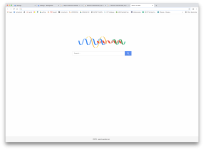- Jun 28, 2019
- 5
So, I've uninstalled all extensions on chrome, ran Malwarebytes and Combo cleaner on my computer, uninstalled / reinstalled chrome, went through my applications and cleaned my cache for chrome. STILL!!!!! my chrome says it's being "managed by an organization" and I cannot get this off my browser. Please, any help would be appreciated. I've done everything I can. Not sure what else there is to do. When I run chrome on my laptop, I don't have this problem. It's just on my iMac which leads me to believe this virus is still somewhere on this computer....Thanks in advance!
ALSO, this has popped up on my computer as search-operator and something along the lines of Mac Cleanup Pro.
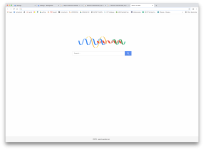
ALSO, this has popped up on my computer as search-operator and something along the lines of Mac Cleanup Pro.