- Nov 10, 2017
- 3,250

ShareX is an open source program that lets you take screenshots or screencasts of any selected area with a single key, save them in your clipboard, hard disk or instantly upload them to over 80 different file hosting services such as Imgur, FTP, Dropbox, Mega and Pastebin.
User can select any or all of these tasks to be automatically run after each screen capture:
Additional tools to make certain tasks more efficient:
- Add image effects: User can choose from over 37 image effects and apply multiple image effects and apply them to an image.
- Add watermark: Adds customizable text/image watermark to image.
- Annotate image: Using Greenshot image editor to annotate image.
- Copy image to clipboard: Copies image to clipboard.
- Print image: Be able to print images with printer device.
- Save image to file: Saves image as file with user’s preferred image format.
- Save image to file as: Shows file dialog before saving so user can select where to write file to.
- Save thumbnail image to file: Saves resized image as file.
- Copy file to clipboard: Copies image file to clipboard.
- ...and more.
- Screen color picker: As the name suggests, allows user to retrieve the color from anywhere on the screen and provide values of Hue, Saturation, Brightness, and RGB.
- Ruler: Allows user to get X, Y, width, height, distance and angle information on screen.
- FTP client: Opens a basic FTP client user interface for the currently configured FTP account.
- Hash check: Allows user to check/compare file hash values.
- Index folder: Allows user to share the index of a folder contents by uploading the index of the selected folder as text, html or xml.
- Image editor: Based on Greenshot image editor. It offers functions such as ability to add annotations, highlighting or obfuscations to the screenshot.
- Image effects: Allows to apply over 37 different image effects with their own settings to image. Edited images can be saved in PNG or other formats.
- Monitor test: Allows user to render different colors on the screen which provides user the opportunity to test for bleeding and dead pixels on LCD monitors.
- DNS changer: Allows user to quickly change computer DNS settings with popular DNS servers such as Google DNS.
- QR code: Open QR code window which user can enter text to get QR code of it. User can copy QR code image to user’s clipboard or save as file.
- Tweet message: Allows user to post message to Twitter.
ShareX 13.6.0 changelog:
- ShareX is now using .NET Framework 4.8 which will be automatically downloaded if it is not available on the system
- Updated Inno Setup to 6.2.0 which has modernized graphics
- Updated Inno Setup Dependency Installer script which is now using the new built in Inno Setup downloader to download .NET Framework
- Added “Glow” image effect, which allows you to make a gradient outer glow around your screenshots*
- Removed social buttons toolbar and news button from the main window
- Added Twitter button which will replace our previous news panel, please make sure to follow our Twitter account if you would like to receive ShareX related news or tips
- Added Discord button, you can join our Discord server to get support from the community
- Added “Menu font” theme option, and changed default font size of menu and context menus to 9.75 pt
- Added Bing visual search button to the main window context menu and also as a URL sharing service destination, this works as both an image search and a great OCR service
- Added quick image combine buttons to main window context menu*
- You must select multiple images from main window by holding Ctrl or Shift and then selecting multiple thumbnails to be able to see these buttons in right click context menu
- When a screenshot is taken, the window title and process name of the active window is stored in history as meta tag
- This will greatly improve searching screenshots in the ShareX history window. For example if you take a screenshot from the Spotify window then you can either search “spotify” (process name) or specific artist name or song name (window title) which are stored in a meta tag. If you take screenshots on your browser, you can search the website you took it on (since the website name is generally in the Window Title)
- Added an option to adjust JPEG quality automatically to fit best quality under target file size (Task settings -> Image)
- Reorganized tools menu to group similar tools together with separators between them
- Tweet message moved to upload menu from tools menu
- Improved the “First time upload” dialog to save people from unintentional uploads: added big “Attention” text with red background and locked the “Yes” button for 5 seconds
- Improved error message of custom uploaders to include more specific error messages with the host name included
- Added multi line support to custom uploader argument value fields
- Allow empty multipart/form-data value in custom uploader
- Added copy URL buttons to response window
- Added simple search bar to history window which lets you search by file name, window title and process name; you can also use wildcard characters while searching
- Image history window search bar also supports searching meta tags now
- Added advanced search button to the history window toolbar which toggles panel with more filtering options
- The Image Preview now fills the right side, since the filtering options have been moved to advanced search
- Added “Copy stats to clipboard” button to the history window toolbar
- Added “Toggle more info” button to the history window toolbar, which toggles panel at bottom right to show more info about selected history entry such as tags
- Added hotkeys to history window context menu entries:
- Enter Open URL or file
- Ctrl + Enter Open file
- Shift + Enter Open folder
- Ctrl + C Copy URL
- Shift + C Copy file
- Alt + C Copy image
- Ctrl + Shift + C Copy file path
- Ctrl + U Upload file
- Ctrl + E Edit image
- Added history settings window, which currently contains:
- Maximum item limit (allows loading history window faster)
- Remember search input
- Remember window state
- If dev mode is enabled then pressing Ctrl + F5 while in the history window loads fake history data
- If dev mode is enabled then main window title, tray icon text and about window will show full version info with build type and admin privilege status, for example: ShareX 13.6.0 Dev (Debug, Admin)
- Removed ge.tt file uploader because it is no longer in service
- “Delete file locally” after capture task now also works for file uploads if “Task settings -> Advanced -> UseAfterCaptureTasksDuringFileUpload” option is enabled
Homepage
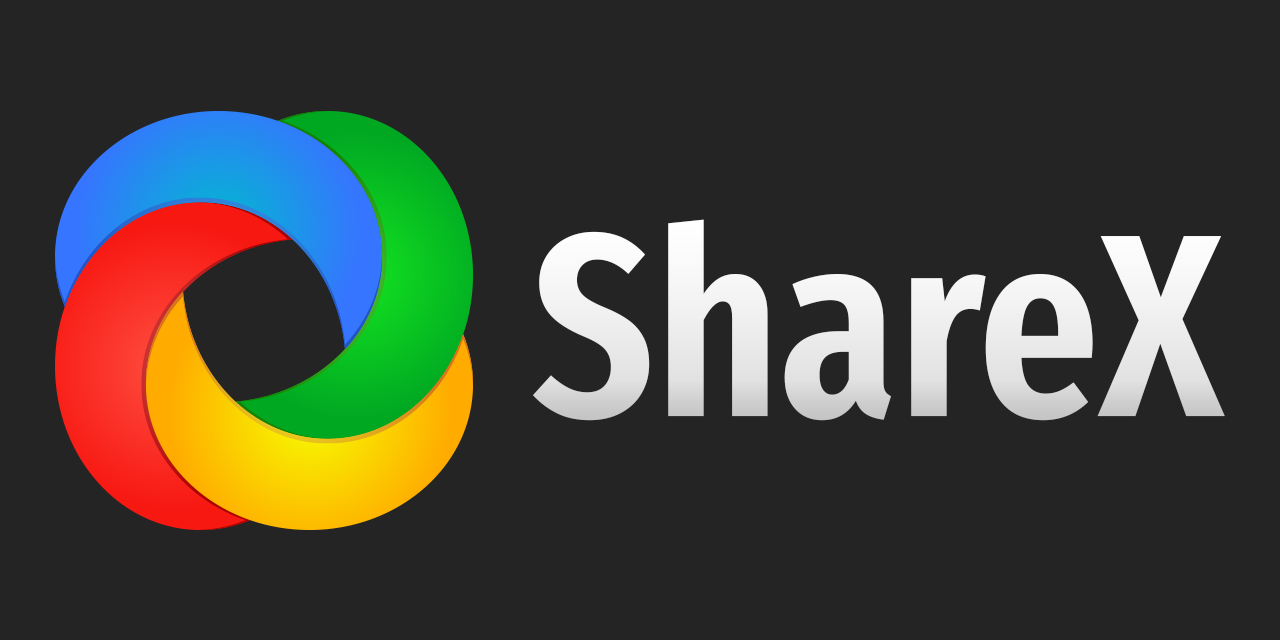
ShareX - The best free and open source screenshot tool for Windows
ShareX is a free and open source program that lets you capture or record any area of your screen and share it with a single press of a key. It also allows uploading images, text or other types of files to many supported destinations you can choose from.
GitHub
GitHub - ShareX/ShareX: ShareX is a free and open source program that lets you capture or record any area of your screen and share it with a single press of a key. It also allows uploading images, text or other types of files to many supported destin
ShareX is a free and open source program that lets you capture or record any area of your screen and share it with a single press of a key. It also allows uploading images, text or other types of f...
Download link