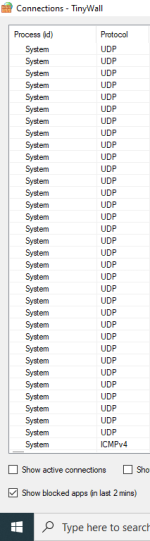TinyWall Version 3 released! (Sept 2020)
- Thread starter ultim
- Start date
You are using an out of date browser. It may not display this or other websites correctly.
You should upgrade or use an alternative browser.
You should upgrade or use an alternative browser.
- Mar 29, 2018
- 7,613
I have already done that. What about Windows services? Looking at the blocks apps log I can see this
View attachment 235519
I've used the Beta but it was before he added the UDP feature. Not using TW currently. I'd post on Wilders or wait for @ultim to respond.
- May 10, 2019
- 2,289
I've used the Beta but it was before he added the UDP feature. Not using TW currently. I'd post on Wilders or wait for @ultim to respond.
For me I prefer being asked about every single connection. But for a free Firewall it is great, very great actually. What about "elevate" option?
- Mar 29, 2018
- 7,613
@The Cog in the Machine you need to switch to WFC or Simplewall if you want notifications.
- May 10, 2019
- 2,289
this? Pricing - Simplewall Free Small Business Firewall & UTM@The Cog in the Machine you need to switch to WFC or Simplewall if you want notifications.
- Mar 16, 2019
- 3,862
Not this one. I'm about to post a comment on a SimpleWall update thread. Wait for it and then you can ask me questions about SimpleWall there.
Here: Update - simplewall (Wfp Tool) 3.0
Last edited:
- Jan 28, 2018
- 2,464
@The Cog in the Machine
In many cases, the auto-learning mode is not recognized by simply closing the software in a short time after starting it. It is basic to register explicitly in the exclusion list. I think it is better to use the learning mode as a supplement.
In many cases, the auto-learning mode is not recognized by simply closing the software in a short time after starting it. It is basic to register explicitly in the exclusion list. I think it is better to use the learning mode as a supplement.
- Mar 29, 2018
- 7,613
@The Cog in the Machine
In many cases, the auto-learning mode is not recognized by simply closing the software in a short time after starting it. It is basic to register explicitly in the exclusion list. I think it is better to use the learning mode as a supplement.
I agree!
- Sep 5, 2017
- 1,173
The last time i used Tinywall. there was a problem with seed4me VPN and cannot white-list it by any method (Tried by executable/Process/Window) and it still couldn't connect with any server in Seed4ME so if anyone know if it has been resolved or some workaround for it 
 ?
?
Note: i enabled VPN connection in the sepcial exception and still couldnot connect
Note: i enabled VPN connection in the sepcial exception and still couldnot connect
- Aug 17, 2014
- 11,108
"System" is always blocked here as well, but I've been never running into issues...I have already done that. What about Windows services? Looking at the blocks apps log I can see this
View attachment 235519
Probably it's better asking to @ultim
- Jan 28, 2018
- 2,464
I used to leave Windows service related rejected unless I had a problem using my PC. Programs such as updates can be allowed in the "Special Exceptions" section.I have already done that. What about Windows services? Looking at the blocks apps log I can see this
View attachment 235519
If communication is interrupted and a problem occurs, you can go to the connection monitoring screen and grant permission from there.
WFC is recommended if you need a pop-up warning.I think it's pretty easy to create rules compared to a simple-Wall.
- Sep 5, 2017
- 1,173
it seems the program became detected in when choose detect in Tinywall application Finder @ultim . i will test if the VPN problem is solved or not 

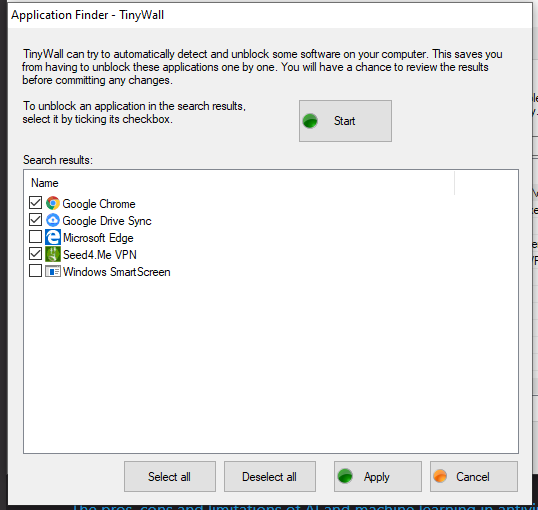
- Sep 5, 2017
- 1,173
Excellent the problem has been resolved i could connect to the VPN right now 

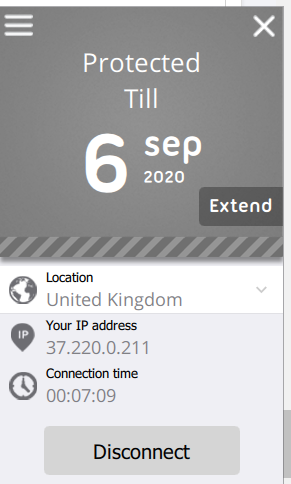
- Mar 29, 2018
- 7,613
it seems the program became detected in when choose detect in Tinywall application Finder @ultim . i will test if the VPN problem is solved or not
View attachment 235528
Yes, @ultim improved this feature I think.
- Oct 13, 2011
- 86
Some assorted notes to the discussions above.
@The Cog in the Machine
- From the FAQ:
"Why doesn't auto-learn learn the rules I need?
To prevent unintentionally learning rules that could make almost every program access the internet, TinyWall's auto-learn function has been restricted from learning rules for system or svchost processes. Furthermore, due to technical limitations in Windows, auto-learn cannot recognize services. As a result, TinyWall's auto-learn mode is mostly only suited to learning traditional desktop applications installed by the user themself."
- Another note about auto-learn, since @show-Zi wrote that new entries do not always seem to be added immediately.
Learned rules are added to the firewall configuration when Auto-learn mode is exited. So if you want to check which rules were learned, you need to exit Auto-learn first.
- About the UDP connections by System:
Without knowing at least the ports we cannot tell from your screenshot what Windows function were blocked. But most likely something that is covered by the Special Exception in the Manage window. Start by enabling File and Printer Sharing in TinyWall and my guess is you will have less. Most importantly though, if you do not see any problem using your machine, then do not be bothered by those blocked connections. It is not your goal to unblock everything that is blocked, otherwise why do you install a firewall at all? That is the beauty of no-popups. Useless connections will not bother you, you only take action if an application you are using breaks, and everything else that you do not use is automatically blocked.
- About the Elevate option:
It restarts the GUI with administrative privileges. You need this very rarely, mostly to be able to whitelist another application that is also running as admin (such as installers) using the window method, or sometimes for listing UWP apps.
- As for Windows services, you can unblock them selectively by opening Manage, and adding an exception from there.
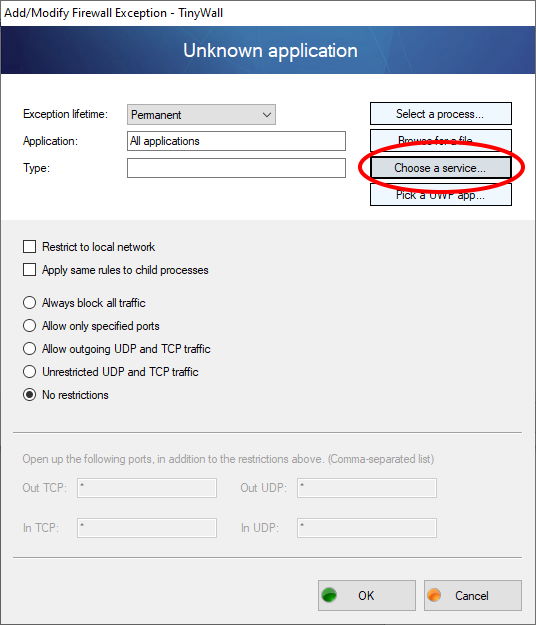
@Dave Russo
Boot-time filtering is used automatically. You do not need to enable it, it is always on.
@The Cog in the Machine
- From the FAQ:
"Why doesn't auto-learn learn the rules I need?
To prevent unintentionally learning rules that could make almost every program access the internet, TinyWall's auto-learn function has been restricted from learning rules for system or svchost processes. Furthermore, due to technical limitations in Windows, auto-learn cannot recognize services. As a result, TinyWall's auto-learn mode is mostly only suited to learning traditional desktop applications installed by the user themself."
- Another note about auto-learn, since @show-Zi wrote that new entries do not always seem to be added immediately.
Learned rules are added to the firewall configuration when Auto-learn mode is exited. So if you want to check which rules were learned, you need to exit Auto-learn first.
- About the UDP connections by System:
Without knowing at least the ports we cannot tell from your screenshot what Windows function were blocked. But most likely something that is covered by the Special Exception in the Manage window. Start by enabling File and Printer Sharing in TinyWall and my guess is you will have less. Most importantly though, if you do not see any problem using your machine, then do not be bothered by those blocked connections. It is not your goal to unblock everything that is blocked, otherwise why do you install a firewall at all? That is the beauty of no-popups. Useless connections will not bother you, you only take action if an application you are using breaks, and everything else that you do not use is automatically blocked.
- About the Elevate option:
It restarts the GUI with administrative privileges. You need this very rarely, mostly to be able to whitelist another application that is also running as admin (such as installers) using the window method, or sometimes for listing UWP apps.
- As for Windows services, you can unblock them selectively by opening Manage, and adding an exception from there.
@Dave Russo
Boot-time filtering is used automatically. You do not need to enable it, it is always on.
- Aug 17, 2014
- 11,108
TinyWall Changelog
3.0.3 - Maintenance release (01.04.2020.)
- Fix potential GUI crash during whitelisting in error case
- Fix potential GUI crash due to race while GUI is closing
- Fix tray icon sometimes wrongly showing Unknown state after a fresh boot
3.0.3 - Maintenance release (01.04.2020.)
- Fix potential GUI crash during whitelisting in error case
- Fix potential GUI crash due to race while GUI is closing
- Fix tray icon sometimes wrongly showing Unknown state after a fresh boot
- Sep 5, 2017
- 1,173
Thanks for the info about the updateTinyWall Changelog
3.0.3 - Maintenance release (01.04.2020.)
- Fix potential GUI crash during whitelisting in error case
- Fix potential GUI crash due to race while GUI is closing
- Fix tray icon sometimes wrongly showing Unknown state after a fresh boot
- Dec 19, 2012
- 1,250
- Aug 17, 2014
- 11,108
All depends to your needs...What is best, this or Malwarebytes or Windows Firewall Control?
Windows Firewall Control (by Malwarebytes) offers pop-up notifications of any outbound connections to the web, but instead TinyWall doesn't using popups at all, you need to whitelist manually or using first "learning mode".
Similar threads
- Replies
- 2
- Views
- 359
- Replies
- 1
- Views
- 191