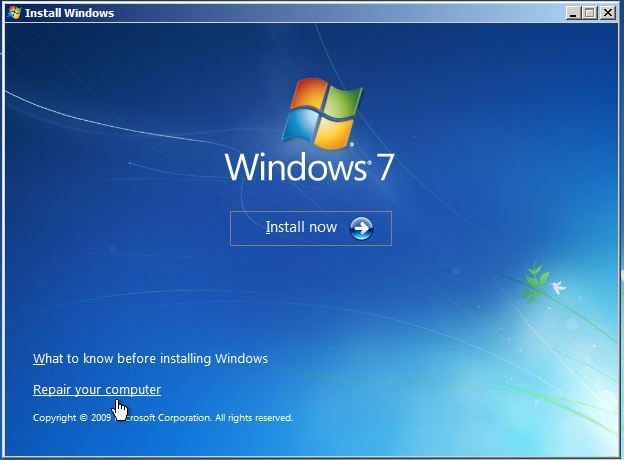Today I got the Ukash Virus - trojan ransom on my laptop. I shut the computer down and started in safe mode. However, now all i get is Windows Error Recovery.
I tried to start with HitmanPro Kickstart from USB. When I start computer I pres F12 to get to Boot Menu. I get USB Boot Options from HitmanPro on screen but after I select 1 and also 2 I get back to the message ' Windows Error Recovery'
What else to do?
I tried to start with HitmanPro Kickstart from USB. When I start computer I pres F12 to get to Boot Menu. I get USB Boot Options from HitmanPro on screen but after I select 1 and also 2 I get back to the message ' Windows Error Recovery'
What else to do?