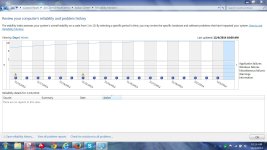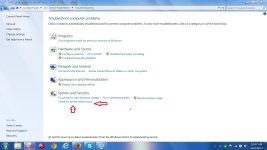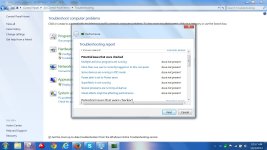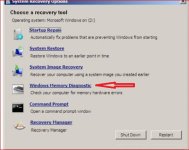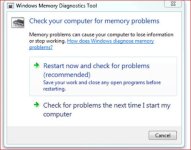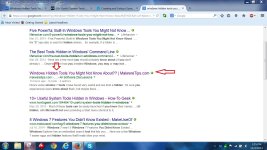Hi I haven't seen this posted on the forum! Here's some window 7 tools I have found very useful and are kind a hidden. I'm sure you experienced users know about them, but maybe there are some members that haven't. If you know another one, please post it! These are my favorites!
Malicious Software Removal Tool(Type mrt in search)
Problem Steps Recorder(Type record in search)
Sound Recorder(Type record in search)
Remote Assistance(Type remote in search)
Snipping Tool(Type snipping in search)
Here's my favorite that can show you how your PC is performing. It is hidden also. I have seen very very techs using this useful tool and I don't know why they aren't. It doesn't have all the answers, but it can be very helpful if you use it on a daily basis. It shows some of the same things you see in the event viewer, but also has a cool graft.Shoot for a 10. That's the best you can do.
It's called Reliability Monitor and can be found by typing Reliability Monitor in search! I'm going to attach a link that explains it much better than I ever could. I almost have a 10.
http://www.makeuseof.com/tag/windows-7-reliability-monitor/
Malicious Software Removal Tool(Type mrt in search)
Problem Steps Recorder(Type record in search)
Sound Recorder(Type record in search)
Remote Assistance(Type remote in search)
Snipping Tool(Type snipping in search)
Here's my favorite that can show you how your PC is performing. It is hidden also. I have seen very very techs using this useful tool and I don't know why they aren't. It doesn't have all the answers, but it can be very helpful if you use it on a daily basis. It shows some of the same things you see in the event viewer, but also has a cool graft.Shoot for a 10. That's the best you can do.
It's called Reliability Monitor and can be found by typing Reliability Monitor in search! I'm going to attach a link that explains it much better than I ever could. I almost have a 10.
http://www.makeuseof.com/tag/windows-7-reliability-monitor/