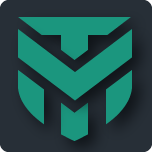Sure, there are several ways

.
1) VS Settings / Basic tab: disable the "Enable balloon notifications and user prompts" option. This is a great way to go for consumers because the VS desktop shield gadget will still flash, so the user knows something was blocked.
2) VS Settings / Web Management tab: enable the "Require admin approval before letting the user allow new, non-whitelisted files" option. This is mainly for SMB / Enterprise use cases, but here is no reason you could not use it for your grandpa or child.
3) You could create a folder rule to silently block all user space folders. I have not played around with this much, but I think it would work really well for a lot of people.
And please keep in mind you can always set a password to VS so that users cannot change the settings. There are probably other ways to prevent users from clicking the allow button in VS, and if I think of more I will post them

.
Also please keep in mind that any Off, Disable or Install Mode switch in ANY Zero-Trust product is effectively the exact same as an allow button

. For example, from this thread...
Last time was couple years ago my uncle without my permission installed pirated games ,one was bundled with malware into my PC while we celebrated a holiday. Unfortunately had to reflash /reinstall windows after what happened just in case .
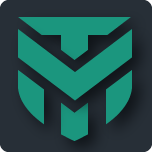
malwaretips.com
I would also point out that given the exact same scenario,
@RoboMan would have simply disabled any traditional Deny-by-default product he might have had installed (the non-prompting, non-file insght kind

), especially since it would have lacked the benefits of file insight and user recommendations. I could write a book on this subject... but I will say that working directly with end-users since 1999 really helped me to understand their thought processes and what UI design most users would consider to be user-friendly, and would be able to safely use.