MyStart by IncrediBar toolbar is an adware program that has changed your browser homepage,default search engine and is causing browsing redirects.
The IncrediBar got on your computer after you have installed other programs that have bundled in their installers this IncrediBar.
This adware has different names depending on which one you’ve installed on your computer: Incredibar Games, Incredibar Essentials, Incredibar Community or Incredibar Music however this is how MyStart by IncrediBar looks on Internet Explorer 9 :
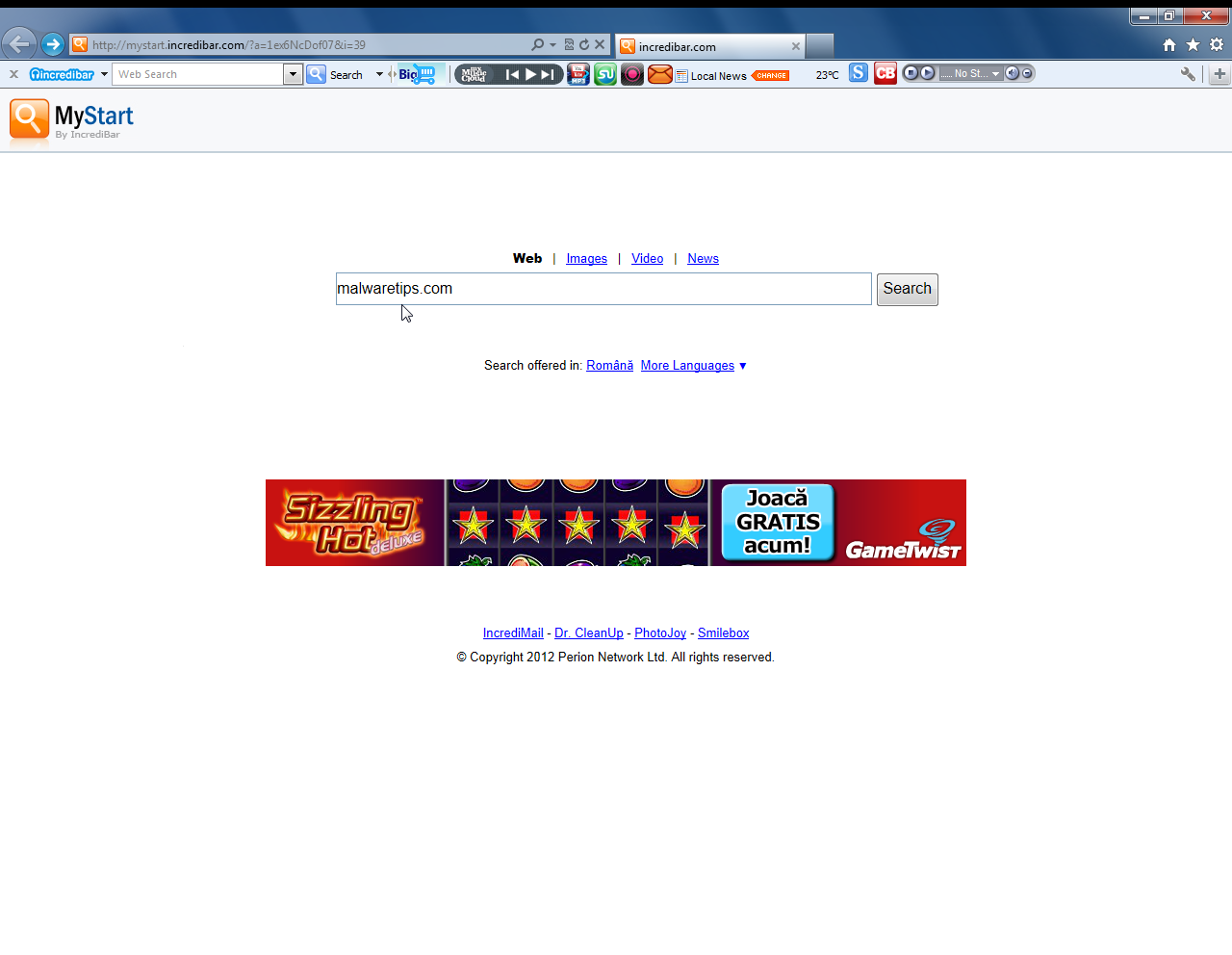
You should always pay attention when installing software because often, a software installer includes optional installs, such as this Incredibar toolbar. Be very careful what you agree to install.Always opt for the custom installation and deselect anything that is not familiar, especially optional software that you never wanted to download and install in the first place.
It goes without saying that you should not install software that you don’t trust.
How to remove MyStart by IncrediBar hijack (Virus Removal Guide)
This page is a comprehensive guide, which will remove “MyStart by IncrediBar” virus from your computer and any other adware program that may have been installed during the setup process.
Please perform all the steps in the correct order. If you have any questions or doubt at any point, STOP and ask for our assistance.
STEP 1: Remove MyStart by IncrediBar redirect with AdwCleaner
STEP 2: Remove MyStart by IncrediBar browse hijacker Junkware Removal Tool
STEP 3: Remove MyStart by IncrediBar virus with Malwarebytes Anti-Malware Free
STEP 4: Double-check for the “MyStart by IncrediBar” malware with HitmanPro
(Optional) STEP 5: Remove MyStart by IncrediBar from Internet Explorer, Firefox and Google Chrome
STEP 1: Remove MyStart by IncrediBar redirect with AdwCleaner
The AdwCleaner utility will scan your computer and web browser for the MyStart by IncrediBar malicious files, browser extensions and registry keys, that may have been installed on your computer without your knowledge.
- You can download AdwCleaner from the below link.
ADWCLEANER DOWNLOAD LINK (This link will download “AdwCleaner” on your computer) - Before starting AdwCleaner, close all open programs and internet browsers, then double-click on the AdwCleaner icon.

If Windows prompts you as to whether or not you wish to run AdwCleaner, please allow it to run. - When the AdwCleaner program will open, click on the “Scan” button as shown below.

AdwCleaner will now start to search for the “MyStart by IncrediBar” malicious files that may be installed on your computer. - To remove the “MyStart by IncrediBar” malicious files that were detected in the previous step, please click on the “Clean” button.

- AdwCleaner will prompt you to save any open files or documents, as the program will need to reboot the computer. Please do so and then click on the OK button.

STEP 2: Remove MyStart by IncrediBar browse hijacker Junkware Removal Tool
Junkware Removal Tool is a powerful utility, which will remove MyStart by IncrediBar any malicious browser extensions from Internet Explorer, Firefox or Google Chrome, and also check your computer other malicious software.
- You can download the Junkware Removal Tool utility from the below link:
JUNKWARE REMOVAL TOOL DOWNLOAD LINK (This link will automatically download the Junkware Removal Tool utility on your computer) - Once Junkware Removal Tool has finished downloading, please double-click on the JRT.exe icon as seen below.

If Windows prompts you as to whether or not you wish to run Junkware Removal Tool, please allow it to run. - Junkware Removal Tool will now start, and at the Command Prompt, you’ll need to press any key to perform a scan for the MyStart by IncrediBar virus.

Please be patient as this can take a while to complete (up to 10 minutes) depending on your system’s specifications. - When the scan Junkware Removal Tool will be completed, this utility will display a log with the malicious files and registry keys that were removed from your computer.

STEP 3: Remove MyStart by IncrediBar virus with Malwarebytes Anti-Malware Free
Malwarebytes Anti-Malware Free uses industry-leading technology to detect and remove all traces of malware, including worms, Trojans, rootkits, rogues, dialers, spyware, and more.
It is important to note that Malwarebytes Anti-Malware works well and should run alongside antivirus software without conflicts.
- You can download download Malwarebytes Anti-Malware from the below link.
MALWAREBYTES ANTI-MALWARE DOWNLOAD LINK (This link will open a new web page from where you can download “Malwarebytes Anti-Malware Free”) - Once downloaded, close all programs, then double-click on the icon on your desktop named “mbam-setup” to start the installation of Malwarebytes Anti-Malware.

 You may be presented with a User Account Control dialog asking you if you want to run this file. If this happens, you should click “Yes” to continue with the installation.
You may be presented with a User Account Control dialog asking you if you want to run this file. If this happens, you should click “Yes” to continue with the installation. - When the installation begins, you will see the Malwarebytes Anti-Malware Setup Wizard which will guide you through the installation process.

To install Malwarebytes Anti-Malware on your machine, keep following the prompts by clicking the “Next” button.

- Once installed, Malwarebytes Anti-Malware will automatically start and you will see a message stating that you should update the program, and that a scan has never been run on your system. To start a system scan you can click on the “Scan Now” button.

- Malwarebytes Anti-Malware will now start scanning your computer for the MyStart by IncrediBar virus. When Malwarebytes Anti-Malware is scanning it will look like the image below.

- When the scan has completed, you will now be presented with a screen showing you the malware infections that Malwarebytes Anti-Malware has detected. To remove the malicious programs that Malwarebytes Anti-malware has found, click on the “Remove Seletected” button.

Please note that the infections found may be different than what is shown in the image. - Malwarebytes Anti-Malware will now quarantine all the malicious files and registry keys that it has found. When removing the files, Malwarebytes Anti-Malware may require a reboot in order to remove some of them. If it displays a message stating that it needs to reboot your computer, please allow it to do so.

After your computer will restart, you should open Malwarebytes Anti-Malware and perform another “Threat Scan” scan to verify that there are no remaining threats
STEP 4: Double-check for the “MyStart by IncrediBar” malware infection with HitmanPro
HitmanPro is a second opinion scanner, designed to rescue your computer from malware (viruses, trojans, rootkits, etc.) that have infected your computer despite all the security measures you have taken (such as anti-virus software, firewalls, etc.). HitmanPro is designed to work alongside existing security programs without any conflicts. It scans the computer quickly (less than 5 minutes) and does not slow down the computer.
- You can download HitmanPro from the below link:
HITMANPRO DOWNLOAD LINK (This link will open a new web page from where you can download “HitmanPro”) - Double-click on the file named “HitmanPro.exe” (for 32-bit versions of Windows) or “HitmanPro_x64.exe” (for 64-bit versions of Windows). When the program starts you will be presented with the start screen as shown below.

Click on the “Next” button, to install HitmanPro on your computer.

- HitmanPro will now begin to scan your computer for MyStart by IncrediBar malicious files.

- When it has finished it will display a list of all the malware that the program found as shown in the image below. Click on the “Next” button, to remove MyStart by IncrediBar virus.

- Click on the “Activate free license” button to begin the free 30 days trial, and remove all the malicious files from your computer.

(Optional) STEP 5: Remove MyStart by IncrediBar from Internet Explorer, Firefox and Google Chrome
If you are still experiencing issues with the MyStart by IncrediBar browser hijacker in Internet Explorer, Firefox or Chrome, we will need to reset your browser to its default settings. This step needs to be performed only if your issues have not been solved by the previous steps.
Reset Internet Explorer
- Open Internet Explorer, click on the “gear icon”
 in the upper right part of your browser, then click again on Internet Options.
in the upper right part of your browser, then click again on Internet Options.
![Click on the Gear Icon then on Internet Options [Image: Internet Options in Internet Explorer]](data:image/gif;base64,R0lGODlhAQABAAAAACH5BAEKAAEALAAAAAABAAEAAAICTAEAOw==)
- In the “Internet Options” dialog box, click on the “Advanced” tab, then click on the “Reset” button.
![In the Advanced tab click on the Reset button [Image: Reset Internet Explorer]](data:image/gif;base64,R0lGODlhAQABAAAAACH5BAEKAAEALAAAAAABAAEAAAICTAEAOw==)
- In the “Reset Internet Explorer settings” section, select the “Delete personal settings” check box, then click on “Reset” button.
![Click on the Reset button to revert IE to its default settings [Image: Reset Internet Explorer to its default settings]](data:image/gif;base64,R0lGODlhAQABAAAAACH5BAEKAAEALAAAAAABAAEAAAICTAEAOw==)
- When Internet Explorer has completed its task, click on the “Close” button in the confirmation dialogue box. You will now need to close your browser, and then you can open Internet Explorer again.
![Click on the Close button [Image Reset Internet Explorer settings]](data:image/gif;base64,R0lGODlhAQABAAAAACH5BAEKAAEALAAAAAABAAEAAAICTAEAOw==)
Reset Mozilla Firefox
- In the upper-right corner of the Firefox window, click the Firefox menu button (
![Firefox Menu button [Image: Firefox Menu button]](data:image/gif;base64,R0lGODlhAQABAAAAACH5BAEKAAEALAAAAAABAAEAAAICTAEAOw==) ), then click on the “Help” (
), then click on the “Help” (![Firefox Help button [Image: Firefox Help button]](data:image/gif;base64,R0lGODlhAQABAAAAACH5BAEKAAEALAAAAAABAAEAAAICTAEAOw==) ) button.
) button.
![Click on the Menu button then question mark button [Image: Click on the Menu button then Help]](data:image/gif;base64,R0lGODlhAQABAAAAACH5BAEKAAEALAAAAAABAAEAAAICTAEAOw==)
- From the Help menu, choose Troubleshooting Information.
If you’re unable to access the Help menu, type about:support in your address bar to bring up the Troubleshooting information page.
![Troubleshooting Information in Firefox [Image: Troubleshooting Information in Firefox]](data:image/gif;base64,R0lGODlhAQABAAAAACH5BAEKAAEALAAAAAABAAEAAAICTAEAOw==)
- Click the “Reset Firefox” button in the upper-right corner of the “Troubleshooting Information” page.
![Reset Firefox to its default settings [Image: Reset Firefox to its default settings]](data:image/gif;base64,R0lGODlhAQABAAAAACH5BAEKAAEALAAAAAABAAEAAAICTAEAOw==)
- To continue, click on the “Reset Firefox” button in the new confirmation window that opens.
![Click on the Reset Firefox button [Image: Click on the Reset Firefox button]](data:image/gif;base64,R0lGODlhAQABAAAAACH5BAEKAAEALAAAAAABAAEAAAICTAEAOw==)
- Firefox will close itself and will revert to its default settings. When it’s done, a window will list the information that was imported. Click on the “Finish“.
Note: Your old Firefox profile will be placed on your desktop in a folder named “Old Firefox Data“. If the reset didn’t fix your problem you can restore some of the information not saved by copying files to the new profile that was created. If you don’t need this folder any longer, you should delete it as it contains sensitive information.
Reset Google Chrome
- Click on the “Chrome menu button” (
 ) on the browser toolbar, select “Settings“, and then click on “Extensions“.
) on the browser toolbar, select “Settings“, and then click on “Extensions“.

- In the “Extensions” tab, remove SavePass, Pic Enhance, Sm23mS, Salus, SS8, Save Daily Deals, Word Proser, Desktop Temperature Monitor, PriceLEess, Savefier, Savepass, Couponarific and any other unknown extensions, by clicking the trash can
![Remove an extension from Chrome [Image: Remove an extension from Chrome]](data:image/gif;base64,R0lGODlhAQABAAAAACH5BAEKAAEALAAAAAABAAEAAAICTAEAOw==) icon.
icon.
Basically, if you have not installed an extension then you should remove it from Google Chrome.

If you are still experiencing problems while trying to remove MyStart by IncrediBara adware from your machine, please start a new thread in our Malware Removal Assistance forum.




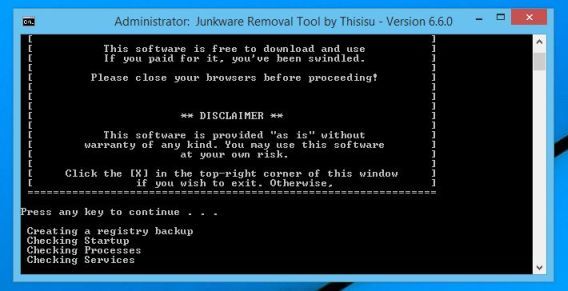
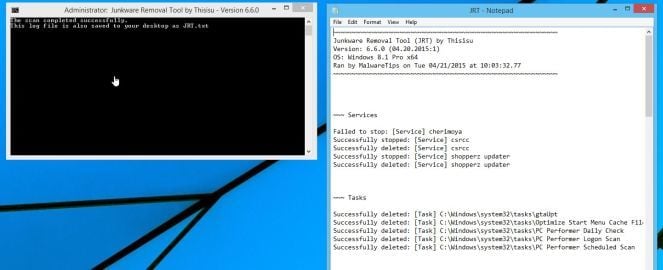












![Click on the Gear Icon then on Internet Options [Image: Internet Options in Internet Explorer]](http://malwaretips.com/blogs/wp-content/uploads/2014/03/Internet-Options-Internet-Explorer.jpg)
![In the Advanced tab click on the Reset button [Image: Reset Internet Explorer]](http://malwaretips.com/blogs/wp-content/uploads/2014/03/Reset-Internet-Explorer.jpg)
![Click on the Reset button to revert IE to its default settings [Image: Reset Internet Explorer to its default settings]](http://malwaretips.com/blogs/wp-content/uploads/2014/03/reset-button-Internet-Explorer.jpg)
![Click on the Close button [Image Reset Internet Explorer settings]](http://malwaretips.com/blogs/wp-content/uploads/2014/03/Close-button-Reset.jpg)
![Click on the Menu button then question mark button [Image: Click on the Menu button then Help]](http://malwaretips.com/blogs/wp-content/uploads/2014/04/Firefox-Help-button.jpg)
![Troubleshooting Information in Firefox [Image: Troubleshooting Information in Firefox]](http://malwaretips.com/blogs/wp-content/uploads/2014/04/Firefox-Troubleshooting-Information.jpg)
![Reset Firefox to its default settings [Image: Reset Firefox to its default settings]](http://malwaretips.com/blogs/wp-content/uploads/2014/04/Reset-Firefox-button.jpg)
![Click on the Reset Firefox button [Image: Click on the Reset Firefox button]](http://malwaretips.com/blogs/wp-content/uploads/2014/04/Reset-Firefox-to-default-settings.jpg)












Hello and thank you .. Is there a fix for apple ipad?
Hello and thank you .. Is there a fix for apple ipad please
My hat is off to you, mate. Thank you very much!
MyStart used to be a cancer in my computer. Thanks to you I got rid off it.
thank you so much dude…
My-startsearch makes me so crazyyy tonight, but now it’s gone. Thank you so much guy. I love you!!!!!
Thanks dude, you were a big help.
That was so helpful thank you so much!!!!!!!
thanks man.
Thank you very much, this information and advices were really good,dissertation arena uk
thank you!!!! you are awesome!!!
Thank you so much!
well done!
thanks it dit removed my start search from Mozilla Firefox fialy
thanks i removed my start search from Mozilla Firefox
Exelente! Funciona perfectamente! Gracias
The simplest way to remove it is to do a system restore. None of the “removal tools” worked for me.
thank you so much! this guide is reaaallly helpful!
Thanks so much it worked perfectly.
THANK YOUR FOR THE SOLUTION. Your instruction worked perfectly.
My poor husband tried for a month to get his videos to work, then I (his wife, Debiy)told him to try uninstalling his browser,FF, and reinstalling it. After uninstalling it, he had to use IE to download it again. When he opened IE guess what he found?? MyStart Incredibar! So I took his pc and starting searching and found this page!! Lucky me!!! Took me a few hours to get all the junk out of his pc but I followed your instructions and voila! Thanks to you his pc is working like a champ again….and it even fixed his video watching problem to boot! It is now bookmarked on both our computers and I’ll be telling everyone I know about this place.Thank you sooooo much for making this site!!! Debiy and holymomentumbatman#84
I worked for a week trying to get rid of MyStart Increrdibar and all its related crapware, but parts kept coming back. Your advice here really cleaned up the mess, in my registry especially. Thank You!
thanks
Thank you! brilliant work, that was so helpful
Thank you! The step by steps instructions were great and I just scrolled to find all of the information that I needed. I really appreciate the informaion
Thank you very much. You gave me an exellent solution in time of dispair. John
Thank you very very much
Hello,
This infection should be gone after the first two steps, nevertheless if you have the time, I highly recommend that you run a scan with HitmanPro and Malwarebytes.
Stay safe!
Are all of 3., 4. and 5. steps necessary, or just one?
Thanks for ur help, the tutorial helped me a lot.
Thank you guys so much!! my computer runs so much nicer!! your bookmarks for ehn i may need you again in the future!!
Sneaky program. Thanks for your help.
Wow, it helps a lot. Thank you very much.
Rifkul Raoyan
Thank you SO MUCH – your instructions worked perfectly to remove Incredibar from Google Chrome. It had been driving me crazy and I could not get rid of it! Thanks again.
Thanks for the Incredibar information. I downloaded and used ADW Cleaner. It demolished all Incredibar programs plus a couple more malware items in less than 5 minutes. Great program!
Bob
i meant two weeks.
ARRRRGH! i followed all of the steps above up to the malware scan and now i find that nothing what so ever seems to have changed. closed browser and reopened chrome and was still loading this evil IB.
got me to thinking that maybe this page was designed by the same sorcery to foil attempts to remedy. (i know….sounds paranoid) this is what i am reduced to after to weeks of this. (i’m literally crying)
i dont get it. i may end up wiping my system in total. sad i am.
This guide was truly a gift to me, it helped me so much. And I can only thank you for that, peach and love.
Thank you so much I was ready to tear my hair out, I don’t know how it got on there but I couldn’t get rid of it.
Very Nice Post you are helping Those peoples which helpless.. thanks
Worked for me, thanks! I will spread the word…
Thank you for helping me get rid of Incredi#### on Chrome. The people (and I use that term VERY loosely) who write this crap should spend the rest of their lives in prison with free vaseline and an unlimited supply of big, horny bubbas who think they cute.
GREAT PAGE
Really good tips, spread the word about this great page …
THANKS …
Thank you veeeeery much! My PC has been freed from Incredi****! Thanks really >.<
Wow. Excellent directions. Incredibar was nothing awful. slowed my computer to a crawl.
Fantastic, thank you very much. I believe my computer is finally free from incredibar. Nice to have a proper guide; not one that says ‘changing your default homepage in chrome’, believing this to be a sufficient solution. Proper job.
Thank you very much, i found incredibar so anoying i was goint nuts, now its completely gone.
Malware 100% recomended.
Great advice! Thank you very much!
Wow great! I have managed to delete incredible bar et al from my Google Chrome browser. It was a real nuisance opening up at every new tab more so because my 10 yr old is learning to do lots on the comp. Thanks a ton!!! No more wrong stuff to deal with!!!
Hi thank you so much for your easy to follow steps! I am finally rid of the curse that is incredibar!!
Awesome man NO more stress. We need people like you .
Thanks for the EXTREMELY useful information, it was quite valuable and probably saved me 150 bucks that I would of have to pay Staples to get rid of it.
Free from the Incredibar at LAST!!!. McAfee tried to tell me that Incredibar was just a simple add on to play games with and was nothing to worry about. Their Site Adviser also states that this site Incredibar.com shows no suspicious behavior. I told them to install it on a laptop running Chrome and see what happens! Thank you, Thank you!
Thank you very much! This information was definitely helpful. :) Incredibar is so annoying.
delete my start incredibar
Thanks a lot dude. really helped
Thank you very much for the info, this worked fantastic
Kind regards
Thank you,this really works!
Thank u very much that was really helpful ;)
I foolishly clicked on one “I accept” during a download this morning and caught the Incredibar infection. I am almost 60 and have studied very little about PC’s and such. Your instructions led me to eliminate the evil.
Before logging on to your site, I had found a bit to delete. However, the menace continued. Your direction deleted the demon before the malware scan. The first scan found four bugs that quite possibly were there before this morning.
Upon completing the last scan, I found that my bank account was empty and all my credit cards were maxed out while I was performing the malware scan……………..
Just kidding. ……………………………I thank you for such a great service. Incredibar is now Invisbar.
I found the files for incredibar. They where called IB Updater. Remove them from the control panel add/remove programs.
Brilliant work, thank you! :)
yeah it worked! Thank you
Thank you very much for your help.
This is huge.
It was really helpful,
I was pissed-up with this Mystart incredibar from last 10 days. Finally your ultimate suggestion worked..
thanks and keep doing good works.
Thanks, I am so glad I found this site, thank you for your great advice, and helping me get rid of incredibar. adw cleaner got rid of all the files I couldn’t find myself, and in seconds!
I have had the incredibar on my PC for about two weeks now. I downloaded a newer version of Internet Explorer and the incredibar toolbar was gone, but had to do settings and tools in chrome. AdwCleaner worked a treat. Thank you for the information :)
Great advice, worked a treat.
Many thanks
Dave
Thanks Stelian. It is so important to find help that is easy to follow and actually works! This fix saved me a lot of time and anguish.
Thanks. These toolbars must burn in hell.
Thank you so much. Your instructions were very simple and effective.
Thank you for the tips. Super helpful
MyStart is OBNOXIOUS! Thank you so much for helping me find and kill it! :) Nods!
I was suspicious at first as I tried several removal web sites. BUT MalwareTips worked really well and really fast. I am so pleased I came across you, thank you so much. East to follow instructions, carefully designed layout with clear steps to follow, maleware gone I cannot fault you. Really helpful, thanks very much!!!!
Very effective specially the “AdwCleaner”, makes the irritating MyStart-Incredibar deleted forever on my Chrome Browser.
BoooM!! This was very helpful!! SENKS!! hello from ukraine!!!!
You’re a lifesaver…thank you, mahalo and Aloha
Thanks for the steps. I was able to remove the malware successfully.
Nice Thanks for your help!! Really appreciate it!
I love you so much! Thank you!!
dude, you saved my sanity and wised me up, BIG THANKS.
thanks so much and GOD BLESS YOU dear
Thank you a lot , I hate that ”my start” sh*t , it was driving me crazy -_-
thanks a lot
Thank you so much!!!!! I thought that I would never get rid of it !!!!!!
Thank you man. you saved me lot of time :-)
thanks again !!!
Thank you so much for this. I’ve been trying for days to get this junk off my computer. You sir are a hero.
OMG. finally it worked!!!!!
Thank you so much.
form Korea.
Thank you… why adware???
Thank you so much for the great advice. I really appreciated that it was easy to follow, no difficult steps, pretty fast and totally free. Finally the annoying mystart rubbish is gone! Thank you.
why me i asked myself , then you came along and saved the day. It works like a charm thanks.
You are internet version of a good Samaritan man. Keep up the good work.
Hi , i CAN NOT TELL YOU HOW THANK FULL I AM.
I SEARCHED FOR HOURS AND I COULDN’T REMOVE mystart from google chrom
YOU SAVED ME , it wasn’t even my laptop it was my Mom bran new laptop and i wanted to help her install something :)
THE OTHER SITE WERE NOT HELP FULL , it was something missing in each direction.
THANK YOU SO VERY MUCH
Thanks Stelian! You are the man! Finally got rid of the stupid MyStart Incredibar. I ran the AdwCleaner, Malwarebytes Anti-Malware and HitmanPro and now I have my Google browser back but it always seems to freeze on me . I have to close down my Google browser and reopen a new one everytime. What could be causing this?
thanq so much
his really helped me, I’m glad I found your site. Not sure where I picked up IncreadiBar but with kids around you never know. Thank you so much: )
Thank you again. I don’t know where this damn file keeps coming from because I am not downloading any new programs. I wish there was a way to discover where it is coming from, but since my skills are limited, getting rid of it works for me. :-)
Thanks a lot !
u are d best thank u very much
Worked like a dream….thanks a million. Tried everything and was just about to give up when I happened across this in what was to be my final try. Thanks again!!!
Not only works, but it is also perfectly clear. Dnx a lot
Funcionou finalmente graças a esta explicação e ao adw cleaner.. muito obrigada
Thank you so very much, Stelian! This worked like no other and not only did it clean up MyStart but other problems I was having with my computer. And to think, I was one step from reinstalling my entire system before stumbling upon your article. Kudos!
thank you for generosity
Stelian,
your knowledge is worthed
Hello Christine,
Open Googl Chrome, click on the Google button (those 3 lines in the top right) and select Settings.
In the “On Startup” field select “Open New Tab page” ……… http://i.imgur.com/RMuc6.jpg
This should fix your problem! :)
Every time I open Google Chrome the following second tab opens: hxxp://mystart.incredibar.com/mb185?a=6PQTrzd6UT&i=26
I have performed steps 1 thru 5 and run Rogue Killer, which cleared incredibar from Explorer but not from Chrome. Deleted all extensions. Incredibar tab still opens with Chrome.
Thank you so much for the help!
Hello Batigol,
If you have performed all the steps then your computer is surely Incredibar free.. :D
Stay safe!
Huh,
excellent post, bravo & thx a-lot!
Ivan
Great, this worked. Thanks
Thank you very much, most helpful straight forward instructions :)
Such a “PERFECT THING” … !!!!
Thanks a lot …
Thank you so much Stelian ;) your rate 10/10 :D
Thank you Stelian for your absolutely helpful information. The procedure you described worked perfectly and now I got rid off this unnerving Incredibar stuff.
Again, thanks
Thank you so much, guys! I was really pissed off by IncrediBar that keeps on popping every time I open a tab or a browser. You guys helped me big time! Keep it up!
Yea, dummy me assumed since it was on CNET, it was safe to download Bullzip PDF Printer. Also, no one commented that it installed Incredibar. I won’t be using CNET again!
Thank you very much man,I was really getting pissed and desperate until I got to your page,thumbs up
You are GOOD!
Hello Rasheed,
Can you go into C:\Program Files\ and search for the IncrediBar folder…..it should be a an uninstall file.
If you can’t find it,you can go ahead and perform Step 2 of this guide.
Good luck!
Dear Sir,
I have to admit that your removal steps are comprehensive, to say the least,
unfortunately, it is of no use to me. as I cannot get pass step 1.
I am running Windows XP, and there is no uninstall program listed in the
“Add or remove program” folder.
Is there any other way to uninstall this program (Mystart.Incredibar)
Your urgent response will be most appreciated
Many thanks
Rasheed
Thank you so much for this awesome tutorial on removing this garbage from my beautiful computer.
Very nice tutorial. I love the way you structured everything and incorporated the screen shots. Nice work. Helped me ALLOT. I didnt even know these softwares existed. Now I can remove the crap from my computer all the time.
It worked great, thank you sooooo much, very well explained, perfect!
It is DONE!! Finally!!
Thankyou So much!!
thanks a million was a great help
THANK YOU!!!!
I have tried for days to get this incredibar CRAP off of my computer and the ADWCleaner worked perfectly within seconds!!! God Bless you all!!!
Happy Holidays,
FAN.
Well I am really mad at those peaces of shit who plant those kind of stuff into their files.
And I am really thankful for your info on how to get rid of this garbage.
social search was a dam chrome extention for me wow!
Thanks for sharing this invaluable information. Your precise steps worked and my computer is browser is back to normal.
Finally got rid of Incredibar – it was driving me crazy. Thank You!
Worked a treat. Thank you especially for the clear and through step-by-step instruction. Easy to understand and difficult to go wrong. I hope your business continues to prosper ,your philanthropic attitude with regard to sharing this information deserves to be rewarded. I can only offer my heartfelt thanks.
Incredibar was removed
You’re the man! Way to go!
Worked like a dream, thanks a lot.
thanks.was able to remove my start.increbar,from my computer by ADWCLEANER
Thank you, Stelian! Your generosity is amazing.
JVN from Los Angeles
Thank you SOOOOOO much!!!!!!!! This has been driving me nuts and I had done several scans and uninstalls to try to get rid of this darn thing. I couldn’t open my internet or install any updates because of that darn incredibar, I tried Malwarebytes by itself but it didn’t remove everything. I was on the verge of giving up and doing a system recovery but I followed you instructions and it did the trick. I am so happy that I finally got rid of it and my computer is working better than ever now. Thank you again.
Thank you SO much – I got this from a calculator gadget since windows stopped making gadgets, it was on CNET and I did a custom install and unchecked all the add-on crap they bundle it with but to no avail. The adware remover finally did it, I wasted a whole morning at work on this! You are a lifesaver!
Whenever my computer is infected with malware, I always turn to you! Great help, keep up the good work!
THANKS…..100% succes
Good work Stelian! Not sure what I didn’t read but it got on my computer nonetheless! This worked very well. I will use this post for my customers as well and be sending this link out soon on my profiles.
All the best!
Chip :)
Hello,
If you’ve got the News Tab extension in Chrome,then click on the “Trash Can” in the far right to remove it from this browser.That’s it!
worked beautifully. Finally got rid of that ANNOYING incredibar and everything it came with!! THANK YOU!!
what if it is your new tab than what do i do
I have been trying to get rid of some malware. I have finished your recommendations and it worked beautifully. Thank you so much for your efforts. I will be spreading your blog to my list and beyond.
Thanks again,
AJ
thank you so much…
Thank you so much! My little guy managed to ignore every warning the computer gave, and downloaded this piece of crap while trying to get a minecraft mod. It appears that he was on a rogue site someone set up to collect donations for a popular mod. There is no way I would have been able to figure this out on my own. :D
Thank you kind sir.
What’s your default browser?
Yes.
Did you run Adwcleaner and you still have them?
Thank you very much, Stelian. But I have a lot of other problems. I have also installed Babylon search and MyWebSearch. Do you have any idea how to delete them? I’ve tried on many ways, but it didn’t work. :(
Gente, foi maravilhoso encontrar estas valiosas colaborações para deixar mais eficiente meu Notebook. Obrigada
It worked!!!!! Thank you Thank you Thank you.
Thank you so much! I never thought I’d get that stupid toolbar off my computer and this did the trick…Thanks again Dnice
Thank you so much..
Now it’s removed after i run adwcleaner.exe.
Hello,
Let try to fix your computer:
Please download AdwCleaner by Xplode onto your desktop.
Next…
Waiting your reply to tell me if everything is ok… :)
i downloaded a zip file i am a computer novice and was trying to unzip the file. went to a site… do.wnload.com and have been haunted by incredibar my start and another mystart powered by yahoo. followed your step and countless other still haunted.
Thank you!
Thank you for the above info. I did inadvertently install the “My Start by Incredibar” while installing something else for a different program I wanted. I will be more careful when I download something from a website to make sure there are not other things embedded so to speak. It did take a few more steps to remove it from Google Chrome, but I finally figured it out. Thanks again for the info!!!
At last! Thank you very much – and well done!
You can add me to your ‘thank you’ list.
Thank you so much!
Thank you!This worked great,you really should get a medal!
Obama…..do you hear me?Give to this great guy a freekin’ medal!
Next to New Tab for Chrome 1.0.0,you should be able to see the image of a Recycle bin,click on it to remove this extension from Chrome.Then check if your problem is fixed! :)
Done that.
In Chrome/Extensions/ I have
New Tab for Chrome 1.0.0 and
Norton Identity Protection 2012.5.6.10
Hi Eve,
No,it’s not malicious.It’s just very annoying and residual damage.
Can you please run a scan with RogueKiller:
RogueKiller Download Link (This link will automatically download RogueKiller on your computer)
Next,can you please go into the Extenstion field and report back on what other extensions can you see in there?
Hi Stelian,
I tried this, but the problem is still there. The mystart.allmypics.com prompt only appears in additional tabs in Chrome – not in the initial tab. Is this thing doing anything malicious with my computer, or is it just being annoying?
Hello Eve,
Let try to fix your computer:
Please download AdwCleaner by Xplode onto your desktop.
Next…
Waiting your reply to tell me if everything is ok… :)
Thanks for this, Stelian,
I removed MyStart first with Spybot and then ran the programs you suggest. They all say my system is clear. However, in Google Chrome, when I open a new tab, it prompts me towards a site called MyStart by AllmyPics.com. I’ve tried uninstalling and reinstalling Chrome, but this site keeps appearing on the address bar of every new tab. What’s happening?
Thanks
Yes!!Thank you!!!!!!!!!!!!!!!!!!!!!!1
Hello Noname,
No,just follow this instructions: http://support.google.com/chrome/bin/answer.py?hl=en&answer=95653
Good luck and stay safe!
I Can’t change default search engine. Should I uninstall chrome?
Thanks a lot!
Hello from Texas!
Thank you Stelian!Worked like a charm!
Wonderful! Did the trick – thank you very much :)
Thank you very much for your tips. It worked. Now i can also help my friends who have this incredible probelm.
thank you!@
For two weeks i was desperate to get off this incredibar! Thank you!