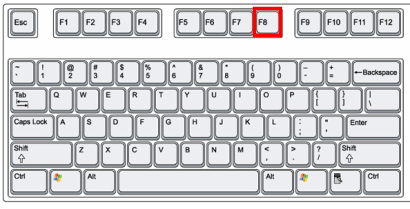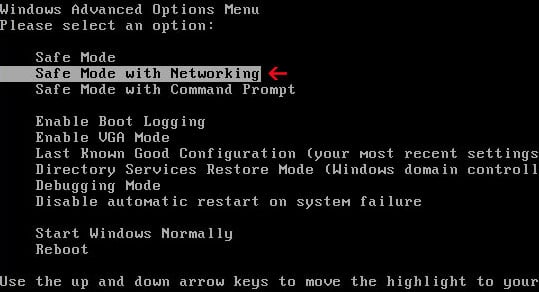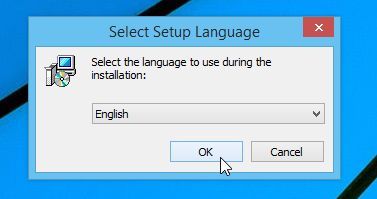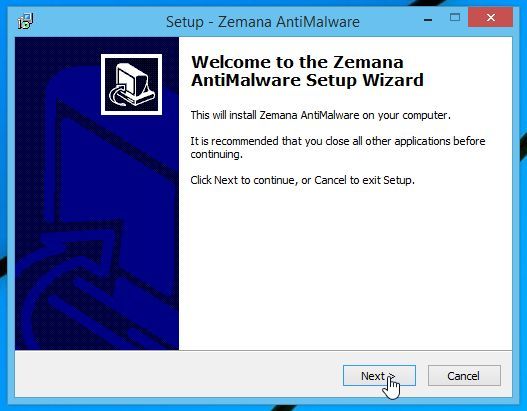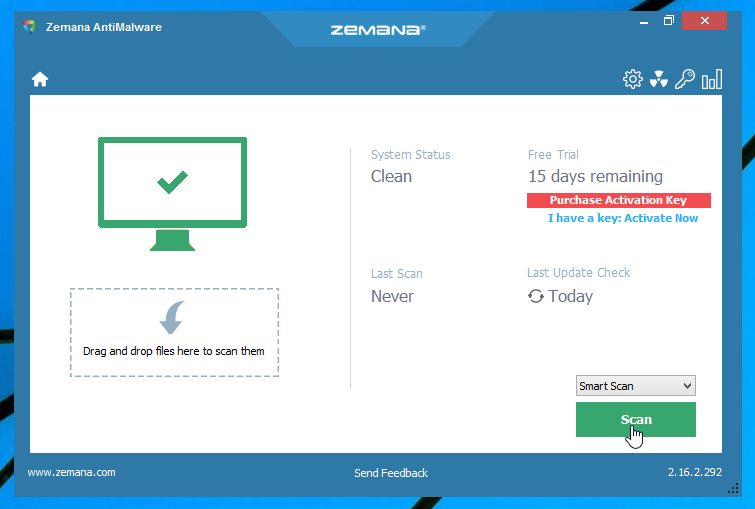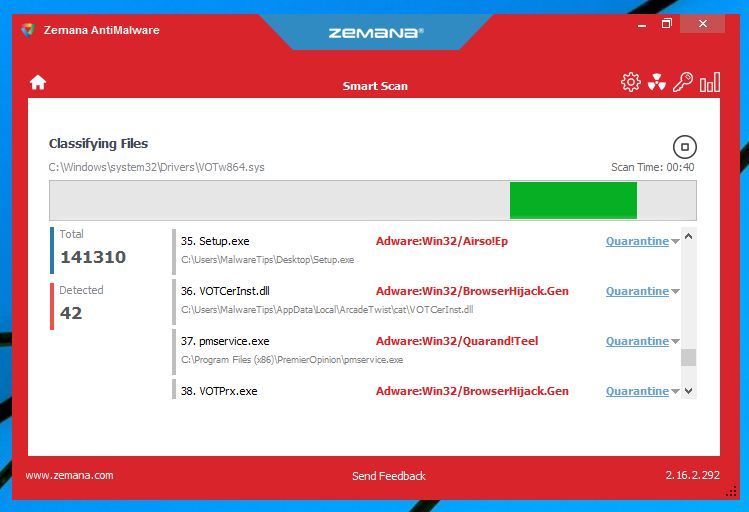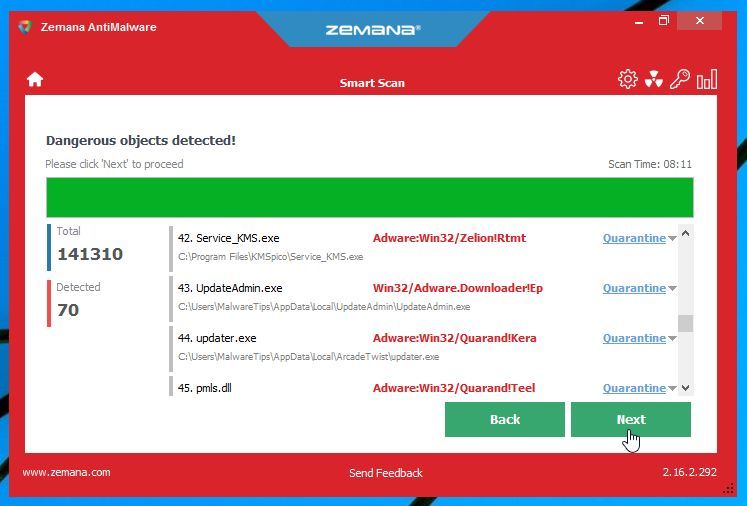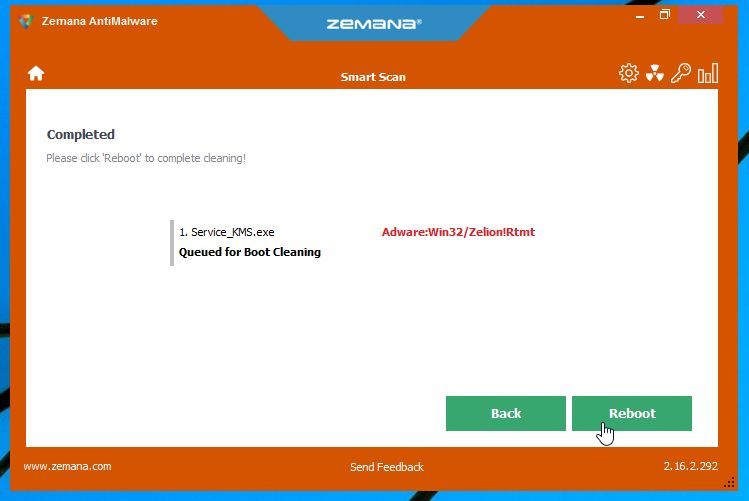If you are seeing random pop-up ads with the “Please call certified Microsoft technicians at [phone number]” alert, then your computer is infected with an adware or a potentially unwanted program.
The “Call certified Microsoft technicians” is a deceptive pop-up that displays fake security alerts, which are designed to scare people into calling a remote tech support phone number (eg: 1-844-208-3526).
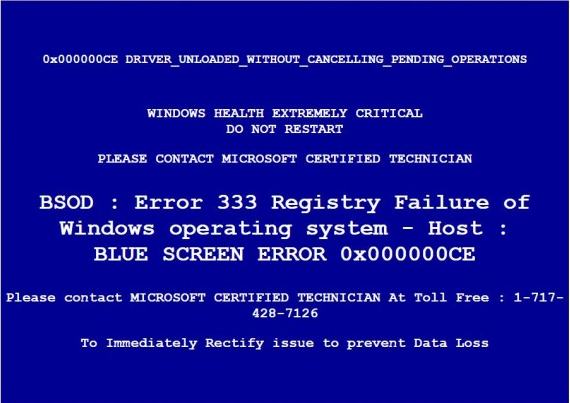
These Call certified Microsoft technicians alerts are shown in such a way as to trick the user into thinking their computer has crashed or that a virus has been detected on the computer. It does this to try and scare the infected user into calling one of the listed numbers (1-844-208-3526) in order to receive support. In reality, though, they will only be greeted with people who are trying to sell them unneeded support contracts and services.
The “Call certified Microsoft technicians” pop-up ads are caused by an adware program, which is distributed through various monetization platforms during installation. When this malicious program is installed, a “Call certified Microsoft technicians” advertisements will randomly pop-up. The fake “Call certified Microsoft technicians” pop-up will have this message:
A Critical Error has occurred. Please call certified Microsoft technicians
at 1-844-208-3526 to prevent permanent damage to your system Please follow these steps: Do not shut down or restart your system until you have called a certified Microsoft technician. A full diagnosis is required in order to fully resolve any hardware or software issues. If this is a new installation, please inform the support representative. A Critical Error has occurred. Please call certified Microsoft technicians
at 1-844-208-3526 to prevent permanent damage to your system Technical information: ****STOP: 0x00000054 (0x68697320, 0x00000069, 0x73206661, 0x00006B6f)
These “Call certified Microsoft technicians” are designed to scare you into thinking that your computer is infected so that you will call the number listed in the fake security alert. Once you call the number, the salesperson will try to convince you that your computer has a problem and that you should purchase a support contract to fix it. This is a complete scam and you should not purchase anything from numbers listed in alerts.
You should always pay attention when installing software because often, a software installer includes optional installs, such as this Call certified Microsoft technicians adware. Be very careful what you agree to install.
Always opt for the custom installation and deselect anything that is not familiar, especially optional software that you never wanted to download and install in the first place. It goes without saying that you should not install software that you don’t trust.
How to remove Call certified Microsoft technicians pop-up ads (Virus Removal Guide)
This page is a comprehensive guide which will remove “Call certified Microsoft technicians pop-ups” and other adware that may be installed on your machine.
Please perform all the steps in the correct order. If you have any questions or doubt at any point, STOP and ask for our assistance.
STEP 1: Remove Call certified Microsoft technicians pop-up virus with Malwarebytes Anti-Malware
STEP 2: Remove Call certified Microsoft technicians adware with AdwCleaner
STEP 3: Double-check for Call certified Microsoft technicians malware with HitmanPro
(Optional) STEP 4: Remove Call certified Microsoft technicians pop-ups with Zemana AntiMalware
OPTIONAL: Remove the Call certified Microsoft technicians pop-up
This step needs to be performed only if the malicious pop-ups will not allow you to perform the below steps.
Start your computer in Safe Mode with Networking:
- Remove all floppy disks, CDs, and DVDs from your computer, and then restart your computer.
- When the computer starts you will see your computer’s hardware being listed. When you see this information start to gently tap the F8 key repeatedly until you are presented with the Windows XP, Vista or 7 Advanced Boot Options.

If you are using Windows 8 or Windows 10, press the Windows key + C, and then click Settings. Click Power, hold down Shift on your keyboard and click Restart, then click on Troubleshoot and select Advanced options. In the Advanced Options screen, select Startup Settings, then click on Restart. - If you are using Windows XP, Vista or 7 in the Advanced Boot Options screen, use the arrow keys to highlight Safe Mode with Networking , and then press ENTER.

If you are using Windows 8 or Windows 10, press 5 on your keyboard to Enable Safe Mode with Networking.
Windows will start in Safe Mode with Networking.
STEP 1: Remove “Call certified Microsoft technicians” pop-up virus with Malwarebytes Anti-Malware
Malwarebytes Anti-Malware Free uses industry-leading technology to detect and remove all traces of malware, including worms, Trojans, rootkits, rogues, dialers, spyware, and more.
It is important to note that Malwarebytes Anti-Malware works well and should run alongside antivirus software without conflicts.
- You can download download Malwarebytes Anti-Malware from the below link.
MALWAREBYTES ANTI-MALWARE DOWNLOAD LINK (This link will open a new web page from where you can download “Malwarebytes Anti-Malware Free”) - Once downloaded, close all programs, then double-click on the icon on your desktop named “mbam-setup” to start the installation of Malwarebytes Anti-Malware.

 You may be presented with a User Account Control dialog asking you if you want to run this file. If this happens, you should click “Yes” to continue with the installation.
You may be presented with a User Account Control dialog asking you if you want to run this file. If this happens, you should click “Yes” to continue with the installation. - When the installation begins, you will see the Malwarebytes Anti-Malware Setup Wizard which will guide you through the installation process.

To install Malwarebytes Anti-Malware on your machine, keep following the prompts by clicking the “Next” button.

- Once installed, Malwarebytes Anti-Malware will automatically start and you will see a message stating that you should update the program, and that a scan has never been run on your system. To start a system scan you can click on the “Scan Now” button.

- Malwarebytes Anti-Malware will now start scanning your computer for malware. When Malwarebytes Anti-Malware is scanning it will look like the image below.

- When the scan has completed, you will be presented with a screen showing the malware infections that Malwarebytes Anti-Malware has detected. To remove the malicious programs that Malwarebytes Anti-malware has found, click on the “Remove Selected” button.

Please note that the infections found may be different than what is shown in the image. - Malwarebytes Anti-Malware will now quarantine all the malicious files and registry keys that it has found. When removing the files, Malwarebytes Anti-Malware may require a reboot in order to remove some of them. If it displays a message stating that it needs to reboot your computer, please allow it to do so.

After your computer will restart, you should open Malwarebytes Anti-Malware and perform another “Threat Scan” scan to verify that there are no remaining threats
STEP 2: Remove “Call certified Microsoft technicians” adware with AdwCleaner
The AdwCleaner utility will scan your computer and web browser for the adware and unwanted browser extensions, that may have been installed on your computer without your knowledge.
- You can download AdwCleaner from the below link.
ADWCLEANER DOWNLOAD LINK (This link will open a new web page from where you can download “AdwCleaner”) - Before starting AdwCleaner, close your web browser, then double-click on the AdwCleaner icon.

 If Windows prompts you as to whether or not you wish to run AdwCleaner, please allow it to run.
If Windows prompts you as to whether or not you wish to run AdwCleaner, please allow it to run. - When the AdwCleaner program will open, click on the “Scan” button as shown below.

AdwCleaner will now start to search for adware and other malicious files that may be installed on your computer. - To remove the malicious files that were detected in the previous step, please click on the “Cleaning” button.

- AdwCleaner will prompt you to save any open files or documents, as the program will need to reboot the computer to complete the cleaning process. Please do so, and then click on the “OK” button.

When your computer reboots and you are logged in, AdwCleaner will automatically open a log file that contains the files, registry keys, and programs that were removed from your computer.
STEP 3: Double-check for the “Call certified Microsoft technicians” malware with HitmanPro
HitmanPro is a second opinion scanner, designed to rescue your computer from malware (viruses, trojans, rootkits, etc.) that have infected your computer despite all the security measures you have taken (such as anti-virus software, firewalls, etc.). HitmanPro is designed to work alongside existing security programs without any conflicts. It scans the computer quickly (less than 5 minutes) and does not slow down the computer.
- You can download HitmanPro from the below link:
HITMANPRO DOWNLOAD LINK (This link will open a new web page from where you can download “HitmanPro”) - Double-click on the file named “HitmanPro.exe” (for 32-bit versions of Windows) or “HitmanPro_x64.exe” (for 64-bit versions of Windows). When the program starts you will be presented with the start screen as shown below.

Click on the “Next” button, to install HitmanPro on your computer.

- HitmanPro will now begin to scan your computer for malicious files.

- When it has finished it will display a list of all the malware that the program found as shown in the image below. Click on the “Next” button, to remove malware.

- Click on the “Activate free license” button to begin the free 30 days trial, and remove all the malicious files from your computer.

(Optional) STEP 4: Remove “Call certified Microsoft technicians” pop-ups with Zemana AntiMalware
- You can download Zemana AntiMalware from the below link:
ZEMANA ANTIMALWARE DOWNLOAD LINK (This link will open a new web page from where you can download “Zemana AntiMalware”) - Double-click on the file named “Zemana.AntiMalware.Setup.exe” to install Zemana AntiMalware on your computer. When the program starts you will be presented with the start screen as seen below.
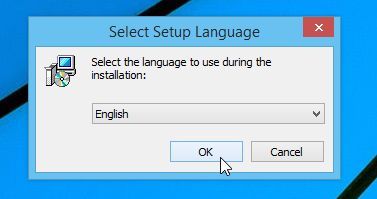
Click on the “Next” button, to install Zemana AntiMalware on your computer.
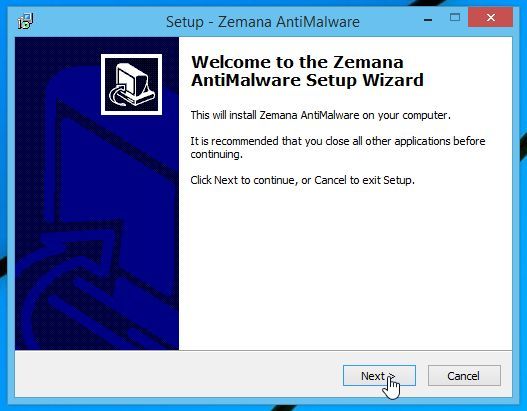
- When Zemana AntiMalware will start, click on the “Scan” button.

- Zemana AntiMalware will now scan computer for any malicious files. This process can take up to 10 minutes.

- When Zemana AntiMalware has finished it will display a list of all the malware that the program found. Click on the “Next” button, to remove the malicious files from your computer.

- Zemana AntiMalware will now remove all the detected malicious files, and at the end a system reboot may be required to remove all traces of malware.

Your computer should now be free of the “Call certified Microsoft technicians” Support Scam.
If you are still experiencing problems while trying to remove “Call certified Microsoft technicians” pop-ups from your machine, please do one of the following:
- Run a system scan with Emsisoft Emergency Kit.
- Start a new thread in our Malware Removal Assistance forum.