Conduit Search is a browser hijacker that is bundled with other free software that you download off of the Internet. Once installed it will set the homepage and search engine for any installed browsers to http://search.conduit.com without your permission.
![Conduit Search [Image: Conduit Search virus]](https://malwaretips.com/blogs/wp-content/uploads/2013/06/conduit-search-virus.jpg)
Conduit it’s technically not a virus, but it does exhibit plenty of malicious traits, such as browser hijacking, and in general just interfering with the user experience. The industry generally refers to it as a “PUP,” or potentially unwanted program.
Conduit Search browser hijacker is bundled with other free software that you download off of the Internet. Unfortunately, some free downloads do not adequately disclose that other software will also be installed and you may find that you have installed adware without your knowledge.
For example, when you install Utorrent, you will also agree to change your default browser homepage and default search engine to search.conduit.com., and install the Conduit Toolbar.
However when you uninstall Utorrent from your computer, your web browser’s default settings will not be restored. This means that you’ll have to remove Conduit Toolbar and search.conduit.com from your favorite web browser manually.
![Conduit Search installation [Image: Conduit Search installation]](https://malwaretips.com/blogs/wp-content/uploads/2013/06/conduit-search-setup.jpg)
Always opt for the custom installation and deselect anything that is not familiar, especially optional software that you never wanted to download and install in the first place. It goes without saying that you should not install software that you don’t trust.
How to remove Conduit Search and Search.conduit.com search redirect (Removal Guide)
Please perform all the steps in the correct order. If you have any questions or doubt at any point, STOP and ask for our assistance.
- STEP 1: Uninstall the malicious programs from Windows
- STEP 2: Use Malwarebytes to remove Conduit Search and Search.conduit.com redirect
- STEP 3: Use Zemana AntiMalware Free to scan for malware and unwanted programs
- STEP 4: Double-check for malicious programs with HitmanPro
- (OPTIONAL) STEP 5: Reset your browser settings to default
STEP 1: Uninstall the malicious programs from Windows
In this first step, we will try to identify and remove any malicious program that might be installed on your PC.
- Go to the uninstall menu.
Windows 10 or Windows 8.1
- To uninstall a program on Windows 10 or Windows 8, right-click on the Windows Start button and choose “Control Panel” from the pop-up menu.

- When the “Control Panel” window opens click on the “Uninstall a program” option under “Programs” category.

Windows 7
- If you are using Windows XP, Windows Vista or Windows 7, click the “Start” button, then click on the “Control Panel” menu option.
![Control Panel in Windows Start Menu [Image: Control Panel in Windows Start Menu]](data:image/gif;base64,R0lGODlhAQABAAAAACH5BAEKAAEALAAAAAABAAEAAAICTAEAOw==)
- When the “Control Panel” window opens click on the “Uninstall a program” option under “Programs” category.
![Click on Uninstall a program [Image: Uninstall a program]](data:image/gif;base64,R0lGODlhAQABAAAAACH5BAEKAAEALAAAAAABAAEAAAICTAEAOw==)
- To uninstall a program on Windows 10 or Windows 8, right-click on the Windows Start button and choose “Control Panel” from the pop-up menu.
- When the “Programs and Features” screen is displayed, scroll through the list of currently installed programs and uninstall any unwanted programs.
Known malicious programs: Search Protect, Client-Connect_uninstaller, TakeSave, DNS Unlocker, Cinema Plus, Price Minus, SalesPlus, New Player, MediaVideosPlayers, Browsers_Apps_Pro, PriceLEess, Pic Enhance, Sm23mS, Salus, Network System Driver, SS8, Save Daily Deals, Word Proser, Desktop Temperature Monitor, CloudScout Parental Control, Savefier, Savepass, HostSecurePlugin, CheckMeUp or HD-V2.2.The malicious program may have a different name on your computer. To view the most recently installed programs, you can click on the “Installed On” column to sort your program by the installation date. Scroll through the list, and uninstall any unwanted or unknown programs.
If you cannot find any unwanted programs on your computer, you can proceed with the next step.
If you are having issues while trying to uninstall a program, you can use Revo Uninstaller to completely remove this unwanted program from Windows.
STEP 2: Use Malwarebytes to remove Conduit Search and Search.conduit.com search redirect
Malwarebytes is a powerful on-demand scanner which will remove the Conduit Search and Search.conduit.com search redirect from your PC. It is important to note that Malwarebytes will run alongside antivirus software without conflicts.
- You can download download Malwarebytes from the below link.
MALWAREBYTES DOWNLOAD LINK (This link open a new page from where you can download “Malwarebytes”) - When Malwarebytes has finished downloading, double-click on the “mb3-setup-consumer” file to install Malwarebytes on your computer.

You may be presented with an User Account Control pop-up asking if you want to allow Malwarebytes to make changes to your device. If this happens, you should click “Yes” to continue with the installation.

- When the Malwarebytes installation begins, you will see the Malwarebytes Setup Wizard which will guide you through the installation process.

To install Malwarebytes on your machine, keep following the prompts by clicking the “Next” button.

- Once installed, Malwarebytes will automatically start and update the antivirus database. To start a system scan you can click on the “Scan Now” button.

- Malwarebytes will now start scanning your computer for malicious programs.
This process can take a few minutes, so we suggest you do something else and periodically check on the status of the scan to see when it is finished.

- When the scan has completed, you will be presented with a screen showing the malware infections that Malwarebytes has detected.
To remove the malicious programs that Malwarebytes has found, click on the “Quarantine Selected” button.

- Malwarebytes will now quarantine all the malicious files and registry keys that it has found.
To complete the malware removal process, Malwarebytes may ask you to restart your computer.

When the malware removal process is complete, you can close Malwarebytes and continue with the rest of the instructions.
STEP 3: Use Zemana AntiMalware Free to scan for Malware and Unwanted Programs
Zemana AntiMalware is a free malware scanner which can detect malicious programs that your antivirus has failed to find.
- You can download Zemana AntiMalware Free from the below link:
ZEMANA ANTIMALWARE FREE DOWNLOAD LINK (This link open a new webpage from where you can download “Zemana AntiMalware Free”) - Double-click on the file named “Zemana.AntiMalware.Setup.exe” to start the installation of Zemana AntiMalware.

You may be presented with a User Account Control dialog asking you if you want to run this file. If this happens, you should click “Yes” to continue with the installation.

- Click on the “Next” button, to install Zemana AntiMalware on your computer.

When you reach the “Select Additional Tasks” screen, you can opt-out the “Enable Real Time Protection” option, then click on the “Next” button.

- When Zemana AntiMalware will start, click on the “Scan” button.

- Zemana AntiMalware will now scan computer for malicious files. This process can take up to 10 minutes.

- When Zemana AntiMalware has finished it will display a list of all the malware that the program found. Click on the “Next” button, to remove the malicious files from your computer.

Zemana AntiMalware will now start to remove all the malicious programs from your computer. When the process is complete, you may need to restart your computer.
STEP 4: Double-check for malicious programs with HitmanPro
HitmanPro finds and removes malware, adware, bots, and other threats that even the best antivirus suite can oftentimes miss. It’s designed to run alongside your antivirus suite, firewall, and other security tools.
- You can download HitmanPro from the below link:
HITMANPRO DOWNLOAD LINK (This link will open a new web page from where you can download “HitmanPro”) - When HitmanPro has finished downloading, double-click on the “hitmanpro” file to install this program on your computer.

You may be presented with an User Account Control pop-up asking if you want to allow HitmanPro to make changes to your device. If this happens, you should click “Yes” to continue with the installation.

- When the program starts you will be presented with the start screen as shown below. Now click on the Next button to continue with the scan process.

- HitmanPro will now begin to scan your computer for malware.

- When it has finished it will display a list of all the malware that the program found as shown in the image below. Click on the “Next” button, to remove malware.

- Click on the “Activate free license” button to begin the free 30 days trial, and remove all the malicious files from your computer.

When the process is complete, you can close HitmanPro and continue with the rest of the instructions.
(Optional) STEP 5: Reset your browser to the default settings
This step needs to be performed only if your issues have not been solved by the previous steps.
Google Chrome
- Click on Chrome’s main menu button, represented by three horizontal lines. When the drop-down menu appears, select the option labeled Settings.

- Chrome’s Settings should now be displayed in a new tab or window, depending on your configuration. Next, scroll to the bottom of the page and click on the Advanced link (as seen in the below example).

- Chrome’s advanced Settings should now be displayed. Scroll down until the Reset browser settings section is visible, as shown in the example below. Next, click on the Reset settings button.

- A confirmation dialog should now be displayed, detailing the components that will be restored to their default state should you continue on with the reset process. To complete the restoration process, click on the Reset button.

Internet Explorer
- Open Internet Explorer, click on the “gear icon”
 in the upper right part of your browser, then click again on Internet Options.
in the upper right part of your browser, then click again on Internet Options.
![Click on the Gear Icon then on Internet Options [Image: Internet Options in Internet Explorer]](data:image/gif;base64,R0lGODlhAQABAAAAACH5BAEKAAEALAAAAAABAAEAAAICTAEAOw==)
- In the “Internet Options” dialog box, click on the “Advanced” tab, then click on the “Reset” button.
![In the Advanced tab click on the Reset button [Image: Reset Internet Explorer]](data:image/gif;base64,R0lGODlhAQABAAAAACH5BAEKAAEALAAAAAABAAEAAAICTAEAOw==)
- In the “Reset Internet Explorer settings” section, select the “Delete personal settings” check box, then click on “Reset” button.
![Click on the Reset button to revert IE to its default settings [Image: Reset Internet Explorer to its default settings]](data:image/gif;base64,R0lGODlhAQABAAAAACH5BAEKAAEALAAAAAABAAEAAAICTAEAOw==)
- When Internet Explorer has completed its task, click on the “Close” button in the confirmation dialogue box. You will now need to close your browser, and then you can open Internet Explorer again.
![Click on the Close button [Image Reset Internet Explorer settings]](data:image/gif;base64,R0lGODlhAQABAAAAACH5BAEKAAEALAAAAAABAAEAAAICTAEAOw==)
Mozilla Firefox
- In the upper-right corner of the Firefox window, click the Firefox menu button (
![Firefox Menu button [Image: Firefox Menu button]](data:image/gif;base64,R0lGODlhAQABAAAAACH5BAEKAAEALAAAAAABAAEAAAICTAEAOw==) ), then click on the “Help” (
), then click on the “Help” (![Firefox Help button [Image: Firefox Help button]](data:image/gif;base64,R0lGODlhAQABAAAAACH5BAEKAAEALAAAAAABAAEAAAICTAEAOw==) ) button.
) button.

- From the Help menu, choose Troubleshooting Information.
If you’re unable to access the Help menu, type about:support in your address bar to bring up the Troubleshooting information page.

- Click the “Refresh Firefox” button in the upper-right corner of the “Troubleshooting Information” page.

- To continue, click on the “Refresh Firefox” button in the new confirmation window that opens.

- Firefox will close itself and will revert to its default settings. When it’s done, a window will list the information that was imported. Click on the “Finish“.
If you are still experiencing problems while trying to remove Conduit Search and Search.conduit.com search redirect from your PC, please do one of the following:
- Run a system scan with Emsisoft Emergency Kit
- Ask for help in our Malware Removal Assistance for Windows forum.



![Control Panel in Windows Start Menu [Image: Control Panel in Windows Start Menu]](https://malwaretips.com/blogs/wp-content/uploads/2014/08/windows-start-menu-control-panel.jpg)
![Click on Uninstall a program [Image: Uninstall a program]](https://malwaretips.com/blogs/wp-content/uploads/2013/03/uninstall-a-program-windows.jpg)









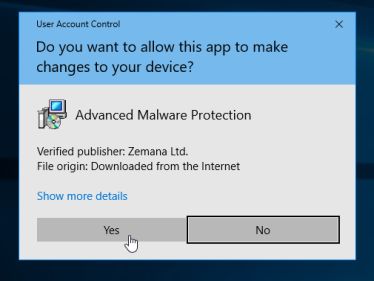
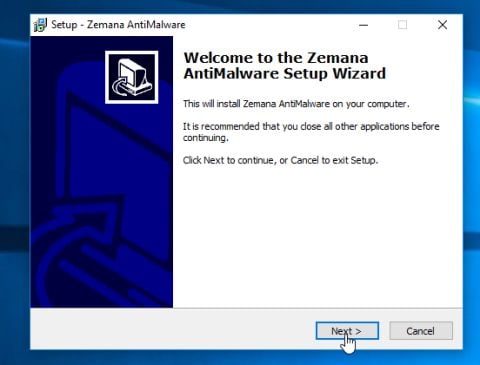
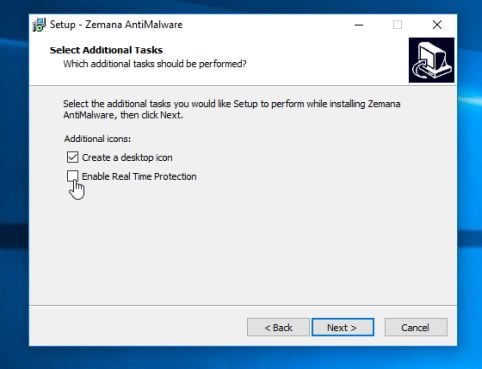
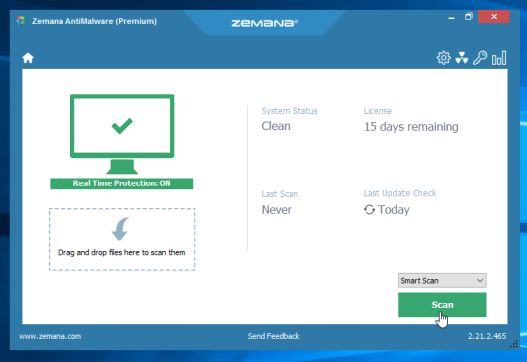
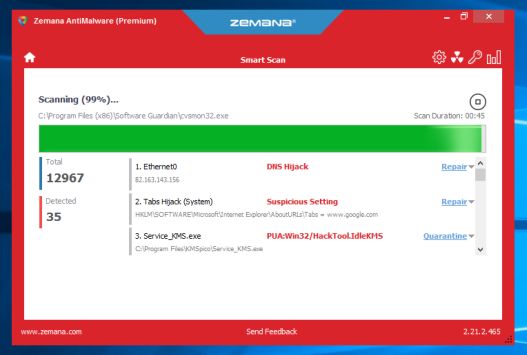
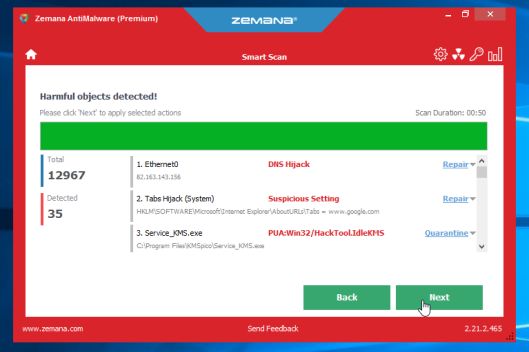






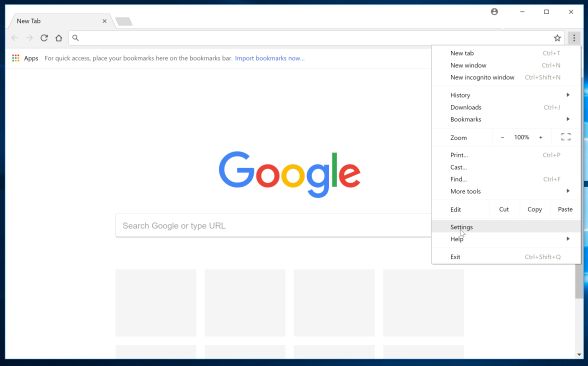
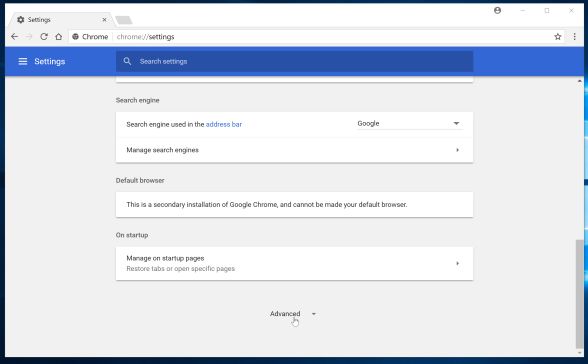
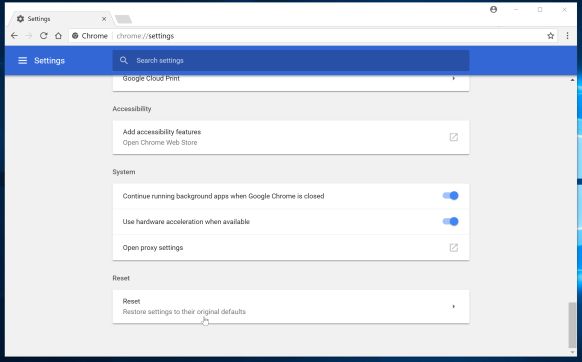
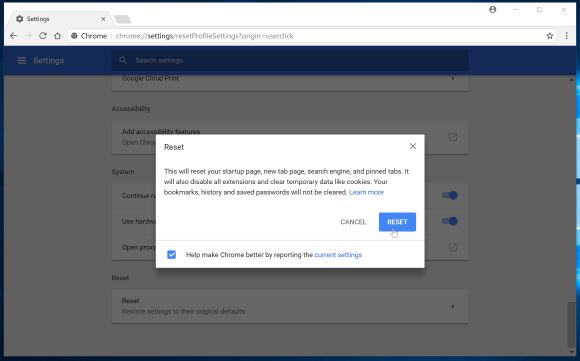
![Click on the Gear Icon then on Internet Options [Image: Internet Options in Internet Explorer]](https://malwaretips.com/blogs/wp-content/uploads/2014/03/Internet-Options-Internet-Explorer.jpg)
![In the Advanced tab click on the Reset button [Image: Reset Internet Explorer]](https://malwaretips.com/blogs/wp-content/uploads/2014/03/Reset-Internet-Explorer.jpg)
![Click on the Reset button to revert IE to its default settings [Image: Reset Internet Explorer to its default settings]](https://malwaretips.com/blogs/wp-content/uploads/2014/03/reset-button-Internet-Explorer.jpg)
![Click on the Close button [Image Reset Internet Explorer settings]](https://malwaretips.com/blogs/wp-content/uploads/2014/03/Close-button-Reset.jpg)










FINALLY!! Thank you so much for this! And thanks for also explaining where it came from.
Thank you very much indeed, your guide was a great help.
Bless whoever made this, my girlfriend was convinced I got this from porn nd now it’s gone xx
Thank you! I’ve learned more stuff about this,
Thank you so much! If it wasn’t for you, i would of have to pay money to get it fixed at futureshop :)
Thank you was easy and was able to get rid of that horrible search conduit
Thank you so much….I appreciate and a value your expertise. Thanks
Great post! Well thought out and effective.
Thanks a bunch for the help – it works! I have tried other techniques w/o success.
Thanks again for a thorough AND complete solution.
Craig in NorCal
Great info! D3ad on Fix
Thanks for this information. My kids keep on downloading this search conduit crap which clings to my computer like a limpet. You are performing a public service and it’s appreciated.
Thanks and God Bless! Shame on Cnet for installing conduit with their downloads…
Whoa!! It worked… Thanks a ton buddy
Thank You! It Worked.
Thank you very much. This fixed it! Well done.
Very clear, easy, and helpfull. Great job, thanks
Very helpful, managed to remove Conduit from my sister’s computer in a short amount of time. Thank you very much for this removal guide!
holy cow! THANK YOU. I know very little about computers and this step by step process was easy for me and IT WORKED! I was going to stop after step 4 when the Malware program worked but kept reading your directions that said do all 5 steps. Downloaded the Hitman and found another 107 – so glad I followed through. Thanks for the support and easy to follow directions
Thank YOU!!! Awesome!
Great stuff my friend! You are a gentleman and a scholar. Thank you!
skeptical at first but tried it even installed the revo install because i could not remove it from my programs and it worked !! Thank You!! Its gone!!!
Jesus, I almost cried when I finally got rid of that sh*t. lifesaver!
would conduit search be why adblock plus isn’t working for me?
This is awesome! You are a f*****g legend!!! I LOVE YOU!!!
Whew! What a relief! Thanks!
Stelian!
You are a true gift for teaching me on something that was so foreign to me.
Thank you Thank you Thank you.
-Sylvia
thank you very much, I really like this article. Good article even for dummies
Thank you, thank you, thank you!!! What a life saver you are. :)
FINALLY FOUND IT!!!!!!!!!Thank you Stelian for your post. I too had this nasty, WELL HIDDEN, little guy. I tried all your recommendations to the extent of deleting firefox and chrome and all files associated. Plus I went into the registry and found nothing. Plus I went into control panel and found nothing. Symantec wasn’t picking it up either. I have windows 7. Anyways, I FINALLY found this little guy in my control panel disguised as “FileParade bundle uninstaller”. But I only found it because the name sounded weird to me and I didn’t recollect downloading anything of the sort.
I got conduit search when installing Zone Alarm, which I preferred over the noisy Comodo.
Removal following your instructions was successful. Thank you very much. With conduit search my computer simply got stuck. It is like the doctor who is not able to keep his patient alive. He cannot make a living. The conduit search problem points to why there is so little discussion about MS updates. I prefer to have only those programs in use on a regular base on my computer. Message form outside will be printed out. Not stored on the computer. In this way the computer will work quicker.
FINALLY!! Thank you so much for this! I was so sick of it always going to conduit whenever I opened my internet explorer. And thanks for also explaining where it came from because I know exactly when I downloaded Utorrent and that stupid conduit showed up!
Thank you so much, I could kiss you, I’ve tried everything to remove this infection from my PC, and nothing has worked until I followed your easy steps. Thanks again
Thanks! Do you have any for mac
Many thanks! And your site is well laid out and soooo informative. Bill
this was extremely grateful and helpful and I believe the conduit is now off my computer but once I got to the malwarebytes step it didnt want to fully run for me, I believe my computer is all clear so would it be alright if I stopped at this step?
Wow! This was a life saver! Thanks so much for easy to follow instructions and for being legitimate! I made a small donation as that is all I can afford. But you are worth more. I will spread the word.
Man you saved me. Thanks for a true do-it-yourself. Most sites claiming to fix this are really just trying to push a new download. We need more people like you out there!
Thank you
Thank you so much!! I am computer illiterate and this was a very simple and well laid out plan to remove that horrible conduit. Trying to do anything on this computer was taking forever!! Being a full time employee, a mother of an infant, and a student; my time is very precious. You are a life saver!! Bravo! If I can figure out Facebook, I will post/like your website on it :)
THANK YOU! I had uninstalled the obvious malware programs but was still having issues. I deleted all of my history and cookies and was still having the problem. I then found this site and used your cleaner. It WORKS!
Thank you so so much! After this whole Conduit thing, I was scared to even download something to try and fix it. But you saved me! Thanks! *sighs in relief*
Thanks so much for this. I accidentally installed Conduit after using an incorrect link for Skype (googled Skype and clicked on the ad that appeared first in the search results instead of the official site). Computer was pretty much unusable afterwards and I’d have been lost without this tutorial. Probably got rid of a load of other junk too. Thanks mate.
You’re a life saver! I tried every virus scan I had and nothing was working.This took that crap right off! Thanks!!
Thanks hun. You’re a life saver. I thought my computer was goner until I came across your post.
Hello,
The HitmanPro scan is optional, however if you have the time (it takes like 3 minutes) then you should give it a run. :)
Stay safe!
Curiously, the symptoms seem to be gone. do i have to do hitman pro and have that check as well? or am i safe and sound
Thank You so much dude. I got it on my new computer (probably came with oovoo) and i had freaked out. did your tips, done with it in around an hr. You sir are a hero.
thanks a lot. . worked perfectly for the chrome.. adwcleaner
Thank you so much. Very easy to follow.
Excellent guide. Too bad we need it but many thanks. I’ll be leaving a donation.
Hello,
iOs should not be affected by Conduit. There are a few browser hijackers for Apple devices however I have not see Conduit on an Apple yet.
Does this have ability to get on Ipad?
I am networked and it is on the Dell Alienware mothership. The removal worked, but now I see Conduit, InstallQ and Open Candy are there.
Thank you so much! You have been a HUGE help. I will make sure anyone that I know with a computer issue will check your site. You are awesome!
THANK YOU SO MUCH!!! I will have to tell my friends about you if they have computer problems! You rock bro!
Hello,
With the first 3 steps you should have already removed this infection. Are you still seeing the Conduit search on your browser?
Worked for me. I wasn’t sure if this was a real fix, or another scam virus…..but it worked awesome and I appreciate your efforts and sharing you knowledge. Thank you!
Thought I had gotten that stupid Conduit malware on my own…. Only to have it pop up again. The instructions here worked like a charm. Big thumbs up.
Your recipe worked, Stelian, after many others failed! High praise and thanks to you. There’s a donation coming your way in a few minutes: you certainly earned it. And I’ve praised your solution, and provided a link, on Facebook, too.
Gracias hermano ya me tenian harto
I love you. This has been a problem for a month now and this is the only thing that really worked. You’re awesome!
I followed all the steps and my pc seems to be working great – thank you! Conduit came in when I installed utorrent. Doesn’t that bother utorrent users? Or they all know to uncheck the conduit box, and us newbies get the PUP. Certainly turns me off of utorrent though.
Thanks bra.
-Nick
step 4 worked perfect for me on windows 8. Thanks for your help.
Conduit is bundled with the latest version of Junkware.
Some of it worked wonderfully. But Hitman Pro crashed repeatedly even after several installs. And both Adware and Junkware Removal tool links “could not be found”. So I am hopeful that the changes in the browsers and scans by Malware Bytes did the trick.
Hello Riat,
Lets try to remove this infection:
STEP 1: Run a scan with AdwCleaner
1. Download AdwCleaner from here: http://general-changelog-team.fr/fr/downloads/finish/20-outils-de-xplode/2-adwcleaner
2.Close all open programs and internet browsers.
3.Double click on adwcleaner.exe to run the tool.
4.Click on Clean button. Your computer should restart.
STEP 2: Run a scan with Junkware Removal Tool
1.Download Junkware Removal Tool to your desktop from the below link:
JUNKWARE REMOVAL TOOL : http://thisisudax.org/download…
2. Double-click on the JRT.exe icon to start this utility.
3. The tool will open and start scanning your system. Please be patient as this can take a while to complete depending on your system’s specifications
Next, please run a scan with Malwarebytes Anti-Malware and HitmanPro as see in this guide.
Stay safe!
Hello, I followed your instructions for the mixidj thing, and it worked perfectly. I then did the same thing over again to try to get rid of the conduit thing. I’ve gone through all the steps 3 times, and when I go into my computer, and open up the hard drive file, conduit still appears when I do a system search. There are 3 files remaining, and when I try to delete them, it continuously says that the delete failed. Any suggestions?
Hello,
If your computer is infetected with a ransomware trojan, you should follow this guide: http://malwaretips.com/blogs/mandiant-usa-cyber-security-virus/
Stay safe!
Hello Stelian This all worked great. I only got this Conduit after I had to reformat my laptop after getting that FBI Warning Virus (the one saying you have illegal downloads pay $300) is there a way to get rid of that without having to do a system restore? It completely took over PC and couldn’t even get to Home screen.
Thank You!
Hello,
Lets try to fix this:
Click on Help in the Firefox menu, located at the top of your screen. When the drop-down menu appears, click on the Troubleshooting Information option.
Firefox’s Troubleshooting Information page should now be visible, displayed in a new tab or window. To reset your browser to its default state, click on the Reset Firefox button.
A confirmation dialog should now be displayed, asking if you want to reset Firefox to its initial state. To initiate the process, click on the Reset Firefox button.
Stay safe!
Firefox.
Helo,
What browser are you using?
Did you run the AdwCleaner and Junkware Removal Tool scans?
Hi, I did all of your steps but it didn’t work. Any other idea ?
Thanks anyway
I LOVE YOU!!!!!!!!!!!
Hello Kevis,
Lets try to remove this infection:
STEP 1: Run a scan with AdwCleaner
1. Download AdwCleaner from here: http://general-changelog-team.fr/fr/downloads/finish/20-outils-de-xplode/2-adwcleaner
2.Close all open programs and internet browsers.
3.Double click on adwcleaner.exe to run the tool.
4.Click on Clean button. Your computer should restart.
STEP 2: Run a scan with Junkware Removal Tool
1.Download Junkware Removal Tool to your desktop from the below link:
JUNKWARE REMOVAL TOOL : http://thisisudax.org/download…
2. Double-click on the JRT.exe icon to start this utility.
3. The tool will open and start scanning your system. Please be patient as this can take a while to complete depending on your system’s specifications
Next, please run a scan with Malwarebytes Anti-Malware and HitmanPro as see in this guide.
Stay safe!
I found folders that relate to this, but the malware has the files protected by a “special permission” under security that prevents its deletion. Despite having ownership and admin I cannot delete the file.
Thank you so much! Do I have to keep the programs I downloaded to get the virus off my computer?
This world perfectly! Thanks so much for the detailed directions.
Thank you so much for the easy to follow instructions! This was so helpful!
Hello,
What browser are you using on your Mac?
Would this process change for a Mac? Please help.
Thank you for this!!! :)
Thank God, it worked! Thank you so much. You have my undying gratitude!
Thank you sooooooo much for the wonderful help of cleaning up my laptop! I cringe thinking of what it would have cost taking it to a computer fix it place so this do it yourself virus removal guide is a lifesaver! Thank you again!!
This worked very well for me. An excellent guide and I would recommend it to anyone.
thank you it really worked !
Hello,
HitmanPro has a free 30 days trial for home users, however if you are using a corporate or business computer will not get this free trial.
Lets try to remove this infection:
STEP 1: Run a scan with ESET Online Scanner
1.Download ESET Online Scanner utility.
ESET Online Scanner Download Link : http://download.eset.com/special/eos/esetsmartinstaller_enu.exe
2. Double click on the Eset installer program (esetsmartinstaller_enu.exe).
3.Check Yes, I accept the Terms of Use, then click the Start button.
4.Check Scan archives and push the Start button.
5. ESET will then download updates for itself, install itself, and begin scanning your computer. Please be patient as this can take some time.
6. When the scan completes, click on the Finish button.
STEP 2: Run a scan with Kaspersky Virus Removal Tool:
1. You can download from Kaspersky Virus Removal Tool from here : http://www.kaspersky.com/antivirus-removal-tool?form=1
2. Double click the setup file to run it, then follow the onscreen prompts until it is installed
Click the Options button (the ‘Gear’ icon), then make sure only the following are ticked:
System Memory
Hidden startup objects
Disk boot sectors
Local Disk (C:)
Also any other drives (Removable that you may have)
3. Then click on Actions on the left hand side
4. Click Select Action, then make sure both Disinfect and Delete if disinfection fails are ticked
5. Click on Automatic Scan, then click the Start Scanning button, to run the scan.
Next, please run a scan with HitmanPro and if a threat is detect, please post the log in your next reply, so that I may take a look.
Stay safe!
Thank you for all of your help! Unfortunately, HitmanPro does not allow me to choose the “activate free license” option—it wants me to pay the annual fee. Is there another free program I can use in its place?
Cheers for this.
First day with a brand new laptop and I already got malware on it. Do I win a prize? LOL.
I’m usually very careful – I’ve never had any major problems in well over 10 years of having my own computers – but I only downloaded uTorrent to get winrar as I forgot to transfer it from my old computer before formatting. My own fault – I was in such a hurry I forgot to check what it had ticked for install. ALWAYS double check, people!
I’m even using a free trail of this expensive, big name anti-virus/malware software and it didn’t pick it up at all. Definitely won’t be buying THIS once my trail is over! In fact I think I’ll get rid of it now, fat lot of good it is. Avast does better.
HEY tHANKS A MILLION I HOT DONATE BUTTON,
Thank you! This worked!
Hello,
Lets try to remove this infection:
STEP 1: Run a scan with AdwCleaner
1. Download AdwCleaner from here: http://general-changelog-team.fr/fr/downloads/finish/20-outils-de-xplode/2-adwcleaner
2.Close all open programs and internet browsers.
3.Double click on adwcleaner.exe to run the tool.
4.Click on Clean button. Your computer should restart.
STEP 2: Run a scan with Junkware Removal Tool
1.Download Junkware Removal Tool to your desktop from the below link:
JUNKWARE REMOVAL TOOL : http://thisisudax.org/download…
2. Double-click on the JRT.exe icon to start this utility.
3. The tool will open and start scanning your system. Please be patient as this can take a while to complete depending on your system’s specifications
Next, please run a scan with Malwarebytes Anti-Malware and HitmanPro as see in this guide.
Stay safe!
Thank you, very helpful.
Thank you this worked great!!!
thank you man you saved my laptop cause i was about to smash it to small pieces
Hello,
Lets try to remove this infection:
STEP 1: Run a scan with AdwCleaner
1. Download AdwCleaner from here: http://general-changelog-team.fr/fr/downloads/finish/20-outils-de-xplode/2-adwcleaner
2.Close all open programs and internet browsers.
3.Double click on adwcleaner.exe to run the tool.
4.Click on Delete, then confirm each time with Ok.
STEP 2: Run a scan with Junkware Removal Tool
1.Download Junkware Removal Tool to your desktop from the below link:
JUNKWARE REMOVAL TOOL : http://thisisudax.org/download…
2. Double-click on the JRT.exe icon to start this utility.
3. The tool will open and start scanning your system. Please be patient as this can take a while to complete depending on your system’s specifications
Next, please run a scan with Malwarebytes Anti-Malware and HitmanPro as see in this guide.
Stay safe!
It would be nice, but the GOD DAMNED SEARCH PROTECT program will NOT uninstall!!!!!!!!!!!
Hello,
Lets run a scan with these tools:
STEP 1: Run a scan with ESET Online Scanner
1.Download ESET Online Scanner utility.
ESET Online Scanner Download Link : http://download.eset.com/special/eos/esetsmartinstaller_enu.exe
2. Double click on the Eset installer program (esetsmartinstaller_enu.exe).
3.Check Yes, I accept the Terms of Use, then click the Start button.
4.Check Scan archives and push the Start button.
5. ESET will then download updates for itself, install itself, and begin scanning your computer. Please be patient as this can take some time.
6. When the scan completes, click on the Finish button.
STEP 2: Run a scan with Kaspersky Virus Removal Tool:
1. You can download from Kaspersky Virus Removal Tool from here : http://www.kaspersky.com/antivirus-removal-tool?form=1
2. Double click the setup file to run it, then follow the onscreen prompts until it is installed
Click the Options button (the ‘Gear’ icon), then make sure only the following are ticked:
System Memory
Hidden startup objects
Disk boot sectors
Local Disk (C:)
Also any other drives (Removable that you may have)
3. Then click on Actions on the left hand side
4. Click Select Action, then make sure both Disinfect and Delete if disinfection fails are ticked
5. Click on Automatic Scan, then click the Start Scanning button, to run the scan.
Next, please run a scan with HitmanPro and if a threat is detect, please post the log in your next reply, so that I may take a look.
Stay safe!
thank you it really-really helps a lot
why is the fn bs that search conduit does legal? its promoters should be jailed for about 25 years. maybe that would get their attention!
Hello,
The infection has been removed, however it seems that it left behind a harmless start-up registry key.
To remove this, we can run Ccleaner:
1. Download Ccleaner from here: https://www.piriform.com/ccleaner/download/standard
2. Install Ccleaner and start this utility, click the Tools icon at left, then click the Startup button.
3. In the Startup screen, you’ll see a list of all items that have been set to start automatically with Windows.
4. Select for Conduit, and any other programs that you don’t want to start with Windows, then do one of the following:
To prevent a program from starting with Windows, select the program entry and click Disable.
To prevent a program from starting with Windows and to remove it from the auto-start list, select the program entry and click Delete.
Stay safe!
Hi, I tried doing this but whenever I start/restart my computer this shows up. Please help.
This worked really well, thank you for putting this together!
This assistance has been absolutely amazing. Thanks so much
Thanks! Worked perfectly!
Hello Murphy,
The infection has been removed, however it seems that it left behind a harmless startup registry key.
To remove this, we can run Ccleaner:
1. Download Ccleaner from here: https://www.piriform.com/ccleaner/download/standard
2. Install Ccleaner and start this utility, click the Tools icon at left, then click the Startup button.
3. In the Startup screen, you’ll see a list of all items that have been set to start automatically with Windows.
4. Select for Conduit, and any other programs that you don’t want to start with Windows, then do one of the following:
To prevent a program from starting with Windows, select the program entry and click Disable.
To prevent a program from starting with Windows and to remove it from the auto-start list, select the program entry and click Delete.
Stay safe!
I’ve removed everything but I get the error saying it’s looking for the .dll file for conduit when I reboot the computer. How do I remove the final command for that?
Thanks for the guide. It seemed to have worked well. Btw you might want to mention that Junkware Removal Tool will close the browser and explorer while running. It freaked me out for a sec.
Worked perfectly. Thank you for the information.
This helps alot, thanks!
Hello Alex,
Lets try to remove this infection:
STEP 1: Run a scan with AdwCleaner
Please run AdwCleaner (as seen on STEP 3) to remove this infection!
STEP 2: Run a scan with Junkware Removal Tool
1.Download Junkware Removal Tool to your desktop from the below link:
JUNKWARE REMOVAL TOOL : http://thisisudax.org/download…
2. Double-click on the JRT.exe icon to start this utility.
3. The tool will open and start scanning your system. Please be patient as this can take a while to complete depending on your system’s specifications
Waiting for your reply! Stay safe!
For some reason, the conduit extension is not showing up when I use the google chrome options menu. Also, when I attempt to use the control panel to uninstall it, it won’t let me (It thinks the program is uninstalling and says “please wait until the program is finished uninstalling.”) I’ve downloaded malewarebytes and ran it, but it’s not finding anything (I got frustrated beforehand and just searched for and deleted some search conduit related files.) Essentially, nothing on my computer signals that it’s there, but it is plainly visible when I type something in the toolbar and it tells me to use conduit search. Could you help me with this? It’s quite annoying.
Hello Jasmine,
When you login into your Chrome account, you sync back all the extensions, and because we have used some utilities to remove the Conduit extension, this come back. Nevertheless, this is not something to worry, and can easily be fixed.
Can you please login into your Chrome account, then click the Chrome menu button (the 3 lines in the top right part) on the browser toolbar, select Tools and then click on Extensions.
Then look in the extension list for any unknown extension, basically if you did not install it, you can remove it.
Then, click again on Chrome menu button, then select Settings, and in the On Startup section, put the check mark on One the New Tab page.
Let me know everything is working….
Hello Alyssa,
Conduit will drop a lot of files on your computer, after STEP 2, you browser should be free of the Conduit hijack, however there might be some left over files on your computer.
If you do not want them removed, then Step 1 and 2 are more than enough, however I would advise you to go through all the steps, as this will clean up your machine, and possibly solve any other issues that you may have with your computer.
Stay safe!