CYRON is a file-encrypting ransomware, which will encrypt the personal documents found on victim’s, appending the CYRON extension to encrypted files. The CYRON ransomware then displays a message which offers to decrypt the data if a payment of 50 Euro by PaySafeCard is made.
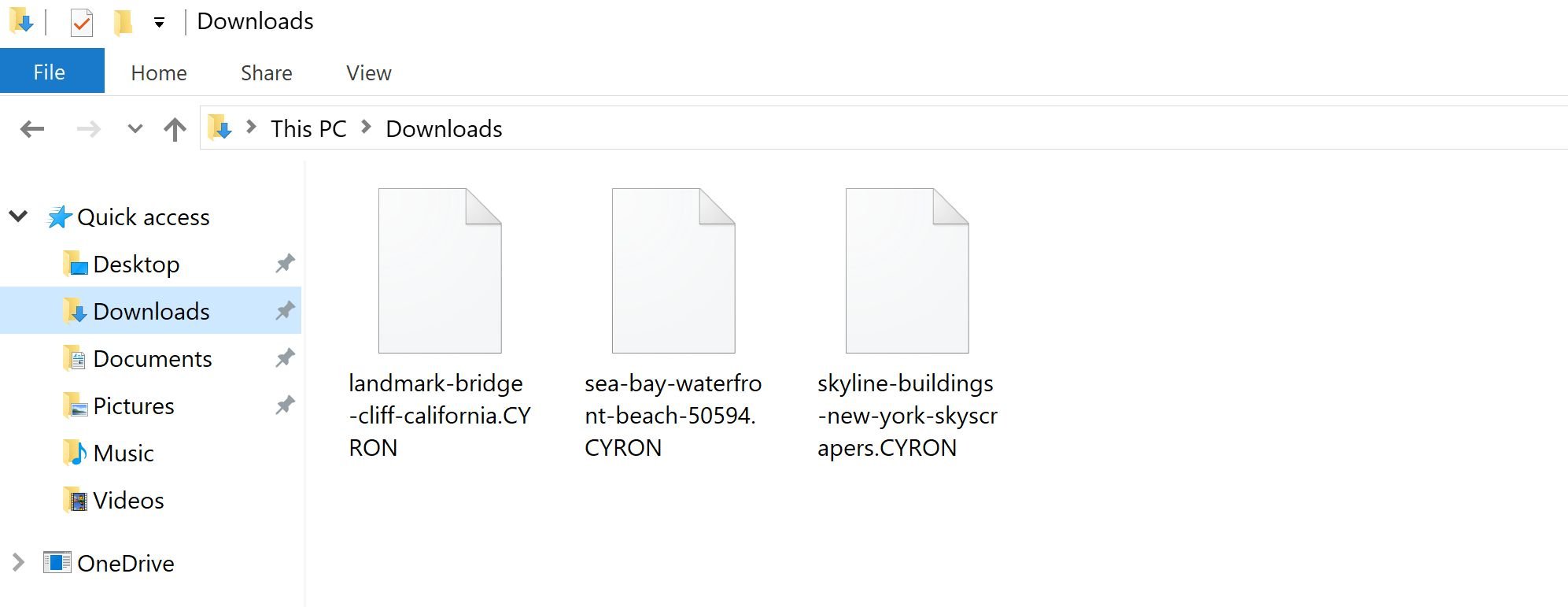
There is no decryption tool available for the latest CYRON Ransomware. However, you can try to search these webpages for updates:
- 1. What is the CYRON Ransomware?
- 2. How did the CYRON ransomware get on my computer?
- 3. Is it possible to decrypt files encrypted by CYRON ransomware?
- 4. How to remove the CYRON ransomware (Virus Removal Guide)
- 5. How to protect your PC from the CYRON ransomware
1. What is the CYRON ransomware?
- Ransomware name: CYRON Ransomware
- Added Extensions: .CYRON
- Ransom: 50 Euro in PaySafeCard
The CYRON ransomware restricts access to data by encrypting files with the .CYRON extension. It then attempts to extort money from victims by asking for “ransom,” in form of a PaySafeCard, in exchange for access to data.
The CYRON ransomware targets all versions of Windows including Windows 10, Windows 8.1 and Windows 7. This infection is notable due to how it encrypts the user’s files – namely, it uses AES-265 and RSA encryption method – in order to ensure that the affected user has no choice but to purchase the private key.
When CYRON ransomware infects a PC it will scan all the drive letters for targeted file types, encrypt them, and then append the .CYRON extension to them. Once these files are encrypted, they will no longer able to be opened by your normal programs. When CYRON ransomware has finished encrypting the victim’s files, it will also display a ransom note.
These files are located in every folder that a file was encrypted as well as in the user’s Startup folder so that they are automatically displayed when a user logs in. These files will contain the information on how to access the payment site and get your files back.
The message of the CYRON ransom note is:
CYRON INSTALLED
We have to lock your Computer in this regard until the Police visited you.
We detected Children Pornsites in your Browser History
Computer Information:
User:
Antivirus:
System:
IP address:You don’t have a Key already?
No Problem you can buy it vie E-Mail
Enter Key to unlock your computer and get your Deleted Files back:
Just write and E-Mail to ProtectCyRoN@candymail.de
After you send us a PaySafeCard with 50 Euro and your Computer Informations that we know what target we have to send the Key.We the government’s July 31 order directing Internet Service Providers (ISPs) to block 857 porn sites came after Additional Solicitor General Pinky Anand conveyed to the Department of Electronics and Information Technology the Supreme Court’s observation that ‘appropriate steps’ were needed against pornographic sites, especially those featuring child pornography, So now we developed CyRoN that doing our work a lot easier, for example we detected 349 pedophiles in 2 weeks.
When the infection has finished scanning your computer it will also delete all of the Shadow Volume Copies that are on the affected computer. It does this so that you cannot use the shadow volume copies to restore your encrypted files.
2. How did the CYRON ransomware get on my computer?
The CYRON ransomware is distributed via spam email containing infected attachments or links to malicious websites. Cyber-criminals spam out an email, with forged header information, tricking you into believing that it is from a shipping company like DHL or FedEx. The email tells you that they tried to deliver a package to you, but failed for some reason. Sometimes the emails claim to be notifications of a shipment you have made. Either way, you can’t resist being curious as to what the email is referring to – and open the attached file (or click on a link embedded inside the email). And with that, your computer is infected with the CYRON ransomware.
3. Is it possible to decrypt files encrypted by CYRON ransomware?
No, at this time it’s not possible to recover the files encrypted by the CYRON ransomware.
CYRON ransomware is notable due to how it encrypts the user’s files – namely, it uses AES-265 and RSA encryption method – in order to ensure that the affected user has no choice but to purchase the private key. The RSA public key can only be decrypted with its corresponding private key. Since the AES key is hidden using RSA encryption and the RSA private key is not available, decrypting the files is not feasible as of this writing.
Brute forcing the decryption key is not realistic due to the length of time required to break an AES encryption key. Unfortunately, once the CYRON encryption of the data is complete, decryption is not feasible without paying the ransom.
Because the needed private key to unlock the encrypted file is only available through the cyber criminals, victims may be tempted to purchase it and pay the exorbitant fee. However, doing so may encourage these bad guys to continue and even expand their operations. We strongly suggest that you do not send any money to these cyber criminals, and instead address to the law enforcement agency in your country to report this attack.
4. How to remove the CYRON ransomware (Virus Removal Guide)
It’s important to understand that by starting the removal process you risk losing your files, as we cannot guarantee that you will be able to recover them. Furthermore, your files may be permanently compromised when trying to remove this infection or trying to recover the encrypted documents.Malwarebytes and HitmanPro can detect and remove this infection, however these programs cannot recover your encrypted files.
STEP 1: Use Malwarebytes to remove the CYRON Ransomware
Malwarebytes is a powerful on-demand scanner which will remove the CYRON Ransomware from your machine. It is important to note that Malwarebytes will run alongside antivirus software without conflicts.
- You can download download Malwarebytes from the below link.
MALWAREBYTES DOWNLOAD LINK (This link open a new page from where you can download “Malwarebytes”) - When Malwarebytes has finished downloading, double-click on the “mb3-setup-consumer” file to install Malwarebytes on your computer.

You may be presented with an User Account Control pop-up asking if you want to allow Malwarebytes to make changes to your device. If this happens, you should click “Yes” to continue with the installation.

- When the Malwarebytes installation begins, you will see the Malwarebytes Setup Wizard which will guide you through the installation process.

To install Malwarebytes on your machine, keep following the prompts by clicking the “Next” button.

- Once installed, Malwarebytes will automatically start and update the antivirus database. To start a system scan you can click on the “Scan Now” button.

- Malwarebytes will now start scanning your computer for malicious programs.
This process can take a few minutes, so we suggest you do something else and periodically check on the status of the scan to see when it is finished.

- When the scan has completed, you will be presented with a screen showing the malware infections that Malwarebytes has detected.
To remove the malicious programs that Malwarebytes has found, click on the “Quarantine Selected” button.

- Malwarebytes will now quarantine all the malicious files and registry keys that it has found.
To complete the malware removal process, Malwarebytes may ask you to restart your computer.

When the malware removal process is complete, you can close Malwarebytes and continue with the rest of the instructions.
STEP 2: Double-check for the CYRON ransomware with HitmanPro
HitmanPro finds and removes malware, adware, bots, and other threats that even the best antivirus suite can oftentimes miss. It’s designed to run alongside your antivirus suite, firewall, and other security tools.
- You can download HitmanPro from the below link:
HITMANPRO DOWNLOAD LINK (This link will open a new web page from where you can download “HitmanPro”) - When HitmanPro has finished downloading, double-click on the “hitmanpro” file to install this program on your computer.

You may be presented with an User Account Control pop-up asking if you want to allow HitmanPro to make changes to your device. If this happens, you should click “Yes” to continue with the installation.

- When the program starts you will be presented with the start screen as shown below. Now click on the Next button to continue with the scan process.

- HitmanPro will now begin to scan your computer for malware.

- When it has finished it will display a list of all the malware that the program found as shown in the image below. Click on the “Next” button, to remove malware.

- Click on the “Activate free license” button to begin the free 30 days trial, and remove all the malicious files from your computer.

When the process is complete, you can close HitmanPro and continue with the rest of the instructions.
STEP: 3 Restore the files encrypted by CYRON ransomware with recovery software
Option 1: Restore your files encrypted by CYRON ransomware with ShadowExplorer
CYRON ransomware will attempt to delete all shadow copies when you first start any executable on your computer after becoming infected. Thankfully, the infection is not always able to remove the shadow copies, so you should continue to try restoring your files using this method.
- You can download ShadowExplorer from the below link:
SHADOW EXPLORER DOWNLOAD LINK (This link will open a new web page from where you can download “ShadowExplorer”) - Once you have downloaded and installed ShadowExplorer, you can follow the below video guide on how to restore your files while using this program.
Alternatively, you can use the System Restore to try to recover the encrypted documents.
Option 2: Restore your files encrypted by CYRON ransomware with File Recovery Software
When CYRON encrypts a file it first makes a copy of it, encrypts the copy, and then deletes the original. Due to this you can use file recovery software such as:
- Recuva
You can follow the below guide on how to use Recuva:
- EaseUS Data Recovery Wizard Free
- R-Studio
5. How to protect your PC from the CYRON ransomware
To protect your computer from the CYRON ransomware, you should always have an antivirus installed on your computer and always have a backup for your personal documents.
Your computer should now be free of the CYRON ransomware infection. If you are still experiencing problems while trying to remove CYRON ransomware, please do one of the following:
- Run a system scan with Emsisoft Emergency Kit
- Ask for help in our Malware Removal Assistance forum.
























