Snap.do is a browser hijacker that is bundled with other free software that you download off of the Internet. When installed this browser hijacker it will set the homepage and search engine for your web browser to http://search.snap.do.
![search.snap.do virus [Image: search.snap.do virus]](https://malwaretips.com/blogs/wp-content/uploads/2014/04/search-snapdo-com-virus.jpg)
Snap.do got on your computer after you have installed another free software or add-on that had bundled into their installer this browser hijacker. For example, when you install vShare, you’ll also install the Snap.do, set your browser homepage to http://search.snap.do/?a=ThAM4wVlRt and change your default search engine to search.snap.do.However, when you uninstall vShare from your computer, your web browser’s default settings will not be restored. This means that you’ll have to remove Snap.do from your favorite web browser manually.
![Snap.do instalation [Image: Snap.do instalation]](https://malwaretips.com/blogs/wp-content/uploads/2013/02/snap-do-installation.jpg)
You should always pay attention when installing software because often, a software installer includes optional installs, such as this browser hijacker. Be very careful what you agree to install. Always opt for the custom installation and deselect anything that is not familiar, especially optional software that you never wanted to download and install in the first place. It goes without saying that you should not install software that you don’t trust.
How to remove Snap.do toolbar and search.snap.do redirect (Removal Guide)
This page is a comprehensive guide which will remove Snap.do toolbar and search.snap.do redirect from Windows.
Please perform all the steps in the correct order. If you have any questions or doubt at any point, STOP and ask for our assistance.
-
To remove search.snap.do redirect, follow these steps:
- STEP 1: Uninstall Snapdo program from Windows
- STEP 2: Scan your computer with Malwarebytes Adwcleaner
- STEP 3: Scan your computer with Malwarebytes Anti-Malware
- STEP 4: Scan your computer with HitmanPro
- (OPTIONAL) STEP 5: Reset your browser to the default settings
STEP 1 : Uninstall Snapdo program from Windows
In this first step, we will try to identify and remove any malicious program that might be installed on your computer.
- Go to the uninstall menu.
Windows 10 or Windows 8
- To uninstall a program on Windows 10 or Windows 8 right-click on the Windows Start button and choose “Control Panel” from the pop-up menu.

- When the “Control Panel” window opens click on the “Uninstall a program” option under “Programs” category.

Windows 7 or Windows Vista
- If you are using Windows XP, Windows Vista or Windows 7, click the “Start” button, then click on the “Control Panel” menu option.
![Control Panel in Windows Start Menu [Image: Control Panel in Windows Start Menu]](data:image/gif;base64,R0lGODlhAQABAAAAACH5BAEKAAEALAAAAAABAAEAAAICTAEAOw==)
- When the “Control Panel” window opens click on the “Uninstall a program” option under “Programs” category.
![Click on Uninstall a program [Image: Uninstall a program]](data:image/gif;base64,R0lGODlhAQABAAAAACH5BAEKAAEALAAAAAABAAEAAAICTAEAOw==)
- To uninstall a program on Windows 10 or Windows 8 right-click on the Windows Start button and choose “Control Panel” from the pop-up menu.
- When the “Programs and Features” screen is displayed, scroll through the list of currently installed programs and uninstall SnapDo toolbar, Snap.Do Updated, Shopping Helper Smartbar, Saving Expert Smartbar and any other programs developed by ReSoft Ltd.
The malicious program may have a different name on your computer. To view the most recently installed programs, you can click on the “Installed On” column to sort your program by the installation date. Scroll through the list, and uninstall any unwanted or unknown programs.
If you cannot find any unwanted or unknown programs on your machine, then you can proceed with the next stepIf you are having issues while trying to uninstall the Snap.Do toolbar and search.snap.do program, you can use Revo Uninstaller to completely remove this unwanted program from your machine.![Uninstall SnapDo program from Windows [Image: Uninstall SnapDo program from Windows]](data:image/gif;base64,R0lGODlhAQABAAAAACH5BAEKAAEALAAAAAABAAEAAAICTAEAOw==)
STEP 2: Scan your computer with Malwarebytes AdwCleaner
Malwarebytes AdwCleaner is a free utility that will scan your computer for adware programs that may have been installed without your knowledge.
- You can download Malwarebytes AdwCleaner from the below link.
MALWAREBYTES ADWCLEANER DOWNLOAD LINK (This link will start the download of “Malwarebytes AdwCleaner” on your computer) - Before starting Malwarebytes AdwCleaner, close your web browser, then double-click on the Malwarebytes AdwCleaner icon.

If Windows prompts you as to whether or not you wish to run Malwarebytes AdwCleaner, please allow it to run.

- When the Malwarebytes AdwCleaner program will open, click on the “Scan” button as shown below.

Malwarebytes AdwCleaner will now start to search for the adware and other malicious programs. - To remove the malicious files that were detected in the previous step, please click on the “Clean” button.

- Malwarebytes AdwCleaner will prompt you to save any open files or documents, as the program will need to reboot the computer to complete the cleaning process. Please do so, and then click on the “OK” button.

When your computer reboots and you are logged in, Malwarebytes AdwCleaner will automatically open a log file that contains the files, registry keys, and programs that were removed from your computer. Please review this log file and then close the notepad window.
STEP 3: Scan your computer with Malwarebytes Anti-Malware
Malwarebytes Anti-Malware is a powerful on-demand scanner which will remove the Snap.do toolbar and search.snap.do redirect from your machine. It is important to note that Malwarebytes Anti-Malware will run alongside antivirus software without conflicts.
- You can download download Malwarebytes Anti-Malware from the below link.
MALWAREBYTES ANTI-MALWARE DOWNLOAD LINK (This link will open a new web page from where you can download “Malwarebytes Anti-Malware”) - Once downloaded, close all programs, then double-click on the icon on your desktop named “mbam-setup” to start the installation of Malwarebytes Anti-Malware.

You may be presented with a User Account Control dialog asking you if you want to run this file. If this happens, you should click “Yes” to continue with the installation.

- When the installation begins, you will see the Malwarebytes Anti-Malware Setup Wizard which will guide you through the installation process.

To install Malwarebytes Anti-Malware on your machine, keep following the prompts by clicking the “Next” button.

- Once installed, Malwarebytes Anti-Malware will automatically start and will update the antivirus database. To start a system scan you can click on the “Scan Now” button.

- Malwarebytes Anti-Malware will now start scanning your computer for the Snap.do toolbar and search.snap.do browser hijacker. When Malwarebytes Anti-Malware is scanning it will look like the image below.

- When the scan has completed, you will be presented with a screen showing the malware infections that Malwarebytes Anti-Malware has detected. To remove the malicious programs that Malwarebytes Anti-malware has found, click on the “Remove Selected” button.

- Malwarebytes Anti-Malware will now quarantine all the malicious files and registry keys that it has found. When removing the files, Malwarebytes Anti-Malware may require a reboot in order to remove some of them. If it displays a message stating that it needs to reboot your computer, please allow it to do so.
STEP 4: Scan your computer with HitmanPro
HitmanPro finds and removes malware, adware, bots, and other threats that even the best antivirus suite can oftentimes miss. It’s designed to run alongside your antivirus suite, firewall, and other security tools.
- You can download HitmanPro from the below link:
HITMANPRO DOWNLOAD LINK (This link will open a new web page from where you can download “HitmanPro”) - Double-click on the file named “HitmanPro.exe” (for 32-bit versions of Windows) or “HitmanPro_x64.exe” (for 64-bit versions of Windows).

Click on the “Next” button, to install HitmanPro on your computer.

- HitmanPro will now begin to scan your computer for malware.

- When it has finished it will display a list of all the malware that the program found as shown in the image below. Click on the “Next” button, to remove malware.

- Click on the “Activate free license” button to begin the free 30 days trial, and remove all the malicious files from your computer.

(Optional) STEP 5: Reset your browser to the default settings
If you are still experiencing issues with the Snap.do toolbar and search.snap.do redirect in Internet Explorer, Firefox or Chrome, we will need to reset your browser to its default settings.
This step needs to be performed only if your issues have not been solved by the previous steps.
Internet Explorer
- Open Internet Explorer, click on the “gear icon”
 in the upper right part of your browser, then click again on Internet Options.
in the upper right part of your browser, then click again on Internet Options.
![Click on the Gear Icon then on Internet Options [Image: Internet Options in Internet Explorer]](data:image/gif;base64,R0lGODlhAQABAAAAACH5BAEKAAEALAAAAAABAAEAAAICTAEAOw==)
- In the “Internet Options” dialog box, click on the “Advanced” tab, then click on the “Reset” button.
![In the Advanced tab click on the Reset button [Image: Reset Internet Explorer]](data:image/gif;base64,R0lGODlhAQABAAAAACH5BAEKAAEALAAAAAABAAEAAAICTAEAOw==)
- In the “Reset Internet Explorer settings” section, select the “Delete personal settings” check box, then click on “Reset” button.
![Click on the Reset button to revert IE to its default settings [Image: Reset Internet Explorer to its default settings]](data:image/gif;base64,R0lGODlhAQABAAAAACH5BAEKAAEALAAAAAABAAEAAAICTAEAOw==)
- When Internet Explorer has completed its task, click on the “Close” button in the confirmation dialogue box. You will now need to close your browser, and then you can open Internet Explorer again.
![Click on the Close button [Image Reset Internet Explorer settings]](data:image/gif;base64,R0lGODlhAQABAAAAACH5BAEKAAEALAAAAAABAAEAAAICTAEAOw==)
Mozilla Firefox
- In the upper-right corner of the Firefox window, click the Firefox menu button (
![Firefox Menu button [Image: Firefox Menu button]](data:image/gif;base64,R0lGODlhAQABAAAAACH5BAEKAAEALAAAAAABAAEAAAICTAEAOw==) ), then click on the “Help” (
), then click on the “Help” (![Firefox Help button [Image: Firefox Help button]](data:image/gif;base64,R0lGODlhAQABAAAAACH5BAEKAAEALAAAAAABAAEAAAICTAEAOw==) ) button.
) button.

- From the Help menu, choose Troubleshooting Information.
If you’re unable to access the Help menu, type about:support in your address bar to bring up the Troubleshooting information page.

- Click the “Refresh Firefox” button in the upper-right corner of the “Troubleshooting Information” page.

- To continue, click on the “Refresh Firefox” button in the new confirmation window that opens.

- Firefox will close itself and will revert to its default settings. When it’s done, a window will list the information that was imported. Click on the “Finish“.
Note: Your old Firefox profile will be placed on your desktop in a folder named “Old Firefox Data“. If the reset didn’t fix your problem you can restore some of the information not saved by copying files to the new profile that was created. If you don’t need this folder any longer, you should delete it as it contains sensitive information.
Google Chrome
- Click on Chrome’s main menu button, represented by three horizontal lines. When the drop-down menu appears, select the option labeled Settings.

- Chrome’s Settings should now be displayed in a new tab or window, depending on your configuration. Next, scroll to the bottom of the page and click on the Show advanced settings link (as seen in the below example).

- Chrome’s advanced Settings should now be displayed. Scroll down until the Reset browser settings section is visible, as shown in the example below. Next, click on the Reset browser settings button.

- A confirmation dialog should now be displayed, detailing the components that will be restored to their default state should you continue on with the reset process. To complete the restoration process, click on the Reset button.

Your computer should now be free of the Snap.do toolbar and search.snap.do browser hijacker. You can remove AdwCleaner from your machine, however we recommend that you keep Malwarebytes Anti-Malware and HitmanPro installed, and perform regular computer scans.
If you are still experiencing problems while trying to remove Snap.do toolbar and search.snap.do redirect from your machine, please do one of the following:
- Run a system scan with Zemana AntiMalware
- Ask for help in our Malware Removal Assistance forum.



![Control Panel in Windows Start Menu [Image: Control Panel in Windows Start Menu]](https://malwaretips.com/blogs/wp-content/uploads/2014/08/windows-start-menu-control-panel.jpg)
![Click on Uninstall a program [Image: Uninstall a program]](https://malwaretips.com/blogs/wp-content/uploads/2013/03/uninstall-a-program-windows.jpg)
![Uninstall SnapDo program from Windows [Image: Uninstall SnapDo program from Windows]](https://malwaretips.com/blogs/wp-content/uploads/2014/04/search-snapdo-com-uninstall.jpg)
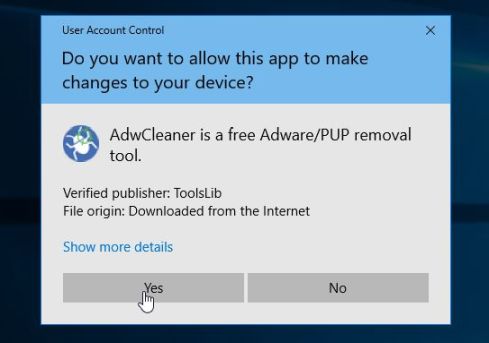
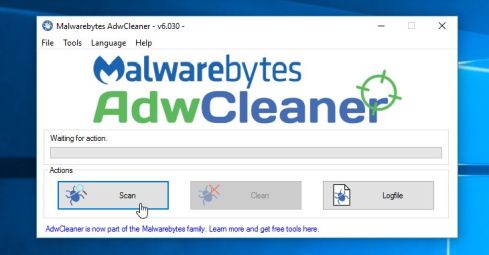
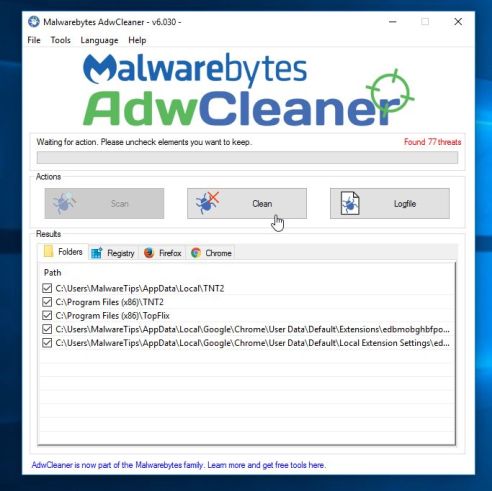
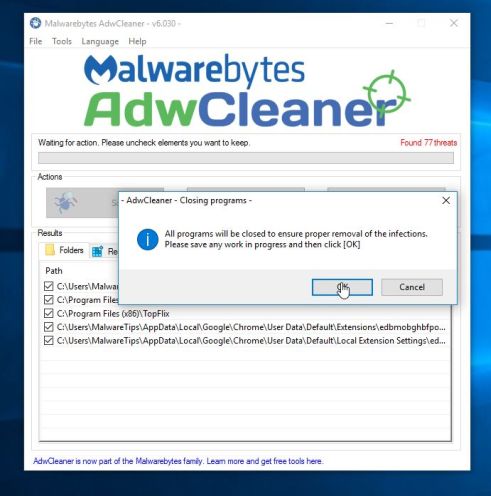










![Click on the Gear Icon then on Internet Options [Image: Internet Options in Internet Explorer]](https://malwaretips.com/blogs/wp-content/uploads/2014/03/Internet-Options-Internet-Explorer.jpg)
![In the Advanced tab click on the Reset button [Image: Reset Internet Explorer]](https://malwaretips.com/blogs/wp-content/uploads/2014/03/Reset-Internet-Explorer.jpg)
![Click on the Reset button to revert IE to its default settings [Image: Reset Internet Explorer to its default settings]](https://malwaretips.com/blogs/wp-content/uploads/2014/03/reset-button-Internet-Explorer.jpg)
![Click on the Close button [Image Reset Internet Explorer settings]](https://malwaretips.com/blogs/wp-content/uploads/2014/03/Close-button-Reset.jpg)














Thank you it helped
very detailed and effective. Thank you
Such a detailed, thorough and helpful guide, even having the links. Thanks an AWFUL lot man, you rock hard
Thanks for help, it worked :D
Thanks a lot, it worked perfectly
“from Tunisia”
Hi Stelian, Thanks so much for your guide. definitely will support your website.
try uninstalling it on windows safe mode control panel
Thanks Stelian Pilici, Your are a Hacker dude!
Hello Kyle,
Lets try to fix your PC:
1.Please download ZOEK by Smeenk and save it to your desktop (preferred version is the *.exe one) from here: http://hijackthis.nl/smeenk/
2. Right-click on Zoek icon and select “Run as Administrator” to start the tool.
Wait patiently until the main console will appear, it may take a minute or two.
3. In the main box please paste in the following script (between the lines):
—————————————————–
createsrpoint;
autoclean;
emptyalltemp;
ipconfig /flushdns;b
——————————————————-
4.Make sure that Scan All Users option is checked.
5. Push Run Script and wait patiently. The scan may take a couple of minutes.
When this program will finish the clean-up it will ask you to restart your computer.
Let me know if this fixed your issue or not!
Stelian thanks a million. I followed all steps. At the beginning I was sceptic as I thought installing three programs was too much. Plus I’ve been in other websites where they just try to sell the antivirus, not to help you. But now it looks like snapdo and other annoying stuff I had are not in my PC anymore. I will continue monitoring and will send you feed back. I will definetely $upport you, you’re doing a great job out there. Cheers.
Working perfect chrome browser
Thank you very much for support tool
Thank you for suggesting refo!
Happend for me too, it worked when I tried it out now, So try restarting your computer and see if that helps :)
really helps me out alot, with over 50 games on my laptop i was willing to do anything to protect it from a virus, glad you could help, free of charge. thanks again :)
Hi, thanks so much for this info, however, after following the instructions for removing snapdo in internet explorer (deleting personal options or something like that), snapdo is still in my control panel and will not budget, no matter how many times I click “uninstall.” Help!
thank a lot! you made me happy now!
HVALA PUNO
Thank you very much! It worked just fine!
Thank you very much! It worked just fine!
Thanks a million times. I felt lost, frustrated and used by snapdo. Snapdo invaded my Laptop.
Thank you for the tips and links you give on the internet on how to remove malicious and harmful software from my PC.
See you on Facebook..
Thank you. You made my day.
Huge Huge Huge help. There are lots of nasties in CYBER-space. It is good to see that someone like you Stelian is making a difference to those lost souls and computer illiterate as we are the most vulnerable in this new world we live in. I have even passed on your site address to my son who makes his living with computers and he was most grateful. 3 months ago he spent 3 days to completely rebuild his PC due to a very nasty, nasty and sophisticated malware type ???? +++ virus. I am pretty sure you would have been able to help him.
Million thanks Stelian
excellent thank you. worked perfectly
Malware Bytes AntiMalware worked perfectly
Thanks Stelian
Regards
Seshu
This worked perfectly!!!!!!
Hello,
Yes, that’s a piece of adware. We have an article about this program. :)
Guys, if theres something called “ConstaSurf” on your installed programs, uninstall it.
Thank you so much Stelian. You are amazing. Sent along a small donation. Keep up the great work.
Thank you Stelian!!! Finally removed SnapDo and Quickshare.
Good stuff. It appears that Malwarebytes was the one that got it (adwcleaner didn’t appear to see it). Whether its actually gone will be evidenced by my default web page not reverting over the next couple of weeks. Note: Hitman no longer offers an “activate free license” option so although the scan picked up a couple of things (like that stinking delta search) I was unable to execute the removal process with Hitman.
Thank you so much!! Fantastic! I’ll be sure to donate!
Thanks!!
This was amazing
This was absolutely amazing!! After several different methods of help I found through Google, this was the only one that worked fully. THANK YOU SO MUCH!!!
thank you so much !!! I worked !
Thank you so much! Your gifts are a treat.
Worked a treat| Thanks for your invaluable help.
well,it is not “snap.do” in the uninstall list,its “quickshare”..so i removed it and taraaaa…it works..thanks! =)
worked well, thanks a mln
Brilliant Solution!! thanx
thanks so much, this really helped
Thank you Justin, I’ve been struggling to get rid of it, your tip really helped.
The Snap.do thing was listed under “QuickShare” in my Add/Remove programs. I’m not sure if it could be the same for other people. But just to help a little bit.
Thank you Thank you!!!!
THANK YOU! I had just gotten my PC doctored and restored to basics, and couldn’t believe that within an hour of installing my new anti-virus software this snapdo thing snuck onto my computer! You’re a lifesaver; I was so ready to tear my hair out. Thanks so much for the help.
Fantastic! Thanks a lot…I believe my frustrations are over…yeahhhhh!!!!
Hello,
You can try to remove this program with Revo Uninstaller:
Download : http://www.revouninstaller.com/revo_uninstaller_free_download.html
How to use Revo Uninstaller : http://www.revouninstaller.com/revo_uninstaller_how_to.html
Stay safe!
I have the same problem as Keon, below, but your solution didn’t work. Snap Do is still causing trouble and is still listed on Control Panel>program list and when I click to uninstall it says…well, here’s a picture of the screen I get below. Please help. These buggers get more and more sneaky! I’ve spent about 5 hours over 2 days in this and my business start-up is suffering the ill affects of a down computer!
Hi … thanks so much … Took the malwarebytes option and it seems to have done the trick. Can’t believe something so good is free, talking about you and malware! Hope the people who run snap catch something really unpleasant themselves!
Hello Keon,
Lets try to remove this infection:
STEP 1: Run a scan with AdwCleaner
1. Download AdwCleaner from here: http://general-changelog-team.fr/fr/downloads/finish/20-outils-de-xplode/2-adwcleaner
2.Close all open programs and internet browsers.
3.Double click on adwcleaner.exe to run the tool.
4.Click on Clean button. Your computer should restart.
STEP 2: Run a scan with Junkware Removal Tool
1.Download Junkware Removal Tool to your desktop from the below link:
JUNKWARE REMOVAL TOOL : http://thisisudax.org/download…
2. Double-click on the JRT.exe icon to start this utility.
3. The tool will open and start scanning your system. Please be patient as this can take a while to complete depending on your system’s specifications
Next, please run a scan with Malwarebytes Anti-Malware and HitmanPro as see in this guide.
Stay safe!
thank you!!!!! so much
OMG THANK YOU SO MUCH! Holy crap. I didn’t do the malware stuff because I’m so wary of those products. Eventually I’m going to invest in a great product to keep my computer safe.
One note, however: My snap crap didn’t disappear (and I had done EVERYTHING I could think of) until I deleted something called a Quick Share toolbar in the Extensions, Like you said, some things might be “mislabeled” because they’re sneaky little buttheads, so if anyone has that kind of program, and is having a hard time troubleshooting it – That’s your culprit! Best of luck to everyone, and Thank you so much again for the how-to!
THANK YOU SO MUCH!
Hello,
Most of the programs detected by AdwCleaner are malicious programs, however this tool will also detect programs that the general public might consider unwanted, however for some users they may be fine. If you don’t want to remove a program because you know it’s safe, just put a check mark on it after the scan.
AdwCleaner can be uninstalled after the scans if you chose so…
Stay safe!
Stelian, thank you! I used your tips to remove this from computers belonging to my mother-in-law and my son. You make it very easy for a novice to follow the instructions. Thanks again.
I’ve tried so many others but this is the first one that worked for me! Thank you so much!
Thank you! These instructions and programs worked very well.
Another big thank you for your help! The three remaining issues in my previous log have been solved. Malwarebytes removed the nasty files but could not delete the folders included in the list of nasties. So I checked the contents and deleted them myself.
The last remaining issue was in the Control Panel / Uninstall program. I could see the SnapDo program listed but when I tried to uninstall it wanted to configure and re-install!
I ran AdwCleaner and Junkware Removal Tools and that finally killed it off.
I have learnt many things on this “trip”! My next plan is to purchase the malware removal programs. Question: Does one need a combination of 2+ removal tools installed? Are there so many viruses out there that one has to have several guns in their armory or is generally one removal tool enough? I am currently researching further the tools you have pointed me to, but could be pricey to get all of them. I will not be resubscribing to my current antivirus program and am shopping around for a better alternative. My current antivirus program is very flashy, well marketed but perhaps I could do better.
Many thanks again. This website is now on my favourites list!
Hello,
You can try to remove any unwanted program with Revo Uninstaller, this should also take care of that registry key.
You can download Revo Uninstaller from here : http://www.revouninstaller.com/revo_uninstaller_free_download.html
How to use Revo Uninstaller : http://www.revouninstaller.com/revo_uninstaller_how_to.html
Now, did you check all the items within Malwarebytes? Did you manage to remove them?
If you not, I can recommend some other tools to remove the malicious files and folders!
Stay safe!
Hello,
This program may use other names to disguise itself from being removed.
Lets try to remove this infection:
STEP 1: Run a scan with AdwCleaner
1. Download AdwCleaner from here: http://general-changelog-team.fr/fr/downloads/finish/20-outils-de-xplode/2-adwcleaner
2.Close all open programs and internet browsers.
3.Double click on adwcleaner.exe to run the tool.
4.Click on Clean button. Your computer should restart.
STEP 2: Run a scan with Junkware Removal Tool
1.Download Junkware Removal Tool to your desktop from the below link:
JUNKWARE REMOVAL TOOL : http://thisisudax.org/download…
2. Double-click on the JRT.exe icon to start this utility.
3. The tool will open and start scanning your system. Please be patient as this can take a while to complete depending on your system’s specifications
Next, please run a scan with Malwarebytes Anti-Malware and HitmanPro as see in this guide.
Stay safe!
Thanks for the help; malware is history and sanity restored. Very helpful and easy to follow site.
Thanks and you are the amazing!
Thankyou OMG thankyou. Your amazing. Appreciate it bro.
Hello,
Did you run the Adwcleaner scan?
You can try to remove this program with Revo Uninstaller:
Download : http://www.revouninstaller.com/revo_uninstaller_free_download.html
How to use Revo Uninstaller : http://www.revouninstaller.com/revo_uninstaller_how_to.html
Stay safe!
I think it worked for me too.. Thank you.. I had removed mine from the control panel but it was embedded somewhere so, it kept defaulting. Grrrr..Thanks again :)
Hello,
AdwCleaner is a great tool, you can keep it installed on your computer of future use! :D
I just don’t believe it.
How did you do that?
Brilliant.
Should I load ADW for future use?
Big thanks
Thankss!!
thank you thank you thank you thank you!!!!!!!!!!!!!!!!!!!!!!!!!! :D
Hello,
Lets try to remove this infection:
STEP 1: Run a scan with AdwCleaner
1. Download AdwCleaner from here: http://general-changelog-team.fr/fr/downloads/finish/20-outils-de-xplode/2-adwcleaner
2.Close all open programs and internet browsers.
3.Double click on adwcleaner.exe to run the tool.
4.Click on Clean button. Your computer should restart.
STEP 2: Run a scan with Junkware Removal Tool
1.Download Junkware Removal Tool to your desktop from the below link:
JUNKWARE REMOVAL TOOL : http://thisisudax.org/download…
2. Double-click on the JRT.exe icon to start this utility.
3. The tool will open and start scanning your system. Please be patient as this can take a while to complete depending on your system’s specifications
Next, please run a scan with Malwarebytes Anti-Malware and HitmanPro as see in this guide.
Stay safe!
Thank u so much!!!! Excellent service…….. Gr Vic Amsterdam
You are a life saver. Seriously. Thank you so very much :)
Hello,
You can follow this removal guide: http://malwaretips.com/blogs/remove-qvo6-virus/
Thank you very much indeed from Spain.
Thanks a lot, worked like a charm. Got a similar issue on a different computer (qvo6), so hopefully the same applies for all hijackers.
Thanks buddy! REALLY helped!
Hello Chad,
Lets try to remove this infection:
STEP 1: Run a scan with AdwCleaner
1. Download AdwCleaner from here: http://general-changelog-team.fr/fr/downloads/finish/20-outils-de-xplode/2-adwcleaner
2.Close all open programs and internet browsers.
3.Double click on adwcleaner.exe to run the tool.
4.Click on Clean button. Your computer should restart.
STEP 2: Run a scan with Junkware Removal Tool
1.Download Junkware Removal Tool to your desktop from the below link:
JUNKWARE REMOVAL TOOL : http://thisisudax.org/download…
2. Double-click on the JRT.exe icon to start this utility.
3. The tool will open and start scanning your system. Please be patient as this can take a while to complete depending on your system’s specifications
Next, please run a scan with Malwarebytes Anti-Malware and HitmanPro as see in this guide.
Stay safe!
Hello Maya,
Please navigate to the system tray on the bottom right hand corner and look for a blue Posted Image sign.
right click it-> select Unload.
The F-Secure sign should now be surrounded by a red striked through circle.
Run the Junkware Removal Tool scan, the don’t forget to re-enable your antivirus.
Stay safe!
Thank you very much!!!I appreciate ur help..
Hello,
Lets try to remove this infection:
STEP 1: Run a scan with AdwCleaner
1. Download AdwCleaner from here: http://general-changelog-team.fr/fr/downloads/finish/20-outils-de-xplode/2-adwcleaner
2.Close all open programs and internet browsers.
3.Double click on adwcleaner.exe to run the tool.
4.Click on Delete, then confirm each time with Ok.
STEP 2: Run a scan with Junkware Removal Tool
1.Download Junkware Removal Tool to your desktop from the below link:
JUNKWARE REMOVAL TOOL : http://thisisudax.org/download…
2. Double-click on the JRT.exe icon to start this utility.
3. The tool will open and start scanning your system. Please be patient as this can take a while to complete depending on your system’s specifications
Stay safe!
HI
So I jump on to this guide after i had removed snap.do from my web browsers. I followed everything else in the guide, but snapdo still wont go away from my programs list. when i right click and press uninstall, it asks me if i want do uninstall,i press yes, then the “please wait while windows configures snapdo” message pops up. when that message disappears nothing happens. nothing pops up . i have used all the malware removal programs and double checked. none of them find anything left. what do i do?
Hello,
Lets try to remove this infection:
STEP 1: Run a scan with AdwCleaner
1. Download AdwCleaner from here: http://general-changelog-team.fr/fr/downloads/finish/20-outils-de-xplode/2-adwcleaner
2.Close all open programs and internet browsers.
3.Double click on adwcleaner.exe to run the tool.
4.Click on Delete, then confirm each time with Ok.
STEP 2: Run a scan with Junkware Removal Tool
1.Download Junkware Removal Tool to your desktop from the below link:
JUNKWARE REMOVAL TOOL : http://thisisudax.org/download…
2. Double-click on the JRT.exe icon to start this utility.
3. The tool will open and start scanning your system. Please be patient as this can take a while to complete depending on your system’s specifications
Stay safe!
Hello,
Lets try to remove this infection:
STEP 1: Run a scan with AdwCleaner
1. Download AdwCleaner from here: http://general-changelog-team.fr/fr/downloads/finish/20-outils-de-xplode/2-adwcleaner
2.Close all open programs and internet browsers.
3.Double click on adwcleaner.exe to run the tool.
4.Click on Delete, then confirm each time with Ok.
STEP 2: Run a scan with Junkware Removal Tool
1.Download Junkware Removal Tool to your desktop from the below link:
JUNKWARE REMOVAL TOOL : http://thisisudax.org/download…
2. Double-click on the JRT.exe icon to start this utility.
3. The tool will open and start scanning your system. Please be patient as this can take a while to complete depending on your system’s specifications
Stay safe!
well done thank you
Hi,
Thanks a lot.
It was worked for me following the above steps….you are keep rocking man..
Regards
Saravanan.T
Oman
Hello Chloe,
What web browser are you using?
Can you please run again AdwCleaner and Junkware Removal Tool, and post the logs here, so that I can review them:
Hello,
Norton is a good antivirus, however it would detect these infections as they are more in the category of Potentially Unwanted Programs than malware.
STEP 1: Run a scan with AdwCleaner
Please run AdwCleaner as see on STEP 3 on this pge.
STEP 2: Run a scan with Junkware Removal Tool
1.Download Junkware Removal Tool to your desktop from the below link:
JUNKWARE REMOVAL TOOL : http://thisisudax.org/download…
2. Double-click on the JRT.exe icon to start this utility.
3. The tool will open and start scanning your system. Please be patient as this can take a while to complete depending on your system’s specifications
Waiting for your reply to see how everything is running…
Hello,
Lets try to remove this nasty program:
STEP 1: Run a scan with AdwCleaner
Please run AdwCleaner (as seen on STEP 3) to remove this infection!
STEP 2: Run a scan with Junkware Removal Tool
1.Download Junkware Removal Tool to your desktop from the below link:
JUNKWARE REMOVAL TOOL : http://thisisudax.org/download…
2. Double-click on the JRT.exe icon to start this utility.
3. The tool will open and start scanning your system. Please be patient as this can take a while to complete depending on your system’s specifications
Waiting for your reply to see how everything is running…
Hello Linda,
You can ignore this alert, as it’s a false positive.
Lets run Junkware Removal Tool:
1.Download Junkware Removal Tool to your desktop from the below link:
JUNKWARE REMOVAL TOOL : http://thisisudax.org/download…
2. Double-click on the JRT.exe icon to start this utility.
3. The tool will open and start scanning your system. Please be patient as this can take a while to complete depending on your system’s specifications
Waiting for your reply to see how everything is running…
Stelian – I’m trying to download your adware cleaner but unfortunately it’s blocked on my network due to spyware/adware…any other suggestions about the registry?
Hello,
The last two scans are not mandatory, however I do ecommend that you perform them, as both scans will not take more than 20 minute to complete, and may detect additional malware on your computer.
Before getting your reply I tried using the “Revo Uninstaller” and it seems to have worked.
Still thanks. I’m sure your instructions and suggestions would have worked too.
Hello,
Lets try to remove this program:
STEP 1: Run a scan with AdwCleaner
Please run AdwCleaner (as seen on STEP 3) to remove this infection!
STEP 2: Run a scan with Junkware Removal Tool
1.Download Junkware Removal Tool to your desktop from the below link:
JUNKWARE REMOVAL TOOL : http://thisisudax.org/download…
2. Double-click on the JRT.exe icon to start this utility.
3. The tool will open and start scanning your system. Please be patient as this can take a while to complete depending on your system’s specifications
Waiting for your reply to see how everything is running…
i cannot find snap.do in my programs list! PLEASE HELP!
Hello,
Lets try to remove this program:
STEP 1: Run a scan with AdwCleaner
Please run AdwCleaner (as seen on STEP 3) to remove this infection!
STEP 2: Run a scan with Junkware Removal Tool
1.Download Junkware Removal Tool to your desktop from the below link:
JUNKWARE REMOVAL TOOL : http://thisisudax.org/download…
2. Double-click on the JRT.exe icon to start this utility.
3. The tool will open and start scanning your system. Please be patient as this can take a while to complete depending on your system’s specifications
Waiting for your reply to see how everything is running…
Lets try to remove this program:
STEP 1: Run a scan with AdwCleaner
Please run AdwCleaner (as seen on STEP 3) to remove this infection!
STEP 2: Run a scan with Junkware Removal Tool
1.Download Junkware Removal Tool to your desktop from the below link:
JUNKWARE REMOVAL TOOL : http://thisisudax.org/download…
2. Double-click on the JRT.exe icon to start this utility.
3. The tool will open and start scanning your system. Please be patient as this can take a while to complete depending on your system’s specifications
Waiting for your reply to see how everything is running…
I cannot uninstall Snap.Do.
When I try, I get the following error message: “The feature you are trying to use is on a network resource that is unavailable.”
No idea what that even means.
Hello Joe,
Did you run AdwCleaner? Please run Adwcleaner to remove this infection!
Next please run Junkware Removal Tool:
1.Download Junkware Removal Tool to your desktop from the below link:
JUNKWARE REMOVAL TOOL: http://thisisudax.org/downloads/JRT.exe
2. Double-click on the JRT icon. For Windows Vista, 7 or 8 users, right-click the file and select Run as Administrator.
3. The tool will open and start scanning your system. Please be patient as this can take a while to complete depending on your system’s specifications.
If after running both Adwcleaner and Junkware Removal Tool, you are still experiencing problems, please post both logs in this thread!
its still not off my internet explorer but its off of chrome thanks :)
Thank you very much,Stelian
Followed step-by-step as per your instructions and cleared that pest from Firefox,Chrome and Internet Explorer.
Fabuloso! las instrucciones son clarísimas (hasta para los que no entendemos muchos como yo!) e hiper efectivas.
Un millón de gracias!!! (Y más!)
Hello Nina;
This prompt is from the Windows UAC; you can safely click on Yes when you’ll see this screen.
Stay safe!
Help, I got stuck at Step 1 Removing Snap Do from my computer. When I try to uninstall it I am prompted by User Account “do you want to allow the following programme to make changes to your computer? programme: browser helper Publisher: Resoft Ltd From: harddisc on this computer
I always declined but then it doesn’t remove the programe and I’m afraid to allow Resoft to make any changs on my computer. What do I do????
THANK YOU SO MUCH! Everything is normal again :-)
Hello Jos,
Adwcleaner is a great utility, nevertheless I do recommend that you first uninstall this program from the Add/Remove programs list, as seen on STEP 1!
Thank you very much for the help, one question, if I got to step 3, it will be sufficient to eliminate snapdo?
On behalf of two computer novices a HUGE thank you for your solution to get rid of Snap.do. We went through each step and it worked, the screen shots in particular were really helpful.
Great job. Cured of the pesky varmit. Thanks
Stelian, You are a Godsend! I am so glad I followed every step of your guide and it really did work. I thought I am going to settle and accept what happened to my computer. But You gave me the solution and I highly appreciate it!
Great fix! Thanks! Worked with no problems at all.
I reinfected myself with snap.do after using mozbackup on a fresh build of Win7. I didn’t realise it would carry over and infect my new machine. Grr!
Thank you very much, exelent solution!
OMG Thanks you SO much! Worked just fine!!!
Thank you! Worked brilliantly!
Thank you! This worked perfectly.
Thanks for your help! Such a simple solution to a problem that had been bugging me for so long.
This really helped me, It even deleted some more malware & trojans.
Thumbs up!
I had the problem of the computer saying it was busy uninstalling too. I shrank down all my open programs and there was a little hidden window underneath (didn’t appear on toolbar) saying ‘are you sure you want to uninstall snap.do’. I pressed yes!
It was easy. Thank you so much.
I have the same problem, I’ve trying to unstall snap.do but can’t until now.
Control panel-internet options-general
1. home page-click blank
2. search-setting- disable snap-do ( this is the reason I can’t delete it from add/remove programs)
3. delete browsing history ( optional)
4. click OK, then apply.
go to Google chrome, follow the steps as told…..
I went back to add/remove, the snap do is gone…… ( I have tried to unstall it for many times….) I don’t know if this helps.
I am going to work on the rest of suggestions.
Thank you Malware Tips !!!
Thank you finally got rid of it…. what a painful search engine snap.do is! I had to uninstall the engine first.. and accept for the programme to make changes on my computer. Then I had to uninstall snap.do 5 times in relation to other programmes it had hacked into… Finally it went then I reset all my internet settings as advised…. This has been driving me mad and only took 5 minutes, why I’ve put up with it for weeks who knows… Thank you very much:-)
Hello Pieta,
Can you please download and run the avast! Browser Cleanup tool.
Go to your browser tab and disable any unwanted or unknown extensions, then click on Reset to default settings button.
Next, please run a scan with Adwcleaner.
what do you do when it’s not even listed in the programes?
I inadvertently (and very foolishly) downloaded an “add-on” months ago that added SNAP DO to my opening window, tool bar, etc. etc. etc. I trued in vain to get rid of by searching for helpful advice. By coincidence, last evening, one of the “helpful web sites” with a live chat tried to talk me into paying $80 for technical device.
I want to thank the makers of this web site for their advice because I just successfully removed SNAP.Shit from my computer. you guys and/or gals have my heartfelt thanks !!! Thank you! Thank you! Thank you! Please keep up the great work.
Sincerely,
A. Miller
None of these did it for me, so i went and deleted stuff i looked suspicious and found it. For me it was some file called Lucky Savings, i never downloaded it before so i clicked to delete it and it said it was made by Resoft, once i got rid of Lucky Savings, snap.do was gone too. So happy its finally gone lol.
On my scale of thoroughness: 10 out of 10.
Got this bugger with a freeware program, of all things.. will mail the devs.
All the best
Brilliant instructions but like others have said couldn’t uninstall snap do in control panel does this matter.
Done everything else and it went fine.
Hello,
If you don’t have Google Chrome installed, then obviously you don’t need to do those steps! ;D
Stay safe!
Did every step, even went through and did it all twice, still didn’t work. The ONLY thing I could not do was to remove extensions or anything from Google Chrome, because I don’t have Google Chrome. What a pain in my a**. Any other suggestions??
Brilliant thanks, clear, easy to follow instructions to get rid of accidently downloaded malware!!
Hello Bob,
Did you close all your browsers when trying to uninstall these programs?
Instructions LOOK good but I can’t even get past step 1. My list of programs has “Snap.do” and “Snap.do Engine”. Tried to uninstall the Snap.do and it has done nothing for 45 minutes except keep blue circle turning. Tried to move to Snap.do Engine and response was to wait until the other program was finished uninstalling. Left it on for 6 hours and no change, so I guess I cannot uninstall the program to move on in your instructions. Need help.
thank you!!! I have been trying to get rid of this thing for months, and you are the only person who had a clear solution. It’s finally gone. woohoo!
Many thanks .. it worked perfectly and also got rid of a load more garbage as well.
The laptop is running fast again now
Thank you !!!
Thank you for an easy step by step process that actually worked perfectly. Thank you, thank you, thank you. Keep up the great work. :)
And thank you from me, it’s finally gone, yay!!
i thought it was jus one of those fake link, but this is as genuine as ron jeremy’s dick. ad cleaner by explode, solved the problem within secs that i was struggling to solve for 8 months. f******* snapdo
I did stop after the malwarebytes step. I didn’t proceed to the last download because the report from malwarebytes didn’t find any problems.
These are great instructions! Very detailed; no room for confusion. I have had snapdo on my laptop for over 2 months and I just quit using it because I couldn’t uninstall in from my computer programs. Thanks soooo much!!
That worked – picked the blighter up with silent install at same time as installing a DVD ripper from tucows – never using that website again
Brilliant. I followed each step and now snap.do and all its rubbish has gone. Well done.
Its great ! It helped me to remove snap.do. Thanks !
Oh man, I’ve been trying to get rid of Snapdo for over a month. I never could find it in my computer to manually remove it. The ADWcleaner link above did the trick. So glad to have it gone; it was slowing my computer down and giving me a lot of problems. Thanks!
Thankyou! it’s really helpful for me to remove snap.do and many malwares from my computer. :)
Thanks a lot !!!
thanks mate..
this option was more helpful….
This is a very good series of steps that will remove snap.do. The only thing it could not do for my PC is remove the snap.do engine program listing in Control Panel, Uninstall Programs. (When I click on that listing to uninstall it, it just hangs.) However, the sequence of steps in this routine seems to have eliminated all other remnants of snap.do. Thank you very much to whoever took the time to test this and then set it all down in an easy-to-follow form.
Thanks for the great article! I hate hate hate snap.do!!!!
FYI!
Snap do was listed as a program called “Lurky” or somethings- i found it by searching via date it was installed- as it was the most recent and I new that I had not installed anything on that day.
Awesome! Malware was gone after the first few steps but I finished all the steps just to make sure. Thank you!!!
Oh I forgot to add the best way to set it to the default search engine (Google) is to change the status from “user set” to “default” Hope that helps :)
Thank you!
Thank you! Finally got rid of this annoying Snap!