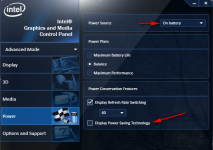- Aug 3, 2013
- 1,879
- Briefly explain your current issue(s)
-
Brightness Fluctuates automatically.
- Steps taken to resolve, but have been unsuccessful
-
Turning off under Power options.
Hello friends i have been trying to turn off the adaptive brightness in my PC, which is giving me a lot of headache and eye pain when i use my PC on its Battery. If it is plugged in the brightness stays constant and do not fluctuate, i'm trying to figure it out the cause, but unable to fix it though. Can some one help me fix it?
Thanks!
Thanks!