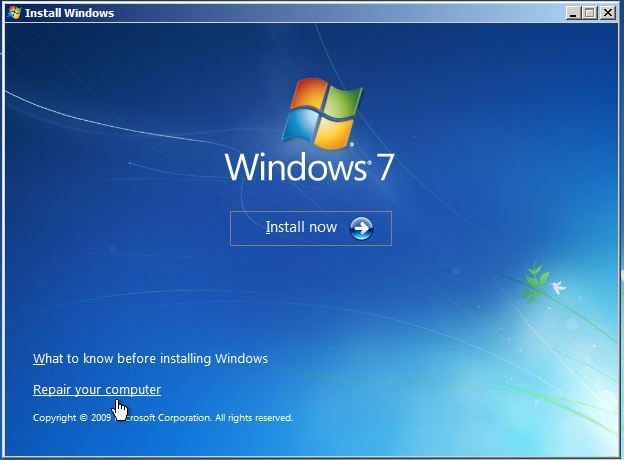Hi,
On your clean PC, download the following file by right-clicking it and select save as
[attachment=5996]
and save it onto your flash drive.
Then, boot to system recovery, plug in your flash drive, open FRST and click fix. Post the generated log.
Unplug your USB and remove the DVD (if you used it) and try to boot normally. If unsuccessful, delete the Listparts.exe on your USB and download this one: http://www.bleepingcomputer.com/download/listparts/dl/78/
Then go back to the system recovery mode (the mode in which you ran FRST). First, run a new scan with FRST and post that log.
Exit FRST and
<ol>
<li>Select <>Command Prompt</></li>
<li>In the command window type <><span style="color: #ff0000;">e</span>:\ListParts64.exe</>) and press <>Enter</>
<>Note:</><span style="color: #ff0000;"> Replace letter <>e</> with the drive letter of your flash drive.</span></li>
<li>The tool will start to run.</li>
<li>When the tool opens click <>Yes</> to disclaimer.</li>
<li>Put check mark on List BCD.
<li>Press <>Scan</> button.</li>
<li>It will make a log (Result.txt) in the flash drive. Please copy and paste it to your reply.
</ol>