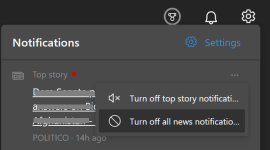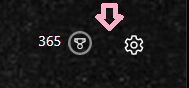Serious Discussion Microsoft Edge Stable (Chromium) Now Available for Download
- Thread starter eonline
- Start date
You are using an out of date browser. It may not display this or other websites correctly.
You should upgrade or use an alternative browser.
You should upgrade or use an alternative browser.
Awesome! Next time I get some red numbers, this is what I will do. Dark mode makes those three dots a little less obvious, right? Thanks very much!I clicked on the notification bell and to the right of each item in the list I clicked on not interested or something to that effect. The red numbers disappeared and eventually (can't remember how long) the notification bell also disappeared on it's own. This worked for all three of my browser profiles
- Jul 21, 2017
- 358
Version 92.0.902.78: Aug 19
Microsoft Edge release notes for Stable Channel
Microsoft Edge release notes for Stable Channel
docs.microsoft.com
Security Update Guide - Microsoft Security Response Center
msrc.microsoft.com
- Apr 24, 2016
- 7,595
August 19, 2021
Microsoft has released the latest Microsoft Edge Stable Channel (Version 92.0.902.78), which incorporates the latest Security Updates of the Chromium project. For more information, see the Security Update Guide

Release notes for Microsoft Edge Security Updates
Release notes for Microsoft Edge Security Updates
docs.microsoft.com
Microsoft Edge Version Date Released Based on Chromium Version 92.0.902.78 8/19/2021 92.0.4515.159
Security Update Guide - Microsoft Security Response Center
- Mar 29, 2018
- 7,835
This is what I have on the latest Edge: New Tab Page > settings > page layout > custom > content off = no notification icon (bell). Finally!I clicked on the notification bell and to the right of each item in the list I clicked on not interested or something to that effect. The red numbers disappeared and eventually (can't remember how long) the notification bell also disappeared on it's own. This worked for all three of my browser profiles. Good luck!
- Jan 26, 2020
- 1,628
What does this do actually? I mean the second option at the bottom, which I turned it off.This is what I have on the latest Edge: New Tab Page > settings > page layout > custom > content off = no notification icon (bell). Finally!

- Mar 29, 2018
- 7,835
This setting is for preloading the new tab page content, i.e. news feed, etc. so the page loads faster. Generally, for security and privacy for general surfing pre-loading (or prefetching) is not advised - but in the case of the new tab page I believe it's not so important and is really a matter of personal preference. I keep NTP very clean, with no content, so it doesn't really matter much either way.What does this do actually? I mean the second option at the bottom, which I turned it off.
View attachment 260263
no notification icon (bell). Finally!
Yeah but now there's an unwanted space between the Bing stuff and Settings gear, plus the two icons don't line up exactly.
I am still hopeful and cautiously optimistic the Edge engineers will get it right before the end of 2021.
Yeah right 


- Mar 29, 2018
- 7,835
Indeed. At least they appear to have fixed the "Blocked trackers" logging. It was resetting to "0" when clearing browser data on exit. I recently sent a bug report about this and the notifications PITA and have no idea whether it helped or not. I'm more optimistic about Edge developers than the knuckleheads working on Windows 11. Are those people high or simply dysfunctional like W11?Yeah but now there's an unwanted space between the Bing stuff and Settings gear, plus the two icons don't line up exactly.
I am still hopeful and cautiously optimistic the Edge engineers will get it right before the end of 2021.Yeah right
- Jan 26, 2020
- 1,628
I used to use the Microsoft Edge Addons but now deleted it and use the new built in method. Thanks.This setting is for preloading the new tab page content, i.e. news feed, etc. so the page loads faster. Generally, for security and privacy for general surfing pre-loading (or prefetching) is not advised - but in the case of the new tab page I believe it's not so important and is really a matter of personal preference. I keep NTP very clean, with no content, so it doesn't really matter much either way.
- Mar 29, 2018
- 7,835
Very strange but I spoke too soon. This hasn't been fixed. It still clears to "0" when deleting cookies/site data on close. Why not keep a running total like Brave?At least they appear to have fixed the "Blocked trackers" logging.
- Jul 21, 2017
- 358
Version 92.0.902.84: Aug 27
Microsoft Edge release notes for Stable Channel
Microsoft Edge release notes for Stable Channel
docs.microsoft.com
Security Update Guide - Microsoft Security Response Center
msrc.microsoft.com
- Apr 24, 2016
- 7,595
Version 92.0.902.84: August 26
Fixed various bugs & performance issues.

Microsoft Edge release notes for Stable Channel
Microsoft Edge release note for Stable Channel
docs.microsoft.com
- Mar 29, 2018
- 7,835
Tracking Prevention blocks Google but why don't I see it in the Blocked Trackers list? 

- Apr 24, 2016
- 7,595
Version 93.0.961.38: September 02


Stable channel security updates are listed here.
Feature updates
Note: AutoOpenAllowedForURLs is a supporter policy for AutoOpenFileTypes. If AutoOpenAllowedForURLs is not set and AutoOpenFileTypes is set, then file types listed will automatically open from all URLs.
- Initial Preferences in Microsoft Edge. Microsoft Edge now supports a limited number of Initial Preferences (formerly Master Preferences). IT admins can deploy these settings as default before the browser is run for the first time by their users. Additional information here: Configure Microsoft Edge using Initial Preferences settings for the first run.
- IE mode on Microsoft Edge will support "no-merge" behavior. For an end-user, when a new browser window is launched from an IE mode application, it will be in a separate session, similar to the no-merge behavior in IE11. You will need to adjust your site list to configure sites that need to prevent session sharing as "no-merge". Behind the scenes, for each window of Microsoft Edge, the first time an IE mode tab is visited within that window, if it is one of the designated “no-merge” sites, that window is locked into a different “no-merge” IE session from all other Microsoft Edge windows at least until the last IE mode tab is closed in that window. This follows previous behavior where users could launch IE with no-merge and could also launch Microsoft Edge without no-merge via other mechanisms. Additional information here: IE mode troubleshooting and FAQ | Microsoft Docs
- New policy to stop implicit sign in. The ImplicitSignInEnabled policy allows system administrators to disable implicit sign-in on Microsoft Edge browsers.
- Policies to bypass ClickOnce and DirectInvoke prompts.We have updated our policies to enable bypassing ClickOnce's prompts and DirectInvoke's app for specified file types, from specified domains. To do this, you will need to:
- Enable ClickOnceEnabled or DirectInvokeEnabled
- Enable AutoOpenFileTypes policy and set the list of specific file types that ClickOnce and DirectInvoke should be disabled for
- Enable the AutoOpenAllowedForURLs policy and set the list of specific domains that ClickOnce and DirectInvoke will be disabled for.
- Tab Groups. We are turning on tab grouping which provides the ability to categorize tabs into user-defined groups and helps you more effectively find, switch and manage tabs across multiple workstreams.
- Hide the title bar while using Vertical Tabs. Get the extra few pixels back by hiding the browser's title bar, while in Vertical Tabs. Now you can go to edge://settings/appearance and under the Customize Toolbar section select the option to hide the title bar while in Vertical Tab mode.
- Video Picture in Picture (PiP) from hover toolbar. When you hover over a supported video, a toolbar will appear that allows you to view that video in a PiP window. Please note: this is currently available for Microsoft Edge users on macOS.
- Removal of 3DES in TLS. Support for the TLS_RSA_WITH_3DES_EDE_CBC_SHA cipher suite will be removed. This change is happening in the Chromium project, on which Microsoft Edge is based. For more information, navigate to the Chrome Platform Status entry. Additionally, in Microsoft Edge version 93, the TripleDESEnabled policy will be available to support scenarios that need to preserve compatibility with outdated servers. This compatibility policy will become obsolete and stop working in Microsoft Edge version 95. Ensure that you update affected servers before then.

Microsoft Edge release notes for Stable Channel
Microsoft Edge release note for Stable Channel
docs.microsoft.com
Microsoft has released the latest Microsoft Edge Stable Channel (Version 93.0.961.38), which incorporates the latest Security Updates of the Chromium project. For more information, see the Security Update Guide
This update contains the following Microsoft Edge-specific update:

Release notes for Microsoft Edge Security Updates
Release notes for Microsoft Edge Security Updates
docs.microsoft.com
- Aug 17, 2014
- 11,447
Microsoft Edge 93 released with Tab Groups and Vertical Tabs improvements
Tab Group functionality has been under development for a long time. It comes from Chromium, and browsers such as Google Chrome support it already. Microsoft introduces support for Tab Groups in Edge 93 officially.
Right-click on a tab that is open in Microsoft Edge and select the "add tab to group" option from the context menu. You may assign custom names and colors to each group to distinguish them from each other.
Once you have at least one group set up, you may assign tabs to that group or create new groups for it.
Groups can be collapsed or expanded, and Edge remembers groups across sessions if you have configured the browser to load the last browsing session on start.

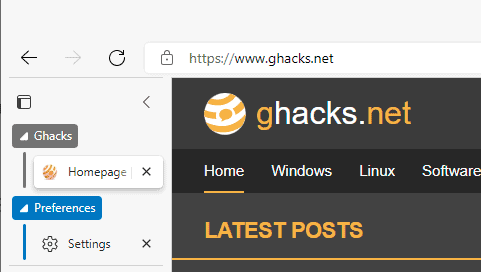
Microsoft Edge 93 released with Tab Groups and Vertical Tabs improvements - gHacks Tech News
Microsoft released a new stable version of the company's Microsoft Edge web browser, Microsoft Edge 93, on September 2, 2021.
- Jul 29, 2017
- 300
Are you using an adblocker? Perhaps the adblocker intervenes before Edge tracking protection steps in.Tracking Prevention blocks Google but why don't I see it in the Blocked Trackers list?
- Mar 29, 2018
- 7,835
I was, by itself for awhile and later with Privacy Badger just to compare performance.Are you using an adblocker?
Built-in adblocking always precedes any extension. The strange thing is that once I substituted µBO for PB Google started appearing at the top of the blocked tracker list.Perhaps the adblocker intervenes before Edge tracking protection steps in.
- Apr 24, 2016
- 7,595
September 9, 2021
Microsoft has released the latest Microsoft Edge Stable Channel (Version 93.0.961.44) which incorporates the latest Security Updates of the Chromium project. For more information, see the Security Update Guide
This update contains the following Microsoft Edge-specific update:

Release notes for Microsoft Edge Security Updates
Release notes for Microsoft Edge Security Updates
docs.microsoft.com
Similar threads
- Replies
- 0
- Views
- 250
- Replies
- 3
- Views
- 368