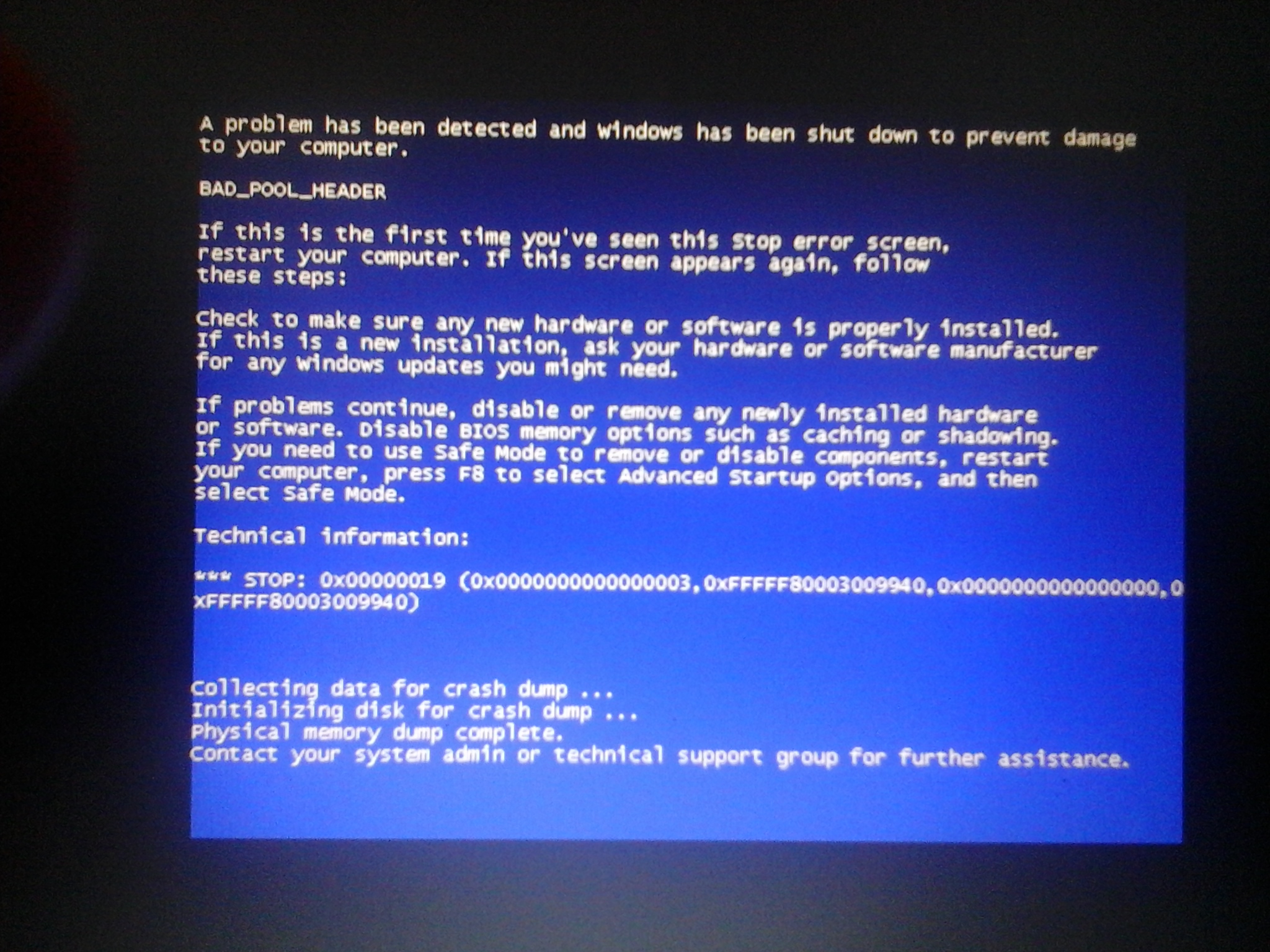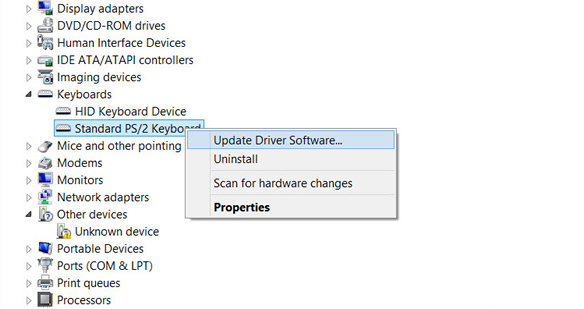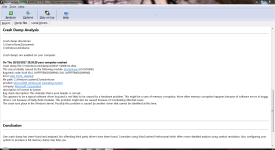Not good! Let me see if I can help you out!!
Maybe attaching the dump here can help us some more. Make sure all devices are updated - caution!!!!! Please update things that you only feel comfortable doing. If you don't feel comfortable doing this stuff please let us know.
About the “0x00000019” error
The following information on this error has been compiled by NeoSmart Technologies, based on the information gathered and reported by our global network of engineers, developers, and technicians or partner organizations.
Description and Symptoms
The error messages, alerts, warnings, and symptoms below are tied to this error.
Symptom 1: 0x00000019 error screen
This error states that a process went into the memory pool and it did not succeed in removing itself properly thus corrupting the header of the memory pool.
This error can be caused by the following:
- Anti-malware software
- Driver conflict or outdated drivers
- Faulty RAM memory
Causes of this Error
This error has been known to occur as a result of one or more of the following:
Cause 1: Faulty RAM module
The most common cause of this error is a faulty RAM module that periodically gives read/write errors. If that’s the case, then it is advisable to scan the system memory and replace the faulty RAM module.
Cause 2: Corrupt or outdated device drivers
Sometimes the device drivers may become misconfigured, corrupt or outdated. That may also happen after a Windows update or a Windows downgrade from a newer system to an older one.
Cause 3: Anti-malware software is installed
Sometimes, certain brands of anti-malware software can corrupt the system memory, making this error to appear.
Fixing “0x00000019” on Windows
Fix #1: Test your RAM
If the error is caused by a faulty RAM memory, check your RAM using the
Windows Memory Diagnostic Tool.
To do so, follow these steps:
- Click Start
- Type in Memory Diagnostics Tool in the search box
- Right-click on Memory Diagnostics Tool
- Choose Run as Administrator
- Follow the instructions to begin the diagnostic process
Fix #2: Update drivers
To check if the error is caused by a faulty drive, run an automatic driver update or manually update the drivers to the latest available versions.
To manually update a driver, follow these steps:
- Click Start
- Type in devmgmt.msc in the search box
- Click devmgmt from results list
- Right-click on the driver
- To update the driver, select Update Driver Software.
- To disable the driver, select Disable.
- To uninstall the driver, select Uninstall.
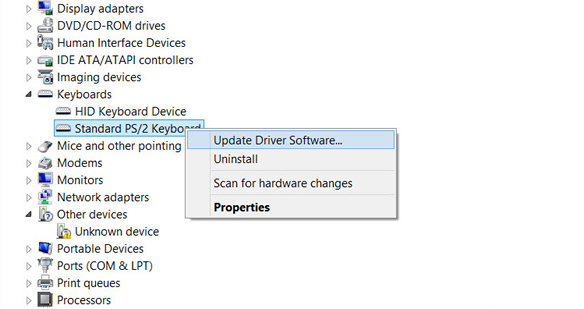 Fix #3: Uninstall anti-malware software (risky, but I have seen this from time and time again)
Fix #3: Uninstall anti-malware software (risky, but I have seen this from time and time again)
Sometimes anti-malware software, like Malware Bytes, can be the main cause of this error.
Uninstall any anti-malware software running on your computer and then restart your computer.
Please be advised you should have some kind of protection enabled. Maybe doing a fresh install of the software will help. Revo Uninstaller Pro has a 30 free trial to get out all remaining stuff left behind from an AV or Anti-Malware.
Keep us posted!