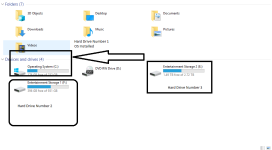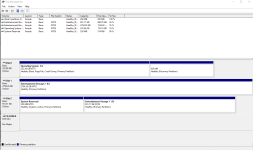- Apr 2, 2018
- 1,782
- Briefly explain your current issue(s)
-
PC won't boot into OS with the OS installed on SSD connected to the motherboard
- Steps taken to resolve, but have been unsuccessful
-
check the bios.
I have 3 hard drives connected to my PC, but if I try to boot into the OS with the OS installed on SSD only without the other 2 hard drives, my PC refused to boot into Windows until I plug in other 2 hard drives which is a typical hard disk drive not SSD. My SSD has AHCI mode enable as well. The Sata cable that connected with the OS installed on SSD plugged into Sata cable 1 port on my motherboard. So if my two hard disk drives die, I won't be able to boot into the OS with the OS installed on SSD. Please help guys. I don't know what to do.