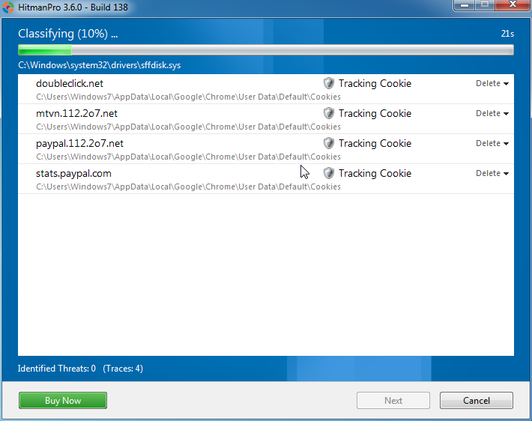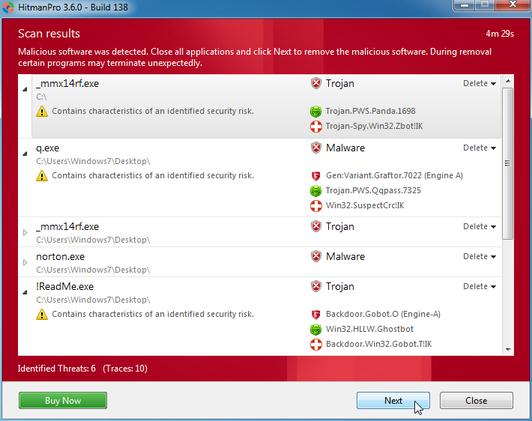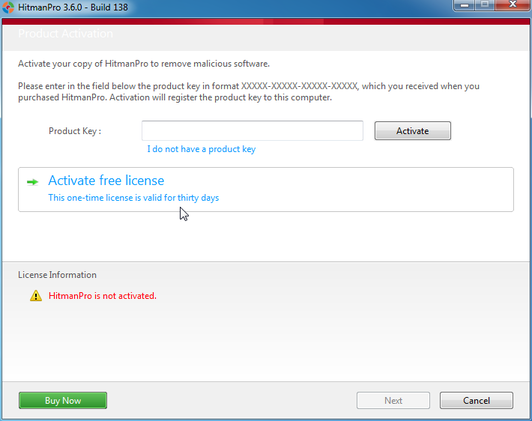STEP 1: Run a scan with AdwCleaner
------------------------------------------------------------------------------------------------------------------------------
- Download AdwCleaner from the below link.
ADWCLEANER DOWNLAOD LINK (This link will automatically download Security Check on your computer)
- Close all open programs and internet browsers.
- Double click on adwcleaner.exe to run the tool.
- Click on Scan,then confirm each time with Ok.
- After the Scan is Over press on Clean ,then confirm each time with Ok.
- Your computer will be rebooted automatically. A text file will open after the restart.
- Please post the contents of that logfile with your next reply.
- You can find the logfile at C:\AdwCleaner[S1].txt as well.
STEP 2: Run a scan with Junkware Removal Tool
Please download Junkware Removal Tool to your desktop from here
- Turn off your antivirus software now to avoid potential conflicts
- Double-click to run the tool. For Windows Vista or 7 users, right-click the file and select Run as Administrator
- The tool will open and start scanning your system
- Please be patient as this can take a while to complete depending on your system's specifications
- On completion, a log (JRT.txt) will be saved to your desktop and will automatically open
- Post the contents of JRT.txt into your next reply
Download Malwarebytes Anti-Rootkit from here to your Desktop
- Unzip the contents to a folder on your Desktop.
- Open the folder where the contents were unzipped and run mbar.exe
- Follow the instructions in the wizard to update and allow the program to scan your computer for threats.
- Make sure there is a check next to Create Restore Point and click the Cleanup button to remove any threats. Reboot if prompted to do so.
- After the reboot, perform another scan with Malwarebytes Anti-Rootkit to verify that no threats remain. If there are threats, click Cleanup once more and reboot.
- When done, please post the two logs in the MBAR folder(mbar-log.txt and system-log.txt)
Please download Malwarebytes' Anti-Malware to your desktop.
- Double-click mbam-setup.exe and follow the prompts to install the program.
- At the end, be sure a checkmark is placed next to
- Update Malwarebytes' Anti-Malware
- and Launch Malwarebytes' Anti-Malware
- then click Finish.
- If an update is found, it will download and install the latest version.
- When it prompts you to try their 30-day trail, click decline
- Once the program has loaded, select Perform quick scan, then click Scan.
- When the scan is complete, click OK, then Show Results to view the results.
- Be sure that everything is Checked (ticked) except items in the C:\System Volume Information folder and click on Remove Selected.
- When completed, a log will open in Notepad. please copy and paste the log into your next reply
- If you accidently close it, the log file is saved here and will be named like this:
- C:\Documents and Settings\Username\Application Data\Malwarebytes\Malwarebytes' Anti-Malware\Logs\mbam-log-date (time).txt
-------------------------
thank you for the instructions! logs attached.