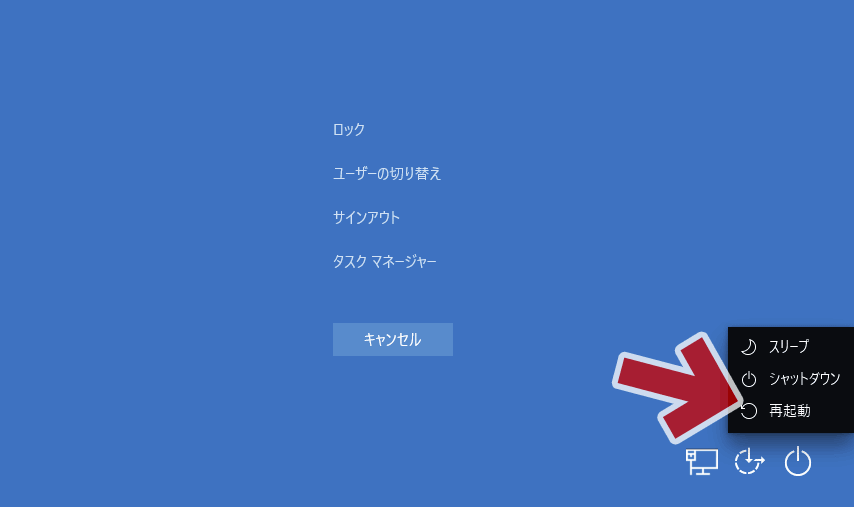Screen does not start normally only when Windows restarts
Other than "restart", when PC starts, Windows starts normally, but only when it restarts, the screen is dark and encounters the phenomenon that Windows does not start.
Trouble shooting PC trouble << previous article next article >>
Update: 2019/07/19 (2019/07)
2010.07.21: Postscript: It was only possible to fix this by chance?
I have a problem I do not know well with my PC at hand, so I took notes to solve it.
The solution method has become an unknown procedure.
※ OS is Windows 10 version 1803
2017.07.21 postscript
After all, "Ctrl + Alt + Delete → Restart" introduced on this page does not seem to be effective for all of the same (or similar) symptoms as this one ... ... this time By chance, this procedure only solved the problem, Kanji. It is more effective to recover the boot area normally.
Postscript end.
Problem that occurred
The screen remains black only when you restart Windows. Windows won't start no matter how long it waits.
However, Windows starts normally on PC startup other than "restart".
Write the details below.
The cursor is not blinking either.
The storage access light does not blink either
Cold boot (boot from power off state) starts Windows normally.
Restarting by pressing the physical reset button also starts Windows normally.
Once you start Windows and select "Restart" from the Start Menu, the screen is black and Windows does not start.
Incidentally, rebooting after Windows Update is the same situation.
The restart immediately after the update is dark on the screen, and the update also stops halfway.
When you press the reset button, Windows starts normally, Windows Update resumes, and completes successfully
In any case, no blue screen error has occurred.
There is no "No Boot Device Available" error. The screen is completely black.
There is no error recorded in Event Viewer. Also, when it is dark, "Ctrl + Alt + Delete simultaneously" does not work.
What can be considered by combining the above
When rebooting, "Windows has been shut down normally", but it seems that it has stopped at a stage before "Windows starts up" later
In other words, is it a special condition that the boot area is not recognized only at reboot?
At first, I noticed this problem after rebooting Windows Update, so I decided that it was a "Windows Update problem" and it occurred on a Windows Update verification-only (usually left) PC, so the action was delayed. It was dead.
First conclusion
When Windows starts normally, do "Ctrl + Alt + Delete simultaneously" and select "Restart" from the displayed menu.
Though it was a case of PC at hand, it solved only with this.
Ctrl + Alt + Delete Simultaneous pressing → Restart screen
Do "Ctrl + Alt + Delete simultaneously" and select "Restart" from the displayed menu
Really only this.
What? That's the procedure, but I really solved it with this alone.
After that (even though this is a standard) I solved the problem with deleting and re-creating the BCD area.
Procedure → How to deal with error 0xc0000034 / 0xc000014c (when Windows does not start)
Below, I will leave a note of this end as well as my own memoirs.
When the problem occurred
The outbreak date is from March 2019, immediately after Windows Update.
As I mentioned earlier, it was a problem that occurred with the sub PC, so I decided to deal with it later.
First action taken
Below, neither could be solved. Also, no problem was detected
DISM / Online / Cleanup-image / Restorehealth
sfc / scannow
chkdsk c: / f
After pressing the reset button, Windows starts normally, Windows Update has been applied normally, and it looks like it looks like it is "well" 1-2 months.
Try changing the point of view when observing.
As I tried to fix the problem, I realized the following.
It is not only the restart immediately after the update that the screen goes dark.
"Windows normal start → restart from the start menu" When restarting in this order, the screen is completely black with 100% probability and Windows has not started.
Windows will boot if cold boot or boot using reset button (physical)
There are no errors recorded in the Event Viewer. No blue screen etc.
No errors are displayed or recorded.
Yeah, the problem is happening outside of Windows Update.
It is good to think that this boot area becomes strange thing.
As expected, the boot area was not recognized correctly.
At the cold boot, I decided that it was the feeling that "I happened to be able to start Windows normally".
At first, I was going to solve this problem and finish it.
However, there is a continuation to this story ...
I found a solution that I do not understand well
In fact, I kept a clone at the time of the problem occurrence to confirm the reproducibility.
I tried to use that to do the same thing again.
But before that, I tried another procedure with a sloppy idea
Cold boot (normal boot)
→ Ctrl + Alt + Delete simultaneously
→ Restart
After restarting with this procedure, Windows started normally and this problem no longer occurs.
that? Did this solve the boot area problem? If you try to start up recovery environment and check
bootrec / scanos etc
If you check bootrec / scanos etc, Windows is still not recognized properly.
But even if you don't fix the boot area problem, the black & unbootable problems no longer occur. I do not know well, but it seems better to think that "Ctrl + Alt + Delete simultaneous pressing → restart" is the correct answer.
So I decided that I didn't understand well, but I thought it would be better if I didn't solve it.
The main information on this page is here. Below personal notes.
Personal note
The following two points, while thinking that they are similar in terms of symptoms, I decided to consider it as another problem different from the trouble at hand.
As of July 2019, Windows 10 versions 1803 and 1809 have the problem that the screen is black immediately after Windows Update.
Occurrence of this from June 2019. The PC at hand is from March 2019
In this case, Windows is up. The screen is black at logon. (In other words, Ctrl + Alt + Delete works well even if the screen is black)
The solution procedure is the same as "Ctrl + Alt + Delete simultaneously pressing → restart", but on your PC, "Ctrl + Alt + Delete simultaneously pressing" is required after cold boot.
Because there was a bug that I tried to try "Ctrl + Alt + Delete simultaneously pressing → restart".
Since Windows 10 version 1607 (Anniversary Update) or 1703 (Creators Update), BCD areas are prone to problems (I think personally)
And there are not a few PC environments that can not fix the problem of the BCD area
However, there are many cases where Windows starts normally even if there is a problem with the BCD area.
There are many cases where you can not make use of existing knowledge, have a hard time & problems will not occur even if you leave it.
The information on this page is over.
 It looks to me like it only allows an in-place install with options to keep apps & files, files only or nothing at all. I've never clean installed Windows before but I'd prefer to as this would be the best option so I can wipe my entire disk.I'm not certain I can do this without entering BIOS, etc. TIA
It looks to me like it only allows an in-place install with options to keep apps & files, files only or nothing at all. I've never clean installed Windows before but I'd prefer to as this would be the best option so I can wipe my entire disk.I'm not certain I can do this without entering BIOS, etc. TIA