- Apr 24, 2016
- 7,863
@Sammo Which policies are listed at edge://policy/ ?
@Sammo@Sammo Which policies are listed at edge://policy/ ?
You must delete all policies or "managed" will continue to show with locked settings. You can also try deleting this key from the linked reddit post:see which policies are in place. Any will make Edge regard your instance as 'managed'
Computer\HKEY_LOCAL_MACHINE\SOFTWARE\Policies\Microsoft\Edgepartitioned cookiesTried them both. No other policies. Could it be related to the fact that I am a Windows insider?Did you try one of the methods at the 2nd link? Do you have any other policies?
Just these. There are no values to those not listed.@Sammo Which policies are listed at edge://policy/ ?
Ok, so you have 1 policy set: EnhanceSecurityModeJust these. There are no values to those not listed.View attachment 268774
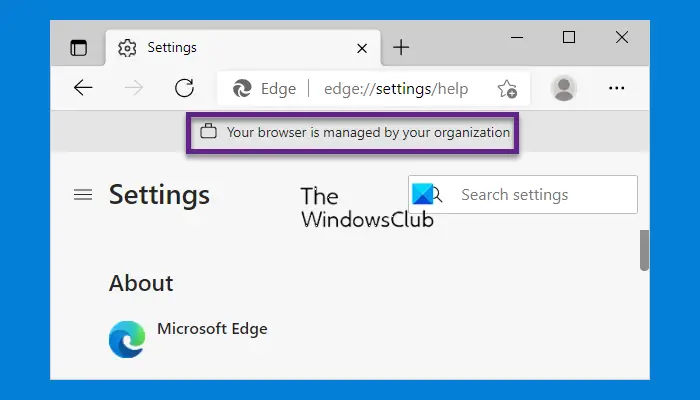
FYI: I saw that DNS settings in my Edge browser were locked with the "Edge is managed by your organization" and then I remembered that I had disabled fast startup and sure enough, that setting was also locked. This led to the discovery that there was an edge://policy listed for fast startup, so I concluded that turning fast startup off sets the corresponding policy. After a bit more research I saw this reddit thread where one post says
The solution was to delete this key
Edge settings now unlocked.Code:HKEY_CURRENT_USER\SOFTWARE\Policies\Microsoft\Edge
Users who experience locked settings in Edge may also want to check Remove Managed by your organization from Microsoft Edge for more info.
Windows Registry Editor Version 5.00
[HKEY_LOCAL_MACHINE\SOFTWARE\Policies\Microsoft\Edge]
"DnsOverHttpsTemplates"="https://dns.adguard-dns.com/dns-query"
"DnsOverHttpsMode"="automatic"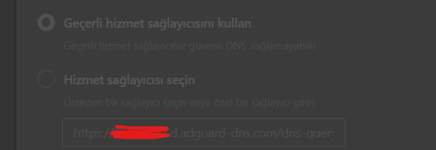
So you do have a policy. Any policy will lock certain settings and throw the 'managed by ... ' message. Follow @Gandalf_The_Grey 's instructions which is the proper solution.Just these. There are no values to those not listed.View attachment 268774
I already deleted the registry entry and that single policy still shows up.So you do have a policy. Any policy will lock certain settings and throw the 'managed by ... ' message. Follow @Gandalf_The_Grey 's instructions which is the proper solution.
I had already deleted that registry entry and that policy keeps showing up anyway.Ok, so you have 1 policy set: EnhanceSecurityMode
Look with regedit in HKEY_CURRENT_USER\Software\Policies\Microsoft\Edge and/or in HKEY_LOCAL_MACHINE\Software\Policies\Microsoft\Edge if you can find that policy and delete that registry value.
If you are note sure what to do, please post a screenshot before deleting anything.
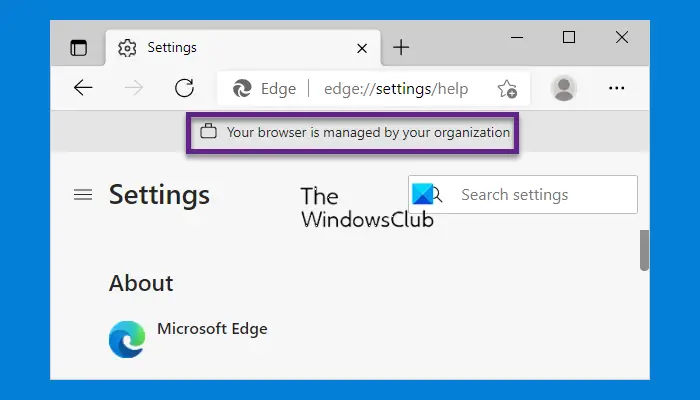
Your browser is managed by your organization says Microsoft Edge browser
If you see message Your browser is managed by your organization in Microsoft Edge browser, then here's how you can remove this message.www.thewindowsclub.com
Ok, next things to look for:I had already deleted that registry entry and that policy keeps showing up anyway.
Good game! Weird bug, if I get a chance this week I’ll see if I can reproduce it.I had a weird experience with Edge yesterday.
I was playing a game. Then I paused it, minimized it via ALT+Tab, launched Edge to see a video related to the game on YouTube. Did this ALT+Tab thing three times with some gaming and YouTubing in between and on the third attempt when I went back to the game, the whole screen was black. Nothing worked. Pressed CTRL+ALT+Delete, but nothing happened. The PC wasn't hanged completely as the Num and Caps Lock key were still functioning. I had to force restart the system using the button on the casing.
Did this again and on the fourth attempt this time, the same thing happened, restarted again and tried this for a third time but again the same issue.
After this, did this with Chrome, but there was no issue. Doing ALT+Tab in a similar manner more than 10 times caused no problem. Then did the same with Firefox and no issues either. It happens only with Edge. I have no explanation for it. Not sure why this could happen.
Edge has this "Improve your PC gaming experience with efficiency mode" feature which apparently reduces CPU usage while it detects that I'm playing a game. Maybe this has something to do with it? I don't feel like testing it again with turned off. This is a very specific issue, so proving logs in feedback won't help, probably.
The game I was playing is, "Horizon Zero Dawn".
These bugs have the most impact because the browser is tied to the OS. I still don't know how I got a policy created without my input.Weird bug, if I get a chance this week I’ll see if I can reproduce it.
Please, look at post # 1639. Is it possible that DefenderUi Pro this causes? I tried this app for some days and experienced the same. After I uninstalled it, everything was o.k.I still don't know how I got a policy created without my input.
Not using DUI Pro. Only VoodooShield.Please, look at post # 1639. Is it possible that DefenderUi Pro this causes? I tried this app for some days and experienced the same. After I uninstalled it, everything was o.k.
DefenderUI Pro includes Voodooshield light.Not using DUI Pro. Only VoodooShield.
I can't seem to find anything - no flags. Even Chrome has the same 'managed' setting. I have Windows home insider builds and was wondering if this might have anything to do with it.Ok, next things to look for:
Does anything related show up in: edge://flags ?
In the beginning you could enable the super duper secure mode there.
Do you have a pro version of windows because it could be enabled trough gpedit ?
Open the Group Policy Editor and go to (Computer Configuration or User Configuration) > Policies > Administrative Templates > Microsoft Edge.
Do you use a program to tweak windows? Could be in its settings?
You may be on to something. I use stable channel so I wouldn't know for sure.I can't seem to find anything - no flags. Even Chrome has the same 'managed' setting. I have Windows home insider builds and was wondering if this might have anything to do with it.
I was unable to reproduce this. I wonder if there was a driver conflict or something?I had a weird experience with Edge yesterday.
I was playing a game. Then I paused it, minimized it via ALT+Tab, launched Edge to see a video related to the game on YouTube. Did this ALT+Tab thing three times with some gaming and YouTubing in between and on the third attempt when I went back to the game, the whole screen was black. Nothing worked. Pressed CTRL+ALT+Delete, but nothing happened. The PC wasn't hanged completely as the Num and Caps Lock key were still functioning. I had to force restart the system using the button on the casing.
Did this again and on the fourth attempt this time, the same thing happened, restarted again and tried this for a third time but again the same issue.
After this, did this with Chrome, but there was no issue. Doing ALT+Tab in a similar manner more than 10 times caused no problem. Then did the same with Firefox and no issues either. It happens only with Edge. I have no explanation for it. Not sure why this could happen.
Edge has this "Improve your PC gaming experience with efficiency mode" feature which apparently reduces CPU usage while it detects that I'm playing a game. Maybe this has something to do with it? I don't feel like testing it again with turned off. This is a very specific issue, so proving logs in feedback won't help, probably.
The game I was playing is, "Horizon Zero Dawn".

