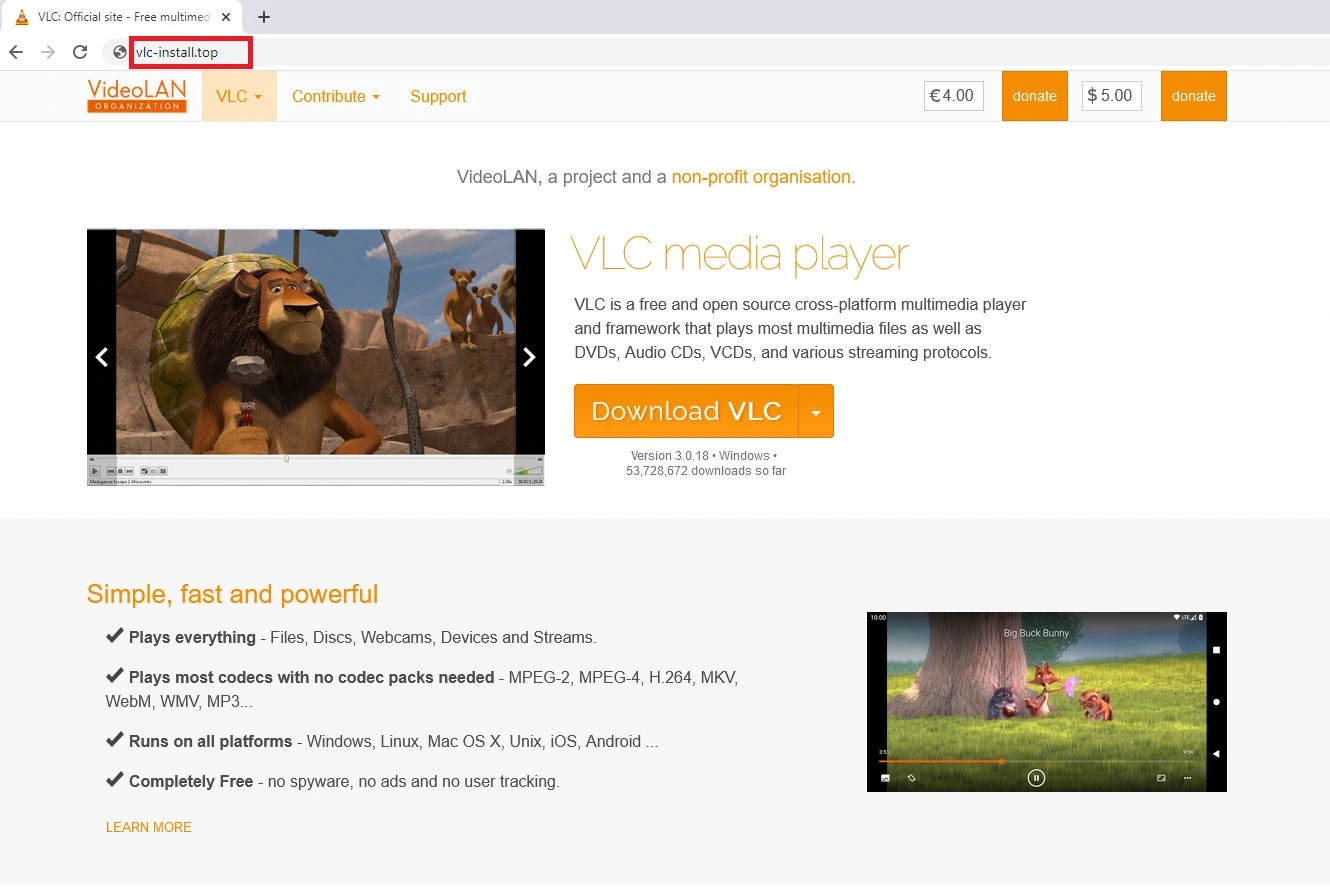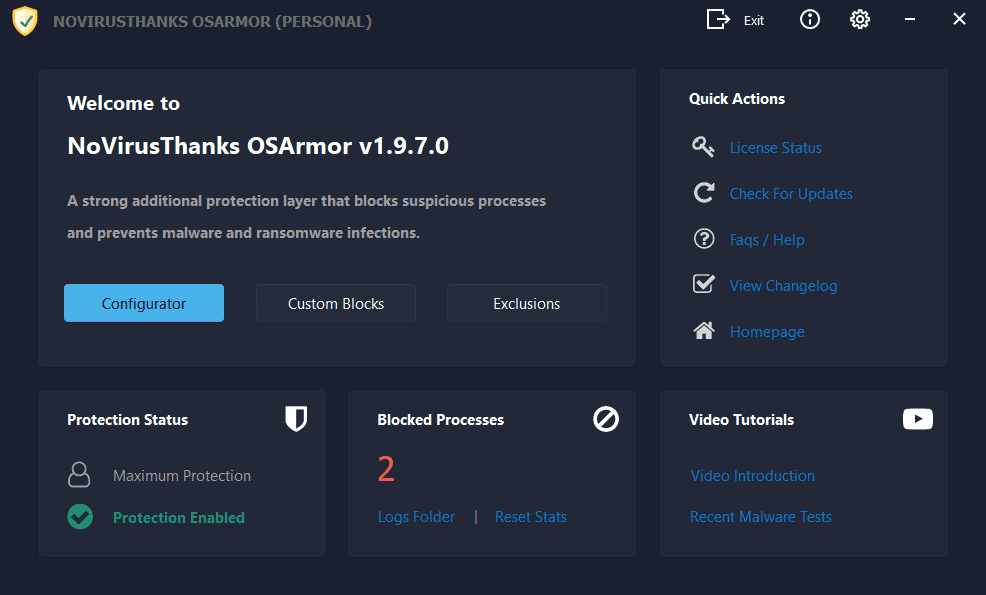We've released OSArmor v1.8.2:
Download the setup file for OSArmor Personal, Business and Enterprise version for Windows 7, 8, 10, 11 (32 & 64-bit). All executable files are digitally signed and free from adware.
www.osarmor.com
Here is the changelog:
[13-Jan-2023] v1.8.2.0
+ Added option to manually check for updates
+ Added new internal rules to block suspicious behaviors
+ Added more signers to Trusted Vendors list
+ Improved support for high-DPI
+ Do not ask for password when Enable Protection is clicked
+ Added option Allow known safe third-party processes behaviors
+ Added option Do not monitor non critical programs
+ Improved Block execution of Group Policy Editor
+ Improved Password-protect power options with Windows Admin Credentials
+ Fixed all reported false positives
+ Updated NVT License Manager with latest version
+ Renamed Extreme Protection profile in Maximum Protection
+ Updated Help/FAQs file
+ Minor improvements
If you have automatic updates enabled then OSArmor should auto-update in the next hours.
Else you can install it "over-the-top" of the installed version, reboot is not needed.
* If you used test builds you should manually update to this final version (install over-the-top is fine).
If you find false positives or issues please let me know.
A few information:
We added this new option "Allow known safe third-party processes behaviors" so users/companies have the option, if required, to disable the internal rules to allow known and safe third-party software behaviors (can be used to create personalized exclusion rules only for the third party software you have installed).
We also added this new option "Do not monitor non critical programs" (may be renamed in future) so users can choose to monitor any program (such as third-party file managers, etc) instead of monitoring only critical programs.
The above two options (enabled by default, at the moment) will help in reducing false positives, especially the first one.
The option "Enable internal rules to allow safe behaviors" now handles only system-related known and safe processes behaviors (highly recommended to have it enabled).
@Victor M
This new version fixed the issue you reported, mainly to make it work:
1) Create two new users in the AD server, e.g Dev-SUA and Dev-Admin
2) On the W10 PC go on Account -> Access work or school -> click on Connect
3) Click on the link "Join this device to a local Active Directory domain"
4) Enter the domain and then enter the username and password for the user that will be SUA (e.g Dev-SUA)
5) Select the account type as Standard User Account
6) Then restart the PC.
Repeat steps from 2 to 6 but for Administrator account (basically, enter username Dev-Admin and set it as Administrator)
Then on OSArmor enable the option "Password-protect power options with Windows Admin Credentials"
From the SUA account, when you are prompted to enter the credentials to unlock OSArmor window/right-click menu/etc, select the username (Administrator account) e.g DOMAIN\Dev-Admin and enter its password.
That will work fine (tested here on a Windows Server 2022 and a Windows 10 and Windows 11 VM).
It is important that you connect both SUA and Admin accounts because OSArmor option "Password-protect power options with Windows Admin Credentials" requires that you enter credentials for an Administrator account (and in this case it must be connected to the AD domain).
@Guilhermesene @Zero Knowledge
We're running some tests with multi-year subscription in these days (2 years plan), if all goes well we should add them very soon.
We're also discussing about discounts for multi-products purchased in a bundle (e.g OSArmor + SysHardener).
Will update here as soon as I can share more details.
@Guilhermesene
The behavior you described is correct for OSArmor <= 1.8.1, now with the final release of OSArmor v1.8.2 we introduced this new option:
"Do not monitor non critical programs" -> If you uncheck it, all programs (also non critical like Total Commander and any other third-party file manager) will be monitored.
At the moment it is enabled by default.