NationZoom is a browser hijacker that is bundled with other free software that you download off of the Internet. When installed this browser hijacker it will set the homepage and search engine for your web browser to http://nationzoom.com/.
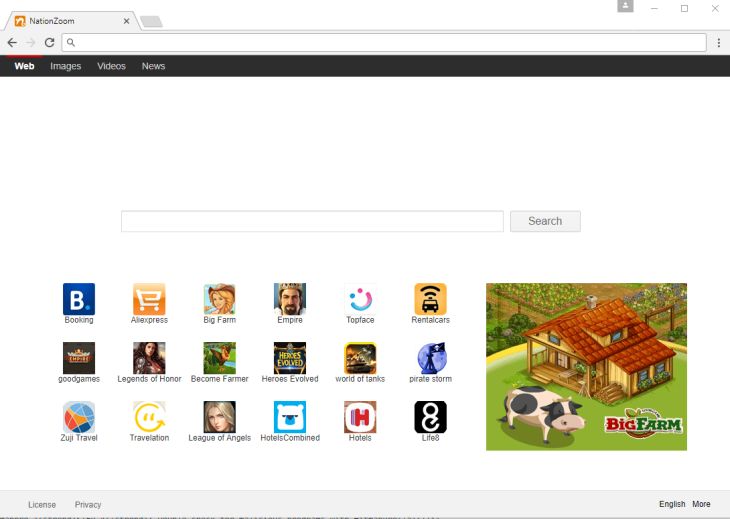
NationZoom browser hijacker is commonly bundled with other free programs that you download off of the Internet. Unfortunately, some free downloads do not adequately disclose that other software will also be installed and you may find that you have installed NationZoom without your knowledge.
Always opt for the custom installation and deselect anything that is not familiar, especially optional software that you never wanted to download and install in the first place. It goes without saying that you should not install software that you don’t trust.
How to remove NationZoom redirect (Virus Removal Guide)
Please perform all the steps in the correct order. If you have any questions or doubt at any point, STOP and ask for our assistance.
- STEP 1: Use Zemana AntiMalware Portable to remove NationZoom redirect
- STEP 2: Scan and clean your computer with Malwarebytes
- STEP 3: Double-check for malicious programs with HitmanPro
- (OPTIONAL) STEP 4: Reset your browser to default settings
STEP 1: Use Zemana AntiMalware Portable to remove NationZoom redirect
Zemana AntiMalware Portable is a free utility that will scan your computer for the NationZoom browser hijacker and other malicious programs.
- You can download Zemana AntiMalware Portable from the below link:
ZEMANA ANTIMALWARE PORTABLE DOWNLOAD LINK (This link open a new web page from where you can download “Zemana AntiMalware Portable”) - Double-click on the file named “Zemana.AntiMalware.Portable” to perform a system scan with Zemana AntiMalware Free.
You may be presented with a User Account Control dialog asking you if you want to run this program. If this happens, you should click “Yes” to allow Zemana AntiMalware to run.
- When Zemana AntiMalware will start, click on the “Scan” button to perform a system scan.
- Zemana AntiMalware will now scan your computer for malicious programs. This process can take up to 10 minutes.
- When Zemana has finished finished scanning it will show a screen that displays any malware that has been detected. To remove all the malicious files, click on the “Next” button.
Zemana AntiMalware will now start to remove all the malicious programs from your computer. When the process is complete, you can close Zemana AntiMalware and continue with the rest of the instructions.
STEP 2: Scan and clean your computer with Malwarebytes
Malwarebytes is a powerful on-demand scanner which should remove the NationZoom redirect from your machine. It is important to note that Malwarebytes Anti-Malware will run alongside antivirus software without conflicts.
- You can download download Malwarebytes from the below link.
MALWAREBYTES DOWNLOAD LINK (This link open a new page from where you can download “Malwarebytes”) - When Malwarebytes has finished downloading, double-click on the “mb3-setup-consumer” file to install Malwarebytes on your computer.
You may be presented with an User Account Control pop-up asking if you want to allow Malwarebytes to make changes to your device. If this happens, you should click “Yes” to continue with the installation.
- When the Malwarebytes installation begins, you will see the Malwarebytes Setup Wizard which will guide you through the installation process.
To install Malwarebytes on your machine, keep following the prompts by clicking the “Next” button.
- Once installed, Malwarebytes will automatically start and update the antivirus database. To start a system scan you can click on the “Scan Now” button.
- Malwarebytes will now start scanning your computer for malicious programs.
This process can take a few minutes, so we suggest you do something else and periodically check on the status of the scan to see when it is finished.
- When the scan has completed, you will be presented with a screen showing the malware infections that Malwarebytes has detected.
To remove the malicious programs that Malwarebytes has found, click on the “Quarantine Selected” button.
- Malwarebytes will now quarantine all the malicious files and registry keys that it has found.
To complete the malware removal process, Malwarebytes may ask you to restart your computer.
When the malware removal process is complete, you can close Malwarebytes and continue with the rest of the instructions.
STEP 3: Double-check for malicious programs with HitmanPro
HitmanPro can find and remove malware, adware, bots, and other threats that even the best antivirus suite can oftentimes miss. HitmanPro is designed to run alongside your antivirus suite, firewall, and other security tools.
- You can download HitmanPro from the below link:
HITMANPRO DOWNLOAD LINK (This link will open a new web page from where you can download “HitmanPro”) - When HitmanPro has finished downloading, double-click on the “hitmanpro” file to install this program on your computer.
You may be presented with an User Account Control pop-up asking if you want to allow HitmanPro to make changes to your device. If this happens, you should click “Yes” to continue with the installation.
- When the program starts you will be presented with the start screen as shown below. Now click on the Next button to continue with the scan process.
- HitmanPro will now begin to scan your computer for malware.
- When it has finished it will display a list of all the malware that the program found as shown in the image below. Click on the “Next” button, to remove malware.
- Click on the “Activate free license” button to begin the free 30 days trial, and remove all the malicious files from your computer.
When the process is complete, you can close HitmanPro and continue with the rest of the instructions.
(OPTIONAL) STEP 4: Reset your browser to default settings
This step should be performed only if your issues have not been solved by the previous steps.
Google Chrome
- Click on Chrome’s main menu button, represented by three horizontal lines. When the drop-down menu appears, select the option labeled Settings.
- Chrome’s Settings should now be displayed in a new tab or window, depending on your configuration. Next, scroll to the bottom of the page and click on the Show advanced settings link (as seen in the below example).
- Chrome’s advanced Settings should now be displayed. Scroll down until the Reset browser settings section is visible, as shown in the example below. Next, click on the Reset browser settings button.
- A confirmation dialog should now be displayed, detailing the components that will be restored to their default state should you continue on with the reset process. To complete the restoration process, click on the Reset button.
Internet Explorer
- Open Internet Explorer, click on the “gear icon” in the upper right part of your browser, then click again on Internet Options.
- In the “Internet Options” dialog box, click on the “Advanced” tab, then click on the “Reset” button.
- In the “Reset Internet Explorer settings” section, select the “Delete personal settings” check box, then click on “Reset” button.
- When Internet Explorer has completed its task, click on the “Close” button in the confirmation dialogue box. You will now need to close your browser, and then you can open Internet Explorer again.
Mozilla Firefox
- In the upper-right corner of the Firefox window, click the Firefox menu button, then click on the “Help”
button.
- From the Help menu, choose Troubleshooting Information.
If you’re unable to access the Help menu, type about:support in your address bar to bring up the Troubleshooting information page.
- Click the “Refresh Firefox” button in the upper-right corner of the “Troubleshooting Information” page.
- To continue, click on the “Refresh Firefox” button in the new confirmation window that opens.
- Firefox will close itself and will revert to its default settings. When it’s done, a window will list the information that was imported. Click on the “Finish“.
























![Click on the Gear Icon then on Internet Options [Image: Internet Options in Internet Explorer]](https://malwaretips.com/blogs/wp-content/uploads/2014/03/Internet-Options-Internet-Explorer.jpg)
![In the Advanced tab click on the Reset button [Image: Reset Internet Explorer]](https://malwaretips.com/blogs/wp-content/uploads/2014/03/Reset-Internet-Explorer.jpg)
![Click on the Reset button to revert IE to its default settings [Image: Reset Internet Explorer to its default settings]](https://malwaretips.com/blogs/wp-content/uploads/2014/03/reset-button-Internet-Explorer.jpg)
![Click on the Close button [Image Reset Internet Explorer settings]](https://malwaretips.com/blogs/wp-content/uploads/2014/03/Close-button-Reset.jpg)














Thank’s for this info
Though this took a while for my slow computer, it wiped out every last remainder of Nation Zoom.
man…you don’t know how long I’ve been trying to get rid of nationzoom…I appreciate all the tips
Thanks man my other viruses are deleted to so thanks alot!
thank s a lottt
thanks alot. however, when I ran the hitman pro, it left NationZoom. I ran the scan again and manually selected delete. It is a truly resistant piece of software. I hope it is removed now.
Thanks Stelian. It all works perfect again
Thank you very much for your help dude. Nation zoom has gone.
Hi, I wanted to say a HUUUGE thank you . 2 hours wasted trying to get rid of the greatest nuisance of all times, and only your tips have helped. However, I have one question left – is it necessary to proceed with Step 6 (Hitman)? All of the other previous steps completed, no sign of Nation Zoom anymore – so can I just skip the last Step? Thanks in advance for your reply, and all of the best!
thanks !!!
Thank you so much!! you really helped me :)
Thanks very much for this. Seems to have worked perfectly.
Thanks for your help.
thanku ……. it was of great help:)
thank you very must for your help..you were great..thanks for you time..realy..god bless you and your family >)
Thank You very much for being my hero!
THATS A LOT MAN YOU SAVED MY LIFE…….!
Thanks a lot. It was install like a jawa actualization an keeps me away from my work for few hours.
Thanks a lot man.. worked like charm.. that bloody virus was a nightmare to my life… Thanks a ton. I owe u a beer, man !! ;)
Now that’s worth a quadruple thumbs up! Really, I’ve been losing my head over that Lightning Newsh*** for months now.
Perfect step by step instruction, thanks!
Thank You Very Much Bro…… For all people, just follow the steps…..
Thanks much Stelian. You saved my PC!
Thank you,, and God bless you!
Thanks so much. You have saved me from unwanted crap from Nation Zoom.
great work .. thanx
I could just hug you!!! THANK YOU!!!!!!!!!!!!!!
handy and useful!!!!
This was the only website that fixed this issue for me! I am in IT and had tried everything else on my on, including malware and adware scans. It was the file extensions under Properties that finally fixed it. Thanks so much!
Muito obrigada, sua explicação foi a única que conseguiu me ajudar, meu pc além de ficar livre do nation zoom, ficou mto melhor… obrigada
Muchas gracias por la ayuda
thank u so much for ur kind information
Thank you very much! :)
Thank you very much!
You saved my bacon, sir! Thank you VERY much!
Hello,
Yes, you can uninstall any programs that we have used in this guide. :)
Hello,
Lets reset Firefox to its default settings:
1.At the top of the Firefox window, click the Firefox button, go over to the Help sub-menu (on Windows XP, click the Help menu at the top of the Firefox window), and select Troubleshooting Information.
2.Click the Reset Firefox button in the upper-right corner of the Troubleshooting Informationpage.
3.To continue, click Reset Firefox in the confirmation window that opens.
4.Firefox will close and be reset. When it’s done, a window will list the information that was imported. Click Finish
Hello,
Did you reset your Firefox settings? Please re-do STEP 3, and this time please post the Target path in your next reply. Please make sure you get the path from the actual icon that you are using to start your browser.
Hello,
Did you reset your Internet Explorer settings as seen in STEP 2?
Okay. I just posted that I had gotten rid of it except in IE. THen was re-reading here. I had checked my shortcuts, but I don’t have a shortcut for explorer, so I thought maybe I had missed that. SO I checked IE and yes, the target was that awful wrong line that I had found elsewhere. So I took that out and restarted IE and it seems to be gone.
(One funny thing, IE opened with Bing as the search engine, although I had just looked in manage add-ons and such and it is listed as Google. That’s for another day, and maybe not, as I don’t even use IE….)
Too many words to say yes, you are right, doublecheck step 3 for IE. At least, that worked for me. At least, for the time being.
Ellen
I have done this list. Thank you very much. It has helped. I have done parts of it several times. At the moment, nationzoom seems to be gone from Firefox and Chrome, but it is still working in Explorer.
Under “Manage extensions” in Explorer, it is listed as enabled, but grayed out so I cannot disable it. The publisher is “Not Available”. I asked for more information, and got this folder —
C:Program files (x86)SearchNewTab
and this file —
zkN.x64.dll
But cannot either folder or file, even when I go to cmd and run as administrator and ask WIndows to display all hidden files and folders.
I have run Adwcleaner again, and Hitman. Adwcleaner did find something in Explorer, and I asked it to clean it, but nationzoom still seems to be there. I don’t use IE, if I can avoid it, so do not know much about it. But I fear if nationzoom is still there it will spread itself again.
I completed all of these steps, but when I open a new tab in Firefox, Nation Zoom still pops up!
Please help!!
THANK YOU THANK YOU THANK YOU !!!
Thanks for this – really helpful. A couple of notes:
1) When changing the ‘Target’ in the Properties of each browser, I eventually realised that I had changed the setting on the shortcut rather than the program itself, so what I did was remove all shortcuts (desktop icons, icons pinned to Start Menu, etc) and then edit the Target in the actual program, then re-create the shortcuts.
2) I also noticed a Microsoft C++ thing that had been downloaded at the same time as the other things. As this was apparently from a reliable source I didn’t remove it. But then it seemed that Nation Zoom kept coming back to IE… so I deleted the C++ thing and it seemed to help. Maybe it was an executable?
Anyway, your info here is really detailed and extremely helpful – thanks very much!
Lee
Hello,
Did you reset your Internet Explorer settings? Also, the path for the Internet Explorer browser,is the one that you are actually clicking on right?
did not work for me grrr here is my target path “C:Program FilesInternet Exploreriexplore.exe”
You are amazing.. Thank you so much ..
Thank you! Thank you so much!!!! I hated seeing that awful nation zoom page….thank you!!!!!!! The ADW Cleaner did the trick. I had tried so many other programs including malware bytes but they did not stop it from changing from my home page. LOOOOOOOOOOOOOOOOVE you!!!!
Hello,
Did you manage to remove this infection? :)
Hello,
Please pay attention to STEP 3 as this infection will hijack your browser shortcuts!!
Can you please right-click on your browser shortcut and copy/paste the content of the Target box, so that I may see what’s going on.
Stay safe!
Hello,
Please pay attention to STEP 3 as this infection will hijack your browser shortcuts!!
Can you please right-click on your browser shortcut and copy/paste the content of the Target box, so that I may see what’s going on.
Stay safe!
I have tried these steps and I cannot get rid of this.
thank you for this guide, it helped a lot.
Thanks a lot!!!
I followed all the steps but it still pops up as a browser… ARGHHHH
Thank you very much for your help! One question: are steps 5 and 6 necessary or optional in removing the nationzone?
Thank you so much for the wonderful help! My computer no longer has the “Nation Zoom virus.” :)
Thank you! And stay safe!
Hello Adri,
First off all, stay calm… This is not as bad as it looks. I will help you clean this infection.
Lets try these steps:
Can you please run a scan with Combofix and post the logs here so that I can get an idea on what’s going on:
You can download ComboFix from here: http://download.bleepingcomputer.com/sUBs/ComboFix.exe
VERY IMPORTANT !!! Save as Combo-Fix.exe during the download.ComboFix must be renamed before you download to your Desktop
Close any open browsers.
Very Important!!!> Temporarily disable your anti-virus, script blocking and any anti-malware real-time protection before performing a scan. They can interfere with ComboFix or remove some of its embedded files which may cause “unpredictable results”.
WARNING: Combofix will disconnect your machine from the Internet as soon as it starts
Please do not attempt to re-connect your machine back to the Internet until Combofix has completely finished.
If there is no internet connection after running Combofix, then restart your computer to restore back your connection.
1. Double click on ComboFix.exe & follow the prompts.
2. Accept the disclaimer and allow to update if it asks
3. When finished, it shall produce a log for you.
Notes:
Do not mouse-click Combofix’s window while it is running. That may cause it to stall.
Do not “re-run” Combofix. If you have a problem, reply back for further instructions.
If after the reboot you get errors about programs being marked for deletion then reboot, that will cure it.
Please post the Combofix, so that I can get an idea on what’s going on.
STEP 3: Please take a look at STEP 3 from this guide…. And copy/paste here the content of the Target field from your browser shortcut.
Send me all the AdwCleaner and Junkware log, and the content of the Target field from your browser shortcut.
Stay safe!
What if you are SYSTEMLY unable to complete the steps, you have a WINDOWS 8 pc and the properties have no indication of nation zoom.. AND you cant download all the virus removers, and you’re a 13 year old child who’s crying and afraid if her dad finds out she’ll get yelled at and he won’t be able to fix you hundreds of dollars worth touchscreen pc… and you’re crying desperately trying to fix this.
Thank you! I tried 2-3 other websites and wasn’t successful in removing Nation Zoom. Your blog page walked me through several steps the others didn’t. I’m happy to say my computer is healthy again!!!
Hello,
Please pay attention to STEP 3 as this infection will hijack your browser shortcuts!!
Can you please right-click on your Internet Explorer shortcut and copy/paste the content of the Target box, so that I may see what’s going on.
Stay safe!
hi my search engine (explore) still make nation zoom my home page. help. I have followed all the steps.
yes :)
Muchas gracias por la ayuda por un momento creí que podría eliminar esta porquería pero resulta que cometí un error al parecer elimine Windows Update y me pide este componente para utilizar adwcleaner no sé que hacer estoy desesperada por deshacer este virus, help me please!
Hello,
So everything is working fine now? Right? :)
Stay safe!
Thanks a lot
Thanks, very helpful
Thank you so much for the help. I am a student w/o my parents to financially support me and this was an excellent resource to the Nation Zoom virus I ran into. I really like the manual approach to fixing problems and this was exactly what I was looking for. After hours of worrying, I can now be at peace knowing my personal info is safe. Thank you Stelian Pilici and all those who make this website possible. With the donation I could afford, I hope that you’re greatly appreciated.